Boost Your PC's Performance with Proven Strategies


Intro
In a fast-evolving technological world, the performance of a personal computer can significantly affect productivity and user experience. As applications become more demanding, users increasingly seek effective strategies to boost their systems. This article offers in-depth insights into various methods to enhance PC performance, which includes evaluations of hardware and software adjustments as well as consistent system maintenance practices. By carefully considering the multifaceted elements influencing a PC's functionality, informed decisions can be made that lead to measurable improvements.
Understanding the underlying principles of how PCs operate can provide a solid foundation for users to implement the most effective strategies. The goal is to empower IT professionals and tech enthusiasts with practical, actionable steps to unlock the true capacity of their systems.
Product Overview
Optimizing PC performance often requires careful considerations of the components within the system. When dealing with hardware and software intricacies, it’s essential to identify key features and technical specifications that can influence overall speed and responsiveness.
Key Features
- Upgradable Components: Many PCs allow for the replacement of RAM, storage drives, and graphics cards. This flexibility is crucial for boosting performance.
- Cooling Systems: Effective cooling can prevent overheating and throttling, ensuring the components operate at optimal levels.
- Energy Efficiency: Components that offer energy efficiency can reduce heat and improve lifespan, indirectly benefiting performance.
Technical Specifications
To gain a thorough understanding of performance enhancements, users should familiarize themselves with certain specifications:
- Processor Speed: Measured in GHz, higher values tend to indicate faster computing speeds.
- RAM Capacity: More RAM allows for better multitasking and smoother operation of applications.
- Disk Type: Solid State Drives (SSD) are significantly faster than traditional Hard Disk Drives (HDD), drastically improving load times and system responsiveness.
Performance Analysis
Evaluating the performance of a PC requires both quantitative and qualitative analyses. Users should not only rely on synthetic benchmark tests but also assess how their systems behave in real-world scenarios.
Benchmark Test Results
Specific tools can be used to measure performance.
- Software like PassMark or Cinebench can provide standardized testing and comparison with other systems of similar specifications. Users often focus on metrics like frame rates in gaming, data transfer rates, or overall score in usability tests.
Real-World Usage Scenarios
Real-world tests tend to offer a more practical evaluation of performance. For example:
- Gaming: Observing frame rates during gameplay provides insight into how well the PC can handle intensive processes.
- Content Creation: During rendering tasks in software like Adobe Premiere Pro, efficiency can be gauged by how quickly the system processes data.
- Multitasking: Opening multiple applications simultaneously tests the limits of both the RAM and CPU under workload.
"Assessing your PC's performance requires both objective measures through benchmark tests and subjective evaluations based on your daily usage."
In summary, enhancing PC performance is an essential pursuit for users who rely on their systems for daily tasks. Through an understanding of key hardware traits, measurement tools, and practical application scenarios, one can strive for continual improvement and efficiency.
Understanding PC Performance
Understanding PC performance is fundamental for anyone seeking to improve their system's speed and responsiveness. A comprehensive grasp of how different elements of a computer impact its efficiency can lead to more informed decisions about upgrades and optimizations. Performance is not just about speed; it encompasses various factors such as hardware capabilities, software efficiency, and maintenance practices. This knowledge can particularly benefit information technology professionals and tech enthusiasts who aim to extend the life of their machines and enhance user experience.
Defining PC Speed
PC speed refers to how quickly a computer can execute tasks. This can include opening applications, processing data, and running programs. However, it is crucial to note that speed is not solely determined by the clock rate of a CPU or the amount of RAM available. Instead, it is a combination of various components working together effectively.
The speed of a PC can often be quantified through metrics such as the benchmark scores from tools like Cinebench or Geekbench. These scores allow users to compare their systems with others and assess potential bottlenecks. In essence, a well-balanced system containing a powerful processor, ample RAM, and fast storage options will generally perform better.
Factors Affecting Speed
Several factors can influence the overall speed of a PC. Each factor plays a significant role in how efficiently the system operates:
- CPU Performance: The central processing unit is the brain of a computer. Faster CPUs enable quicker data processing and task execution.
- Memory (RAM): Sufficient and fast RAM allows for smoother multitasking and reduces the time taken to access data.
- Storage Type: Solid-state drives (SSDs) are notably faster than traditional hard disk drives (HDDs), resulting in shorter boot times and quicker file access.
- Graphics Card: A potent graphics processing unit (GPU) enhances performance in graphics-intensive applications and gaming.
- Software Optimization: Operating system settings, background processes, and installed applications can also affect speed. Well-optimized software runs more efficiently and can significantly impact overall performance.


In summary, understanding the concept of PC performance and speed is critical for anyone looking to enhance their computing experience. Knowing how different components interact enables users to make informed decisions tailored to their specific needs.
Hardware Considerations
To achieve optimal performance in a personal computer, hardware considerations play a pivotal role. The components that make up a PC not only define its speed but also its overall efficiency and longevity. Upgrading or optimizing hardware can lead to significant improvements in processing speed, data management, and graphical performance. Understanding these nuances allows users to make informed decisions, tailoring upgrades that best suit their specific needs and usage patterns.
CPU Upgrades
The Central Processing Unit (CPU) serves as the brain of the computer. Upgrading the CPU can lead to substantial enhancements in your system's efficiency, particularly for tasks that require significant computational power, such as video editing or running virtual machines. Consider a CPU with a higher core count and clock speed. This can dramatically affect multitasking capabilities and speed for demanding applications. Compatibility with the motherboard is crucial, so always check supported socket types before making a purchase. Choosing a high-performance CPU like the Intel Core i9 or AMD Ryzen 9 can modernize your setup remarkably.
RAM Optimization
Random Access Memory (RAM) is another critical element affecting PC performance. More RAM allows for better multitasking and reduces lag in memory-intensive applications. For many users, upgrading from 8GB to 16GB of RAM can provide noticeable changes in responsiveness. It is also essential to consider RAM speed and type; for example, DDR4 RAM is generally faster than its predecessors. Utilize tools like Windows Task Manager to assess existing memory usage and determine if more capacity is required.
SSD vs. HDD
Storage type plays a significant role in how quickly a PC operates. Solid State Drives (SSD) offer faster read and write speeds compared to Hard Disk Drives (HDD). This leads to quicker boot times and faster loading of applications. When selecting between SSD and HDD, consider your storage needs and budget. A common approach is to install the operating system and frequently used applications on an SSD, while using an HDD for larger files that do not require fast access. Switching from an HDD to an SSD can be one of the most impactful upgrades a user can make.
Graphics Card Enhancements
For users who engage in gaming, graphic design, or video production, the graphics card is paramount. Upgrading the graphics card can enhance the visual performance and the overall speed during rendering and processing tasks. Look for cards that offer a good balance between price and performance, such as the NVIDIA GeForce RTX series or the AMD Radeon RX series. It is important to ensure compatibility with the motherboard and adequate power supply. Assessing the needs based on what applications you use most frequently will guide you toward the best choice.
Software Performance Tuning
Software performance tuning is crucial for maximizing a PC’s capabilities. Unlike hardware upgrades, which can require significant investment, tuning software settings often provides immediate results with minimal costs. Effective software performance tuning encompasses various strategies aimed at optimizing the operating system and applications to reduce resource consumption and enhance responsiveness.
Properly tuning your software can lead to smoother performance during resource-heavy tasks like video editing or gaming. Moreover, it helps in prolonging the lifespan of hardware components by reducing the workload on them. In short, software performance tuning is a vital approach for any user looking to enhance their PC's efficiency without extensive hardware changes.
Operating System Optimization
Optimizing your operating system involves adjusting settings and features to boost overall speed and functionality. This process often requires a mix of removing unnecessary features and updating critical components.
- Regularly Update the OS
Keeping your operating system up to date ensures that you have the latest security patches and performance improvements. For example, Windows 10, with its frequent updates, provides essential security fixes and optimizes performance. - Modify Visual Effects
Disabling or reducing visual effects in the OS can free up system resources. Windows users can navigate to Performance Options in the Control Panel and choose "Adjust for best performance" to help achieve better speeds. - System Configuration Tools
Using tools like Windows' System Configuration (msconfig) allows for disabling unnecessary service processes that can slow down the system.
A well-optimized operating system creates a beneficial foundation for other software adjustments.
Managing Startup Programs
Startup programs can slow down the boot process and consume system resources unnecessarily. Managing these applications is essential for a faster and more responsive PC.
- Identify Unnecessary Startups
Many programs automatically launch during startup. Identifying these programs is a good first step. Using Task Manager in Windows provides insight into which programs are starting and consuming valuable resources. - Disable Redundant Programs
Often, applications like Adobe Updater or cloud storage clients tend to launch at startup. Disabling these unnecessary items can significantly decrease boot time and improve performance during operation.
Management of startup programs is a simple yet effective strategy to enhance your system’s responsiveness from the moment you turn it on.
Antivirus and Malware Considerations
Antivirus and malware protection is a necessary aspect of software performance tuning. Threats can significantly slow your system and compromise its integrity.
- Choose Lightweight Antivirus Solutions
Certain antivirus programs tend to be resource-heavy. Opt for solutions like Bitdefender or ESET, known for their balance of protection and low resource usage. - Regular Scanning and Maintenance
Scheduling regular scans can ensure that malware does not affect performance. Moreover, make sure your antivirus software is updated frequently to catch the latest threats.
By focusing on antivirus efficiency and regular maintenance, users minimize risks and optimize their systems for better performance.
Uninstalling Unnecessary Software
Over time, PCs accumulate software that often goes unused or is redundant. Uninstalling these programs can reclaim valuable disk space and improve performance.
- Using Control Panel and Settings
In Windows, accessing the Control Panel allows for viewing all installed programs. Identify and remove any that are no longer needed to free up system resources. - Third-Party Uninstallers
Tools like Revo Uninstaller can help identify leftover files and registry entries from uninstalled applications, further optimizing system performance.
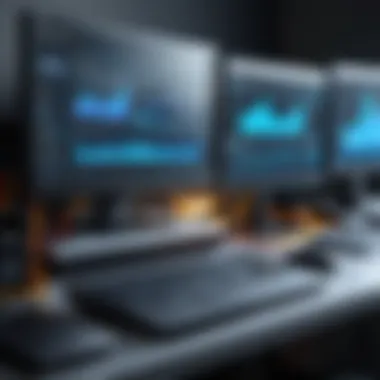

Proper management of installed software is critical. Not only does it free up storage and resources, but it also decreases potential conflict between applications.
System Maintenance Practices
Maintaining a computer system is vital for its longevity and efficiency. Proper system maintenance practices can keep your PC running smoothly and prevent performance issues before they arise. Regular attention to maintenance can also save you from costly repairs or upgrades down the line. Implementing these strategies helps to ensure your system remains responsive and capable of handling various tasks. Three key areas of focus in system maintenance are disk cleanup techniques, disk defragmentation, and updates management.
Disk Cleanup Techniques
Disk cleanup is a fundamental process in maintaining your PC's optimal performance. Over time, temporary files, duplicate documents, and remnants of uninstalled applications can clog your hard drive, reducing the available space and affecting speed. Regularly performing disk cleanup clears away these unnecessary files and enhances overall system responsiveness.
To execute a disk cleanup:
- Access the Disk Cleanup utility that is built into your operating system.
- Select the drive you wish to clean, commonly the C: drive.
- Review the categories of files listed, such as temporary internet files, system error memory dump files, and recycle bin contents.
- Select the categories you want to delete and click OK.
Your goal should be to make this a routine task. Consider setting a schedule, perhaps monthly, to remind yourself to run this program. By doing so, you keep your drive uncluttered and support faster access to files.
Defragmentation of Disks
Defragmentation refers to the process of reorganizing the data scattered across your hard drive. When files are saved on a hard disk, they may not occupy contiguous spaces. As a result, the read/write head has to work harder, slowing down access times. Regular defragmenting consolidates the files, improving data retrieval speed.
When to defragment?
- Regular intervals: A good practice is to defragment your hard drive every few months.
- When performance issues occur: If you notice significant slowdowns, it may be a sign that defragmentation is needed.
To defragment your disk:
- Use the built-in defragmentation tool in your operating system.
- Select the drive to defragment.
- Allow the software to analyze the drive and report on its fragmentation level.
- Follow on-screen steps to start the defragmentation process.
For SSDs, note that defragmentation is not necessary and could even cause harm. Instead, SSDs benefit from a different kind of maintenance: firmware updates and regular checks to ensure proper operation.
Regular Updates Management
Regular updates are crucial for managing your system's performance and security. Keeping your operating system, drivers, and applications updated helps to fix bugs, improve system stability, and enhance security against vulnerabilities.
To manage updates effectively:
- Enable automatic updates: This reduces the hassle of manually checking for updates. Your system will do it for you.
- Regularly check manually: If you prefer to control the update process, make it a habit to check for updates once a week.
- Review release notes: Understanding what updates include can guide you in assessing their importance.
Prioritizing updates ensures that the system runs efficiently and remains secure. Failure to regularly update can lead to performance degradation and increased security risks.
"Routine maintenance is not an option; it is a necessity for high-performance systems."
Advanced Optimization Techniques
Advanced optimization techniques are crucial for enhancing your PC's performance. These strategies go beyond basic improvements and leverage both hardware and software capabilities to achieve significant results. Understanding these techniques can lead to a marked increase in system responsiveness and overall efficiency.
Overclocking CPUs
Overclocking CPUs is a powerful method that can maximize your processor's performance. This technique involves increasing the clock rate of the CPU, which can boost processing speed and responsiveness. However, overclocking is not without its risks; it can lead to overheating and instability if not done properly.
When considering overclocking, it’s essential to:
- Ensure adequate cooling solutions are in place, such as using high-performance air or liquid cooling systems.
- Monitor temperatures continuously to prevent thermal throttling or damage to the CPU.
- Use reliable software for adjustments, such as MSI Afterburner or Intel XTU.
Before proceeding, verify the capabilities of your motherboard and CPU, as not all components are designed for overclocking. Additionally, be aware that overclocking may void warranties.


Utilizing System Monitoring Tools
Utilizing system monitoring tools is vital for understanding how your PC is performing. These tools provide insights into resource usage, temperature readings, and potential bottlenecks. By evaluating this data, users can make informed adjustments to optimize performance.
Some recommended tools include:
- HWMonitor: for monitoring temperatures and loads of your CPU and GPU.
- Task Manager: provides real-time stats on memory and CPU usage.
- MSI Afterburner: great for GPU performance tuning and monitoring.
Regularly checking system performance can help in identifying issues before they affect overall functionality. It allows for informed decisions on when to upgrade components or change settings.
Virtual Memory Adjustment
Virtual memory adjustment is another essential technique in the realm of performance optimization. Virtual memory acts as an extension of your physical RAM. When your RAM is full, the operating system uses a paging file on the hard drive to store overflow data. Proper configuration of virtual memory settings can help maintain performance levels during heavy usage.
To adjust virtual memory:
- Access System Properties: Right-click on "This PC," select "Properties."
- Advanced System Settings: Click on "Advanced system settings" on the left pane.
- Performance Settings: Under the Performance section, click on "Settings."
- Virtual Memory: Go to the Advanced tab and click on "Change" under the Virtual Memory section.
Set a custom size for the paging file. A general recommendation is to set it to 1.5 times the size of your RAM for optimal performance. However, adjustments should be based on your specific workloads and application needs.
By employing these advanced optimization techniques, users can achieve significant enhancements in their PC's performance, allowing for a more responsive and efficient computing experience.
Impact of Network Considerations
Networking plays a crucial role in the performance of a PC, especially as users shift towards cloud computing and online solutions. The effectiveness of a computer system can be significantly impaired if network configurations are not optimal. To achieve maximum performance, both Wi-Fi and wired connections need careful attention. This section delves into two pivotal aspects: Wi-Fi configuration and Ethernet optimization.
Wi-Fi Configuration
Optimizing Wi-Fi settings can greatly affect your PC’s performance. A well-calibrated Wi-Fi network means less latency and higher throughput. Here are some factors to consider:
- Router Placement: Place your router in a central location in your home or office. Evaluate any physical obstructions like walls that may weaken the signal.
- Frequency Bands: Utilize dual-band routers. Most modern devices can operate on 2.4 GHz and 5 GHz bands. The 2.4 GHz band covers more distance but offers lower speeds. In contrast, the 5 GHz band allows for faster speeds over shorter distances.
- Channel Selection: Wi-Fi congestion can lead to a decrease in network performance. Manually selecting less crowded channels can improve connectivity.
- Security Settings: Using WPA3 encryption enhances security and can improve performance by preventing unauthorized devices from consuming bandwidth.
- Firmware Updates: Regularly check for firmware updates from your router manufacturer to ensure you benefit from the latest performance enhancements.
Improper Wi-Fi settings can lead to slow internet speeds and increased packet loss, adversely affecting online activities.
"A strong and stable network enhances the capabilities of even the most advanced PC hardware."
Ethernet Optimization
For those who require the utmost reliability and speed, Ethernet connections provide substantial advantages over Wi-Fi. Consider these aspects for optimizing your Ethernet setup:
- Quality of Cables: Use higher-grade cables, like Cat 6 or Cat 7, to ensure faster data transfer rates. Cheaper cables may degrade signal quality.
- Network Interface Card (NIC): Ensure your PC has a modern and sufficient NIC that can handle higher speeds and has the ability to work with newer standards like Gigabit Ethernet.
- Switch Configuration: Use managed switches to prioritize network traffic. Configuring Quality of Service (QoS) settings on your switch can enable better bandwidth management.
- IP Configuration: Ensure static IPs are properly configured where necessary. This helps avoid network conflicts that can slow down performance.
- Regular Testing: Conduct performance tests regularly to measure speed and discover if there are outages or abnormalities in the connection.
By enhancing these network configurations, users can prevent bottlenecks that may limit the full potential of their PC, thus ensuring smooth operation and optimal productivity.
The End
The conclusion of this article is crucial as it synthesizes the various strategies discussed throughout, reinforcing the importance of enhancing your PC's performance. In an age where computing power is a fundamental aspect of daily life, understanding how to effectively maintain and upgrade your system is required. High-performance PCs can significantly improve productivity, gaming experiences, and overall usability.
Recapping Key Strategies
Reflecting on the key strategies, we consider the multifaceted approach needed to optimize PC performance:
- Hardware Enhancements: Upgrade components like CPUs, RAM, and graphics cards to boost speed.
- Software Optimization: Tune the operating system, manage startup programs, and regularly uninstall unused applications.
- Routine Maintenance: Perform disk cleanups, defragmentation, and ensure updates are managed effectively.
- Advanced Techniques: Engage in CPU overclocking and adjusting virtual memory settings for improved system performance.
- Network Optimization: Configure Wi-Fi settings and optimize Ethernet connections to enhance online activities.
These strategies, when implemented properly, allow for an improved user experience and longevity of the PC. Adjustments, both simple and advanced, can yield significant performance improvements in diverse computing tasks.
Final Thoughts on Sustaining Performance
Sustaining the performance of a PC over time demands ongoing effort and attention. Regular maintenance practices should not be an afterthought but integrated into a user’s routine. Staying abreast of technological advancements and updates ensures your system remains relevant and efficient.
Adopting a proactive mindset towards upgrades helps anticipate future needs. By consistently monitoring system performance and making necessary adjustments, users can ensure their PC continues to operate at peak capacity. Remember, the goal is not just to enhance performance today but to maintain it for future demands.
The journey to a high-performing PC is continuous, and the benefits of this commitment are substantial, rewarding users with an effective and reliable computing experience.



