Techniques to Boost Your PC Performance Effectively


Intro
In this ever-evolving tech landscape, ensuring your personal computer runs like a well-oiled machine is not just advantageous; it's essential. The performance of a PC can significantly impact productivity and overall user experience. As applications become more resource-intensive and multitasking becomes second nature, finding ways to enhance your computer's capabilities is more relevant than ever.
When we delve into strategies for boosting PC performance, we find ourselves navigating a blend of hardware upgrades and software optimizations. Each approach requires a bit of know-how, and implementing these strategies can lead to noticeable improvements. Whether you are an IT professional or a dedicated tech enthusiast, understanding the underlying principles and applying practical fixes can make a world of difference.
This guide seeks to transparently lay out these various techniques, offering not only actionable steps but also a thorough understanding of what drives performance enhancements. From swapping out a hard drive for a solid-state drive to fine-tuning system settings, there's no shortage of avenues to explore. So, let’s dive in and get started on the journey to a faster, more efficient PC.
Understanding the Importance of PC Speed Optimization
In today’s fast-paced digital environment, understanding the significance of optimizing your PC for speed is not just beneficial; it's essential. As users, we often overlook how the performance of our computer affects our daily tasks, from simple browsing to complex design projects. A speedy PC translates into better productivity, enabling smoother transitions between applications, faster downloads, and an overall improved experience.
When considering PC performance, we must account for the intertwined nature of hardware and software. The right combination ensures that the system runs optimally, avoiding unnecessary delays. Ignoring this aspect can lead to slower operational speeds, potentially hampering both efficiency and user satisfaction.
Key Points to Consider
- Improved productivity through reduced wait times
- Enhanced user satisfaction as systems respond quickly
- Better utilization of software capabilities and resources
Optimizing speed also extends the life of your hardware. Keeping your PC in top shape leads to fewer issues and less need for costly upgrades over time. Moreover, recognizing the importance of optimization means acknowledging how every part of the system, from the CPU to the storage solutions, plays a critical role in achieving peak performance.
“Optimizing your PC speed isn’t just about hardware; it involves software and user habits, too.”
As we delve into the various factors that contribute to PC performance, it’s vital to grasp what elements play pivotal roles in optimization. Every component counts, and understanding them allows users to make informed decisions in enhancing their computing experience.
What Affects PC Performance
Hardware Limitations
When discussing hardware limitations, it’s important to recognize that every component in your PC has a ceiling on its performance capabilities. For instance, older models of CPUs or insufficient RAM can lead to significant bottlenecks. These limitations impact how fast your system can process information, affecting everything from gaming to multimedia editing.
Key Characteristics:
- Older hardware might struggle with modern applications that require more resources.
- Upgrading to newer components can yield significant speed improvements.
The unique feature of hardware limitations lies in their permanence. Unlike software issues that can sometimes be fixed with tweaks, hardware constraints require either upgrades or eventual replacement. Users can be left frustrated if they don't recognize the symptoms of inadequate hardware early on, leading to wasted time and effort.
Software Bloatware
Software bloatware refers to those applications and programs that consume valuable system resources without providing adequate value in return. It's not uncommon for new PCs to come loaded with pre-installed software that often isn’t necessary for the average user. This can significantly slow down performance right out of the box.
Key Characteristics:
- Unused software takes up storage space and drains CPU resources.
- Regularly monitoring and uninstalling unnecessary applications can restore speed.
The role of bloatware is a significant consideration for anyone optimizing their PC. By cleaning out the clutter, users often find their system becomes much quicker and responsive. The downside, however, is that identifying and removing bloatware can be a tedious task, requiring users to regularly assess what they have installed.
Operating System Efficiency
Operating system efficiency is a keystone in the overall performance architecture of a PC. A well-optimized OS allows better resource management, enabling programs to run more smoothly and execute tasks promptly. In contrast, a poorly optimized OS can send even the best hardware into a tailspin.
Key Characteristics:
- A cluttered OS might take longer to boot and respond to commands.
- Keeping the operating system updated is crucial for performance enhancements.
An efficient operating system uniquely acts as the bridge between hardware and software, ensuring they work in concert. The trade-off, however, is that users must consistently update their systems and keep maintenance in check to avoid sluggish performance.
The Impact of Speed on Productivity
Time Saved with Enhanced Performance
When performance ramps up, it's no surprise that time savings follow. Each moment spent waiting for programs to launch or files to load stacks up quickly, especially in professional settings. Enhanced performance leads directly to efficiency gains that can be quantified in terms of hours saved each week.
Key Characteristics:
- Tasks complete faster, allowing users to tackle more initiatives.
- Decreased downtime translates into better workflow.
Being able to reach your goals without delays enhances morale and productivity. The potential downside of focusing solely on speed, however, is the temptation to ignore other critical factors, such as security and sustainability in system management.
User Experience and Satisfaction
A key marker of a well-optimized PC is the overall user experience. When the system operates quickly, users feel empowered, capable of completing tasks without unnecessary hindrance. This satisfaction encourages users to engage more deeply with their work and can lead to more creativity or effective decision-making.
Key Characteristics:
- Quick response times lead to more enjoyable interactions.
- Frustration with lagging systems can deter users from achieving optimal performance.
An enhanced user experience creates a sense of confidence in the technology being used. That said, it’s critical to remember that not every enhancement is foolproof; poorly implemented updates or subpar hardware can undermine the positive experience.
Implications for Professional Workflows
In a professional realm, the implications of speed can be profound. When systems run efficiently, workflows become streamlined, allowing teams to collaborate and finish projects effectively. This is particularly crucial in environments where timeliness is paramount.
Key Characteristics:
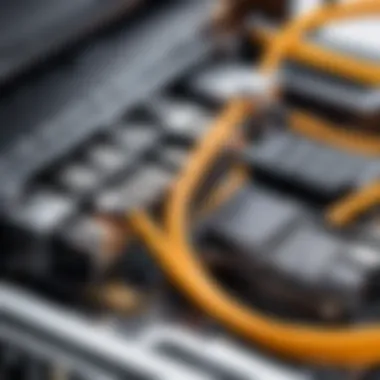

- Efficient operations lead to better team dynamics.
- Technology that functions well is often less of a concern for staff, allowing them to focus on their core tasks.
The unique advantage here is the fostering of a productive culture within the workplace. Yet, maintaining optimum speed and performance requires continuous monitoring and a proactive approach to system health, which some organizations may find challenging.
Assessment of Current PC Performance
To optimize your PC's performance effectively, it’s crucial to first understand how your system currently operates. This phase involves a comprehensive analysis that can pinpoint weak areas and highlight strengths. By assessing your PC’s performance, not only can you decide which upgrades or optimizations might be most effective, but you also establish a baseline for measuring future improvements.
Diagnosis Using Benchmarking Tools
Benchmarking tools serve as an essential foundation for understanding how your PC performs under varying loads. They offer a way to quantify performance metrics, making it easier to compare speeds, responsiveness, and the overall effectiveness of your system.
Popular Benchmarking Software
Among the popular software options, tools like UserBenchmark and Cinebench stand out. These programs offer users a straightforward interface to evaluate the performance across various components. A key characteristic of these tools is their ability to provide a detailed analysis of CPU, GPU, and RAM capacities. This information is invaluable since it helps users to identify specific hardware limitations that might hinder performance.
One unique feature of UserBenchmark is its user-generated database, allowing comparisons against a wide range of builds. This aspect gives insights into how individual setups stack up against the average, helping users feel more informed about the effectiveness of their current hardware. However, some may find that the comparisons can lead to feeling overwhelmed with data.
Interpreting Benchmark Results
After running benchmarks, the next step is interpreting the results. It’s not just about the numbers; understanding what those figures reflect in terms of usability and performance is what counts. One major benefit of diving deep into these results is that they shed light on potential bottlenecks within the system's architecture.
For instance, Cinebench focuses primarily on CPU performance, allowing users to gauge how well their processor handles multi-core workloads. Such clarity is beneficial for anyone looking to optimize their gaming or professional software performance. However, it is important to keep in mind that these benchmarks represent a specific kind of load and may not always reflect real-world performance under every scenario.
Identifying Bottlenecks
Identifying bottlenecks is a crucial step in optimizing performance. Bottlenecks occur when a certain component of a system limits the overall performance, akin to a traffic jam in a busy street. A focused analysis can reveal areas needing immediate attention, leading to faster systems and smoother operations.
Memory Usage Analysis
Memory usage analysis provides a window into how software applications interact with your RAM. Tools like RAMMap enable users to see how memory is allocated in real-time. This diagnostic approach highlights programs that consume excessive memory, affecting the system's overall speed. One key advantage of such analysis is its potential to reveal opportunities for upgrading RAM or optimizing existing memory structures to allow for smoother multitasking.
CPU and GPU Performance Checks
Monitoring CPU and GPU performance is akin to checking the pulse of your system. Using programs like MSI Afterburner can give users detailed metrics about clock speeds and temperatures, offering insights into whether these components perform at their peak. These performance checks help users know if their hardware operates within safe parameters or if throttling is occurring. Such insights are crucial when considering overclocking or needing an upgrade, yet keeping an eye on these metrics requires a certain level of technical know-how.
Storage Speed Considerations
Storage speed plays a significant role in how fast your applications load and how quickly your files can be accessed. Tools like CrystalDiskMark can benchmark your hard drive’s read and write speeds. The key aspect of analyzing storage lies in understanding how sluggish storage solutions can drag down overall performance, especially in systems using traditional HDDs rather than faster SSDs. Moreover, one unique drawback is that many users might overlook this aspect, assuming that other components drive performance more significantly.
"Regular assessment of current PC performance may seem like just another chore, but it lays the groundwork for all improvements to come. "
In summary, taking the time to assess the current performance of a PC offers multiple tools and strategies. By diagnosing issues using benchmarking tools and identifying bottlenecks, users can develop a tailored action plan that significantly accelerates their system performance.
Hardware Upgrades
When it comes to increasing the speed of your PC, hardware upgrades are often the most effective approach. They can breathe new life into aging systems, enabling them to perform at levels comparable to, or even exceeding, newer models. The right upgrades can translate into noticeable improvements across various tasks, whether it's gaming, video editing, or even simple browsing. With technology evolving at breakneck speed, it’s paramount to stay updated with hardware improvements that enhance overall efficiency and user experience.
Upgrading RAM
Choosing Compatible Memory Modules
One cannot overstate the importance of choosing compatible memory modules when upgrading RAM. This selection is fundamental as it ensures that your system runs smoothly and efficiently. The key characteristic to consider here is the memory speed and type, which must align with your motherboard specifications. This careful correlation not only affects performance but also affects system stability. Getting this right can lead to smoother multitasking and improved overall responsiveness. However, a significant feature is the capacity of RAM you aim for; more RAM can store more data for quick access, drastically reducing loading times for applications.
Best Practices for Installation
When performing RAM upgrades, adhering to best practices for installation can make all the difference. Proper installation includes grounding yourself to prevent static discharge, which can damage components. The primary characteristic of effective installation is ensuring RAM sticks are seated correctly in the slots. A unique aspect of this installation is the potential benefits from installing RAM in a dual-channel configuration, which can double the bandwidth compared to a single channel. However, while installation might seem straightforward, a misstep—like not aligning the notch properly—could lead to failure, thus making following these best practices crucial in ensuring a successful upgrade.
Improving Storage Solutions
Transitioning to Solid State Drives
The shift to Solid State Drives (SSDs) marks a radical change in storage technology. The speed advantage of SSDs over traditional Hard Disk Drives (HDDs) lies in their ability to access data almost instantaneously—resulting in drastically shorter boot and loading times. Besides the speed, reliability is a key characteristic: SSDs generally have no moving parts, making them less prone to mechanical failure. This transition is not just beneficial; it's becoming a standard practice in any optimization guide nowadays. Yet, a unique downside to consider is the cost per gigabyte; SSDs can be pricier than their HDD counterparts, which might not suit every budget.
Optimizing Storage Configuration
Equally important is the optimizing storage configuration following your hardware upgrade. One of the foremost steps is to ensure that your SSD is configured to use available features like TRIM, which helps maintain performance over time by allowing the operating system to inform the SSD which data blocks are no longer in use. The primary aspect here is data organization; keeping your files in designated folders instead of scattering them throughout the drive can aid in quicker data retrieval. An additional feature worth noting is setting your SSD as the boot drive for optimal performance gains. However, neglecting your HDD’s role or having poorly organized data on your SSD may negate some of the speed benefits gained from upgrading.
Enhancing Graphics Capabilities
Selecting the Right Graphics Card
In the realm of gaming and multimedia tasks, a graphics card upgrade often makes the most significant impact. Selecting the right graphics card requires an understanding of your needs; for gaming, higher frame rates and resolutions become paramount. A pivotal aspect lies in the graphics card’s VRAM capacity—more VRAM allows for textures and graphics to be loaded faster. Additionally, with the continuous advancements in graphics technologies, choosing the latest generation cards can future-proof your setup. However, investing in an extremely powerful GPU without adequate CPU might lead to bottlenecking issues that can hamper performance, so balance is key.
Installation and Configuration Tips
After selecting the ideal graphics card, installation and configuration tips play a crucial role in extracting the maximum performance. One major characteristic to focus on during installation is ensuring proper power supply compatability; high-performance GPUs often require additional power. It’s also crucial to remove old drivers before installing new ones to avoid conflicts. A definitive feature to consider is the configuration of settings in your graphics control panel, enabling features such as G-Sync or FreeSync based on the card capabilities for a smoother visual experience. Neglecting these details can lead to suboptimal performance, leaving your hardware underutilized.
Software Optimization Techniques
Optimizing software can be as crucial, if not more so than hardware upgrades when it comes to enhancing PC performance. Without a streamlined software configuration, even the most robust hardware can feel sluggish and unresponsive. When we talk about software optimization, we're diving deep into the practices that ensure the operating system and applications run as smoothly as possible. This not only affects raw speed but also impacts overall efficiency. In essence, well-optimized software can lead to a more enjoyable user experience, where tasks are completed faster and with less frustration.
Streamlining Startup Processes
Managing Startup Applications


Managing startup applications is one of the first steps in optimizing the performance of your PC. When you power up your computer, a myriad of applications attempts to launch. Some are essential, but many aren’t. By controlling which applications start automatically, you can significantly enhance boot times and overall system responsiveness.
A key aspect of managing these applications is recognizing that not all of them need to run at startup. For instance, if you're using design software like Adobe Photoshop only occasionally, having it launch every time your computer boots might not be necessary. Opting to disable apps that you rarely use can free up valuable resources right from the moment you log in, reducing the load on your system's memory and CPU.
However, it’s important to recognize that while disabling some applications may speed up your boot time, it often comes with trade-offs. You might have to wait a little longer when you actually do want to use those applications. This balancing act is crucial for optimizing your computing experience.
Utilizing Task Manager for Control
Using the Task Manager is another powerful method for enhancing software performance. This tool not only serves as a window into your computer's current activity but also allows you to oversee what runs when your computer starts up. It provides comprehensive insights into resource usage for each program, helping you identify potential culprits bogging down your system.
One distinctive characteristic of the Task Manager is its ease of access. A quick right-click on the taskbar and a selection of "Task Manager" can reveal the programs vying for your system's attention. With this tool, you can detect applications that consume excessive CPU or memory. Disabling unnecessary applications from starting at boot can drastically cut down on resource contention, allowing for a smoother computing experience.
But, there's a caveat—being too aggressive in disabling startup applications can lead to issues if you accidentally disable something vital. A careful approach, combined with regular checks, is advised to keep your setup running smoothly.
Cleaning Up Unnecessary Files
Utilizing Disk Cleanup Tools
Cleaning up unnecessary files contributes significantly to optimizing system performance. Disk cleanup tools are designed to streamline this process, freeing up space on your storage while removing digital clutter. Windows users, for example, come equipped with a built-in Disk Cleanup utility that can help tackle this problem easily.
One appealing feature of these tools is their simplicity. They can scan your system for junk files such as temporary files, system files no longer in use, or even downloaded program files that you forgot existed. By removing these elements, it not only maximizes your storage capacity but also can lead to a more responsive system as the hard drive has fewer files to sort through.
One downside is that these cleanup processes might not always catch everything. Regular manual checks or third-party tools might be necessary for comprehensive upkeep, although they come with their own risks of removing essential files if not used with caution.
Implications of Cache and Temp Files
Cache and temporary files can easily accumulate over time, eating up valuable disk space and slowing down system performance. These files are designed for rapid access to improve loading times, but when they pile up, they can become a burden.
The upside of managing cache and temp files is that significant performance lift can often be seen post-cleanup. Removing the clutter helps your system find room to breathe, allowing applications to load faster and function smoothly. Users particularly appreciate the performance boost experienced after a disk clean-up, feeling like they’ve regained the speed of a newer device.
However, there’s a catch: deleting too many cache files might lead to slower performance when accessing certain websites or applications initially. This occurs as your PC begins to cache anew. Therefore, while it’s liberating to clear these files, it’s also critical to strike the right balance in frequency and scope of such cleanups.
Updating and Maintaining Software
Importance of Regular Updates
Updating software regularly is often an overlooked method to ensure optimal PC performance. Each update might contain performance improvements or fixes that rectify past glitches, making them essential for smooth operations. Keeping software up-to-date ensures you benefit from bug fixes and security patches, which can prevent slowdowns due to vulnerabilities being exploited by malicious software.
A noteworthy characteristic of regular updates is their dual role in both enhancing performance and safeguarding your system. For example, updating your web browser not only speeds up page loads but also bolsters security against various online threats.
However, regular updates can sometimes result in temporary slowdowns during their installation. This, alongside the fact that some updates may introduce new bugs, makes it crucial to maintain an ongoing assessment of programs needing updates. A strategy of regular checks, rather than just relying on automatic updates, can be an effective way to stay ahead of potential issues.
Tools for Automatic Update Management
Automatic update management tools can streamline the update process, alleviating the burdens of manual checks and installations. They help ensure your software remains current without constant oversight, which is beneficial for both busy professionals and casual users alike.
The standout feature of these tools is their ability to schedule updates at times that are least disruptive. For instance, many tools will allow you to set updates to happen overnight, so your system is ready to go in the morning without having to worry about interruptions.
But there are downsides to consider. For one, certain updates may not play well with other software, leading to conflicts. Also, reliance on automated solutions can result in missing critical updates if not set up properly. Regular checks and vigilance are recommended to extract the most benefit from these tools while minimizing any issues.
Advanced Optimization Strategies
To truly squeeze every ounce of performance out of your PC, diving into advanced optimization strategies is essential. These methods do not just offer marginal gains; they can yield significant boosts to your system's responsiveness and task handling. Embracing these practices often leads to experiences that make your machine feel like a brand-new device, which is crucial for heavy multitasking, gaming, or demanding professional workflows.
In this section, we’ll explore the nuances of overclocking, BIOS tweaks, and effective use of virtual memory. Each area presents opportunities to enhance speed, but they also come with their own caveats, making it important for users to tread carefully and informatively.
Overclocking Hardware Components
Risks and Rewards
Overclocking is a double-edged sword; on one hand, it can yield impressive performance by pushing your hardware beyond its factory-set limits. On the other hand, it can also lead to overheating, instability, or even hardware failure if done carelessly. The allure of overclocking lies in its ability to take a standard component, like a CPU or GPU, and elevate its capabilities substantially without needing to invest in new hardware.
The key characteristic of overclocking is its potential for enhanced performance. For instance, gaming could become crisper, with higher frame rates achieved at lower resolutions. However, this performance advancement comes at a cost: the need for adequate cooling solutions, and the risk of voiding warranties. Therefore, weighing these risks against the possible performance gains is an integral part of this venture.
Guidelines for Safely Overclocking
Implementing overclocking should never be a reckless endeavor. A well-structured approach can help in mitigating risk while maximizing the benefits. The first guideline here is to understand your hardware thoroughly; knowing the limits set by manufacturers is crucial. Software tools like MSI Afterburner for GPUs and Intel XTU for CPUs offer real-time adjustments and monitoring of performance.
Utilizing gradual increases in clock speeds while regularly hitting benchmarks allows for testing stability, avoiding leaps that could lead to overheating or instability. Often, investing in quality cooling solutions and adequate power supplies can make all the difference in achieving safe overclocking. It’s a fine balance, making the potential rewards worth the meticulous approach.
Configuring BIOS Settings for Performance
Essential BIOS Configurations
Beyond the operating system, changes in the BIOS can yield substantial performance improvements. BIOS (Basic Input/Output System) holds the gateway to critical hardware settings, from boot priorities to processor clock speeds. Adjusting these configurations can optimize how hardware communicates and functions.
One of the essential configurations involves enabling features like XMP (Extreme Memory Profile) for RAM. This feature allows memory modules to run at their rated speed instead of a default lower rate, maximizing transfer speeds and overall system responsiveness. Understanding which settings can improve performance without causing instability is crucial.
Understanding BIOS Impact on Performance
The impact of BIOS settings on your system's performance is often underestimated. Different systems may have varied BIOS versions that influence stability and performance outcomes. A well-tuned BIOS means that components are synchronized efficiently with each other, leading to better overall performance.
For instance, making adjustments to power management settings can enhance system responsiveness, which is particularly helpful during heavy computing tasks. However, there’s a learning curve, as one incorrect setting can lead to system failures, restarting the computer can mean lengthy troubleshooting. So careful attention is a must when experimenting with BIOS settings.
Utilizing Virtual Memory Effectively


Adjusting Paging File Size
Virtual memory acts as an additional layer of memory that extends physical RAM, especially important for systems with limited RAM. However, the default settings may not always be optimal. Adjusting the paging file size — the space allocated on the hard drive for virtual memory — can enhance performance, especially during heavy workloads.
By increasing the paging file size, systems can avoid bottlenecks when multiple applications are being used simultaneously. Keeping it on an SSD rather than an HDD can further speed up access times, bolstering the perceived program launch responsiveness. Nonetheless, it’s crucial to strike a balance here; too large a paging file may take up unnecessary disk space, while too small can lead to system sluggishness if memory runs low.
Monitoring Virtual Memory Usage
Lastly, keeping an eye on virtual memory usage is essential to maintain system performance. Tools like Task Manager in Windows provide insights into how much memory is being utilized and how virtual memory is helping manage load. By conducting regular checks, users can discern patterns that might indicate the need for upgrades or adjustments.
Monitoring allows users to make informed decisions about whether to increase physical memory or optimize virtual setups. It’s all about staying one step ahead of your system’s demands and ensuring it runs smoothly under varied workloads. This vigilance not only sustains performance but also prolongs the life of your components.
By incorporating these advanced strategies, users can effectively enhance their PC’s performance. Yet the key takeaway is that thorough understanding and careful implementation are paramount to reaping the benefits without falling into the traps of instability.
Routine Maintenance for Sustained Performance
Maintaining your PC is not just about what upgrades you can implement. It's equally about the regular upkeep that ensures your machine runs smoothly over time. Routine maintenance is like the oil change for your car; it keeps everything running as it should and can lead to a prolonged lifespan of your components. This practice not only enhances performance but also helps prevent unexpected failures that can hamper productivity.
Incorporating routine maintenance into your schedule means committing to practices that keep both hardware and software efficient. Like a well-oiled machine, a properly maintained PC can operate at peak levels, allowing you to focus on your work or hobbies without unnecessary interruptions. Let’s break this down into the nitty-gritty parts.
Regular Hardware Inspections
Cleaning Dust from Components
Cleaning dust from components may sound mundane, but it’s a critical task that often gets overlooked. Dust accumulation can wreak havoc on your machine, obstructing airflow and leading to overheating. This can cause your components to throttle down performance, or worse, fail altogether. The key characterstic here is vigilance; keeping your machine free from dust can prevent many heat-related issues.
The unique feature of maintaining clean components is that it requires minimal resources—mostly just a can of compressed air and a cloth. The benefits are significant. Regularly cleaning creates a cooler operating environment for CPUs and GPUs, enhancing overall performance and extending their lifespan. On the flip side, the downside might be the time required to disassemble parts and the potential risk of static damage if not careful.
Monitoring Hardware Temperatures
Monitoring hardware temperatures is about keeping a finger on the pulse of your computer's health. High temperatures can signal problems before they spiral out of control, allowing for timely interventions. This focus on temperature control becomes vital, especially if you're planning to push your hardware capacity—like with overclocking.
The beauty of temperature monitoring is that it can often be done remotely using different software tools, allowing you to keep tabs on your system without much hassle. One of the advantages is having a visual cue to adjust cooling solutions or check for dusting needs. However, relying solely on software can sometimes be misleading; it’s essential to cross-reference this data against real-world performance.
Software Maintenance Rituals
Scheduling Regular Backups
Scheduling regular backups is like your insurance policy in the digital world. It ensures that your data is safe from unexpected calamities, such as a hardware crash or a malicious attack. The key feature of backups is redundancy; having at least one copy of your data stored elsewhere mitigates the risk of total loss.
Using automated tools for regular backups is beneficial. For example, cloud storage solutions can sync your files without intervention, ensuring that your important work or memories aren’t lost to the ether. That said, backups can sometimes be a tedious task, especially if not set on automatic—figuring out what data to back up can also be a bit of a puzzle.
Conducting Security Scans
Conducting security scans should be a regular part of your software maintenance routine. With threats emerging daily, it's crucial to ensure that your systems aren’t compromised by malware, spyware, or other malicious software that could lead to performance drops. This part of maintenance protects not just your data but also your machine's integrity.
A compelling aspect of regular security scans is their ability to provide peace of mind. Knowing your system is clean allows you to operate confidently. Most security software will offer real-time protection, but they also usually have options for scheduled scans. Keep in mind; setting them up too frequently can lead to performance dips while scans are running, so finding a balance is critical.
Routine maintenance is a fundamental practice that can enhance your PC's performance notably. It’s a blend of minor yet significant tasks that when accumulated over time, led to a robust and efficient machine. In a world where technology often feels fickle, establishing a maintenance routine underscores that with a bit of effort, you can keep your system in tip-top shape.
The End and Future Considerations
Looking at the bigger picture, PC optimization plays a pivotal role in our fast-paced digital world. As technology evolves, so do the expectations of users. A fast, reliable machine is not just a luxury; it’s a necessity that directly impacts productivity and user satisfaction. In this section, we’ll delve into why understanding the long-term benefits of optimization is essential, alongside staying abreast of emerging tech trends.
Evaluating the Long-term Benefits of Optimization
Time vs. Cost Analysis
When it comes to optimizing PC performance, tackling the time vs. cost analysis is crucial. You might think that investing in upgrade can drain your wallet, but consider this: the time saved through enhanced performance often outweighs the initial expenditure. A snappier machine can mean finishing work faster, meeting deadlines, and ultimately boosting your earning potential.
One characteristic of this analysis is its economical approach; uncovering how the upfront costs of upgrades lead to long-term savings can be eye-opening. Think of it this way - investing in solid state drives or additional RAM not only improves the current performance but extends the usability of your system.
However, be mindful of the unique feature at play here: not all upgrades guarantee the same return on investment. A major potential downside is that rapid advancements in technology can sometimes render upgrades obsolete quicker than anticipated. Weighing these pros and cons is fundamental; ultimately, an informed decision leads to a system that meets your speed demands without frequent reinvestments.
Performance Longevity
Next, let’s discuss performance longevity. This concept speaks to how a well-optimized PC sustains its effectiveness over time, avoiding the common slowdown pitfalls. By regularly maintaining hardware and implementing efficient software, users can ensure that their systems perform at peak levels longer than those who neglect these practices.
Its most notable characteristic is its ability to enhance reliability. A PC that runs smoothly after repeated use fosters confidence in handling demanding tasks, essential for both personal and professional realms. This reliability is vital as more users engage in high-performance computing tasks daily, raising the bar on expectations.
However, striking a balance is essential. An overemphasis on longevity might lead to reluctance in embracing new technology advancements. Users should view performance longevity not as an excuse to dodge improvements, but as a foundation on which to build an adaptable setup that eagerly welcomes innovation without the worry of frequent deterioration.
Staying Informed About Technological Advances
Technological advancements occur at a breakneck pace, and staying informed is paramount. Knowledge about emerging technologies can provide invaluable tools for enhancing your setup and pushing the limits of your PC’s performance.
Emerging Technologies on the Horizon
In this digital age, emerging technologies like artificial intelligence and augmented reality are already changing the landscape of personal computing. These tools not only offer enhanced experiences but can also revolutionize how we approach optimization. One standout characteristic of these technologies is their potential for integrating seamlessly with existing systems, optimizing workflows, and expanding capabilities without the need for a complete overhaul.
The downside? The learning curve can be steep for some users, and there’s the risk that the rapid evolution of tech may lead to an overwhelming array of options. Thus, maintaining a readiness to adapt is essential for maximizing the benefits of these advancements.
Integrating New Solutions for Evolution
Finally, let's look at the integrating new solutions for evolution. New tools and updates should not just be treated as optional but as integral parts of the modernization process. Whether it's utilizing cloud storage for data management or adopting virtualization methods for different operating systems, each solution can enhance performance uniquely.
The key trait of integrating solutions is flexibility. By allowing older systems to interface with contemporary technologies, users can tailor their experience without complete replacements. This adaptability can extend the life of PCs and as a result, improve the overall cost-effectiveness of their investments.
Yet, this approach demands vigilance; embracing new solutions without due diligence might introduce bugs or incompatibilities that undermine performance. Thus, thoughtful integration becomes the cornerstone of a robust optimization strategy for future growth.
In summary, the topics examined here elucidate the necessity of not only optimizing currently but also preparing for what comes next. As we navigate the ever-evolving tech landscape, remaining informed and proactive will be key to sustaining performance and satisfaction in our digital endeavors.



