Key Elements for Constructing Your Own PC
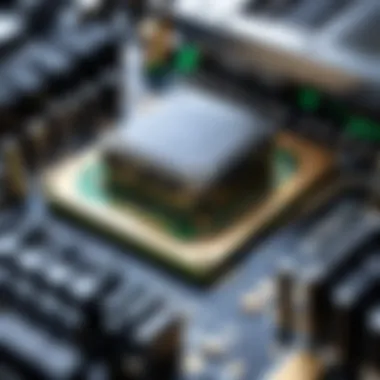

Intro
In today's digital age, possessing a reliable personal computer is akin to having your own electrical outlet for creativity, productivity, and entertainment. Understanding what makes your PC tick is crucial not only for enthusiasts but also for casual users seeking to upgrade or build a fresh system. It's not just a set of components tossed together; it's about crafting a cohesive unit where every part complements the other, much like a finely-tuned orchestra.
Product Overview
Building a PC starts with a meticulous selection of each component, and it’s essential to know what key parts are required. To achieve a smooth assembly process, let’s explore the foundational elements that should be at the forefront of your considerations—these are the heart and soul of any computer system.
Key Features
- Central Processing Unit (CPU): Often referred to as the brain of the computer, the CPU handles all instructions it receives from the hardware and software. The more cores and threads it has, the better it can manage multitasking.
- Motherboard: This is the backbone where everything connects. It dictates the capabilities and performance of your PC, including CPU compatibility and available ports.
- Graphics Processing Unit (GPU): For gamers and creative professionals, the GPU is vital for rendering images quickly and efficiently. Choosing the right one can make all the difference in overall performance.
- Memory (RAM): More RAM allows for better multitasking and smoother operation in demanding applications. Aim for at least 16GB for a robust experience.
- Storage (SSD/HDD): Solid State Drives provide faster load times than traditional Hard Disk Drives. Consider mixing both for superior performance and ample storage.
- Power Supply Unit (PSU): The PSU powers all components. A reliable PSU ensures that each part gets the necessary power it requires without risking failure.
- Cooling System: Whether air cooling or liquid cooling, maintaining the right temperature is critical to prolong the lifespan of the components.
Technical Specifications
- CPU: Look for information on clock speed, core count, and thermal design power (TDP).
- Motherboard: Check chipset compatibility, socket type, and form factor.
- GPU: Examine memory size, architecture, and compatibility with the motherboard.
- RAM: Assess speed, latency, and compatibility with motherboards.
- Storage: Consider read/write speeds and capacity.
- PSU: Evaluate wattage rating and efficiency rating (80 Plus).
- Cooling Systems: Research the decibel level and cooling efficiency.
Ensure you choose each component with compatibility in mind. Each specification plays a critical role in how well your system will run.
Performance Analysis
Once your PC is built, diving into performance analysis becomes paramount. How does it hold up under pressure? Here’s where we’ll break down real-world scenarios and benchmark tests to assess how each component plays its part under specific conditions.
Benchmark Test Results
Benchmarking serves as the litmus test for system performance. Programs like Cinebench or 3DMark can simulate various workloads to measure how well your CPU and GPU perform under load. %Here, you can compare your results with other systems to see where you stack up.
Real-World Usage Scenarios
Consider what you’ll primarily use your PC for. Gaming demands high graphics capability, while video editing leans heavily on a powerful CPU and plenty of RAM. Here are a couple of scenarios to illustrate:
- Gaming: Run AAA titles at high settings, you’d need at least a current-gen GPU, faster RAM, and a multi-core CPU to handle intricate graphics rendering.
- Content Creation: A balance of CPU prowess and RAM is key. Programs like Adobe Premiere Pro and After Effects can be memory-hungry, making it essential to invest in 32GB of RAM or more.
Building your own PC might seem daunting, but with the knowledge of the components involved and their performance implications, you can construct a machine tailored to your specific needs.
"Understanding the components not only assists with buying decisions but can save you money and provide a rewarding experience in the long run."
Prolusion to PC Building
Building your own personal computer is more than just putting bits and pieces together. It's about understanding how each component interacts and contributes to the overall functionality of the machine. The world of PC building can seem as intricate as a Swiss watch, where precision and choice matter extensively.
In this article, we will explore essential components of PC building, key considerations, and common misbeliefs that often lead people astray. By unpacking these topics, we aim to empower you—whether a novice or an experienced tech enthusiast—with the knowledge needed to make informed decisions.
The Importance of Understanding Components
When it comes to assembling a PC, knowing your components inside and out is crucial. Each piece isn't just a number or a name; it plays a vital role in how your system performs. From the central processing unit, which acts as the brain, to the power supply unit that keeps everything humming, every element is intertwined. Understanding their specifications, compatibility, and potential impacts allows you to tailor your build to meet specific needs.
Consider this: selecting a high-performance CPU without a compatible motherboard can stall your build faster than you can say "boot device not found." Not only does a thorough understanding help avoid such pitfalls, but it also prepares you for future upgrades. Knowledge here translates into long-term satisfaction and performance.
Common Misconceptions About DIY PCs
Despite the growing popularity of building PCs, several misconceptions linger like ghosts at a family reunion. One major myth is that DIY PCs are only for techies or experts in the field. The truth is, with the right resources and a bit of determination, almost anyone can assemble a computer that suits their needs.
"The only bad build is the one you don’t create."
Many assume that buying pre-built systems is always a cheaper option. This often doesn't hold true when compared to well-planned DIY builds, especially if you tailor your components to specific tasks, like gaming or video editing.
A couple of other misleading ideas include:
- Overwhelming Complexity: Many think the process is impossibly intricate. While it requires attention to detail, many tutorials and communities provide step-by-step guides.
- Warranty Concerns: There’s a fear that DIY builds come without support. While individual components might not have the backing of the retailer, most manufacturers offer warranties.
Unpacking these misconceptions can ease the burden for those who are new to the subject. The more one knows, the more straightforward the process becomes. So, let's dive further into the individual components and how they each contribute to building a PC.
The Central Processing Unit
The Central Processing Unit (CPU) is often dubbed the brain of the computer, and for good reason. Every instruction you input, every calculation processed, and every command executed flows through this crucial component. When building a PC, understanding the CPU’s role is paramount. A well-chosen CPU doesn’t just improve performance; it defines the entire user experience for gaming, coding, content creation, or everyday tasks.
In this section, we’ll delve into several key aspects: CPU architecture, performance metrics, and the choice between leading manufacturers, Intel and AMD.
Defining CPU Architecture
CPU architecture refers to the design and organization of a computer's central unit. It encompasses how the CPU manages instruction sets, memory, and internal pathways. Various architectures exist, each optimized for different tasks. For instance, Intel's x86 architecture is renowned for its efficiency with complex calculations, while ARM architecture has surged in popularity due to its balance of performance and power efficiency, especially in mobile devices.
Understanding the architecture is essential because it helps determine compatibility with software and other hardware components. If you aim to run high-performance applications or games, you'll find it crucial to choose CPUs with architectures tailored for that purpose.
Evaluating Performance Metrics
To ascertain a CPU's performance, several metrics come into play, including Clock Speed, Core Count, and Thermal Design Power.
Clock Speed
Clock speed is measured in gigahertz (GHz) and indicates how many cycles a CPU can perform each second. Simply put, higher clock speeds translate to quicker processing. This metric is often the first point of comparison among CPUs, especially for tasks that rely heavily on raw processing power.
However, relying solely on clock speed can be misleading. A 4GHz CPU from one manufacturer might not outstrip a 3.5GHz CPU from another due to different architectures and how each handles tasks. That said, if you're after a unit capable of general multi-tasking and light gaming, a high clock speed is usually a good bet.
Core Count
Core count refers to the number of individual processing units within a CPU. A single-core processor can handle one task at a time, whereas a multi-core processor can perform several tasks simultaneously. This means that a quad-core or octa-core CPU can make lighter work of demanding applications like video editing or 3D rendering.
Additionally, core count is instrumental in multitasking. If you regularly run multiple applications at once, having more cores can provide a smoother experience. That said, more cores typically come with higher costs, so finding a balance that fits your needs and budget is vital.
Thermal Design Power
Thermal Design Power (TDP) refers to the maximum amount of heat a CPU generates under typical load. It is measured in watts and guides cooling solutions. A CPU with high TDP will necessitate robust cooling systems, which add to the complexity of your build.
Understanding TDP is critical, for it informs decisions around cooling fans and liquid cooling systems. Consequently, if quietness or minimal heat output is a priority in your setup, opting for a CPU with a lower TDP can be beneficial.
Choosing Between Intel and AMD
The choice between Intel and AMD has become a classic debate among PC builders. Each has its pros and cons. Intel processors are often considered more stable, especially concerning gaming performance, while AMD chips have historically offered better multi-threaded performance at a more attractive price point.
When weighing your options, consider what tasks you primarily expect of your PC. For gaming specifically, Intel chips tend to perform slightly better in frame rates, but AMD's competitive pricing and strong integrated graphics make it a solid choice for budget builds.
Motherboard Selection
In the intricate dance of a PC build, the motherboard often plays the unsung hero, forming the backbone of your system. It's the component that binds all other parts together, enabling communication between the CPU, RAM, and all additional hardware. Understanding motherboard selection is crucial not just for functionality but for ensuring compatibility and optimizing your system's potential.
Understanding Chipsets
At the heart of motherboard selection lies the chipset. This group of chips governs communication between the CPU and other components. Different chipsets support varying features, offering capabilities tailored to distinct user needs.
- Performance Levels: Some chipsets allow for overclocking, which can boost your system's performance significantly. If your goal is high gaming performance or intensive computational tasks, look for chipsets that support this feature.
- Connectivity Options: Chipsets also influence how many USB ports, SATA connections, and other interfaces your motherboard can support. A chipset with abundant connectivity options can ensure you’re not left wanting later on.
- Future-Proofing: Choosing a motherboard with a more advanced chipset can leave room for upgrades down the line. Technology evolves quickly, and your motherboard should be able to accommodate potential future enhancements.


For example, if you're considering ASUS's X570 chipset, it's specifically designed for AMD Ryzen processors and offers excellent support for high PCIe bandwidth, beneficial for users who prioritize graphics and storage speed.
Form Factors and Compatibility
When selecting a motherboard, form factor is a critical consideration. The form factor refers to the size and layout of the motherboard, impacting both compatibility with other components and spatial constraints within your chosen case.
- Common Form Factors: The three most popular are ATX, Micro-ATX, and Mini-ITX.
- Compatibility Check: Before making any purchase, ensure that your selected motherboard works with your CPU. This is done through socket compatibility; Intel and AMD have different socket types, and each motherboard will specify what it supports.
- ATX: This is the standard size, providing more expansion slots and connectors, making it suitable for mid-range to high-end systems.
- Micro-ATX: Slightly smaller than ATX, it balances space-saving with functionality. It typically has fewer expansion slots, but is suitable for most general purposes.
- Mini-ITX: This compact option works best for smaller builds. However, the reduced size limits expansion capabilities, making it ideal for minimalistic setups.
"The motherboard is more than just a platform; it's the bridge connecting various components for optimal performance."
When diving into a motherboard selection, a methodical approach is your best friend. Research the chipsets that align with your performance needs and examine the form factor that matches your build. Not only will this save you headaches but lead to a build that sings in harmony rather than one that stumbles through discord.
Memory Considerations
When building a PC, understanding memory considerations is crucial for optimizing system performance. The random access memory, or RAM, is where your computer temporarily stores data that it's actively using. This component has a direct impact on not only speed but also the efficiency of running applications and multitasking. Selecting the right type and amount of RAM can mean the difference between a smooth experience and a frustratingly sluggish performance.
Different Types of RAM
DDR3
DDR3 RAM was a significant leap from its predecessor, DDR2. One of its standout features is its capability to support faster data rates, ranging from 800 to 2133 MT/s. This type of RAM is often seen in older generations of PCs and is known for its balance between performance and energy efficiency. The key characteristic of DDR3 that many builders appreciate is its affordability in the second-hand market, making it a popular choice for budget builds.
However, while cost-effective, DDR3 does have a major limitation: compared to newer standards, it lags in speed and data transfer rates. Its distinctive advantage lies in compatibility with older motherboards, but this can be a downside if future upgradability is a consideration.
DDR4
With DDR4, the landscape of RAM improved significantly, bringing about higher speeds and greater efficiency. Speeds can range from 1600 MT/s to 4266 MT/s, and it operates on a lower voltage than DDR3, reducing power consumption. Many builders opt for DDR4 because of its substantial performance boost and potential for better multitasking capabilities.
DDR4's unique feature is the introduction of a 288-pin module, which enhances the memory bandwidth. This RAM is also designed to support larger capacities, making it ideal for gamers and content creators. One potential downside is its additional cost compared to DDR3, but many would argue the investment pays off in the long run.
DDR5
Looking ahead, DDR5 is the latest innovation in memory technology. This type is tailor-made for high-performance systems, boasting higher bandwidths and capacities, crucial for demanding applications such as gaming and 3D rendering. Age-old limits are broken with speeds starting at 4800 MT/s and expected to eventually climb much higher.
The main attraction of DDR5 is its efficiency, as it doubles the amount of bandwidth compared to DDR4, making it a cutting-edge option for those building a next-gen PC. Of course, a notable downside here is the cost. It tends to be pricier, and currently, fewer motherboards support it, meaning it might necessitate complete system overhauls for existing setups.
Capacity vs. Speed
When selecting RAM, two crucial aspects come to the forefront: capacity and speed. Capacity refers to how much data your RAM can handle at once, typically measured in gigabytes (GB). Speed, on the other hand, is how fast that data can be accessed, measured in megatransfers per second (MT/s).
An effective balance between the two will depend heavily on your intended use of the PC. Gamers and professional users often require both high capacity and speeds to maximize their performance, while casual users might prioritize capacity for multitasking without needing the fastest speeds.
The trade-off between these two elements has been a longstanding debate among PC builders. While more RAM ensures smoother operations and greater capability for running multiple processes, increased speed can enhance the responsiveness of the applications. In practice, many recommend a focus on capacity first, especially in contexts like video editing or gaming, while speed can be secondary but also influential in performance.
In the end, choosing the right RAM involves considering not only your current needs but also the future scope of upgrades. This foresight can save you money and time in the long run, ensuring your system remains functional and relevant as software demands evolve.
Storage Solutions
When diving into the realm of PC building, understanding storage solutions is like knowing your toolbox before you start a project. In a nutshell, storage isn't just about having space for your files; it greatly influences the system's overall performance. Fast storage can mean quicker boot times, speedier accesses to files, and overall improved responsiveness of software applications. Selecting the right storage drives can make a night and day difference, especially when juggling intensive applications or large files. Let’s explore how these solutions can impact your build.
HDD vs. SSD
When comparing HDDs (Hard Disk Drives) and SSDs (Solid State Drives), it’s essential to grasp their unique characteristics and the various aspects to consider when making a choice.
- Performance: SSDs are fundamentally faster than HDDs. They use flash memory, resulting in lower latency and quicker read/write speeds. Running on stored data is like driving a Ferrari versus a pickup truck; one gets you there fast, while the other may take its sweet time. For instance, booting up your operating system can take just seconds on an SSD, while an HDD might keep you waiting like it’s stuck in traffic.
- Durability: SSDs have no moving parts, making them generally more resistant to physical shock. If you’re someone who's frequently on the move or works with a laptop, this is a significant factor. Imagine dropping your laptop while carrying an HDD; not a pleasant thought.
- Capacity and Cost: On the flip side, HDDs typically offer more storage for a lower price. If you need a large amount of space on a budget, then HDDs are hard to beat. It’s like buying bulk at the grocery store; you get more for your money, but it may come at the cost of quality.
Understanding NVMe and SATA
Taking a deeper dive into storage interfaces, we encounter NVMe (Non-Volatile Memory Express) and SATA (Serial ATA). Recognizing how these interfaces connect drives to the motherboard can shed light on their significance in a build.
- Speed: NVMe is the sprinter of the storage world. It connects directly to the PCIe (Peripheral Component Interconnect Express) lanes, which allows for much higher data transfer rates compared to SATA. In simple terms, while SATA could be likened to a standard highway, NVMe is more like a specialized fast track leading straight to your desired destination.
- Latency and Efficiency: NVMe reduces latency significantly, meaning less time waiting for the data to get to where it's needed. If you’re accessing large amounts of data frequently, that matters a lot.
- Compatibility: Most modern motherboards have slots for NVMe drives. Still, some older systems may only support SATA, which can dictate the kind of storage you’ll ultimately go for. Always check your motherboard specs before choosing your drives.
In essence, if you can afford it and your motherboard supports it, NVMe offers unparalleled speed and efficiency for your system.
Key Takeaway: Choosing the right storage solution depends on understanding your needs for speed, capacity, and budget. Integrating both SSDs for speed and HDDs for larger storage can often yield a balanced solution.
Looking at both storage types, along with their interfaces, will set you on the right path to optimizing your PC building experience.
Graphics Processing Unit
The graphics processing unit (GPU) is a pivotal piece of hardware in any personal computer build, particularly for users focused on performance, whether for gaming, video editing, or 3D rendering. It handles the complex calculations involved in rendering images and videos, thus profoundly influencing the visual output quality. Understanding the nuances of GPUs equips builders to make informed decisions, which can significantly enhance their system's capabilities.
Integrated vs. Dedicated Graphics
When it comes to graphics capabilities, one can distinguish between integrated and dedicated graphics. Integrated graphics typically come soldered onto the motherboard or processor itself. They are sufficient for basic tasks such as browsing the web, watching videos, or even some light gaming. They provide a cost-effective solution, particularly for those on a budget or not requiring high-end graphical performance.
On the flip side, dedicated graphics cards offer vastly superior performance. These are separate units installed on the motherboard, equipped with their own VRAM designed to handle graphically demanding tasks efficiently. For instance, gamers or professionals working with heavy graphical applications will benefit greatly from a dedicated GPU.
Here are some considerations when evaluating these two options:
- Performance Needs: If gaming or graphic design is your game, a dedicated GPU is a must.
- Power Consumption: Integrated graphics consume less power, whereas dedicated GPUs may require additional wattage from the PSU.
- Thermal Output: Dedicated GPUs tend to generate more heat and may require better cooling solutions.
Choosing between these two ultimately boils down to your specific requirements and budget.
Choosing the Right GPU
Selecting the right GPU can feel like finding a needle in a haystack given the multitude of options available. A well-chosen GPU not only enhances performance but may also prolong the lifespan of your setup. Here are some essential factors to consider:
- Performance Metrics: Look for benchmarks that reflect the GPU's performance in real-world applications. For example, testing in specific games can give insights into what you can expect.
- Memory Size: More VRAM generally translates to better handling of high-resolution textures and more complex scenes. However, more isn’t always better; balance this with your needs.
- Cooling Solutions: A GPU can run hot, so choose one that comes with efficient cooling solutions, especially if you’re pushing it hard during intense operations.
- Connectivity Options: Ensure the GPU has the necessary ports for your peripherals. Compatibility with monitors, VR headsets, etc., should not be an afterthought.
In summary, when faced with a GPU decision, start by evaluating your needs and subsequently dive deep into the specs and reviews. With the right research and understanding, picking the perfect GPU will be a much smoother endeavor.
The GPU is not merely a component; it’s the heart of the visual experience in any well-built PC.
Power Supply Unit
The Power Supply Unit (PSU) is often overlooked in many discussions about building a PC. However, this component is absolutely pivotal for the overall health and efficiency of your system. Without a decent power supply, all the high-end hardware you’ve chosen can go straight down the drain. Think of the PSU as the heart of your PC; it pumps life into the other components. Choosing the right power supply not only ensures your system runs smoothly but also protects against failures that could arise from insufficient or uneven power delivery.
Wattage Calculations
Understanding wattage calculations is essential to ensure that the PSU is capable of meeting the demands of your components. Each piece of hardware has a specific power requirement, represented in watts. For instance, a high-performance graphics card may need between 200 to 350 watts alone, while a CPU could demand another 65 to 150 watts, depending on its type and workload. To avoid any hiccups, here’s a simple way to calculate the total wattage required for your build:
- List your components including CPU, GPU, RAM, HDDs/SSDs, and any additional peripherals that will draw power.
- Find the wattage specifications for each component. You can usually find this information on the manufacturer's website or packaging.
- Sum up the total wattage of all components to determine your PSU requirements. It’s wise to add at least 20% more to this total to leave room for upgrades or unexpected surges.
This calculation might seem tedious, but failing to get your PSU wattage right can lead to system instability or failure.
Efficiency Ratings ( PLUS Certification)
When choosing a power supply, it’s not just about getting enough wattage; efficiency also plays a crucial role. The 80 PLUS certification provides an important benchmark for efficiency. A PSU with this certification will deliver at least 80% efficiency at 20%, 50%, and 100% of rated load.
Here are the different levels of 80 PLUS certifications:


- 80 PLUS (Standard): 80% efficiency at 20%, 50%, and 100% of load.
- 80 PLUS Bronze: 82% efficiency at 20%, 85% at 50%, and 82% at 100%.
- 80 PLUS Silver: 85% at 20%, 88% at 50%, and 85% at 100%.
- 80 PLUS Gold: 87% at 20%, 90% at 50%, and 87% at 100%.
- 80 PLUS Platinum: 90% at 20%, 92% at 50%, and 89% at 100%.
- 80 PLUS Titanium: 90% at 20%, 94% at 50%, and 91% at 100%.
"A higher efficiency rating not only means better reliability but also translates to lower electric bills. If you're in it for the long haul, investing in a good PSU means more than just saving a few bucks upfront."
Choosing a PSU with a higher efficiency rating might be initially pricier, but the long-term savings on energy costs and the stability it brings are worth considering. Efficiency also impacts how much heat is produced by the PSU; a more efficient supply generates less heat, which can extend the life of the unit and other components inside your PC.
In summary, selecting the right Power Supply Unit requires careful consideration of wattage calculations and efficiency ratings. Both aspects contribute significantly to the reliability and performance of your PC build.
Cooling Solutions
In the grand tapestry of PC building, cooling solutions play a crucial role, ensuring that all other components operate harmoniously without succumbing to the throes of overheating. An effective cooling system not only prolongs the lifespan of your hardware but also maintains optimal performance under stress. Whether you're gaming, video editing, or running demanding applications, proper cooling is non-negotiable.
Air Cooling vs. Liquid Cooling
When considering your cooling options, you’re primarily faced with two choices: air cooling and liquid cooling. Each method has its merits and drawbacks that are worth weighing carefully.
Air Cooling:
Air coolers use fans to dissipate heat away from the CPU or GPU. A typical setup involves a heatsink mounted on the processor, which pulls heat away and channels it through a series of metal fins. Here are a few important aspects of air cooling:
- Simplicity: Installations are typically straightforward and do not require extensive setup.
- Cost-Effective: Generally, air coolers are less expensive than their liquid counterparts while still providing decent performance.
- Reliability: With fewer moving parts, air cooling setups possess a lower chance of failure compared to liquid systems.
However, larger air coolers can eat up precious space in your case, which sometimes could obstruct RAM installation or airflow.
Liquid Cooling:
On the flip side, liquid cooling systems employ a liquid coolant flowing through tubes to transfer heat away from components. Note the following benefits of liquid cooling:
- Enhanced Performance: Often, these systems can manage temperatures better, especially during high-load situations.
- Aesthetic Appeal: Liquid cooling setups can present a striking visual, especially with RGB options and clear tubing that displays the coolant.
- Lower Noise Levels: Many liquid coolers operate quietly, making them a good choice for a noise-sensitive environment.
Despite these advantages, liquid cooling does introduce complexities. You have to think about potential leaks, the need for periodic maintenance, and the sometimes higher price tags.
Ultimately, your choice depends on budget, space, and how much you value aesthetics versus practicality.
Understanding Thermal Paste
Thermal paste is another vital yet often overlooked component in the cooling process. This paste is applied between the CPU and its cooler to facilitate better thermal transfer. It fills the microscopic imperfections on the surface of the chip and cooler, ensuring that contact between the two is maximized.
Here are a few key considerations about thermal paste:
- Application Matters: Proper application can greatly influence cooling. A small pea-sized dot in the middle is typically sufficient, spreading out once the cooler is mounted. Avoid overdoing it; excess paste can actually hinder heat dissipation.
- Types of Thermal Paste: Different formulas offer varying performance levels. For instance, metal-based pastes tend to perform better than silicone-based ones but can be more hazardous if spilled.
- Maintenance Frequency: Thermal paste isn’t permanent. Depending on the type you use and system load, it can degrade over time. It’s wise to replace it every couple of years or when upgrading components.
"Never underestimate the cumulative impact of proper cooling. It's like giving your parts a breath of fresh, cool air daily."
In summary, understanding and implementing the right cooling solutions can vastly improve your PC's stability and longevity. Make informed decisions about your cooler type and thermal paste application to ensure a resilient build.
PC Case Options
Choosing the right PC case is like drafting the blueprint before you build a house. It’s an often overlooked yet crucial component that impacts not just aesthetics, but also performance and upgradability of your entire system. A well-selected case can enhance cooling, facilitate easier cable management, and even allow for future expansions.
When diving into PC case options, there are several elements to consider:
- Size and Form Factor: It’s vital to choose a case that matches the motherboard’s form factor, whether it’s ATX, Micro-ATX, or Mini-ITX. Each has its benefits based on how much space you have and your specific cooling needs.
- Material and Build Quality: The materials used in the construction of the case can influence its durability and aesthetics. Cases are often made of steel, aluminum, or tempered glass. Each offers a different look and level of protection for your components.
- Cooling Capabilities: A good PC case should not just have room for your hardware, but also ample cooling options. Look for cases that can support multiple fans or radiators if you're considering liquid cooling options.
A decent case can make installation feel like a walk in the park, whereas a cramped one can feel like you're trying to fit an elephant into a phone booth.
Form Factor Compatibility
The form factor compatibility of a PC case ensures that all components fit together seamlessly. It is more than just a matter of physical dimensions; it’s about ensuring each part works in harmony. When you select a case, the motherboard size you choose plays a critical role.
- ATX Cases tend to offer a balance of space for extra drives and cooling options, making them a popular choice for gamers and professionals alike.
- Micro-ATX Cases are compact, often more portable, and can still accommodate decent configurations for light gaming or office work.
- Mini-ITX Cases are the ultimate space savers, suiting users who want a minimalistic build without unnecessary bulk. However, these may limit future expansion options.
Being aware of the specific sizes and how they influence compatibility can save headaches later on.
Airflow and Cable Management
Effective airflow is essential when it comes to maintaining system performance. Regardless of how powerful your components are, poor ventilation can lead to overheating. A good case should have strategically placed fan slots, allowing for optimal air intake and exhaust.
When thinking about airflow, consider the orientation and number of fans:
- Intake Fans: These draw in cool air from outside the case to cool components.
- Exhaust Fans: These expel hot air, ensuring that heat doesn't linger inside.
- Positive Pressure: More intake than exhaust can help reduce dust buildup, while negative pressure can increase cooling efficiency but might gather more dust.
When it comes to cable management, a tidy build not only looks nice but also improves airflow. Managing cables effectively can lead to improved air circulation and a cleaner aesthetic. Look for cases with:
- Rubber Grommets and Cutouts: These allow cables to be routed behind the motherboard tray, keeping them out of the way.
- Tie-down Points: These hold cables in place, preventing clutter.
Following these small yet significant details can transform your overall building experience and result in a stronger, more reliable PC. So, take time to investigate your case options; they are as essential as the components you put inside.
Peripherals and Accessories
When you set out to build a personal computer, it’s not just about the components inside the case. The peripherals and accessories you choose can drastically impact both your experience with the PC and its overall performance. Key input devices like monitors, keyboards, and mice play a pivotal role in how you interact with your machine. Beyond that, enhancements like sound systems and webcams not only elevate usability but can also enrich entertainment and productivity. Each component works hand-in-hand with your main system, and understanding this synergy is essential.
Essential Input Devices
Monitors
Monitors are your window into the digital world. The right monitor can make or break your entire experience. An often overlooked aspect is resolution; higher resolutions like 4K offer sharper details that can enhance everything from gaming to graphic design.
One standout feature is refresh rate. With a higher refresh rate, such as 144Hz, users enjoy smoother motion and responsive visuals, which is particularly beneficial for gamers aiming for a competitive edge. However, if you’re into creative work, consider color accuracy — it ensures what you see on-screen aligns with reality, crucial for photo editing.
Advantages include improved visuals and a better overall experience. The downside? Quality monitors typically come with a heftier price tag.
Keyboards
The keyboard may seem elementary, but it's your primary tool for interaction. Mechanical keyboards, for instance, provide tactile feedback that's favored by many gamers and programmers. This responsiveness can enhance typing speed and accuracy. The sound profile and feel of mechanical keys also cater to personal preferences.
Wired keyboards tend to have lower latency, making them a popular choice for gamers. On the flip side, many users favor the portability of wireless models.
However, user comfort shouldn't be sacrificed, and finding the right keyboard layout is crucial, especially for prolonged typing sessions.
Mice
A good mouse is central to navigating your digital realm. Logitech's MX Master series emphasizes ergonomics and has customizable buttons, facilitating both productivity and gaming. One key characteristic is DPI (Dots Per Inch) — it refers to the sensitivity of the mouse. Higher DPI settings allow for faster movements across screens, but it can take some time to adjust.
Some mice also offer adjustable weights, accommodating different user preferences. This high level of customization appeals to both gamers seeking precision and casual users wanting comfort. Yet, with so many options available, selecting the right mouse can be a bit overwhelming.
Upscaling Your Setup
Sound Systems
Don’t underestimate the importance of sound in creating an immersive experience. Quality sound systems can significantly enhance your gaming, working, or entertainment environment. A surround sound setup offers depth that can make you feel as if you’re inside the action, whether it’s watching a movie or playing an intense game.
When it comes to speakers, features like Bluetooth connectivity provide convenience, while others come with built-in subwoofers for deeper bass. However, a more intricate sound system often requires more space and can take some time to set up properly.
Webcams


The increasing relevance of remote work and video calls puts the spotlight on webcams. A high-quality webcam can make a world of difference in video clarity, enhancing both professional meetings and social catch-ups. Features like 1080p resolution improve visibility and allow for detailed expressions, which is essential in today's screen-centric communication landscape.
Conversely, built-in laptop cameras are often mediocre, hampering the experience. External webcams not only provide better quality but some even come with rotatable features for versatility. The only catch is that they require additional desk space and setup time.
Key Takeaway: Investing in the right peripherals and accessories is not merely about preference; it's about enhancing the functionality and experience of your built PC. Each choice contributes to an ecosystem where performance and enjoyment go hand-in-hand.
Building Your PC
Building a PC is where all your prior planning and knowledge come together. It’s not just about slapping components together; it’s an intricate dance of hardware, a blend of artistry and engineering. The moment you decide to build your own PC, you vow to create more than a machine. You’re crafting a tool that reflects your needs, preferences, and, let’s be honest, a little bit of your personality.
First and foremost, the importance of thoroughly understanding the assembly process cannot be overstated. Building your PC means you get intimate with every component, from the motherboard to the graphics card. This knowledge is invaluable, providing you the confidence to upgrade, troubleshoot, or build entirely new systems in the future. You also save a chunk of change along the way, because let's face it, premade systems often carry a hefty markup.
Step-by-Step Assembly Guide
When it comes to assembling your PC, think of it as a guided tour through your hardware. Here’s a concise guide to get you started:
- Prepare Your Workspace: A clean, organized area makes a world of difference. Make sure you have enough room to lay out your components without feeling like you're stuck in a sardine can.
- Gather Tools and Components: At the very least, you’ll need a Phillips screwdriver. Having an anti-static wrist strap is also a good idea to protect your components from static damage.
- Install the CPU: Start with that delicate CPU. Handle it with care, lining it up with the socket correctly. It’s a pivotal piece, so make sure you secure it properly.
- Add the RAM: Next, pop in your RAM sticks. Aim for the recommended slots on your motherboard as indicated in the manual.
- Mount the Motherboard: This one is crucial - fit your motherboard into the case. Ensure that the I/O shield is in place and the standoffs are secured tightly.
- Install the Power Supply: Secure your power supply in its designated spot. Make sure to organize those cables as you go along. It makes a difference later when you’re wiring things up.
- Insert Storage Drives: Whether you’re using HDDs, SSDs, or both, ensure they’re connected correctly so your system can run smoothly.
- Graphics Card Installation: If you've opted for a dedicated GPU, slot it into place and secure it firmly.
- Wiring Up Components: Take your time with this. Connect the power cords and data cables. A tangled mess could lead to serious confusion later on.
- Final Checks: Before closing up the case, triple-check all your connections and ensure everything looks tidy.
Once all that’s done, you can power it up and cross your fingers!
Common Pitfalls to Avoid
While building your PC can seem straightforward, it’s easy to stumble into traps that might lead to significant headaches down the line. Here are a few to watch out for:
- Ignoring Compatibility: Always, and I mean always, check that your components play nice with each other. A motherboard might look great, but if it doesn’t support that snazzy CPU or the RAM you’ve picked, you’re in for trouble.
- Neglecting Cable Management: Think of cable management as part of the building process. A tidy cable setup not only makes your system look better but also improves airflow, which is crucial for cooling.
- Forgetting Thermal Paste: If you’re using a separate CPU cooler, don’t neglect the thermal paste application. An inadequate amount or improper application can lead to overheating.
- Not Testing Before Sealing Up: Boot up your system before you close the case. It might be your last chance to address any glaring issues.
Remember: It’s not just about assembling parts; it’s about building a quality product that meets your specific needs and can adapt as those needs evolve.
By navigating these elements with keen attention, you will not only build a PC but also engage in a rewarding experience that offers a rich understanding of your tech.
Software Installation
When it comes to building a PC, diving into software installation might seem like just another minor hurdle in the grand scheme of things. However, overlooking it can turn a promising new build into an expensive paperweight. Think of software as the lifeblood of your computer; without it, the hardware is merely a collection of parts. A correct installation process helps maximize the hardware capabilities while ensuring smooth functionality.
Choosing the right operating system is your first step in creating a robust software environment. Whether you're aiming for gaming, professional work, or casual browsing, the choice of OS will dictate the overall user experience. Each operating system presents its unique features, strengths, and compatibility considerations that are critical to the performance of your PC.
Operating System Choices
Your operating system is essentially the interface between the user and the hardware. You have a few options here:
- Windows: Often the go-to choice for gamers and professionals alike, Windows supports a wide range of software applications while maintaining robust compatibility with most hardware components.
- Linux: For those who lean towards open-source solutions or need a more customizable environment, Linux offers various distributions tailored for specific use cases like gaming or server tasks.
- macOS: Although not an option for building a conventional PC due to hardware limitations, using macOS can appeal to those who appreciate its efficient design and integration with other Apple products.
Consider the types of applications you'll be running. Some software only runs on specific systems; for example, many games are primarily developed for Windows. This decision should not just be based on trends but should take into account your personal requirements and tech savviness.
Drivers and Updates
Even if you’ve got the right operating system installed, your work does not end there. Drivers act as a translator between the operating system and the hardware. Installing the correct drivers ensures that your components function together smoothly. Each hardware part, whether it’s your GPU, motherboard, or peripherals, often comes with its own drivers that need to be installed to unlock full performance.
After the initial installation, keeping your system updated is just as vital as the installation itself. Updates often contain security patches, feature enhancements, and bug fixes, which can dramatically improve not just user experience but also system stability. To keep your system running like a well-oiled machine:
- Regularly check for OS updates: Both Windows and Linux provide easy mechanisms for updating their system.
- Monitor hardware driver updates: Many manufacturers like NVIDIA and AMD release updated drivers to enhance performance, particularly for new games. Set up alerts or check occasionally for new releases.
- Install specific software updates: Applications that you rely on may require updates to remain compatible with the OS itself as well.
Remember, a system is only as good as the software it runs. Keeping your software up to date and ensuring the correct drivers are in place is crucial for those optimal gaming or productivity experiences.
By taking the pains to wisely choose your operating system and diligently manage your drivers and updates, your freshly assembled PC will be ready to tackle any task you throw its way.
Troubleshooting Issues
Troubleshooting it’s an essential part of building and maintaining a personal computer. PCs can act up for a number of reasons—some issues can be a headache, while others a simple fix. Understanding how to diagnose problems not only saves time but also money and frustration. When you know what to check first, you'll find you’re less likely to panic when something goes awry with your setup.
Hardware Component Failures
Hardware issues are often visible. This could range from components like the CPU to the GPU, or even power supply hiccups. Each piece of hardware plays its part and if it doesn’t cooperate, the whole system can come crashing down—literally and figuratively. So, knowing how to spot failures is crucial. Here are some signs of potential hardware issues:
- No Power: Check if the power supply is plugged in or functioning. Sometimes it’s as simple as a loose cable.
- Unusual Noises: Grinding or clicking sounds can indicate issues with hard drives or fans. This could lead to failures if ignored.
- Overheating: If your CPU or GPU is running too hot, it can lead to slower performance or crashes. Keeping components cool is vital for longevity.
When diagnosing hardware issues, always rule out the simplest solutions first—ensure all connections are secure. Beyond that, utilize tools such as stress testing software or benchmarking applications to push your components and see how they perform under load.
Diagnosing Software Conflicts
Unlike hardware issues, software conflicts can be more subtle and tricky to detect. Multiple programs vying for control, driver incompatibilities, or even a rogue software update can throw a wrench in your gears. Here’s what to look out for:
- Crashes and Freezes: If an application consistently crashes or causes the system to freeze, there's likely a conflict at play. Updating or reinstalling that software might be needed.
- Slow Performance: This can stem from resource-heavy applications running in the background. Use task managers like Windows Task Manager or Activity Monitor on macOS to check what’s hogging resources.
- Updates Gone Wrong: Sometimes, an OS update doesn’t sit well with certain software or drivers. It’s essential to roll back the update if problems emerge right after.
"Every detected issue is an opportunity to learn more about the intricacies of your PC."
To effectively diagnose software conflicts, regularly back up your data. Having restore points or backups allows you to test changes in a safe way. Keeping your operating system and all drivers current prevents a lot of these issues from happening in the first place.
Future-Proofing Your Build
In the rapidly advancing realm of technology, future-proofing your PC build is not just a luxury; it’s often a necessity. As software continues to evolve and applications become more demanding, ensuring that your system can handle future operations without needing a complete overhaul can save both time and money. By taking proactive measures, you set the stage for a long-lasting, efficient, and adaptable computing experience.
When considering future-proofing, it's vital to focus on certain elements that can make all the difference. This includes selecting components that not only meet your current needs but also allow for enhancements down the line. The benefits of this strategy are manifold:
- Cost Efficiency: Investing in higher-quality or upgrade-friendly parts may feel like more upfront cost, but it typically results in savings over time since you won’t have to replace components frequently.
- Performance Longevity: Components like CPUs and motherboards that support the latest technologies can greatly enhance your build's performance lifespan.
- Compatibility: Ensuring your parts can work together smoothly can provide peace of mind regarding future upgrades.
Selecting Upgrade-Friendly Components
One of the cornerstone principles of future-proofing is choosing upgrade-friendly components. Here’s what to keep in mind:
- Motherboard: Opt for a motherboard that supports the latest standards, such as PCIe 4.0 or even PCIe 5.0. This allows for future upgrades in graphics cards and expansion cards without hassle.
- RAM: Invest in higher capacity RAM modules that can be expanded. For example, choosing a motherboard with four DIMM slots provides flexibility for adding more memory as needed.
- CPU: Aim for a CPU socket that’s likely to support next-gen processors. Both Intel and AMD regularly update their product lines, but some are designed to last longer on the same platform.
- Power Supply: A higher wattage power supply unit with modular cables can ease future upgrades, as you can swap out components without worrying about power constraints.
"Choosing the right components today can save headaches tomorrow."
In the dynamic tech environment, this selection process encourages you to think ahead and make choices that may not yield immediate benefits but ensure compatibility with emerging technology.
Evaluating Emerging Technologies
As you plan your future-proof PC build, staying informed about emerging technologies is crucial. The tech landscape evolves quickly, so understanding trends can better position you to adapt your system as new advancements emerge. Look out for:
- DDR5 RAM: Though DDR4 is predominantly used today, DDR5 is rapidly gaining traction. Opting for a motherboard that supports DDR5 may give your system a significant upgrade pathway without needing to replace your mobo later.
- SSDs: The shift from SATA to NVMe SSDs has transformed storage speeds. Keeping an eye on new storage technologies like PCIe 5.0 NVMe drives can ensure your PC runs at optimal speeds for years to come.
- AI Acceleration: With more applications leveraging AI and machine learning, GPUs and CPUs with specialized cores for these tasks can offer substantial future-proofing benefits. Seek out components that highlight their capabilities in this area.
- Connectivity Standards: New versions of WiFi (like WiFi 6E) and USB (like USB-C and Thunderbolt 4) are becoming commonplace. Investing in these technologies ensures that your build won't fall behind in terms of connectivity.
In summary, thoughtfully selecting upgrade-friendly components alongside a keen eye on emerging technologies will enable you to build a PC that’s not only robust today but capable of adapting and thriving in the technological advancements of tomorrow.
The End
Building a personal computer is not just about choosing shiny components. It’s a meticulous dance of selecting parts that sync well together, enhancing both functionality and performance. This article serves as a compass to guide you through the multifaceted world of PC building, emphasizing that every element—whether it’s the CPU or the power supply—plays a role in the overall symphony of your system.
Recap of Key Components
In summation, here’s a rundown on the essential components discussed:
- Central Processing Unit (CPU): The brain of your PC; consider its architecture, clock speed, core count, and thermal design power when making a choice. Intel and AMD are your main competitors, each with its unique strengths.
- Motherboard: Ensures compatibility across your components and manages connections. Familiarize yourself with chipsets and form factors to avoid pitfalls.
- Memory (RAM): Influences your system's speed and multitasking ability. DDR3, DDR4, and DDR5 offer different performances—make sure to choose wisely.
- Storage: HDDs and SSDs are your primary options. NVMe drives significantly outperform traditional SATA SSDs.
- Graphics Processing Unit (GPU): Determines your gaming experience. Decide between integrated and dedicated graphics based on your needs.
- Power Supply Unit (PSU): Calculate wattage carefully; an efficient PSU ensures stability.
- Cooling Solutions: Maintain optimal temperatures with either air or liquid cooling, and don’t overlook thermal paste.
- PC Case: Provides a home for all parts, affecting airflow and cooling effectiveness.
- Peripherals & Accessories: Essential input and output devices, sound systems, and webcams add functionality and enhance your overall experience.
- Software: Operating systems and drivers are vital for performance, require regular updates and maintenance.
- Troubleshooting: Knowing how to identify hardware failures or software conflicts will save time and headaches.
- Future-Proofing: Plan for the evolving technology landscape by selecting upgrade-friendly components.
Encouragement to Explore Further
As you wrap your head around these components, remember this is just the tip of the iceberg. Technology is in a constant flux, with new innovations relentlessly pushing the boundaries. Which means, becoming truly adept involves continual learning. Explore forums, Reddit communities, and educational platforms dedicated to PC building to deepen your knowledge. For instance, online resources like Wikipedia and Britannica offer solid foundational readings. Don’t hesitate to share experiences and queries in tech forums or on social media platforms such as Facebook to connect with fellow enthusiasts.
So dive in—experiment with your build and keep an eye on the horizon for emerging technologies that might shape your next assembly. With every new task you tackle, your understanding will deepen, ensuring your PC isn’t just built, but is a testament to your developing expertise.



