Casting Content to TV with Google Chrome: A Complete Guide
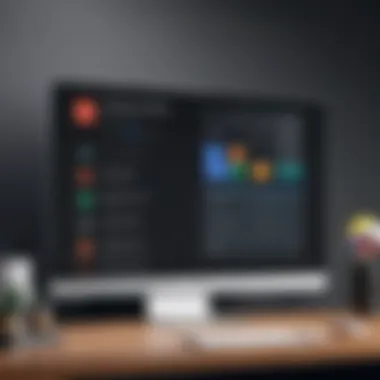
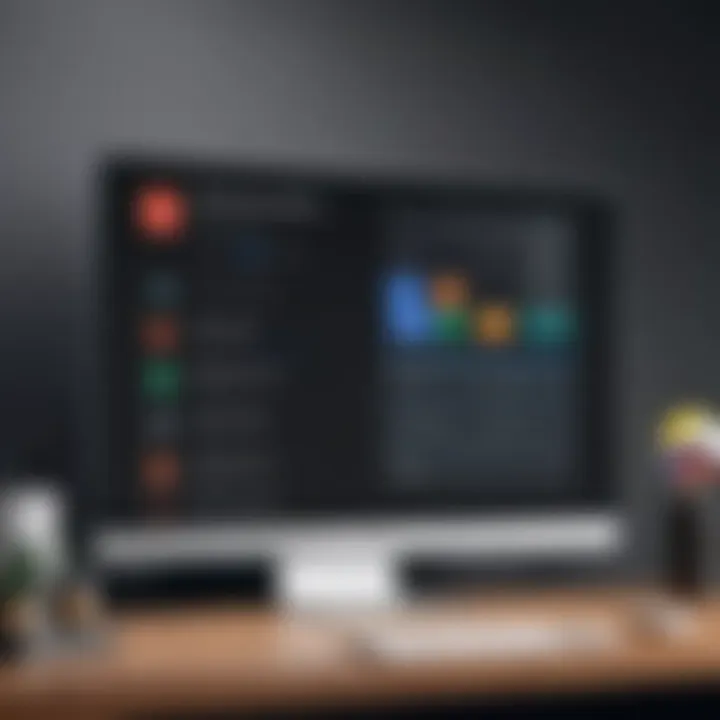
Intro
Casting content from devices to larger screens like televisions has become increasingly popular. Google Chrome's casting feature allows users to do this easily. With this feature, one can stream videos, music, and even mirror screens to enjoy content on a bigger display. This article will provide a deep dive into how to effectively use the Google Chrome app for casting, ensuring that both IT professionals and tech enthusiasts gain valuable insights.
Product Overview
Google Chrome provides a built-in casting feature that integrates seamlessly with various smart TVs and media devices. It's straightforward to use, making it accessible for both casual users and tech-savvy individuals.
Key Features
- Ease of Use: The process of casting is intuitive. Users simply click the cast icon to begin.
- Device Compatibility: Works with a variety of devices like Chromecast, smart TVs, and streaming devices.
- Content Variety: Allows casting from various platforms, including YouTube, Netflix, and personal media files.
- Screen Mirroring: Enables users to display everything on their computer screen on the TV.
- Multiple Device Support: Users can connect multiple devices to one TV simultaneously.
Technical Specifications
- Supported Formats: Compatible with various video formats such as MP4, MOV, and more.
- Network Requirements: Requires a stable Wi-Fi connection for optimal performance.
- Browser Version: Ensure Google Chrome is up-to-date for the newest features and security.
Performance Analysis
Understanding how the casting feature performs can help users optimize their experience.
Benchmark Test Results
While benchmarking specific performance parameters like latency, most users find minimal delay during casting. Usually, the quality remains high, even with varying Wi-Fi strengths.
Real-World Usage Scenarios
Many users use the Chrome casting feature for presentations, movie nights, or gaming with friends. In educational environments, teachers often use this function to display instructional videos or presentations on larger screens.
"The cast feature enhances collaboration and entertainment experiences alike."
Troubleshooting Common Issues
Occasionally, users face challenges when casting. Here are some common issues with potential solutions:
- Connection Problems: Ensure both devices are on the same Wi-Fi network.
- Quality Issues: Check the speed of your Wi-Fi connection; a slow connection can lead to buffering.
- Device Compatibility: Verify that your device supports the casting feature.
Optimizing Performance
To ensure the best experience:
- Keep your Chrome browser updated.
- Use a dedicated Wi-Fi network for streaming, avoiding interference from other devices.
- Restart the router if connectivity issues persist.
Security Implications
While casting is generally safe, users should be aware of potential risks. Connecting to public Wi-Fi networks can expose devices to security threats. Always use trusted networks when casting private content.
Culmination
Prelude to Google Chrome App Casting
Casting technology is reshaping how users interact with digital content. The transition from traditional viewing methods to casting provides significant enhancements in user experience. The ability to share screens or stream content from devices directly to a television has revolutionized entertainment, education, and presentations. The Google Chrome app plays a vital role in this ecosystem, allowing for seamless and versatile casting capabilities.
Overview of Casting Technology
Casting technology harnesses the power of wireless communication to transmit data between devices. Instead of using physical cables, casting establishes a connection over a network, typically Wi-Fi, enabling devices such as laptops, tablets, and smartphones to send visual and audio content to larger screens. With Google Chrome, users can access a range of casting features, making this technology accessible to many.
This technology supports various formats, from streaming services like Netflix to sharing presentations directly from Google Slides. The flexibility of casting enhances the usability of devices, allowing for a more integrated experience across platforms.
Importance of Casting in Today’s Media Consumption
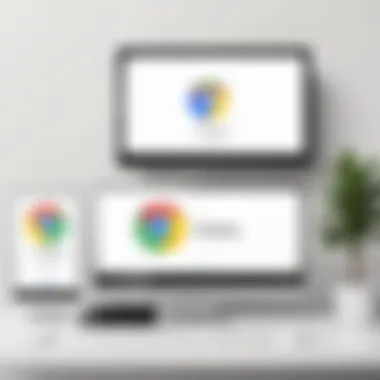
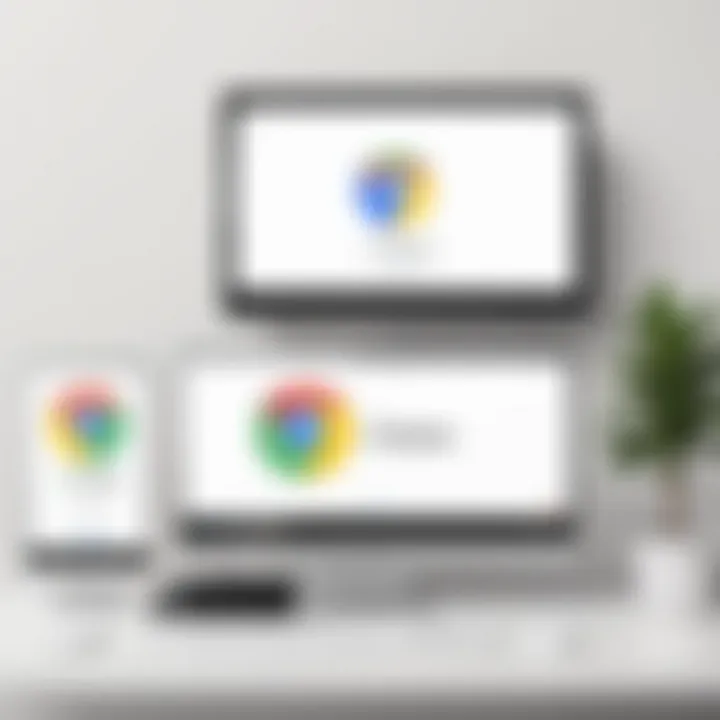
In an era dominated by digital media, the way people engage with content has transformed significantly. Casting addresses the desire for convenience and immediacy in media consumption. As users increasingly prefer watching videos, browsing photos, or presenting data on larger screens, the Google Chrome app meets these needs effectively.
Moreover, casting can promote social interaction, as families and friends gather to watch videos or games together on big screens. It allows for positive changes in how content is shared, making it easy to switch from personal devices to shared viewing experiences.
"The rise of casting technologies illustrates a shift in how audiences consume media, emphasizing collaboration and shared experiences."
Through the integration of casting technology, devices can communicate more efficiently, making it a pivotal element for IT professionals and tech enthusiasts. Understanding this technology enables better decision-making in device utilization and enhances overall media experiences.
Installing Google Chrome App
Installing the Google Chrome app is a pivotal step for those interested in casting content to their TVs. This section highlights the importance of proper installation as it lays the foundation for effective content casting. Often, the initial setup can dictate the overall performance, which includes factors like streaming quality and ease of use. Thus, understanding the installation process is essential, particularly for IT professionals and tech enthusiasts.
System Requirements for Installation
Before diving into the installation process, it is crucial to verify the system requirements. Google Chrome requires a compatible operating system and certain hardware specifications to perform effectively. Here are the essential requirements:
- Operating System: Windows 7/8/10, macOS version 10.10 or later, Linux.
- Internet Connection: A stable internet connection for downloading and updates.
- Hardware: At least 2 GB of RAM and 200 MB of available disk space is recommended.
By ensuring that these requirements are met, users can avoid installation complications that often lead to casting issues later.
Installation Steps for Windows and macOS
The installation process for Google Chrome on Windows and macOS is straightforward and similar in nature. Follow these steps carefully:
- Visit the Google Chrome Website: Go to Google's official Chrome download page.
- Download Chrome: Click on the download button. For Windows, it automatically provides a .exe file. For macOS, it offers a .dmg file.
- Run the Installer:
- Open Chrome: Once installed, launch the browser.
- Sign in to Your Google Account (Optional): This step allows you to sync bookmarks and preferences.
- For Windows, locate the downloaded .exe file and double-click to initiate the setup.
- For macOS, open the .dmg file, and drag the Google Chrome icon to the Applications folder.
Following these steps ensures a successful installation, enabling users to utilize the casting functionality without interruptions.
Installation on Mobile Devices
For those wanting to cast from mobile devices, the installation process is equally vital. Here’s how to install Google Chrome on Android and iOS:
- For Android Devices:
- For iOS Devices:
- Open the Google Play Store.
- Search for "Google Chrome".
- Tap the install button and wait for the download to complete.
- Open the App Store.
- Search for "Google Chrome".
- Hit the install button and allow the app to download.
Having Google Chrome installed on mobile devices enhances the casting experience significantly, providing users with the flexibility to cast from various platforms seamlessly.
Device Compatibility for Casting
Understanding device compatibility for casting is crucial for a seamless experience with Google Chrome's casting feature. The right combination of hardware and software ensures that users can effectively mirror or stream content from their device to a television. Compatibility affects everything from the quality of the streaming to the type of content that can be viewed. Well-matched devices work together to provide a satisfying and efficient casting process.
Choosing compatible devices means considering various factors, including the operating system, specific applications in use, and the protocols your devices support. Chromecast, for instance, requires specific hardware configurations to function optimally. The benefits of using compatible devices include enhanced resolution, better connectivity, and smoother playback.
Supported Cast Devices
Certain devices are explicitly designed to work with Google Chrome's casting functionality. These include:
- Chromecast: This device is directly developed by Google and provides one of the most streamlined experiences when casting from a Chrome-enabled device.
- Smart TVs: Many modern smart TVs come integrated with Google's casting technology, allowing for direct connection without additional hardware.
- Streaming Devices: Apart from Chromecast, devices like Roku and Amazon Fire TV often support casting through compatible applications.
- Game Consoles: Devices such as Xbox and PlayStation can sometimes be configured to support casting, but this may require additional steps and checks.
For the best performance, confirm that the devices you select are updated to the latest software versions. This ensures that you have the latest features and security improvements.
Identifying Compatible TVs and Streaming Devices
To effectively cast content, identifying which televisions or streaming devices are compatible can save time and frustration. Here are some tips to help with this:
- Manufacturer Specifications: Always check the specifications provided by the manufacturer. They usually indicate if a device supports Google casting features.
- Network Capabilities: Ensure that the TV or device connects to your Wi-Fi network. This is essential as most casting functionalities rely on a stable internet connection.
- Software and Firmware Updates: Keep the software and firmware updated. Many manufacturers provide updates that improve compatibility with casting technologies.
- Community Feedback: Sometimes, user forums or platforms like Reddit can provide insights on which devices work best with Google Chrome casting. User feedback often reveals compatibility nuances that manufacturer documentation might overlook.
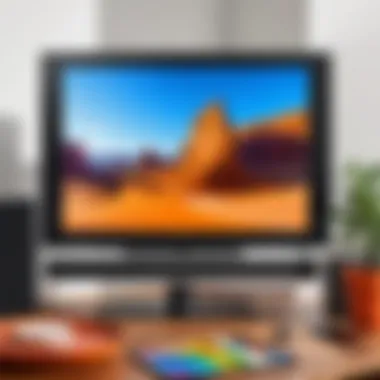

Recognizing compatible devices enables users to choose appropriately, ensuring a smoother, more enjoyable streaming experience. Properly invested time into understanding device compatibility pays off, especially in multi-device households.
Casting Content using Google Chrome App
Casting content using the Google Chrome app is a fundamental feature that enhances the way multimedia is consumed today. This capability allows users to project their browser content directly onto a larger screen, typically a television. The process opens up various opportunities for a more interactive and engaging viewing experience. It is crucial for both casual users and tech-savvy individuals to understand the options available to them, as well as the potential challenges. This section dives into how to cast effectively, the kinds of content suitable for casting, and how to leverage browser extensions to elevate the experience.
Step-by-Step Guide to Casting
To begin casting, the fundamentals should first be established. Here is a streamlined approach to ensure a smooth experience:
- Connect to the Same Network: Ensure that the device running Google Chrome is on the same Wi-Fi network as the casting device, such as a smart TV or Chromecast.
- Open Google Chrome: Launch the Chrome browser on your computer or mobile device.
- Access the Cast Functionality: Click on the three vertical dots at the top right corner of the browser window to open the menu, then select "Cast" from the dropdown.
- Choose Your Device: A list of compatible devices will appear. Select the device you wish to cast to.
- Select the Source: You can choose to cast the current tab, your entire desktop, or a specific file. Click on the relevant option before finalizing the cast.
- Enjoy Your Content: The chosen content should now appear on the TV. Adjust settings as needed for an optimal viewing experience.
Types of Content You Can Cast
The Google Chrome app enables a broad spectrum of content to be cast. Here are some notable types:
- Web Pages: You can cast entire web pages or specific tabs, making it easy to share articles, images, or videos during presentations.
- Videos from Streaming Services: Services like YouTube, Netflix, and Hulu seamlessly integrate with Chrome’s casting features, providing high-quality streaming options.
- Media Files: Locally stored videos or images can be cast directly from your computer, allowing you to showcase personal content on a larger screen.
- Presentations: Utilizing Google Slides or similar tools for business purposes is simple; cast your presentation for larger audiences.
This versatility means the casting feature can adapt to many scenarios, whether for leisure or business.
Using Chrome Extensions for Enhanced Functions
Chrome allows the use of extensions, which can enhance your casting experience significantly. Here are some beneficial extensions:
- Google Cast: This extension streamlines the casting process, making it even easier to manage when multiple devices are present.
- Video DownloadHelper: With this tool, users can easily download videos from websites and cast them without needing continuous internet access.
- Tab Resize: This extension can help organize how content is displayed when casting multiple tabs simultaneously, providing a more interactive experience.
By leveraging these tools, users can maximize the capabilities of the Google Chrome app, tailoring their casting experience to fit specific needs or preferences.
"Understanding the tools at your disposal can significantly enhance your media consumption experience and make sharing content more efficient."
Best Practices for Optimal Casting Experience
Utilizing Google Chrome's casting feature effectively can greatly enhance your viewing experience. However, several aspects contribute to achieving an optimal casting experience. Focusing on best practices ensures that you can enjoy seamless streaming and high-quality visuals when casting content to your television. This section highlights the vital elements and considerations for achieving an ideal setup.
Network Requirements and Settings
A reliable network is foundational for successful casting. The stability and speed of your connection can significantly impact performance. Consider the following network requirements:
- Wi-Fi Connection: Ensure that both your device and the casting device are connected to the same Wi-Fi network. This is crucial for seamless operation.
- Bandwidth: A recommended minimum bandwidth of 10 Mbps is advisable for smooth video playback. If multiple devices are using the same network, ensure sufficient bandwidth is allocated.
- Router Settings: Check your router settings. If available, utilize Quality of Service (QoS) options to prioritize streaming traffic. This can help maintain performance during high network activity.
Additionally, optimizing your Wi-Fi signal strength can alleviate connectivity issues. Position the router closer to the casting device and minimize interference from other electronics. Run speed tests to assess your connection health periodically.
Maintaining Quality During Streaming
Quality during streaming is not just about the network connection; it involves various settings and habits that can enhance overall performance. Here are some best practices:
- Resolution Settings: When casting, ensure that the resolution settings match your TV’s capabilities. Overriding settings to higher resolutions can lead to buffering and interruptions.
- Device Updates: Regularly update Google Chrome on your casting device. Updates often include performance improvements that enhance functionality.
- Close Unnecessary Applications: Background applications can consume bandwidth and system resources. Before casting, close any applications that are not in use, particularly those that may stream audio or video.
- Monitor Streaming Quality: Keep an eye on the playback quality during streaming. If you experience lag or a drop in clarity, consider lowering the resolution temporarily to regain stability.
- Secure Your Network: Ensure your Wi-Fi network is secure, preventing unauthorized access that could compromise your streaming experience. Use strong passwords and WPA3 encryption if your router supports it.
"Strong Wi-Fi signal and proper bandwidth are key to enjoying high-quality streaming without interruptions."
These practices ensure that you not only enjoy the content but do so in a manner that maximizes the technology's potential and your viewing pleasure. Following these best practices will lead to a notably improved casting experience.
Troubleshooting Common Casting Issues
Casting content using the Google Chrome app can sometimes encounter obstacles. Understanding how to troubleshoot common casting issues ensures a smoother experience. This section focuses on identifying problems and implementing solutions effectively. The key benefits include reduced frustration during media consumption, improved usability of the casting feature, and enhanced understanding of technical aspects. Addressing these concerns is essential for IT professionals and tech enthusiasts who wish to maximize the potential of their casting experience.
Connection Problems and Solutions
Connection issues are the most frequent challenges users face while casting from the Google Chrome app. Such problems can range from forgotten connections to weak network signals. Here are some common connection problems and their potential solutions:
- Network stability: Ensure your Wi-Fi network is stable. Restart the router if necessary. A stable connection is vital for smooth casting.
- Device compatibility: Verify that the devices—such as the Chromecast and the TV—support the cast feature. Check for updates on both the Google Chrome app and casting devices.
- Proximity of devices: The casting device should be within an appropriate range of the Wi-Fi router. Try to minimize distance and interference from other devices.
- Restart devices: If problems persist, try restarting both the casting device and the source device running the Google Chrome app.


By identifying connection problems promptly, users can take action to resolve them and restore effective casting capabilities.
Audio and Video Sync Issues
Audio and video sync issues can severely disrupt the viewing experience. These problems may be caused by various factors, including network speed and device performance. To address sync issues, consider the following:
- Check network bandwidth: Sometimes, slow internet can cause discrepancies between audio and video. Run a speed test to ensure that your connection is sufficient for streaming.
- Update software: Ensure that both the Google Chrome browser and casting devices are updated to their latest versions. Updates often fix known bugs and improve performance.
- Adjust settings: In some cases, the casting device settings might require adjustments. Access the settings and look for options related to audio/video synchronization adjustment.
- Close background applications: Having multiple applications running may hinder performance. Close unnecessary apps and tabs to prioritize resources for casting.
By being aware of these sync issues, users can take necessary steps to enhance their streaming quality and overall viewing experience.
Security and Privacy Implications
In a world where digital content consumption is prevalent, security and privacy concerns become paramount when using Google Chrome's casting feature. As users interact with devices and transmit data, understanding the implications of these actions is vital. This section delves into the risks associated with data transmission while casting and outlines best practices to enhance security.
Understanding Data Transmission Risks
When casting content from a Google Chrome app to a TV or streaming device, users unknowingly expose themselves to potential security threats. The most significant risks involve data interception during transmission. Here are some elements to consider:
- Unencrypted Data: If data is sent without encryption, attackers could potentially capture sensitive information.
- Public Networks: Using casting features over public Wi-Fi increases the risk as malicious actors can intercept data packets.
- Malware Vulnerability: Devices connected to the same network could be infected by malware, jeopardizing data integrity.
The implications of these risks extend beyond personal inconvenience; they can compromise privacy and safety. Therefore, understanding how data moves is crucial for effective security management.
Best Practices for Secure Casting
To mitigate risks associated with using Google Chrome's app for casting, users should adopt a proactive approach to secure their online activities. Consider the following best practices:
- Use a Secure Network: Avoid public Wi-Fi when casting. Instead, utilize private networks with strong passwords and encryption.
- Implement a VPN: A Virtual Private Network provides an additional layer of encryption, keeping data secure while casting.
- Keep Devices Updated: Regularly updating Chrome and all connected devices can protect against known vulnerabilities.
- Disable Casting When Not in Use: Turn off features like casting when they are not needed to minimize exposure.
- Monitor Connected Devices: Regularly check the devices connected to your home network to prevent unauthorized access.
By applying these best practices, users can significantly enhance their casting experience while ensuring their content remains secure.
Maintaining a high standard of security when casting is not merely a technical concern; it is an essential part of responsible digital behavior in today’s interconnected environment.
Future of Casting Technology
The future of casting technology is crucial in the realm of digital media consumption. As the integration of smart devices continues to grow, the need for seamless interaction among them becomes ever more paramount. Google Chrome’s casting app plays a significant role in this landscape, providing a straightforward means for users to project media content from their devices onto larger screens. The emergence of new and innovative technologies promises to enhance this experience further, making it essential for tech-savvy audiences to stay informed.
Emerging Trends in Casting
Several trends are shaping the future of casting technology.
- Increased Support for Multiple Platforms: As more devices become compatible with casting, users will enjoy flexibility with their content choices. It is likely we will see support widening beyond TVs to include projectors, smartphones, and tablets.
- Enhanced User Interfaces: Developers are focusing on creating more intuitive user interfaces, making it easier for individuals to cast content without extensive technical knowledge. This user-friendliness will likely attract a broader audience.
- Integration with IoT Devices: The Internet of Things (IoT) is transforming home technology. Casting capabilities will likely expand to integrate with various IoT devices, allowing for even more interactive experiences.
- Focus on 4K and HDR Support: As TV technology evolves, the demand for higher-definition content increases. Future casting technology will need to account for 4K and HDR formats to meet user expectations for quality.
Impact of Advances in Technology on Casting
Advancements in technology are set to influence casting in profound ways. The ongoing improvements in wireless technology, such as Wi-Fi 6, offer faster speeds and more stable connections which will enhance streaming quality. Additionally, machine learning and artificial intelligence may provide personalized content recommendations based on viewing habits, further enriching user experience.
Moreover, with the increasing push towards enhanced security measures, future casting technology can incorporate more robust safeguards against unauthorized access. This aspect will make casting applications more appealing to users concerned about privacy.
Ending
In the realm of contemporary media consumption, the significance of casting technology cannot be overstated. With the rise of streaming services and diverse content available, users seek flexible options for viewing. Google Chrome's app serves as a powerful tool that facilitates this experience by enabling users to cast directly to their televisions. This final section synthesizes the key insights presented throughout the article and emphasizes the value of mastering this functionality.
The benefits of utilizing the Google Chrome app for casting are multifaceted. Primarily, it provides an efficient and user-friendly interface that simplifies the process of sharing content across devices. The app's compatibility with various operating systems and devices, including TVs and streaming gadgets, makes it accessible for a wide audience. Moreover, understanding the potential connection and performance issues empowers users to troubleshoot effectively, ensuring a seamless experience.
It is also important to note the security considerations inherent in utilizing casting technology. As users transmit data over networks, being informed about risks and best practices is essential for protecting personal information. This awareness contributes to a more responsible use of technology.
In summary, mastering the Google Chrome app for casting enhances the viewing experience significantly. It equips users with the necessary skills to capture the full potential of modern media consumption, thereby enriching leisure time with convenience and quality.
Final Thoughts on Google Chrome App Casting
As we conclude this exploration of Google Chrome's casting capabilities, it is clear that the app is an invaluable asset for tech enthusiasts and IT professionals alike. The ability to cast content not only enhances the way we interact with media but also serves as a testament to the evolution of technology in our day-to-day lives.
To make the experience even better, consider the following:
- Experiment with Various Content Types: Discover the diversity in streaming options by casting videos, music, and presentations to your TV.
- Stay Updated with New Features: Regular updates from Google may introduce enhancements that further improve casting capabilities, so it is prudent to keep abreast of these developments.
- Engage with Community Resources: Websites such as Reddit can serve as platforms for exchanging tips and experiences with other users, fostering a richer understanding of casting technology.
Ultimately, Google Chrome's casting technology stands as a bridge between personal devices and large screens, making it easier for us to share and enjoy content together. With the insights gained from this article, you are now better prepared to leverage this technology to its fullest potential.



