Essential Guide to Cleaning Your MacBook Pro Disk
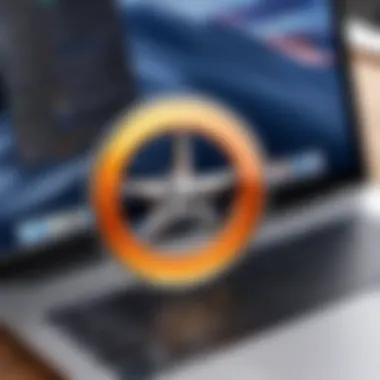
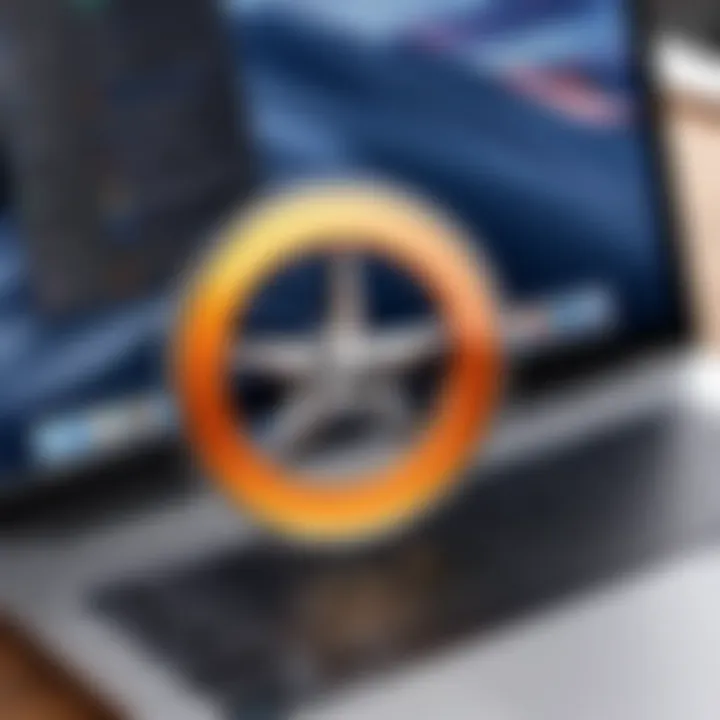
Intro
Keeping your MacBook Pro in prime condition often hinges on a regular, thorough cleaning of its disk. Over time, as files accumulate, and applications are installed and uninstalled, you might notice your system slowing down or not performing at its best. This phenomenon is akin to a once tidy room gradually turning into a cluttered space—while you might still navigate through it, there's no denying it’s not as functional as it could be.
Disk cleaning is not merely a matter of freeing up space; it plays a crucial role in maintaining overall system performance and efficiency. The process offers both immediate and long-lasting benefits, ensuring your device operates smoothly. Imagine trying to run a race with weights tied to your ankles—removing unnecessary files is like shedding that extra load.
In the sections that follow, we will explore various methods for cleaning your MacBook Pro’s disk, from built-in tools that come with macOS to reliable third-party applications. Furthermore, practical insights into file organization and preventive measures will be shared, enabling you to keep your device running like a well-oiled machine. This guide serves as a roadmap to effective storage management—a key component in enhancing the longevity and functionality of your MacBook Pro.
By understanding what options are available, you equip yourself with the necessary tools to create a cleaner, more efficient digital workspace.
Preamble to Disk Cleaning
Disk cleaning might seem like one of those chores you could push to the back burner, much like cleaning out the garage or organizing that overflowing junk drawer. However, for a MacBook Pro user, understanding disk cleaning is not only beneficial but essential. A well-maintained disk not only improves your device's performance but also extends its lifespan. It’s like giving your Mac a mini makeover, making it run faster and smoother.
Understanding Disk Space Management
The concept of disk space management is crucial for anyone utilizing a computer. At its core, it involves tracking, allocating, and optimizing the space available on your device’s hard drive or SSD. You might think of disk space as the digital version of the space in your closet. If you keep piling things in without sorting through them regularly, eventually, it will become hard to find anything, not to mention the unwelcome weight on your system's shoulders.
Having a grasp on disk space management requires awareness of what is taking up space. You should look to assess not only the files you have stored but also the applications that are installed. For example, applications such as video editing software can take up a significant amount of space even when not in daily use—much like a ski machine used once a year. Here are a few ways to manage disk space:
- Regularly assess and delete old or unused files
- Uninstall applications that are no longer needed
- Use tools to analyze disk usage and visualize large files
Effective management requires a proactive approach. Make a habit of checking your disk usage regularly. Some built-in tools within macOS can help with this, but just like you go through your emails, make a habit of going through your storage.
The Importance of Regular Disk Cleaning
Now, let’s pivot to why regular disk cleaning should be everyone’s mantra when using a MacBook Pro. Routine cleaning keeps your system healthy and clutter-free, just like taking out the trash at home. After all, it’s not just about freeing up space; it’s about protecting performance over time. An unkempt disk full of impertinent files can slow down your Mac, create glitches, and hinder your productivity.
"A clean disk is like a well-oiled machine—smooth, efficient, and ready to tackle anything."
Moreover, neglecting disk cleaning can lead to critical issues. Software updates often require ample free space to install, and low disk space can prevent the installation of new applications. What’s more, fragmented files can lead to a slower read and write speed for your Mac’s SSD. It’s as if you’re trying to make a cake while sharing your kitchen with a dozen friends; chaos ensues. Regular disk cleaning is akin to organizing that kitchen so that everything runs smoothly.
In summary, understanding and implementing robust disk cleaning practices on your MacBook Pro is a vital part of maintaining an efficient, high-performing computer. Learning this process leads you not only to a happier Mac but potentially a more productive you.
macOS Built-In Tools for Disk Cleaning
Cleaning your disk effectively is crucial for the smooth operation of your MacBook Pro. Fortunately, macOS provides built-in tools designed for this purpose. Utilizing these tools can save you time and help you avoid unnecessary complications that often come with third-party software. Let’s dive into two primary features offered by macOS that are indispensable for disk cleaning: Storage Management and Trash management.
Using Storage Management
Accessing Storage Settings
Accessing Storage Settings is the gateway to understanding how your MacBook Pro utilizes its disk space. To find this feature, simply click on the Apple menu, then choose "About This Mac," and finally navigate to the "Storage" tab. This approach not only showcases the total disk space but also breaks down the usage by categories such as Apps, Documents, and System.
The key characteristic of this tool is its simplicity. It's a user-friendly interface that presents complex data in an easily digestible format. For instance, seeing how much space your applications take up can drive home the realization of whether those games you haven't opened in ages are actually worth clinging onto. This built-in feature is beneficial as you don’t need to install any additional software.
A unique feature worth noting is the visual representation of storage usage. This colorful pie chart allows users to quickly grasp how their space is allocated. However, while this tool is intuitive, it won’t suggest which files to delete. Users need to engage in a bit of manual sifting through their files.


Reviewing Recommendations
After accessing Storage Settings, you might want to take a closer look by reviewing recommendations. This feature pops up a set of suggestions that could help you reclaim disk space. These recommendations typically include optimizing your storage and emptying the Trash.
The key characteristic of this aspect is its proactive approach to disk management. It doesn’t just show you what’s taking up space; it actively suggests ways to alleviate it. Recommended actions may involve offloading large files to iCloud or even allowing the system to automatically delete watched movies and shows in Apple TV. This is a valuable choice based on its practicality.
A unique element of reviewing recommendations is the capability to implement changes directly from that pane. You can follow prompts easily, which makes cleaning your disk an intuitive task. However, it's worth mentioning that while these recommendations can be highly beneficial, they rely on users taking action and sometimes can overlook less obvious files that might still be taking up plenty of space.
Emptying the Trash Effectively
The last part we must address is the necessity of effectively emptying the Trash. It might sound trivial, but you’d be surprised at how many users forget or neglect this process. When you delete files, they don't vanish completely; they go to the Trash, occupying valuable storage until the Trash is emptied.
One important consideration is the frequency with which you empty the Trash. Ideally, you should develop a habit of doing this regularly. A good practice is to conduct a review at least once a month, but the frequency should match your file deletion habits.
Moreover, if you routinely purge a lot of files, consider configuring Finder to empty the Trash automatically every 30 days. This turns a manual task into a hassle-free solution. There’s no extra cost, and it saves the headache of keeping track manually.
Third-Party Applications for Disk Cleanup
When it comes to preserving your MacBook Pro’s speed and efficiency, third-party applications can be game-changers. These tools offer advanced capabilities that built-in solutions might not fully cover. Leveraging the right software enables you to automate tasks like cleaning and optimizing your storage, thereby taking much of the burden off your shoulders. They streamline the process and often provide additional insights into your disk usage, which can be invaluable for users looking to maximize system performance.
Overview of Recommended Software
CleanMyMac
CleanMyMac is a heavy-hitter in the realm of disk cleanup applications. At its core, it helps you remove clutter and reclaim disk space while also ensuring your Mac runs smoothly. One of its standout features is the smart scan that thoroughly checks for unnecessary files, system junk, and even malware. What makes CleanMyMac a popular choice among users is its user-friendly interface; even those who aren’t particularly tech-savvy find it easy to navigate.
However, some users have noted that it tends to be a bit resource-heavy, which can raise concerns if you’re working with a machine that’s already on the slower side. Its clear visual representation of storage can make it easy to assess what needs removing, although this also means it may not be as effective for users who prefer finer control over their cleaning process.
CCleaner
Next up is CCleaner, another reputable name in the disk cleanup community. This software prides itself on simplicity and efficiency. A key characteristic of CCleaner is its ability to scrub not just junk files, but also application traces, browser histories, and other remnants that can slow your system down. What draws users is its lightweight design, which makes it a good match for machines that require minimal additional strain.
CCleaner can be beneficial, especially for those who prefer a hands-on approach to cleaning their systems. On the downside, it may lack the depth in features compared to CleanMyMac. Users looking for an all-in-one solution might find it somewhat limiting, as it does not offer some of the advanced tools that others provide, such as malware detection or heavy-duty optimization tools.
Daisy Disk
Daisy Disk is a visually engaging application specifically designed for identifying and analyzing disk space usage. Its unique interface provides a colorful graphical representation of where your space is being consumed, enabling you to identify large files quickly and easily. This makes it a beneficial option for those who prefer a more visual approach to management.
The advantages of using Daisy Disk lie in its clear functionality and ease of use. You can essentially drag and drop files straight into the application for quicker cleanup, which is exceptionally efficient. However, its downside might be that it focuses more on visualization and analysis rather than comprehensive system cleaning. As such, it may serve best as a companion tool rather than a standalone application for users who need a more holistic cleaning approach.
Evaluating Software Performance
When evaluating the performance of these disk cleanup applications, it’s crucial to consider various factors.
- Effectiveness: How well does the software manage to find and remove unnecessary files? Look for user reviews or performance comparisons between different tools.
- User Experience: Is the software intuitive? A well-designed interface can make a world of difference in easing the learning curve.
- Resource Usage: Monitor how much CPU and memory the application uses during cleaning. This impacts overall system performance, especially if you’re multitasking.
- Support and Updates: Reliable customer support and regular software updates are essential for addressing bugs and adding features.
"Choosing the right third-party application can be as pivotal as maintaining regular disk cleaning habits. Make sure to assess your specific needs before deciding on software."
Each application has its merits and drawbacks, and arming yourself with knowledge is key to enhancing your MacBook Pro’s lifespan and performance.
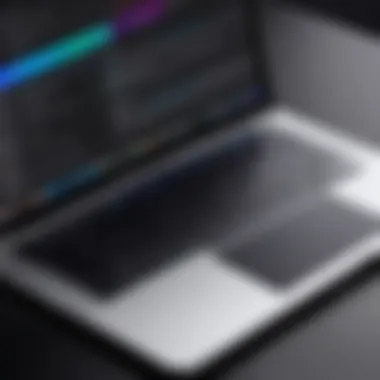
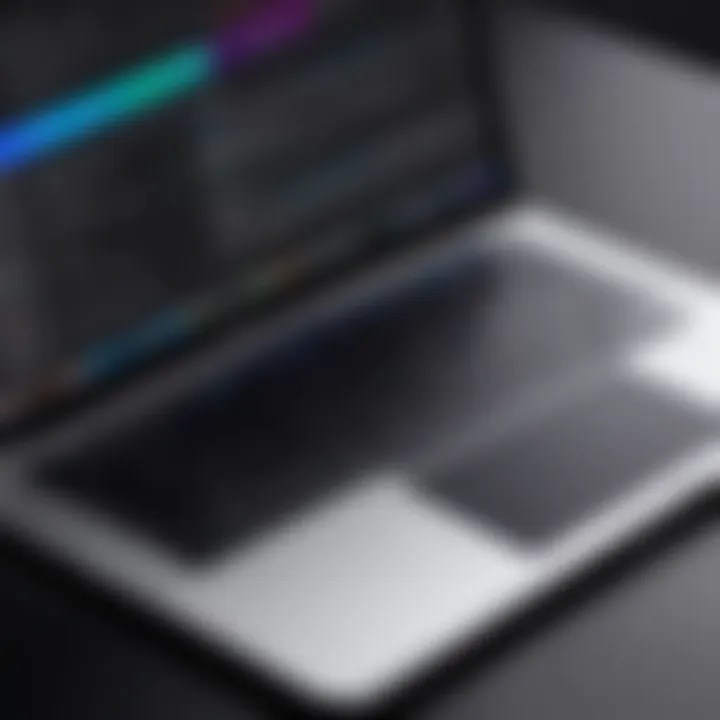
File Organization Techniques
Keeping your MacBook Pro clean isn't solely about deleting unused files; it's also about how these files are organized. Effective file organization techniques enhance accessibility and contribute significantly to your device's performance. When files and applications are logically arranged, it minimizes clutter, enabling quicker access and reducing the time spent searching for critical documents. Moreover, a well-organized file system allows for more effective disk space management, leading to better overall system efficiency.
Disorganized files can lead to frustrations and productivity losses. Picture this: you’ve got a deadline looming, and the document you need is buried under layers of old projects and unnecessary applications. It's enough to make anyone pull their hair out. By developing a systematic approach to file organization, you can streamline your workflow and make life a whole lot easier.
Identifying Unused Files and Applications
To start, begin by identifying the files and applications you never use or have forgotten about. On a personal level, we often hold onto documents and programs "just in case," but this habit can take a toll on your Mac's performance over time. Here are some steps you can follow:
- Utilize Finder: Launch Finder and navigate to your Applications and Downloads folders. Go through each item, noting what you haven't opened in the last twelve months.
- Spot the Duplicates: Use tools that can help you find duplicate files, making it simpler to clear duplication.
- Sort By Size: By sorting files by their size, you can address the space hogs first—deleted large files can free up a considerable chunk of your storage.
Once you've compiled a list, ask yourself if you truly need each item. If not, toss them into the trash or consider transferring them to an external storage device.
Archiving Old Projects
Old projects can be sentimental, but if they’re not essential, they should be archived rather than hogging disk space. Archiving involves moving older documents that you might need occasionally but don't require immediate access to. This way, your active workspace remains uncluttered, while still keeping essential files safe.
- Create Archive Folders: Designate specific folders for archived projects. Clearly label them based on the project type or year for easy retrieval.
- Use Compressed Formats: Save space by compressing files into .zip format before moving them to your archive. This helps reduce storage space while maintaining file integrity.
- External Hard Drives: Consider investing in an external hard drive or utilizing cloud storage options, such as Google Drive or Dropbox, for archiving. This way, you can keep your MacBook Pro's local storage in tip-top shape.
"A clean workspace leads to a clear mind. Don't let clutter hold you back from doing your best work."
By implementing these file organization techniques, you set the foundation for a more efficient, cleaner, and faster MacBook Pro. Both identifying unused files and archiving old projects play significant roles in optimizing storage, which ultimately enhances your system's performance. Throughout all of this, remember that the goal is not only to free up space, but to create a file system that works for you.
Optimizing System Performance
Optimizing system performance on your MacBook Pro isn't merely a luxury; it's a necessity in today's fast-paced digital world. As an IT professional or a tech enthusiast, you understand that the efficiency of your device significantly impacts your productivity and overall experience. Hence, understanding how to optimize your system performance can mean the difference between a seamless workflow and a frustrating bottleneck.
Monitoring Disk Usage
Keeping an eye on your disk usage is akin to tending to a garden—neglect it, and it will grow wild. By actively monitoring your disk space, you can preemptively address issues before they escalate into problems. Regular reviews show you where your data resides, allowing you to manage it effectively. Here are some practical steps:
- Built-in Tools: Use macOS's built-in tools like "About This Mac" > "Storage" to get a snapshot of disk space.
- Disk Utility: This helps to check the health of your disk, providing insights into how much space each file uses.
- Activity Monitor: Offers real-time feedback on what applications are consuming resources, which is invaluable for troubleshooting.
- Terminal Commands: For the more tech-savvy, commands like can give detailed information on disk usage.
These strategies not only help you manage disk space but also enhance performance. Less clutter on your disk translates to faster file access and application launch times, keeping your MacBook running smoothly.
Defragmentation Considerations for SSDs
Defragmentation, a common practice for HDDs, doesn't quite translate the same way for SSDs (Solid State Drives). This matter can be a point of confusion, particularly for users making the switch from traditional hard disks.
SSD technology uses flash memory to store data, which unlike HDDs, does not have moving parts. Because of this, data can be accessed much faster regardless of its storage location. Hence, defragmentation isn't necessary and might even be counterproductive for SSDs.
When you defrag, your system moves data around to try to place pieces closer together. However, SSDs already access data at lightning-fast speeds. Therefore, compressing and moving files around doesn't yield any significant performance boost and might wear out the SSD faster due to unnecessary write cycles.
For optimal SSD performance, focus instead on:
- TRIM Command: Ensures that the SSD can efficiently manage unused data.
- Keeping Drive Capacity Low: Aim to keep about 10-20% of your SSD free for optimal performance.
- Regular Backups: Utilizing Time Machine or another backup solution ensures data integrity without worrying about disk performance.
Remember that with SSDs, managing disk space effectively is much more important than defragmenting. Prioritize file organization and backup plans for ultimate performance.
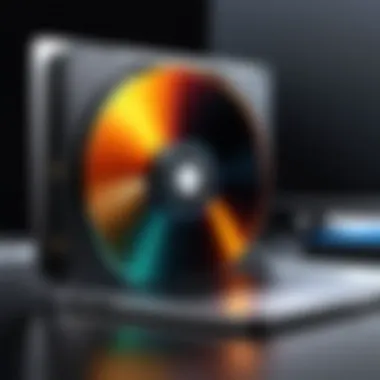

By incorporating these practices into your routine, you position your MacBook Pro to perform at its peak capabilities, ready to tackle whatever digital tasks come your way.
Preventive Measures for Ongoing Maintenance
When it comes to maintaining your MacBook Pro's performance, prevention is often the best medicine. Just as you wouldn't neglect a car's maintenance, skipping regular disk cleaning can lead to a myriad of problems down the line. Think of preventive measures as the routine oil changes and tire rotations your device needs to keep running smoothly.
Benefits of Prevention
Incorporating good practices into your maintenance routine can lead to improved system performance, decreased loading times, and even prolonged hardware life. Regular monitoring and cleaning can help you avoid the frustration of a sluggish system, allowing for a seamless user experience.
A structured approach to ongoing maintenance is particularly valuable for those who rely on their MacBook Pro for intensive tasks. It can be easy to ignore the signs of a cluttered disk until it's a much bigger issue. Setting up preventive measures not only saves time but also alleviates stress!
Setting Up Regular Cleaning Schedules
Establishing a regular cleaning schedule is one of the key pillars of effective disk maintenance. By dedicating time—whether it’s weekly or monthly—you’ll ensure that your machine stays in great shape. Think of it like setting a reminder for a dentist appointment; it’s not fun, but it's necessary for keeping your teeth in check!
- Weekly Maintenance: Focus on smaller tasks such as clearing out your downloads or temporary files.
- Monthly Reviews: Take a more comprehensive approach by assessing larger files, running built-in cleanup tools, or even checking for apps that aren't being used.
Having a routine helps to stay organized and aware of what’s taking up space on your device. It can be somewhat unappealing to face a cluttered disk, so nipping it in the bud is wise.
Utilizing Cloud Storage Solutions
Cloud storage solutions have become an essential part of digital life for many users. They offer a way to save space on your MacBook Pro while providing access to your files from virtually anywhere. Think of cloud storage as your garage; it allows you to store things you don’t use daily without cluttering your main living space.
Benefits of Cloud Services
Cloud services provide an effective way to mitigate local disk usage. With a simple upload, you can free up large amounts of space while maintaining access to your files. Just imagine being able to access your important documents on any device with an internet connection! Plus, cloud solutions typically offer built-in redundancy, meaning your files are safer from local hardware failures.
A standout characteristic of cloud storage is scalability. You can choose from various plans, adjusting your storage needs as your workload expands. This adaptability is often regarded as a significant advantage, making cloud services a popular choice.
Best Practices for File Backup
To complement the use of cloud storage, establishing robust backup practices is crucial. This means not just storing your files but ensuring they are backed up in multiple places. A good rule of thumb is the 3-2-1 backup strategy: keep three copies of your data, in two different formats, with one copy stored off-site.
The key characteristic of effective backup is reliability. Knowing that your files are safe and can be restore easily reduces anxiety during unexpected crashes or data loss events. A unique feature to consider here is versioning. Many cloud services keep multiple versions of your files, allowing you to recover earlier drafts if needed, often without hassles.
In summation, adopting mindful preventive measures leads to a better functioning MacBook Pro while creating a hassle-free user experience. It’s not about avoiding problems alone, it’s about cultivating a habit of care that pays dividends in productivity and performance.
End: Sustaining a Clean MacBook Pro
Keeping your MacBook Pro in tip-top shape goes beyond just having the latest software or a sleek design. It's about the ongoing commitment to ensure that your disk remains clean and your system performs optimally. A well-maintained MacBook not only enhances productivity but also extends the lifespan of the hardware. In a world where data accumulation is constant, understanding how to manage what resides on your disk is crucial.
Summary of Disk Cleaning Strategies
There are several effective strategies that serve as the backbone for keeping your MacBook clean:
- Utilize Built-in Tools: macOS offers a variety of tools designed for disk management. Regular use of Storage Management will help identify files that can be cleaned or archived.
- Third-Party Applications: Programs like CleanMyMac or Daisy Disk add a layer of efficiency that can lead to a more thorough cleaning process.
- File Organization Techniques: It’s essential to regularly sort through files and applications, deleting or archiving those that are no longer needed.
- Preventive Maintenance: Setting up regular schedules for cleaning and using cloud storage can mitigate clutter before it gets out of hand.
By adopting a combination of these methods, you will not only free up valuable disk space but will also optimize your system’s performance, making it run like new.
Encouraging Ongoing Disk Management
Ongoing disk management is not just a set-it-and-forget-it type of task; it requires a shift in mindset. Encourage yourself to make this an integral part of your routine. Here are some practical tips:
- Set Reminders: Use calendar notifications to remind you about cleaning your disk regularly. Align these reminders with the completion of major projects or every few months.
- Stay Informed: Technology evolves, and so do the tools for maintenance. Keep an eye out for software updates or new applications that offer improved functionalities.
- Involve Others: If you work in a collaborative environment, promoting a culture of good digital housekeeping can also benefit your colleagues. Share your cleaning tips and tricks to help everyone maintain a clean workspace.
- Reflect on Usage: Periodically assess how you use your MacBook. Are there applications that you thought you’d use but haven't? Get rid of them. This reflection not only frees up space but also keeps your system running smoothly.
"An ounce of prevention is worth a pound of cure." Just like a car requires regular maintenance to run efficiently, so does your MacBook Pro.



