A Comprehensive Guide to Clearing Cache on Your Laptop
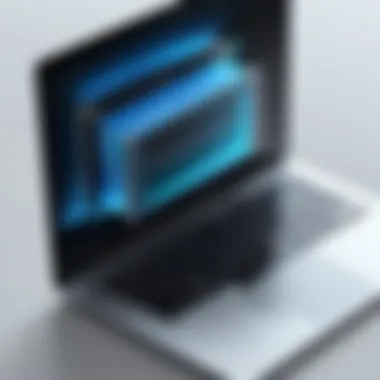

Intro
In the world of computing, cache functions like a reservoir of information—keeping frequently accessed data close at hand, which undoubtedly boosts speed and efficiency. It's not just a computer buzzword; it's the underlying grease that keeps our digital wheels turning smoothly. But what happens when this reservoir becomes bloated? Slowdowns, lag, and even crashes can rise from the depths of overflowing cache—issues that no one wants to face. This comprehensive guide aims to unravel the complexities of cache management on laptops. Whether you are an IT professional or a tech enthusiast, navigating through caching mechanisms across different platforms will empower you to enhance your laptop's overall performance.
Purpose of Clearing Cache
To set the stage for understanding cache, it's important to grasp its significance in our daily computing lives. The cache is designed to optimize speed by storing frequently used data, reducing the need to constantly fetch info from slower storage solutions. However, as time goes on, this retrieval mechanism can turn against us. Outdated data can pile up, leading to erratic behavior and performance hiccups. Regularly clearing cache works not only to reclaim storage space but also to ensure that the data in use is current and relevant, leading to more reliable performance.
Let’s embark on a journey where we will explore the mechanics behind cache, examine how different systems manage their cached data, and learn practical steps to clear cache effectively on laptops, no matter the operating system or browser in use.
Understanding Cache
Understanding cache is crucial to optimizing performance and functionality in today’s computing landscape. Caches act as temporary storage spaces that allow computers to retrieve data quickly, thereby making systems smoother and faster. Without cache, your laptop would take ages to load applications or files. When we take the time to clear it periodically, we free up space and mitigate bugs that arise from outdated or corrupt data.
What is Cache?
Cache can be best described as a high-speed storage layer that stores a subset of data, typically transient information aimed at speeding up data retrieval from a primary storage location. Consider it like a squirrel stashing away acorns, keeping its favorites nearby for quick access. In the computer world, cache works similarly, storing frequently accessed files and information so they can be retrieved more rapidly than if they had to be pulled from traditional storage each time.
Types of Cache in Computers
Browser Cache
The browser cache plays a significant role in enhancing your web browsing experience by storing web pages and other resources, so that when you visit a site again, it loads more swiftly. Think of it as a cupboard in your kitchen where you keep frequently used spices. This not only saves time but also bandwidth. Its unique feature is the ability to auto-update and manage such resources based on your browsing activities. However, sometimes this very cache can cause issues like displaying outdated webpages, which leads to the necessity of regular cleanup.
Application Cache
Application cache serves a slightly different purpose. It allows applications to store files for offline use. An analogy would be having a phone filled with your frequently used apps that you can access even without an internet connection. This type of cache is popular because it dramatically improves application load times. On the flip side, it can lead to problems with outdated information if not cleared regularly. Users may end up working with old data unless they constantly manage their application cache.
System Cache
System cache is another critical component found within your operating system. It holds information from commonly used applications, system files, and various resources to speed up processes. Think of it like a friendly librarian who remembers the popular books and can fetch them quicker than you could find them yourself. While beneficial for performance, system cache can accumulate junk data. Therefore, routine clearing is essential to ensure that your system remains agile and responsive.
The Role of Cache in Performance
Cache undeniably serves as a linchpin in performance optimization. By storing frequently accessed data, it reduces the time it takes for CPUs to fetch this information compared to retrieving it from the hard drive. This makes applications run smoother and systems more responsive. Users benefit directly from this efficiency, as they experience faster load times and improved overall performance.
"Good cache management can be the difference between a snappy laptop and one that feels like molasses."
The Importance of Clearing Cache
When it comes to the smooth operation of any laptop, we often overlook the significance of cache maintenance. The cache is a hidden workhorse, tirelessly storing temporary files to help applications run more efficiently. However, just like a clogged drain, an overstuffed cache can lead to myriad performance problems. This section will dissect the vital aspects of keeping your cache clean, focusing on how it enhances system performance, solves technical conundrums, and even affects your privacy.
Enhancing System Performance
Every user wants their device to run like a well-oiled machine. Clearing cache can play a crucial role in this. As cache accumulates over time, it can inadvertently slow down operations. Imagine driving a car with a trunk full of unnecessary junk; it’s going to be harder to accelerate. This principle applies equally to your laptop.
When you clear your cache, you're giving your system a breather. Freeing up space can lead to quicker load times for applications and websites. Routine cache clearance can also enable faster updates and downloads, as the system isn’t burdened by outdated files. Regular maintenance means that your laptop can stay responsive and agile, ready to handle any digital task without skipping a beat.
Resolving Technical Issues
Let’s face it, we’ve all been there. You’re attempting to load a webpage, and nothing happens. The dreaded spinning wheel of doom feels like an eternity. Oftentimes, these technical hiccups stem from a corrupted cache. By timely clearing cache, you can avoid these inconveniences.
Common issues that can be resolved include:
- Webpages not updating: Outdated files may keep showing the past version of a site despite recent changes.
- Software glitches: Applications might behave erratically if their cache is crammed with conflicting data.
- Error messages: Many applications flag errors simply because of a cluttered cache.
Taking the time to clear the cache can effectively resolve these nuisances, restoring functionality in a pinch.
Privacy Considerations
In today’s digital landscape, concerns regarding privacy loom large. Cache files might not seem dangerous, but they can store sensitive information such as login details or any personal activity. If your laptop gets into the wrong hands, it could serve as a treasure trove of information.
This makes clearing your cache not just a matter of performance but also one of security. Consider integrating a habit of regular cache clearance into your routine. It’s a proactive approach to safeguard your privacy. Remember, it’s better to be safe than sorry, especially in a world where personal data is more valuable than gold.
"An ounce of prevention is worth a pound of cure."


In summary, the importance of clearing cache cannot be overstated. From boosting performance and resolving technical difficulties to safeguarding privacy, it’s a responsibility every laptop owner should embrace. It maintains a delicate balance between efficiency and security, ensuring the laptop remains a reliable tool in the fast-paced digital age.
How to Clear Cache in Windows
Clearing cache on Windows can be a crucial step for maintaining smooth laptop operation and optimizing performance. Caches, whether they are from the system, applications, or browsers, aggregate data over time. This accumulation can lead to slowdowns and potential conflicts in your operating system. By regularly clearing cache, users can not only enhance the speed and efficiency of their laptop but also tackle annoying glitches and improve overall system stability. Moreover, dealing with cache allows for better privacy management since these caches can store sensitive information.
Using Built-In System Tools
Windows offers a number of built-in tools for cache management, simplifying the process and ensuring that users can efficiently clear unnecessary files without needing additional software.
Disk Cleanup Tool
The Disk Cleanup Tool is a built-in utility in Windows designed to help users reclaim storage space by removing files that are no longer needed. One of its significant advantages is that it minimizes user intervention—most tasks can be done with just a few clicks. This tool targets temporary files, system cache, and unnecessary files accumulated during user activity, making it a highly efficient choice for anyone looking to clean up their system.
This utility shines with its straightforward interface, which makes it accessible even for those who might not be tech-savvy. The unique capability of the Disk Cleanup Tool lies in its ability to scan the entire system for various types of junk files and allow users to selectively choose what to delete.
Yet, it does have its drawbacks; for example, it may not clear everything a power user wants to remove. Often, deeper cache files can linger unless more advanced techniques or tools are utilized. Still, as an introductory method for most users, Disk Cleanup remains a beneficial approach to cache clearing.
Command Prompt
For those who appreciate a bit more control, the Command Prompt offers a powerful way to clear cache. It allows users to perform cache clearance operations via specific commands. The key characteristic of this tool is its flexibility; it permits advanced users to access and manage a wider range of cache types.
One unique feature of the Command Prompt is the ability to execute multiple commands for various tasks at once. Users can perform a complete system clean by utilizing a few simple commands, which can potentially save time and provide a feeling of empowerment for users comfortable with command-line operations.
However, there is a significant learning curve. If someone is unfamiliar with commands, they might end up in a pickle. Additionally, if a command is d, it could potentially harm system operations. So, while it's a powerful tool, it’s mainly beneficial for users with a certain level of technical competence.
Clearing Browser Cache in Popular Browsers
Web browsers also store cache to speed up page loading. However, excess cache can lead to performance issues, so regular clearing is vital for optimal browsing performance. Different browsers offer various methods for cache management, and understanding these options is important.
Google Chrome
Google Chrome is one of the most widely used browsers. Its cache management features are integrated within the settings, allowing users to clear browsing data easily. The notable aspect of Chrome's cache clearing is how user-friendly it is; anyone from a novice to an IT professional can perform the task with just a few clicks. Users can choose to clear cached images, files, cookies, and other data in a simple dialog interface.
One unique feature is that it provides several options for how far back in time users want to clear data, making it a versatile choice. However, while this is a great feature for maintaining privacy, it can potentially lead to slower loading times when revisiting previously accessed pages until the cache builds back up.
Mozilla Firefox
Firefox is cherished for its focus on user privacy, which extends even to cache clearing. The process of clearing cache in Firefox is similar to Chrome's, but a distinctive factor is Firefox's emphasis on transparency during this process; the browser displays a chart showing how much space is being freed up after clearing. This feature gives users a visual understanding of how large the cache has become—and how clearing it can benefit system performance.
On the downside, some users have reported that Firefox may take slightly longer to clear cache compared to others, which may be a consideration for those looking for a quick method. Still, for users focused on privacy, Firefox offers a robust method of cache management.
Microsoft Edge
Microsoft Edge has grown in popularity due to its integration with Windows itself. Clearing cache in Edge is streamlined through the browser's settings menu. Its key characteristic is that it operates slightly faster than its predecessors, thanks to optimizing certain features post-Chromium transition.
The unique feature of Edge lies in its enhanced privacy settings that automatically help users manage their data—including cache—with built-in prompts to clear data under certain circumstances (like heavy browsing). Still, some users have found the settings menu less intuitive than others, leading to minor frustrations when navigating.
Overall, while it provides a solid method for cache clearance, those less familiar with Edge might have some difficulty adjusting to its layout.
Finale
With regular maintenance and cache clearing, users can keep their Windows laptops running as smooth as butter. Whether utilizing built-in tools like Disk Cleanup or Command Prompt, or directly clearing cache in popular browsers like Google Chrome, Mozilla Firefox, and Microsoft Edge, understanding the right approach can save a lot of headaches down the line.
How to Clear Cache on Mac
Clearing cache on a Mac is a vital procedure for maintaining system performance and ensuring an optimal user experience. Over time, caches can swell like a balloon filled with air, impacting speed and efficiency. Caches store temporary data to enable quicker access to frequently used information. While this is helpful, having too much cached data can lead to sluggish system performance. For Mac users, knowing how to effectively manage caches is crucial for tech-savvy professionals and enthusiasts alike, as it ensures that the machine runs smoothly and efficiently.
Using the Finder and System Preferences
To clear cache in macOS, users often start with Finder or System Preferences. Let's break down the steps for using Finder to access cache files.
- Open Finder on your Mac.
- In the menu bar at the top, click on Go.
- Hold down the Option key (or Alt key) and select Library from the dropdown menu. The Library is usually hidden, and this step makes it accessible.
- Once in the Library, find and open the Caches folder. Here, you’ll see folders corresponding to the applications installed on your Mac.
- You can individually check and delete cache files that seem to be taking up unnecessary space. It's generally a good idea to avoid deleting entire folders unless you're confident on what you're doing; the app will recreate necessary files upon relaunch.
Using System Preferences offers a more straightforward approach.
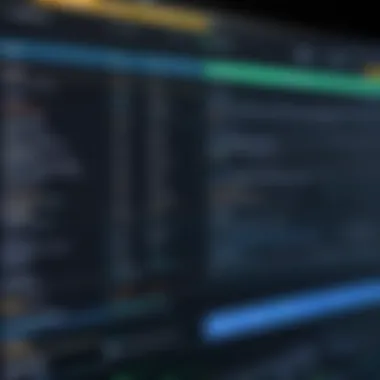

- Go to System Preferences via the Apple logo on the top-left of your screen.
- Click on Users & Groups.
- Select your user account and then click on the Login Items tab.
- Manage which applications open automatically at login. Reducing this list helps clear some background cache automatically during the startup, easing the workload.
Browser Cache Management
When it comes to browser cache, clearing it on a Mac can lead to improved browsing speed and resolution of various website loading issues. Each browser handles caches differently, so let’s discuss how to clear cache for three popular web browsers: Safari, Google Chrome, and Firefox.
Safari
Safari, Apple’s native browser, is designed with privacy in mind and is commonly regarded as a smooth operator on macOS devices. Clearing cache in Safari is integral for maintaining clean browsing history, enhancing security, and ensuring that you’re accessing the most recent versions of webpages.
- To clear cache in Safari, you need to enable the Develop menu first. Head to Preferences, navigate to the Advanced tab, and check the box to show the Develop menu in the menu bar.
- From there, simply click on Develop in the menu bar and select Empty Caches. This action removes the temporary files without touching your history.
Safari’s unique feature is its Intelligent Tracking Prevention that enhances privacy. While a fantastic benefit, it can slightly slow down performance if caches pile up too much, thus emphasizing the importance of regular cleaning.
Google Chrome
Google Chrome stands tall as one of the most popular browsers, mainly due to its extensive library of extensions and swift performance. However, too much cache can bog it down. The cache in Chrome helps to cut down on load times, yet if not managed well, it can lead to slow loading pages or display outdated content.
- To clear cache in Chrome, click on the three dots (more) in the top right corner, point to More Tools, and select Clear Browsing Data. You can choose the time range and what data to clear, including cached images and files.
A standout feature of Chrome is its ability to handle numerous tabs effortlessly, but again, it demands cache management to maintain seamless browsing. In its somewhat resource-heavy design, cache tends to accumulate quickly, necessitating regular clearance.
Firefox
For those who prefer customization, Firefox is an excellent choice. Known for its open-source nature and flexible add-ons, clearing cache in Firefox is an easy yet essential process for smooth functionality. The cache keeps data for quicker access but can also slow things down.
- To clear cache in Firefox, click on the menu button (three horizontal bars) and select Options. Then, go to the Privacy & Security panel and scroll down to the Cookies and Site Data section. Here, you can tap on Clear Data to manage cached web content.
Firefox stands out due to its robust privacy features, allowing users to manage settings easily. However, users should be mindful of their cache size to ensure their experience remains optimal and efficient.
Regularly clearing cache on your Mac, especially in your browsers, not only enhances speed but also boosts the overall health of your machine. Keeping things tidy allows you to focus on your tasks without hindrance.
Clearing Cache on Linux Systems
Clearing cache on Linux systems holds particular significance, as lubricating the moving parts of your laptop’s engine can drastically improve performance and user experience. Unlike some operating systems where users interact with a simplified interface, Linux provides various methods that range from command-line techniques to graphical tools. Each method possesses its own set of advantages and considerations, offering flexibility for different user preferences and proficiency levels.
One of the more critical aspects of managing cache on Linux is ensuring the system runs smoothly, just like oil in a well-tuned machine. Caches can build up over time, consuming disk space and potentially slowing down system operations, and nobody wants that! With regular cache clearing, not only do you maintain optimal performance, but you also minimize the chance of running into unexpected hurdles.
Using Terminal Commands
Using terminal commands to clear cache in Linux can seem intimidating at first, but it's straightforward once you get the hang of it. Terminal access is akin to wielding a Swiss Army knife for tech enthusiasts – versatile and powerful when used correctly. Here are some common commands:
- Clear Package Cache:Running this command removes all the stored packages, effectively freeing up space on your machine. This is essential for users who install and uninstall multiple applications frequently.
- Clear Thumbnail Cache:If your file manager is bogged down by old thumbnail images, this command will promptly erase that clutter, making your desktop environment feel less congested.
- Clear Systemd Journal Logs:This command assists in managing logs that can pile up over time. Keeping them in check helps to maintain system performance.
When utilizing terminal commands, it's vital to double-check what you're deleting! Unlike a Graphical User Interface, mistakes in the terminal can lead to irrecoverable data loss.
Graphical User Interface Methods
For users who prefer a more visual approach, many Linux distributions offer tools to clear cache without delving into the terminal.
- Using Disk Usage Analyzer:
This tool provides a graphical representation of disk usage, allowing users to easily identify large caches. Simply launch the application, navigate to the directories, and delete what is unnecessary. - BleachBit:
A popular choice for cleaning unnecessary files, BleachBit offers plenty of options to clear temporary files and cache safely. The application features a clean user interface, so even novices can navigate it with ease. - System Cleaner:
Most desktop environments come with built-in system cleaners that allow users to clear cache easily. You can usually find this in your settings or under system tools, enabling quick access to cache management.
Clearing cache on Linux requires a bit of fortitude, but the rewards are worth the effort. Whether you prefer dealing with terminal commands or leaning into graphical interfaces, keeping things in check prevents build-up and allows your system to function like a well-oiled machine.
Cache Management for Applications
Cache management in applications is crucial for ensuring that they run smoothly and efficiently. When software applications store temporary data, known as cache, they can significantly reduce loading times by reusing this data rather than fetching it again from the source. This can lead to a faster user experience and less strain on system resources. However, failing to manage this cached data can result in performance slowdowns and other technical hiccups.
Understanding how to clear cache in various applications offers benefits, such as keeping performance at its peak and clearing out files that consume unnecessary space. It’s a good housekeeping habit that contributes to the longevity and health of your applications. A key consideration in managing cache is knowing when it needs to be cleared without adversely affecting the functionality it provides.
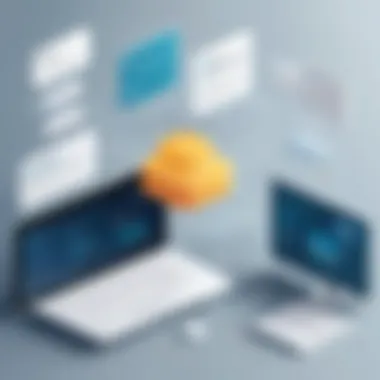

Clearing Cache in Common Software
Office Applications
Managing cache in office applications, like Microsoft Word or Excel, is vital as these tools often handle large data sets and files. The main characteristic of office applications is their support for real-time collaboration. If users do not regularly clear their cache, they may encounter performance issues or conflicts when trying to access shared documents. A specific aspect is that cached files can sometimes include outdated versions, leading to confusion and errors.
One unique feature of many office applications is their built-in auto-recovery. While this is beneficial for user productivity, excessive cached data can interfere with the system's ability to recover the most recent work. Thus, clearing cache can also prevent potential data loss.
Creative Software
When diving into creative software, such as Adobe Photoshop or Illustrator, cache management takes a different shape. These programs often rely heavily on temporary files to manage complex graphics and editing processes. A key characteristic is that they enhance workflow efficiency, but unkempt cache can clog up the system. Artists might face slow load times or application crashes due to excessive cache build-up.
One unique feature is the capability of some creative tools to allow users to customize cache settings based on their workflow. Still, this requires diligence in routinely clearing out older cached items. The balance comes from managing this aspect effectively to keep creativity flowing without interruptions.
Development Tools
For development tools like Visual Studio or IntelliJ IDEA, cache management plays a critical role in compilation and efficiency. A significant aspect is how these tools depend on cached build processes to speed up performance. Developers need to clear their cache occasionally to ensure that they are using the most current files and libraries.
The uniqueness of development software is its need for constant updates and iterations. Therefore, while cache is useful for enhancing speed, it might lead to numerous bugs if outdated cache interferes with ongoing projects. Therefore, a smart approach to cache management in development tools can greatly influence project timelines and productivity.
Utilizing Third-Party Applications
Cache Cleaners
Cache cleaners are tools specifically designed to remove temporary files from various software applications easily. The appeal of these tools lies in their simplicity and efficiency. Instead of sifting through application settings, users can leverage these tools for one-click clean-up. They often provide a holistic view of what could be removed and drastically improve system performance. However, it's essential to choose reputable options, as poorly designed cleaners may mistakenly identify critical files as cache.
System Optimizers
Similar to cache cleaners, system optimizers serve a broader role in improving system performance. They not only clean cache but also address other performance-enhancing elements like registry cleaning and defragmentation. The key characteristic of system optimizers is their comprehensive approach to system health. They can identify redundancy across applications and facilitate smoother operations. A downside to keep in mind is that not all optimizers offer the same efficiency, and some may even slow down systems under certain conditions.
Regular cache clearing can go a long way, no matter what software you are using. It is an uncomplicated yet vital practice that enhances performance and user satisfaction across the board.
Cautions and Best Practices
In the realm of cache management, understanding when and how to clear cache is vital for maintaining optimal laptop performance. While caching serves its purpose by speeding up processes, it can also create issues if not handled appropriately. This section delves into the nuances of cache clearance, outlining key considerations to ensure you don’t inadvertently cause more harm than good to your system.
When to Clear Cache
Knowing the right time to clear your cache can be a game changer. Clearing cache too frequently can lead to longer loading times as your system rebuilds its cache. Conversely, waiting too long can cause performance hiccups and slow down your laptop significantly. Here are a few indicators that suggest it might be time to clear your cache:
- Experiencing Sluggish Performance: If your laptop is dragging its feet more than usual, a cache cleanup might just give it that pep back.
- Issues with Loading Websites: This one’s a classic. If pages fail to load or show errors, it’s a sign that the browser cache could be out of sync.
- Software Malfunctions: When applications misbehave or display outdated information, a cache flush can often remedy these annoyances.
Impact on User Experience
The user experience on a laptop is heavily influenced by how well the underlying systems manage cache. A well-maintained cache can enhance speed and responsiveness, whereas a cluttered cache can lead to frustration. Consider the following aspects:
- Speed: An optimized cache means faster access to files and applications. Users want things to load quickly; if that’s not happening, it leads to irritation.
- Stability: Regularly clearing cache can help minimize software crashes and freezes. A smooth operation keeps the user happier and more productive.
"A clear cache is like a clean slate, it paves the way for better performance and a more enjoyable laptop experience."
Regular Maintenance Schedule
Establishing a regular maintenance schedule for clearing cache is essential. Think of it as routine healthcare for your laptop. You wouldn't wait until an illness strikes to see a doctor—similarly, do not wait until performance drops to assess your cache situation. Here are some practical steps:
- Monthly Reviews: Set a calendar reminder once a month to check and clear unnecessary cache files. It can save you headaches later down the road.
- Automated Tools: Consider using system optimization software to set up automated cache cleaning. Tools like CCleaner can help manage cache without the manual effort.
- Stay Informed: Keep an eye on software updates as they sometimes offer cache management features or alerts to clear cache when necessary.
In summary, cache clearance should be a strategic, well-timed action rather than a knee-jerk reaction. Regular assessments lead to sustained optimal performance, enhancing both system functionality and user satisfaction.
Culmination
In the realm of digital efficiency, knowing how to manage cache is paramount for anyone working or spending their time on laptops. This article has dissected the many facets of cache, covering not only its intricacies but also the critical importance of regular clearing to ensure optimal performance. The burden of a sluggish system often falls at the feet of accumulated cache files, leading to frustrating delays and a poor user experience. Hence, establishing a routine for cache management is not just recommended—it’s essential.
Summary of Key Points
- Understanding Cache: Cache is a temporary storage area that helps speed up processes by retaining frequently accessed data. This slight alteration in how a system retrieves information can drastically enhance performance.
- Importance of Clearing: Regular cache clearing can lead not only to enhanced speed but also plays a role in resolving technical glitches and privacy issues that arise due to stored data. Forgetting to do this can lead to unexpected behavior from applications or even system errors.
- Clearing Methods: Different operating systems and application types have unique methods for cache clearance, from built-in system tools to third-party applications. Familiarity with these methods empowers the user and can lead to immediate benefits in performance.
- Best Practices: Engaging in a strategic approach by setting up a regular maintenance schedule, taking into account usage patterns, can lead to a more responsive system over time.
Encouragement for Ongoing Management
Your laptop deserves the best care, and maintaining a clean cache is a vital component of that care. Treat cache management not as a chore, but as an integral part of your digital hygiene. By routinely assessing and clearing cache, you're not just enhancing your laptop's performance; you're also protecting your privacy and ensuring technical problems are kept at bay.
To weave this into your routine, set reminders or use tools that alert you when it’s time for maintenance. Start small, perhaps with a monthly check-up, and increase frequency as you observe the benefits. Remember that a well-maintained system reflects on your productivity and peace of mind, allowing you to focus on your work rather than on lagging software.
A clean laptop is a happy laptop. Stay ahead of impending slowdowns by taking proactive steps in cache management.



