Effortless Guide to Connecting Your Printer to WiFi
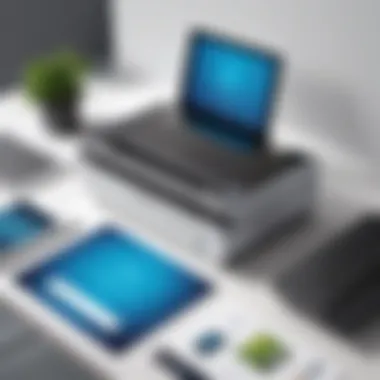

Intro
Setting up a printer to connect to WiFi may seem like a walk in the park, but anyone who's ventured down this path knows it can be a real puzzle. In a world where we expect everything to connect seamlessly, printers sometimes throw a wrench into the works. Let’s face it, technology can be a real head-scratcher, especially when you need the printer to work right when the deadline is looming.
This guide digs into the nitty-gritty of connecting your printer to WiFi, not just a surface-level overview but a detailed roadmap through the various methods, troubleshooting tips, and performance optimizations tailored to meet the needs of tech professionals. Whether you're trying to connect a sleek Epson printer, a reliable HP machine, or aiming to make sense of a Brother printer's quirky interface, this guide has got you covered.
It's all about making your printing processes as smooth as possible while tackling common challenges along the way. From understanding the features your printer offers to recognizing how different models might handle network configurations, we’ll explore it all. So, grab a cup of coffee, and let’s dive into the details that matter.
Understanding Printer Connectivity
In today’s world, where technology is vying for space in our daily workflows, understanding printer connectivity takes on considerable importance. The ability to connect a printer to a WiFi network facilitates seamless operation and enhances efficiency. For businesses and tech enthusiasts, knowing the ins and outs of printer connectivity can spell the difference between a smooth printing experience and constant frustration.
Different printers come with unique connectivity features. Thus, grasping how these components work together can help in troubleshooting and optimizing performance. Whether it’s ensuring that a laser printer communicates effectively in a bustling office or ensuring an inkjet model produces vivid color outputs wirelessly, this section lays the foundation for deeper dives into specific printer types and connectivity methods.
Types of Printers
Laser vs. Inkjet
When it comes to choosing a printer, the decision often boils down to laser versus inkjet. Laser printers are known for their speed and superior print quality, particularly when it comes to text documents. They utilize a quick drying toner, making them a popular choice in offices where volume is key. In contrast, inkjet printers shine in color fidelity, making them preferred for printing photos or detailed graphics.
One of the key characteristics of laser printers is their low cost per page, which can be beneficial for high-volume printing. However, the initial investment might be higher compared to inkjets. Inkjet printers, on the other hand, are relatively affordable upfront, but ongoing ink replacement can become steep, especially if used frequently.
In short, when considering printer connectivity, one must weigh the needs of the environment against the inherent advantages and disadvantages of both types.
All-in-One Printers
All-in-One printers integrate printing, scanning, faxing, and copying functionalities into a single device. This versatility makes them a significant asset for many users. With an all-in-one, users don’t just save on space; they also enhance the simplicity of having a solitary machine handle various tasks.
A standout feature of all-in-one printers is their ability to connect wirelessly through WiFi, allowing multiple devices to send jobs from various locations. This capability is particularly advantageous in small offices or home environments where space is limited. However, the complexity may sometimes lead to more troubleshooting challenges, especially if the device’s firmware isn’t updated.
Thus, evaluating the integration of functionalities in relation to connectivity can help users determine if an all-in-one model is the right choice for their needs.
WiFi Connectivity Basics
Importance of Network Compatibility
When dealing with printer connections, the importance of network compatibility cannot be understated. A printer that is not compatible with your network can lead to significant communication issues, rendering your investment ineffective. Many printers today support a wide array of network standards, such as 802.11n or 802.11ac. Thus, verifying compatibility is a must to avoid headaches during the setup process.
Additionally, being aware of network specifications helps in making informed purchasing decisions, ensuring that the printers selected will function without a hitch in your tech ecosystem.
Types of Wireless Connections
In terms of wireless connections, understanding the various types can also facilitate better printer integration into existing setups. Wireless printing generally utilizes protocols like WiFi Direct, which allows devices to connect directly without the need for an intermediary network, or cloud printing, which permits printing from anywhere that has internet access.
Each wireless connection method boasts unique benefits. For instance, WiFi Direct offers simplicity and speed but may require more manual setup. Cloud printing, on the other hand, enables remote printing but can be dependent on an Internet connection. Recognizing these distinctions empowers users to choose the correct printing approach for their specific situation.
"Understanding your printer's connectivity options and compatibility isn't just smart; it's essential for smooth operations and enhanced productivity."
By laying out these foundational aspects of printer connectivity, we set the stage for deeper explorations into specific troubleshooting techniques and optimization strategies, crucial for ensuring that printers operate seamlessly in any given environment.
Prerequisites for Connection
In the realm of home and office technology, connecting a printer to WiFi isn’t just a convenience—it’s often necessary to ensure seamless communication between devices. If you don’t have the right setup, even the most advanced printer can feel like an anchor at the bottom of a lake. This section delves into the essentials, ensuring that you are well-prepared before embarking on the connection journey.
Required Equipment
Router Specifications
When it comes to Router Specifications, the selection you've got can truly make or break your wireless connection. A router should ideally support the latest standards, like 802.11ac or 802.11ax. These standards promise not only faster speeds but also better coverage, enabling a smooth connection for multiple devices.
One key characteristic to keep an eye on is the router's dual-band capability. This fancy term basically means your router can handle two frequencies—2.4GHz and 5GHz. The 2.4GHz band is great for longer ranges but slower speeds, while 5GHz is a bit more like a cheetah—fast but won’t reach that far. For a hassle-free experience, particularly in busy areas with many WiFi networks, having both can help avoid interference.


A unique feature you might find beneficial is Quality of Service (QoS) settings, which let you prioritize your printer’s connection over others. However, remember that high-end routers can often be a bit pricier, so be sure to weigh the costs versus the benefits while shopping around.
Printer Requirements
Moving on to Printer Requirements, it’s essential to ensure your printer is WiFi-ready. Most modern printers, such as those from HP or Canon, come equipped with built-in wireless capabilities, making them a wise choice for easy setups.
A notable characteristic of these printers is mobile printing support, which means you can print from your phone or tablet without needing to plug in. This is especially useful for tech-savvy folks on the move or in fast-paced environments.
However, not all printers are created equal. Some, especially older models, might require additional adapters or don’t support the latest wireless security standards. It’s prudent to verify your printer’s compatibility with your network to avoid any awkward surprises later on.
Network Settings
SSID and Password
One of the first things you'll need to get right is the SSID (Service Set Identifier) and password of your network. Your SSID is essentially the name of your WiFi network. It’s what you and your devices will search for to connect. It’s beneficial to keep it easily identifiable to avoid confusion in shared spaces where multiple networks might clash.
Now let’s talk about the password. A strong password is your first line of defense against unauthorized access. A unique blend of letters, numbers, and symbols is not just a playful twist; it helps ensure that your printer—and by extension, your data—stays secure. Remember, an overly simple password can lead you down a path fraught with unnecessary hassle.
Additional Security Settings
Don’t overlook the Additional Security Settings on your router. These settings, ranging from firewalls to encryption types, play a pivotal role in keeping your network secure. The most common security protocols are WPA2 and WPA3, which provide stronger protections.
Furthermore, enabling MAC address filtering allows you to specify which devices can connect to your network. This ensures that even if someone knows your SSID and password, they still won’t slip through the cracks of your security. However, managing these settings can become cumbersome, particularly in larger office settings, so it’s crucial to find a balance that offers security without complicating daily operations.
"A well-configured network is the backbone of seamless connectivity; it keeps your devices talking and your data safe."
Ultimately, mastering these prerequisites ensures that when you finally connect your printer to WiFi, you can do so without unnecessary hiccups. This preparation helps eliminate hurdles, making your overall experience smooth and straightforward.
Steps to Connect Your Printer
Getting your printer connected to WiFi can feel like a daunting task, especially with the variety of methods available. These steps are essential, as they not only ensure that your printer is accessible but also promote smoother operation in any tech-savvy environment. Prioritizing this connection impacts both performance and print quality. When you can print wirelessly, it’s like adding a fresh coat of paint to a tired old wall. It brightens things up and gives you a new perspective.
Using the Printer Control Panel
Accessing WiFi Setup
Accessing the WiFi setup on your printer is often the first major hurdle in this process. Many modern printers have user-friendly displays that guide you through configuration. A crucial point to highlight about this aspect is that user interface varies significantly between models. Printer brands have invested in simplifying this process, making it more accessible for technicians and casual users alike.
- Key Characteristic: Most printers today feature a simple menu system on the control panel designed for easy navigation into the WiFi settings.
- Why It’s Beneficial: This method is popular for its straightforwardness. It minimizes the time it takes to set up a connection, allowing users to get back to their tasks promptly.
- Unique Features: Some printers even offer touchscreen capabilities, making the navigation experience feel more interactive and visually intuitive. However, a disadvantage may arise from older models lacking this feature, potentially requiring manual consulting of the user’s manual.
Connecting to the Network
Once you access the WiFi setup, the connecting-to-the-network stage can be both simple and tricky. The process typically involves selecting your network from a list and entering the password. It sounds easy, but that’s where attention to detail comes in play.
- Key Characteristic: The simplicity of selecting a network and inputting your password is a highlight here. Mistakes in entering the credentials can lead to annoyance and repeated attempts.
- Why It’s Popular: Many users favor this method because it’s direct—especially when compared to other connection methods. It lets you skip complex configurations or additional setups.
- Unique Feature: Some printers allow for the option to remember passwords, but this can be a double-edged sword. While it saves time on future connections, it also poses a risk if someone else has access to your printer.
Using WPS (WiFi Protected Setup)
Understanding WPS
WPS is a lifesaver in the tech world—saving you from the headache of entering lengthy passwords. Understanding WPS correctly is important in ensuring secure and swift connections.
- Key Characteristic: The ability to connect devices at the press of a button is at the core of WPS functionality. It's a convenient feature for users who dislike dealing with tricky passwords.
- Why It’s Beneficial: It’s widely considered a user-friendly option that works quickly without the need for much technical knowledge.
- Unique Features: WPS offers two methods—push button and PIN entry. The push button method simplifies connections but can only be used if the router also supports WPS, which not all do.
Executing the WPS Process
Executing the WPS process is where the magic happens and can streamline your connection. It involves pressing the WPS button on your router and then on the printer, allowing them to establish a connection securely.
- Key Characteristic: The swift nature of this process allows users to connect their printer to WiFi in seconds rather than minutes, avoiding manual input altogether.
- Why It’s Popular: Many find this to be an extremely hassle-free method, especially those who may not be as adept with technology. It minimizes errors you would face from manual setup.
- Unique Feature: However, not all routers support WPS. This limitation can lead to confusion, particularly for users unaware of their router's capabilities.
Driver Installation
Finding the Right Driver


Locating the appropriate driver might appear trivial, but it plays a pivotal role in how your printer communicates with your network and computer.
- Key Characteristic: The printer driver acts as the translator between your documents and the printer. If incompatible drivers are installed, it could spell trouble.
- Why It’s Beneficial: Finding the right driver is critical for efficiency; it reduces the risk of errors and enhances overall performance. No one wants their printer to sputter and grind when it should be humming away happily.
- Unique Features: Manufacturers typically offer driver downloads on their websites, but occasionally, it can lead to compatibility issues—especially if you have an older printer model.
Installation Process
The installation process can seem daunting, but it’s fundamentally this crucial step that binds together the connection processes laid out earlier. After identifying drivers, the next step is ensuring they’re properly installed.
- Key Characteristic: The installation is often guided by a series of prompts, making it relatively straightforward for a person of average technical prowess.
- Why It’s Beneficial: Proper installation is essential, as it can directly influence whether your printer functions correctly after setting it up. Think of this as putting the cherry on top of an already good sundae.
- Unique Feature: Installation processes can vary significantly by brand and device, sometimes allowing the use of CD drives or even online downloads. But mishaps often occur; for example, many forget to check for software updates post-installation, which can hamper performance.
Troubleshooting Connection Issues
Troubleshooting connection issues is a crucial aspect of ensuring your printer works seamlessly with WiFi networks. When printing tasks are delayed or documents simply don’t seem to reach the printer, it can lead to frustration, especially in professional settings where time is of the essence. Understanding how to address these connection hiccups empowers users, providing them with the know-how to quickly identify and rectify problems, thus minimizing wasted time. This section delves into the common and more advanced troubleshooting techniques, shedding light on their relevance to maintaining an efficient printing workflow.
Common Problems
Printer Not Found
Finding a printer on the network can sometimes feel like searching for a needle in a haystack. The phenomenon of a Printer Not Found usually arises from a few primary culprits: wrong network configurations, outdated drivers, or issues with the printer’s WiFi connection itself. This lack of recognition obstructs the print requests that users send from their devices and disrupts the intended workflow.
One key characteristic of this issue is its impact on productivity. If a printer is invisible to the devices on a network, it cannot function as intended, leading to delays in printing crucial documents. Essentially, resolving this issue is vital for keeping your operations running smoothly.
A unique feature of this challenge is that it often requires users to access their printer’s control panel settings or perform basic network checks. On the plus side, once the printer is connected correctly, it can significantly enhance the reliability of your overall printing setup. However, if ignored, this problem can snowball into a larger issue, affecting multiple devices and requiring more extensive troubleshooting efforts.
Slow Printing Speeds
Slow Printing Speeds can be equally aggravating, particularly when one is attempting to churn out large volumes of prints. The patience of even the most understanding individual can wear thin when faced with prolonged printing times. The significance of addressing this issue lies in its influence on overall productivity. A slow printer not only hinders output but can also create unnecessary bottlenecks in daily operations.
Characteristics of slow printing speeds often involve network interference, high-resolution settings, or inadequate bandwidth that is overwhelmed by too many simultaneous connections. This is a common challenge, particularly in environments with multiple printers or users connected to the same network.
A unique consideration here is adjusting the printer settings, which can reveal improvements. Altering document quality, switching from color to monochrome, or optimizing the printer's network settings is advantageous when seeking to improve print speeds. On the flip side, users may compromise aesthetic quality or features when they attempt quick fixes to remedy slow speeds. Finding a balance is essential for optimal performance.
Advanced Troubleshooting
Network Conflict Resolution
Network conflicts can complicate the straightforward process of connecting your printer to WiFi. This occurs when multiple devices try to communicate on the same IP address or there are restrictions related to the router settings. Network Conflict Resolution is designed to identify these clashes and restore balance among connected devices—a necessary step towards achieving a seamless connectivity experience.
What makes identifying and addressing conflicts so beneficial is the potential for improved network performance across all devices. The key here is understanding how your devices interact with the router and with each other. Leaving these conflicts unresolved can lead to several issues, including interrupted printing tasks and error messages. Sharpening your skills in conflict resolution can also enhance your technical expertise, promoting more effective troubleshooting in the long run.
Key features of network conflict resolution often involve updating router firmware, changing reserved IP addresses, or even altering device settings to ensure uniqueness. While this troubleshooting step can seem daunting, its advantages far outweigh the potential disadvantages of simply overlooking the issue.
Driver Update Issues
Keeping software updated is often the unsung hero of troubleshooting. Driver Update Issues arise when the printer's driver—the software allowing your operating system to communicate effectively with the printer—becomes outdated or incompatible. This issue can cause a cascading effect, leading to various printing complications, from document errors to complete operational failures.
Highlighting the importance of driver updates lies in their role as a bridge connecting hardware and software. Regularly maintaining driver updates ensures that users can leverage the latest features and improvements brought by manufacturers. A unique aspect of tackling this problem involves understanding how different operating systems handle driver installations and updates.
While seeking to resolve driver issues can sometimes feel tedious, the advantages are considerable. Not only will an updated driver improve performance and efficiency, it can also streamline the troubleshooting process—making it easier to address other printer-related challenges.
"Navigating through connection issues may seem complex at first, but breaking the problems down into manageable segments can simplify the process and restore printing capabilities quickly."
In summary, comprehending connection issues, from simple "Printer Not Found" dilemmas to intricate driver update complications, equips users with the necessary tools to maintain their printing arrangements. This ensures that the connection remains stable, reducing interruptions and fostering a smoother workflow.
Optimizing Printer Performance
When we talk about optimizing printer performance, it’s like tuning a car to ensure it runs smoothly and efficiently. Just like a finely tuned engine, a well-optimized printer can save you time, paper, and ink, all while delivering quality prints. In an era where efficiency is on everyone’s mind, understanding the components of printer performance is key. It can determine not just the speed but also the quality of your printouts and the longevity of your equipment.
The crux of optimizing your printer lies in making necessary adjustments to both the network setup and the printer itself. This ensures maximum performance, accommodating demands for quality while keeping pace with your duties. A few elements come into play here, mainly network configuration and routine printer maintenance.
Network Configuration
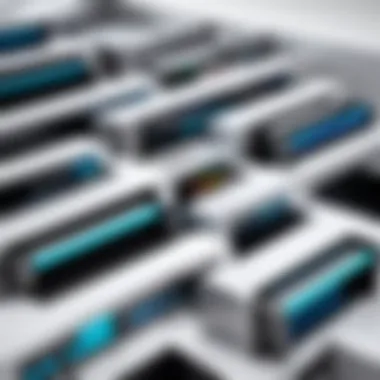

Quality of Service Settings
Quality of Service (QoS) settings are essential to ensuring that your printer receives the bandwidth it needs, regardless of the activity happening on your network. Imagine you've got a busy office with numerous devices vying for WiFi attention. QoS helps prioritize printer-related data packets so that when a document is sent to print, it’s less likely to sit in a queue alongside a streaming video. Essentially, it’s about giving priority to important tasks, which, in this case, is your printing.
One significant characteristic of QoS is its ability to categorize traffic. Depending on your router, you can assign high, medium, or low priority to various connected devices. This makes it a desirable choice, especially in environments where network congestion often occurs. If the printer receives the attention it needs, this can lead to faster print times and more stable connections, reducing the chances of annoying disconnections.
A potential downside of implementing QoS is that it may require some technical know-how to set up correctly. Misconfiguration could lead to less-than-ideal performance. However, the upside far outweighs the risks, as properly set QoS not only boosts your printer’s performance but also enhances the entire network experience.
Bandwidth Management
On the other end of the spectrum, bandwidth management is vital for controlling the amount of data transmitted over your network. While QoS focuses on prioritizing tasks, bandwidth management regulates the total traffic flowing through the network. Think of it as a traffic cop, ensuring that no single device hogs all the bandwidth.
Bandwidth management is particularly beneficial in homes or offices with multiple users and devices, all demanding network resources simultaneously. By setting limits on the bandwidth certain devices can use, you maintain a more balanced and responsive network.
However, there are some unique features to consider. For instance, users might find it challenging to manage bandwidth in real-time, leading to potential issues if not regularly monitored. The advantages, though, are clear: uniformly distributing the bandwidth can prevent any single device from overwhelming the network, thus keeping printing tasks running smoothly and efficiently.
Printer Maintenance
Regular Software Updates
To keep your printer running like clockwork, regular software updates become a necessary ritual. These updates often carry crucial improvements, bug fixes, and, sometimes, added features that can greatly enhance your printer’s performance. Ignoring these updates can lead to software glitches, compatibility issues, and, ultimately, operational hiccups.
A notable characteristic of software updates is that they improve security features. In an increasingly connected world, printers can be vulnerable targets for malicious attacks. Regularly updating firmware helps protect your printer and the sensitive documents being printed.
The downside? Sometimes, updates can introduce unexpected changes that might require time to learn. But in the long run, staying updated minimizes risks and ensures smoother performance.
Cleaning and Maintenance Tips
Keeping your printer in top shape is juxtaposed with daily cleaning routines and maintenance practices. Consider it akin to caring for any complex mechanism; neglect can lead to performance drops and other issues. Regularly cleaning the printer heads and ensuring that paper feed mechanisms are clear can drastically improve print quality and prevent errors.
One key aspect of cleaning is that it can often be done by users themselves. This makes it accessible and often enjoyed as a simple task that doesn’t require technical skills. On the flip side, some maintenance tasks might require special tools or skills, particularly if you’re dealing with internal components.
Overall, consistent cleaning and maintenance lead to fewer paper jams, enhanced print clarity, and prolonged lifespan of the device, ensuring that the printer remains a reliable asset in your setup.
Regularly optimizing printer performance is not merely advisable; it’s essential for maintaining efficiency, productivity, and quality in a high-tech environment.
In the end, optimizing printer performance demands a blend of proper settings and diligent maintenance. This comprehensive strategy sets the stage for smooth operations, ensuring that your devices serve you well in any framework, be it home or office.
Future Trends in Printer Connectivity
As technology continues to evolve at breakneck speed, staying ahead of the game is crucial—especially in the field of printer connectivity. The future of printing, particularly in how devices interact with networks, brings with it fascinating possibilities and some challenges. From shifting traditional roles to embracing smart integrations, grasping these trends helps both industry professionals and casual users optimize their devices.
Cloud Printing
Advantages of Cloud Services
Cloud printing serves as a remarkable bridge between users and printers, making the process less of a hassle and more efficient. One of its standout features is accessibility—imagine being able to send documents to your printer while sitting in a coffee shop, light years away from your home network. It broadens the expanse of where and how printing occurs. With cloud services, users no longer need to fuss over jump drives or tangled cables; all it takes is an internet connection.
Moreover, cloud printing enhances collaboration, a key characteristic that resonates well with businesses or households where multiple users need access to a single resource. However, while cloud printing simplifies processes, it raises concerns over data security. Users must be mindful of who can access their documents, ensuring only authorized hands have the means to print sensitive data.
Setting Up Cloud Printing
Setting up cloud printing is generally straightforward, and that simplicity adds to its allure. Most cloud-based services come with dedicated applications or straightforward online interfaces that guide you through the setup process. Users typically link their printers to the cloud via an application, requiring an initial connection to the printer's settings. Once configured, the benefits reaped include flexibility and the ability to manage print queues from afar.
A unique feature here lies in the ability to remotely manage print jobs; users can view, pause, or cancel jobs without needing to be tethered to the printer. Nevertheless, potential drawbacks include the need for a constant internet connection as well as possible latency issues when sending large documents to be printed. This could be frustrating when urgency runs high.
Integration with Smart Devices
Compatibility with Home Networks
In recent years, printers have become increasingly compatible with smart home networks, an important trend that’s gaining traction. This compatibility means your printer can function seamlessly alongside other smart devices, such as thermostats and lights, enhancing the overall ecosystem of convenience.
The key characteristic here is the ability to control printing tasks via voice commands or mobile applications, paving the way for a hands-free experience. It not only boosts productivity but also also makes managing your devices easier. However, one should take caution, as added devices can sometimes lead to network clutter, which could slow down both printing and internet speeds.
Usage Scenarios
Usage scenarios for integrating printers with smart devices are nearly limitless. For example, in a busy office, employees can send print jobs directly from their mobile devices while juggling tasks at their desks. With compatibility growing, scenarios like printing a boarding pass or a last-minute presentation while on the go become effortless. Another prevalent situation is in home settings where family members print photos or documents from separate rooms without the need to be in the vicinity of the printer.
This multifunctional experience illustrates the strength of integration. Yet the reliance on smart device connectivity can raise concerns regarding system overlaps. A disruption in one smart device can potentially impact the performance of connected peripherals like printers. Balancing these scenarios becomes vital for a smooth workflow in both personal and professional environments.



