Creating a Free Office 365 Account: A Comprehensive Guide
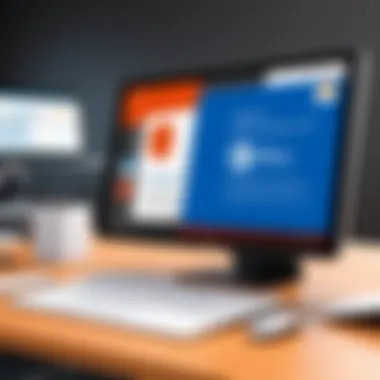
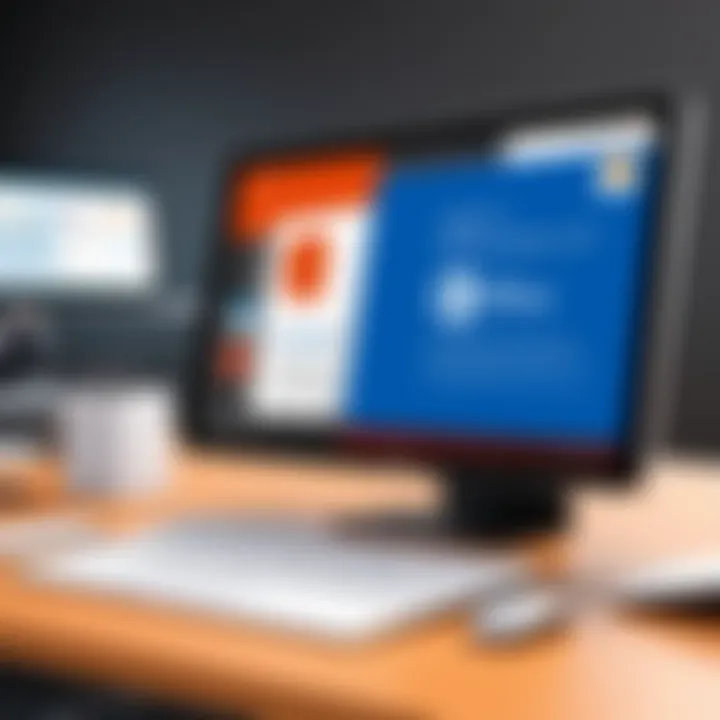
Intro
In the digital landscape today, a reliable productivity suite is a must-have for both individuals and organizations. Microsoft Office 365, with its robust array of tools and features, offers a powerful solution for managing tasks, projects, and collaborations. Creating a free Office 365 account might seem like a straightforward process, yet many users navigate it without fully understanding the wide-ranging benefits and intricacies involved. This guide aims to thoroughly break down the various aspects of setting up a free account, providing insights that can enhance not just productivity but overall usability for IT professionals and tech enthusiasts alike.
Throughout this comprehensive overview, readers will discover not just the step-by-step instructions for creating an Office 365 account but also delve into the functionalities, features, and potential use cases that can significantly impact productivity. Whether you're an individual seeking to organize personal tasks or a professional looking to streamline team collaborations, understanding the depths of this platform will empower your decision-making and usage strategies.
Product Overview
Creating a free Office 365 account opens the door to a myriad of possibilities in the realm of productivity. Let's delve into some of the key features that make this suite remarkably beneficial.
Key Features
- Cloud Storage with OneDrive: One of the standout offerings with an Office 365 account is OneDrive. This feature allows users to store documents in the cloud, ensuring access from any device with internet connectivity.
- Access to Microsoft Office Apps: By signing up for a free account, users gain access to core applications such as Word, Excel, and PowerPoint, all available online. These web versions, while slightly stripped down compared to their desktop counterparts, still deliver ample functionality for everyday tasks.
- Collaboration Tools: Office 365 is designed with collaboration in mind. Features like real-time document editing in OneNote or Word and the ability to share calendars in Outlook significantly enhance teamwork by allowing multiple users to work on the same document or event concurrently.
- Additional Services: Users can also take advantage of Microsoft Teams, an all-in-one communication platform that integrates chat, video calls, and file sharing, promoting seamless collaboration in professional settings.
Technical Specifications
While the technical specifications of Office 365 may not be something the average user thinks about, understanding them can provide valuable insight into improving your experience. Key specifications include:
- Supported Devices: Office 365 is compatible with a wide range of devices, including PCs, Macs, tablets, and smartphones, allowing for versatility in how work gets done.
- Browser Compatibility: Major browsers such as Chrome, Firefox, and Edge fully support the online versions of Office applications, ensuring functional reliability for users across different platforms.
- Storage Limits: The free account provides a limit of 5 GB of storage on OneDrive, which can be a crucial factor for users managing a large volume of documents.
Performance Analysis
Benchmark Test Results
While individual experiences may vary, benchmarking tests generally illustrate that Office 365 performs excellently under usual load conditions. Users report that loading documents is typically hassle-free, with minimal lag during collaborative editing sessions. However, performance can dip during peak usage hours, particularly when many users access shared documents simultaneously.
Real-World Usage Scenarios
Consider this scenario: a team of IT professionals is working on a new software project. They can create a shared OneNote notebook to gather ideas, assign tasks using Planner, and store all their documents on OneDrive for easy access. This kind of real-world application showcases how Office 365 brings together various features — driving efficiency in output and collaborative efforts.
"By leveraging the capabilities of Office 365, teams have reported up to 30% increase in productivity due to enhanced collaboration and organization."
Thus, creating a free Office 365 account not only provides essential tools but also connects various productivity facets, weaving them into a coherent framework that can significantly elevate work performance.
Prolusion to Office
In today’s fast-paced digital world, understanding Office 365 is more critical than ever. This cloud-based suite not only empowers individuals and organizations with essential productivity tools but also offers flexibility that traditional software simply can’t match. By diving into the nuances of what Office 365 entails, we can better grasp its role in enhancing productivity and collaboration, whether you're a tech-savvy professional or a newcomer looking to explore.
What is Office ?
Office 365 is not just your run-of-the-mill office software. It represents a paradigm shift in how we perceive productivity tools. Comprising applications like Word, Excel, PowerPoint, and Outlook—along with cloud services such as OneDrive and SharePoint—Office 365 delivers a cohesive suite tailored to meet varied business and personal needs. Imagine having your documents, spreadsheets, and presentations accessible from any device with internet connections. This is the modern workplace made simple.
With its subscription-based model, users have the ability to stay updated with the latest features without needing to worry about costly upgrades. It’s like having the best of both worlds—stable, widely-used software coupled with continuous improvement and innovation. Consequently, professionals can focus on their tasks rather than the technology behind them, making Office 365 an invaluable tool in today’s collaborative landscape.
Understanding Free Access
Now, let’s talk about something that can't be overlooked: the free version of Office 365. Many professionals may underestimate the power of a free account, but this tier provides sufficient tools to help you get by, especially for individual use or small projects. This version lets you utilize core applications and cloud storage without incurring any costs.
The free access to Office 365 means that users can still manage documents, communicate via Outlook, and share files through OneDrive—all while enjoying a user-friendly interface that most are already familiar with. It's like being handed the keys to a luxury vehicle but on a budget! However, there are limitations to be aware of; these have a bearing on storage and feature access. Recognizing these boundaries enables users to maximize their experience with what is available without gaps in functionality or disappointment.
In the upcoming sections, we’ll explore how to leverage a free Office 365 account to unlock its full potential, ensuring users can navigate the tool with ease and efficiency.
Importance of Creating an Account
Creating a free Office 365 account is more than just signing up for a service; it’s establishing a foothold in a suite of tools designed to enhance both personal and professional productivity. In the age of digital collaboration, having access to Office 365 without incurring any cost can be a substantial benefit, particularly for those navigating the dynamic landscape of technology today.
Access to Essential Applications
One of the primary reasons to create an Office 365 account is to tap into a plethora of essential applications. These aren’t just any applications; they are industry-standard tools recognized across the globe. With a free account, users gain access to powerful software like Word, Excel, PowerPoint, and OneNote. Each of these tools plays a unique role in daily tasks. For instance,
- Word is unparalleled in document creation and editing, making it indispensable for creating reports, essays, or even drafting creative writing.
- Excel allows for complex data organization and analysis. Whether it’s budgeting, scheduling, or statistical analysis, Excel’s capabilities are second to none.
- PowerPoint excels in crafting presentations that can captivate audiences, thus enabling effective sharing of ideas in meetings or classes.
- OneNote, often underappreciated, serves as a digital notebook that keeps thoughts, research, and notes organized in one searchable place.
The unshackled access to these applications in a single workspace means that users can seamlessly switch from drafting a document to crunching numbers, all within the same ecosystem. The convenience offered by Office 365 is a game-changer, especially for those juggling multiple projects or priorities.
Integration with Other Microsoft Services
Another compelling factor in creating an account is the integration with other Microsoft services. When you register for Office 365, you’re not just joining a standalone resource. You’re entering an ecosystem where multiple services work in harmony. For example, OneDrive provides cloud storage that accompanies your Office applications. This means you can easily save your documents and access them from any device with internet access, eliminating the hassle of carrying USB drives or emailing files to yourself.
Moreover, integration with Microsoft Teams facilitates collaboration initiatives. Whether you’re working on a group project or coordinating tasks with colleagues, Teams offers chat, video conferencing, and file sharing all in one platform. It's a convenient hub that bolsters efficiency and maintains communication clarity among team members.
Additionally, as more businesses and educational institutions continue to rely on Microsoft solutions, proficiency in these tools becomes essential. Understanding how to navigate through these interconnected services can serve as a significant advantage in the professional world. You can’t underestimate the value of being able to operate within a familiar interface that integrates multiple functionalities without a hitch.
In today's interconnected world, your ability to utilize digital tools effectively sets you apart. An Office 365 account does just that.
Establishing a free Office 365 account thus marks a strategic move towards enhancing your efficiency, whether you are a student managing coursework or a professional tackling various assignments. The combination of access to essential applications and the ability to integrate with a broader range of Microsoft services makes this account a cornerstone for technological adeptness in the modern age.
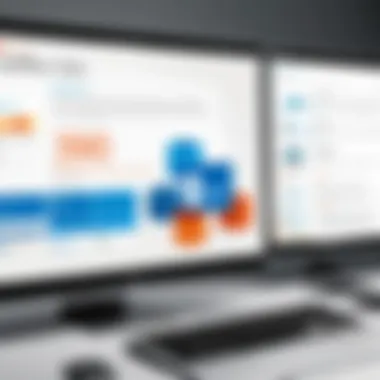
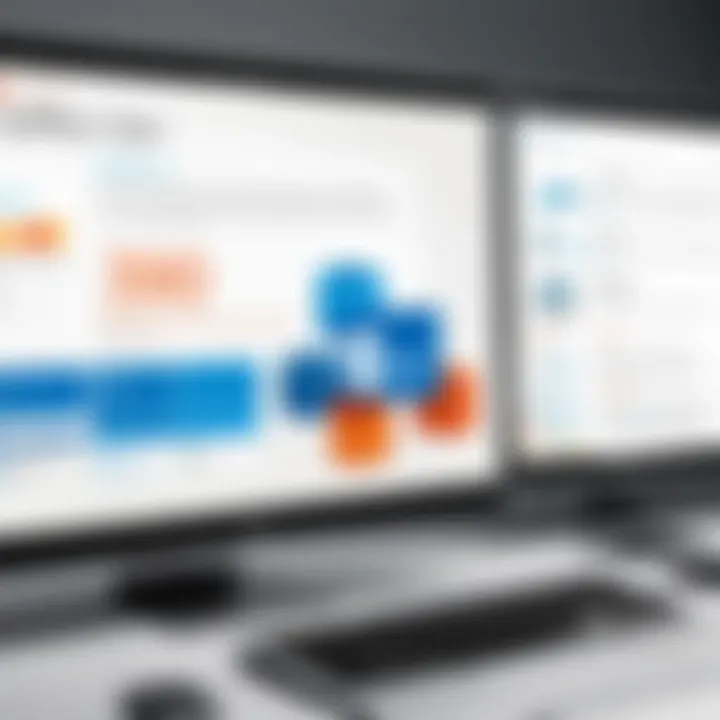
System Requirements for Office
Understanding the system requirements for Office 365 is crucial for anyone looking to tap into the suite's capabilities effectively. A seamless experience hinges on having the right hardware and software in place. Without meeting these requirements, users may face frustrating performance issues or limited functionality. It’s like trying to fit a square peg in a round hole—no matter how hard you push, it just ain’t gonna work.
Hardware Specifications
To run Office 365 optimally, certain hardware specifications must be satisfied. Here's a quick rundown of the essentials:
- Processor: A processor with at least a 1.6 GHz clock speed is recommended. This will enable smooth operation, especially when running multiple applications simultaneously.
- RAM: Having a minimum of 4 GB of RAM is advisable. This allows the system to handle applications like Word, Excel, and PowerPoint without a hitch. More is better, of course; 8 GB or more is ideal for handling larger files or multiple tasks at once.
- Storage: Users should aim for at least 4 GB of available disk space. However, Office applications can take up more space as you start to save documents and install updates.
- Display: A screen resolution of 1280 x 768 or higher is essential for a comfortable experience, particularly when working on detailed spreadsheets or presentations.
- Internet Connection: A stable internet connection is a must, especially since Office 365 relies heavily on cloud services. Broadband is the gold standard for uninterrupted access.
When you have the right tools, the world opens up! Here’s a tip: before diving into the account creation process, take a moment to double-check that your gear is up to snuff. It saves you from future headaches.
Software Compatibility
Next up is software compatibility. Just like hardware, the software needs to align perfectly with Office 365 to unleash its full potential. Here’s what you should look for:
- Operating System: Windows 10 or MacOS Sierra (or later) is necessary. If you’re stuck on an older system, it’s time for an upgrade. You’ll want the latest features and security patches that come from updated operating systems.
- Browser: Most modern browsers work, but utilizing the latest version of either Microsoft Edge, Google Chrome, or Mozilla Firefox will provide the best experience. They’re optimized to handle the cloud-based nature of Office 365, ensuring quick loading times and smooth interactions.
- Mobile Devices: Important to note if you plan to use Office 365 on a mobile device. iOS 12 or Android 6.0 (or newer) will let you access the mobile versions of the apps effectively.
Always keep your software updated to fend off security vulnerabilities and to access the latest features.
Knowing the requirements helps in setting realistic expectations. Being prepared from the start can turn apprehension into excitement. Consider this a passport to the world of productivity tools that can transform how you work.
Step-by-Step Account Creation Process
The journey of creating a free Office 365 account may seem routine, yet it serves as the critical gateway to a suite of powerful applications designed to boost productivity. Understanding this process is not merely about ticking boxes; it helps users grasp the advantages that come with an Office 365 account, from seamless collaboration to integrated communication tools. By following a systematic approach, IT professionals and tech enthusiasts alike can ensure they get the most out of their experience.
Navigating to the Office Sign-Up Page
To kick things off, the first step is finding the right webpage to start the registration process. A simple Google search can lead you there, or you could directly enter the URL: office.com. Be mindful of look-alike sites that might pop up; always double-check the URL. Once you're on the home page, look for the sign-up button. This button might vary slightly in wording but is generally labeled as "Get started" or "Sign up for free." Click that and prepare to embark on setting up your account.
Filling Out the Registration Form
Now you’re at the registration form, and it's important to take this step seriously. You’ll need to provide some basic personal information like your name, and email address, and sometimes your phone number. It may seem like a lot, but it’s necessary for linking your identity to your account. Make sure to use a valid email, one that you check regularly—this will be your communication channel with Microsoft.
- Name: Enter your first and last name.
- Email address: Preferably, use a personal domain if possible.
- Phone number: This can be useful for verification later on.
Double-check your inputs; entering an incorrect email could lead to headaches during the verification process.
Verifying Your Identity
Verification is a safety mechanism, and it should not be overlooked. Microsoft typically sends a verification code to the email you’ve provided, or sometimes, a SMS text message might reach your phone if you've provided a number. When you receive the code, enter it into the designated field on the registration page.
"Taking the time to verify your identity not only protects your information but also enhances your account's security in the long run."
If for some reason you don’t receive the code, wait a moment and check your spam folder. Having an updated recovery option can prevent inconveniences down the road.
Setting Up Recovery Options
After you’ve verified your identity, you’ll want to solidify your account security. This step involves setting up recovery options—essentially a safety net in case you forget your password or lose access to your account. Microsoft will usually offer options like setting a secondary email or adding a phone number where recovery links or codes can be sent.
- Recovery Email: Choose an email that you also access frequently.
- Recovery Phone Number: Ideally, a phone that’s always on hand.
With this in place, you’re taking proactive steps to secure your account against unexpected lockouts.
Following these steps diligently will set you up well on the Office 365 platform, allowing you to dive into the numerous applications and tools available to enhance your work and streamline your efforts. Getting through this process might feel mundane at times, but the potential it unlocks is where the real value lies.
Post-Creation Essentials
Once you've crossed the threshold of setting up your free Office 365 account, there are some crucial steps to follow to ensure you make the most of this versatile platform. This section dives into the essential configurations and initial explorations necessary to kick-start your experience on Office 365.
Initial Configuration Settings
Configuring your account right after creating it can make a world of difference in how you use Office 365. Let’s break down how you can optimize these settings to suit your individual or organizational needs.
- Personalization of Your Profile: Start by customizing your profile settings. Add your name, job title, and a profile picture. This not only creates a sense of ownership but also improves communication with colleagues in collaborative environments.
- Notification Preferences: You’ll want to sift through notification settings. Do you want pop-ups for new messages? Or would you prefer emails? Adjusting this to fit your workflow can minimize distractions while keeping you informed.
- Language and Regional Settings: Adjust these settings based on your location and preferred language. This is particularly useful in multinational teams where efficient communication is key.
- Theme Options: Did you know you could also tweak the visual theme of your Office 365? Selecting a theme that you find visually pleasing can enhance your user experience.
- Security Measures: This cannot be overstated. Enable two-factor authentication for an added layer of security. It's a small step that significantly bolsters your account's defenses.
Important: Taking these initial steps can help in tailoring the Office 365 experience to meet your unique needs, which in turn can enhance productivity and encourage better collaboration.
Exploring the Dashboard
After setting up your initial configurations, the next move is to familiarize yourself with the Office 365 dashboard. This interface can sometimes feel overwhelming, but taking the time to explore it can yield immense benefits.
- Navigation: The dashboard is your control center. It houses apps like Word, Excel, and PowerPoint, alongside OneDrive for cloud storage. Clicking around might feel daunting, but start with accessing OneDrive; this is where your files will be saved.
- App Launcher: The app launcher, typically located at the top of the dashboard, is your gateway to various applications. Familiarize yourself with its layout; knowing where to find specific tools quickly can save you valuable time.
- Recent Documents and Favorites: The dashboard often showcases recent documents—this is a handy feature for rapid access to your ongoing projects. In addition, you can mark files or apps as favorites for even quicker access.
- Notifications and Updates: Keep an eye on notifications at the top right corner; they can alert you to important updates or changes in shared documents.
- Integration with Microsoft Teams: If your role involves remote interactions, exploring Teams should be high on your list. This is where collaborative efforts come to life, combining chat, meetings, and file sharing in one fluid environment.
Getting acquainted with these elements not only makes your transition smoother but also sets the stage for effective document management and collaboration in Office 365. By focusing on these post-creation essentials, you’ll position yourself for an efficient and enjoyable experience.
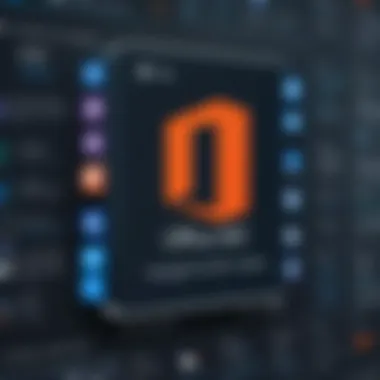
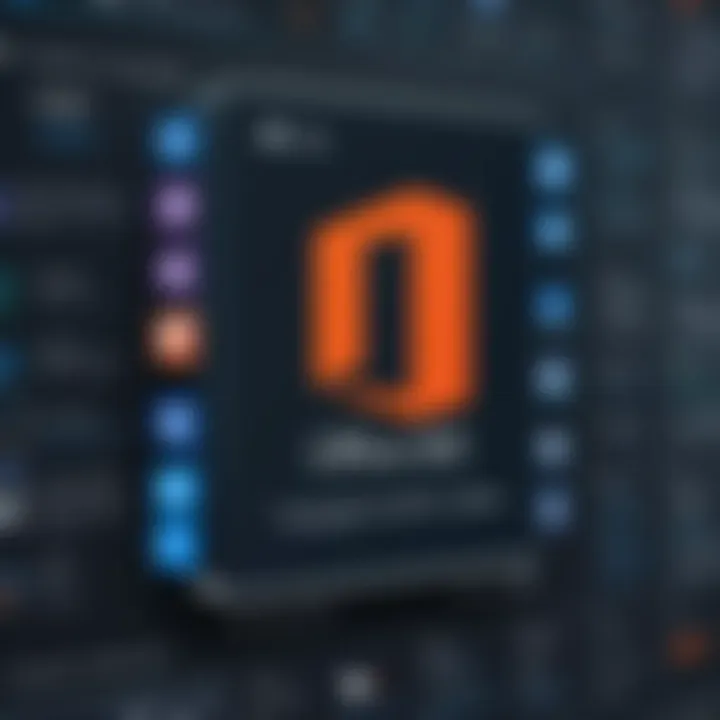
Maximizing Your Free Office Account
A free Office 365 account can be a game-changer, but to truly harness its potential, one must dive into the nuances of its offerings. It's not just about signing up; it's about leveraging the tools and features effectively to enhance your workflow. In an age where digital collaboration is vital, understanding how to maximize your Office 365 account is essential for both personal productivity and team success.
Here, we’ll dissect key elements that allow users to fully utilize the account's robust capabilities, leading to significant efficiencies in various professional tasks.
Utilizing Collaboration Tools
Collaboration tools are at the heart of Office 365, enabling seamless interaction among team members, regardless of their locations. Microsoft Teams and SharePoint stand out as powerful platforms designed to foster collaboration.
With Microsoft Teams, you can host video meetings, share files, and chat in real time, all in one place. Imagine planning a project: instead of sending back-and-forth emails, you can create a dedicated channel. Within that space, conversations flow organically, files are shared instantly, and everyone stays updated without the clutter.
- Consider creating specific channels for different projects to keep discussions organized. It’s like having a virtual office, ensuring no one misses vital information.
- Implementing @mentions to grab a colleague's attention can streamline communication. It’s an easy way to pull them into a discussion at just the right moment.
SharePoint complements Teams by acting as a document management system. Here, teams can collaborate on files in real-time, eliminating version control headaches.
"Effective collaboration with tools like Microsoft Teams and SharePoint can significantly reduce project timelines and increase team morale."
Enhancing Productivity with Integrated Apps
Beyond mere collaboration, Office 365 offers a suite of integrated applications designed to boost productivity. Microsoft Word, Excel, and PowerPoint are not just standalone applications; their integration with OneDrive, Outlook, and Teams facilitates a fluid work experience.
For instance, using Excel to analyze data and then presenting it through PowerPoint becomes a breeze. OneDrive allows you to save files in the cloud, ensuring they are accessible from anywhere.
- Utilize Outlook calendars for scheduling meetings directly from Teams or using Word and Excel to plan. This integration reduces the amount of time spent switching between apps.
- The To Do app can help track tasks and assignments, making it easier to manage deadlines effectively.
- Use OneNote to gather your notes and ideas in a single, organized format, accessible across devices.
By tapping into this ecosystem, users create a harmonious working environment that facilitates rapid completion of tasks.
In summary, maximizing a free Office 365 account involves strategically employing its collaboration tools and integrated applications. With a little savvy, users can not only enhance productivity but also bring teamwork to new heights.
Potential Limitations of Free Accounts
When opting for a free Office 365 account, it's essential to have a clear understanding of its limitations. While the advantages are prominent, the constraints can significantly impact user experience, especially for those who might push the boundaries of what the platform can offer. It's vital to recognize these aspects to avoid any surprises later on.
Storage Constraints
One of the primary downsides of a free Office 365 account is the storage limit. Users are often given a mere fraction of what's available to those who subscribe to paid versions. For instance, the free account usually offers around 5 GB of OneDrive storage, which can fill up quicker than one might think, particularly when dealing with sizeable documents or multimedia files. This storage limitation can compel users to make tough choices about what to keep and what to discard.
- Practical Implications: If you're someone who frequently collaborates on large projects or stores numerous files in the cloud, you might soon find yourself in a dilemma. Consideration to maintain an organized filing system becomes crucial. It can save you the headache of scrambling to make room later on.
- Efficient Use of Space: To mitigate potential issues, strategize how you utilize file types. Keeping primarily essential documents and compressing files when necessary can extend your storage capabilities.
- Alternative Solutions: Users who hit their storage limits may need to look into other platforms or consider upgrading to a paid subscription. It’s a decision that requires weighing the benefits against costs firsthand.
“Five gigabytes might seem like a mountain of capacity, but it can quickly become a molehill.”
Restricted Access to Advanced Features
Another notable disadvantage associated with free accounts is the restricted access to advanced features that come with the paid plans. Many users may initially find the free account pleasantly surprising, feeling captivated by the quality of tools at their disposal. Yet, the absence of certain features could knock the wind out of your sails once you begin to explore the platform more deeply.
- Limited Functionality: For example, advanced functionalities within applications like Microsoft Excel or PowerPoint are often reserved for premium accounts. Features like enhanced data analysis, template options, and collaboration capabilities can significantly elevate productivity. Without them, users might find themselves unable to leverage the software to its fullest potential.
- Frequent Updates: Moreover, updates to features or new tools are commonly rolled out to paid users first, leaving free account holders in the lurch. This delay could make keeping up with evolving tech trends challenging and may even hinder an organization's competitive edge.
- Consideration for Growth: For businesses, the absence of these features could require a reevaluation of needs as the enterprise expands. It could mean the difference between a solid foundation and a shaky one, particularly in fast-paced environments where functionality is crucial.
In summary, while a free Office 365 account is an excellent starting point for many users, understanding the limitations in terms of storage and access to advanced features is vital. It informs choices that might need to be made down the road, ensuring that users are not left high and dry when they need the tool to perform at its best.
Comparing Office Plans
When it comes to utilizing Office 365, understanding the differences between available plans can make all the difference in maximizing your experience. Many users casually sign up, opting for whatever version looks appealing, but taking a moment to compare the offerings can lead to a better fit tailored to your needs. This section delves into the nuances between free and paid plans, as well as the features that are consistent across all variations, making it essential for those looking to leverage Office 365 fully.
Free vs Paid Versions
The free version of Office 365 presents a solid starting point for users who are just dipping their toes into this extensive suite. It typically includes access to the most fundamental apps — think Word, Excel, and PowerPoint — alongside 5GB of cloud storage on OneDrive. This setup can cater well to casual users, students, or those working on lighter projects. However, that’s just scratching the surface.
On the flip side, the paid versions, such as Office 365 Personal or Office 365 Family, unlock a treasure trove of additional features. For instance, subscribers gain access to premium versions of apps with advanced functionalities, increased storage options (like a whopping 1TB on OneDrive), and various collaboration tools that create easier workflows. Here's a quick snapshot of the distinctions:
- Free Version: 5GB OneDrive storage, core apps without advanced features.
- Paid Version: Enhanced app functions, 1TB OneDrive storage, additional tools for collaboration.
Ultimately, if you’re a professional or need to share complex projects, the paid plan could save you time and effort.
Features Common to All Plans
Despite the differences in features and accessibility, Office 365 plans come with a few universally appreciated inclusions. Understanding these shared elements can help paint a fuller picture of what you can expect:
- Accessibility: All plans allow users to access Office 365 from various devices — desktops, tablets, and mobiles. This means you can work on the go without a hitch.
- Real-Time Collaboration: Regardless of which version you choose, you can collaborate with others in real time. This functionality is invaluable for teams working together, even if they’re miles apart.
- Regular Updates: Whether you stick with the free plan or go for a premium one, users will receive regular updates with new features and security enhancements, ensuring your suite remains relevant and secure.
"An informed choice is better than a blind leap. Whether you're a student, a freelancer, or in a corporate setting, the right Office 365 plan should align with your goals!"
Deciding between free versus paid versions and recognizing the common characteristics among all plans can help ensure you get the most out of your Office 365 experience. Evaluating your specific needs and expectations can certainly assist in making the right choice.
Common Issues and Troubleshooting Tips
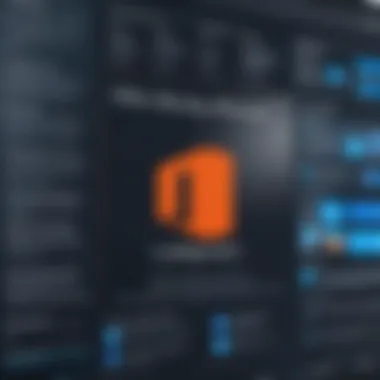
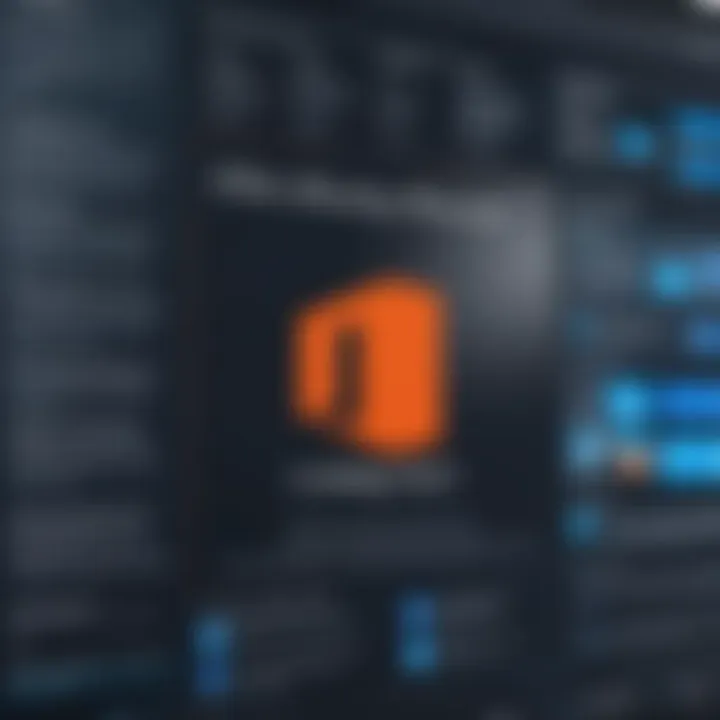
Navigating the waters of a free Office 365 account can sometimes feel a bit like finding your way through a maze. Even though the setup is pretty straightforward, there are bumps in the road that can throw a wrench into your productivity. Knowing about common issues and having strategies in place to troubleshoot them is key. This section provides you with insight into potential access problems and the challenges you may face during account recovery. Troubleshooting effectively ensures you’re not left in the lurch when something goes awry.
Access Problems
Access issues can stem from a myriad of factors. One minute, you’re cruising along in your daily tasks, and the next, the screen greets you with a stubborn sign-in error or an inability to load your dashboard. Here’s what to keep in mind:
- Incorrect Credentials: This is more common than you think. Double-checking your email address and password can solve a world of problems. If you’ve forgotten your password, utilize the reset feature, as it’s built to help you regains access swiftly.
- Browser Compatibility: Sometimes, the browser of your choice might act finicky. Ensure you’re using a supported browser like Google Chrome, Firefox, or Microsoft Edge, and keep it updated to the latest version for seamless experiences.
- Network Issues: A weak or intermittent internet connection can be a real party pooper. Try switching to a different network, or resetting your modem. Don’t underestimate the power of a good old restart!
Implementing some simple checks can often clear the air. Remember that Microsoft support docs can also provide guidance tailored specifically to your problem.
Account Recovery Challenges
If you find yourself locked out of your account, the sense of frustration can grow like a snowball rolling down a hill. Here’s a rundown of potential pitfalls and navigational tips for account recovery:
- Email Access: If your recovery email isn’t accessible, you’ll find it hard to regain entry to your account. Always keep recovery options updated. Think of it as an umbrella on a rainy day – better to have it and not need it, than need it and not have it!
- Two-Step Verification Issues: If you have enabled two-step verification, ensure your alternate authentication method is in working order. If you can’t receive the code, you’ll be stranded. Set up backup codes ahead of time, just to be on the safe side.
- Identity Verification: Microsoft may prompt you for additional identity verification if they detect suspicious activity. This might feel like an obstacle, but follow the steps laid out in the recovery process, and be ready to provide necessary information. Sometimes, patience is key.
Dealing with account recovery can be a headache, but being prepared can smooth some of the edges. Remember, the community forums on sites like Reddit can also yield practical advice shared by users who’ve walked the same path.
Knowing these common issues and troubleshooting tips ensures you can keep your focus on what really matters—getting the job done.
Privacy and Security Considerations
As we venture into the digital age, the importance of privacy and security cannot be overstated. With a significant number of individuals and corporations utilizing cloud services like Office 365, understanding the measures in place to protect data becomes paramount. Not only are users entrusting sensitive information to the platform, they also need assurance that their data is safeguarded against breaches and unauthorized access.
"Security is not a product, but a process."
This saying resonates deeply when it comes to managing a free Office 365 account. Microsoft has instituted strong privacy policies, but users must remain vigilant in implementing their own best practices to fortify their accounts.
Data Protection Policies
Office 365 has a robust framework for data protection, aligned with global standards such as GDPR. This is crucial for users who handle personal information, whether for personal projects or business activities. The core elements of their data protection policies include:
- Encryption at Rest and in Transit: Data is encrypted while it is stored in Microsoft data centers and when it is transmitted over the internet. This ensures that even if data were intercepted, it would be unreadable without the proper keys.
- Regular Compliance Audits: Microsoft undergoes frequent third-party audits which examine compliance with various data protection regulations. This adds a layer of transparency and builds trust.
- User Control over Data: Users are given tools and resources to manage their data, letting them delete information and control how it's used. This autonomy helps reinforce user confidence in the platform.
Best Practices for Account Security
While Office 365 provides a solid security foundation, users should take proactive steps to protect their accounts further. Here are some best practices:
- Enable Multi-Factor Authentication (MFA): This adds an extra layer of security by requiring a second form of verification, such as a text message code or an authenticator app.
- Use Strong Passwords: A robust password should include a mix of upper and lowercase letters, numbers, and symbols. Avoid using easily guessed information like birthdays or common phrases.
- Stay Informed of Potential Threats: Keep an eye on the latest security threats. Websites like reddit.com can provide communal knowledge about recent scams or data breaches.
- Regularly Review Account Activity: Periodically check your recent login attempts and account activity to ensure there’s no unauthorized access. If something looks off, change your password immediately.
- Educate Yourself and Your Team: Understanding the latest phishing tactics can prevent many potential issues. Knowing how to identify suspicious emails is vital, ensuring that all users are aware.
Resources for Further Learning
In the rapidly evolving landscape of technology, staying informed is not just an option but a necessity. Having a free Office 365 account opens doors to a multitude of resources, enabling users to enhance their experience and proficiency with the platform. This section covers the essential resources that can help users delve deeper into the features and functionalities of Office 365.
Official Microsoft Resources
Official Microsoft resources serve as a goldmine for users striving to optimize their Office 365 experience. These resources often include comprehensive documentation, FAQs, and instructional videos, which cover everything from simple troubleshooting tips to advanced functionalities. Users can find detailed information on:
- Setup and Installation: Step-by-step guides to ensure that the software is properly installed and configured.
- Feature Guides: In-depth explanations of software capabilities, including the collaborative tools and integrated applications available within Office 365.
- Updates and Maintenance: Information regarding the latest updates, ensuring users are up to speed with the newest features and security measures.
Additionally, the official Microsoft community often shares insights, best practices, and solutions to common problems, making this a vital resource for new and experienced users alike. Here's a link to explore those resources further: Microsoft Support.
Community Forums and Support
The power of community cannot be overstated, especially when navigating through software as expansive as Office 365. Online forums such as Reddit and Microsoft’s community support pages pprovide a platform for users to share experiences, ask questions, and offer solutions. Engaging in community forums can be immensely beneficial due to:
- Peer Support: Users can quickly find answers to issues that may not be covered in official documentation. Something as simple as an overlooked setting can often lead to frustration, and community members may have hit the same roadblocks.
- Experience Sharing: Learning from others who have successfully navigated challenges provides invaluable insights and shortcuts.
- Updates on User Experiences: Community conversations frequently highlight new updates, features, or changes in Office 365 that may not yet be in official announcements.
By participating in community discussions, users not only gain knowledge but can also foster connections with other tech enthusiasts and professionals. It's a resouce worth tapping into for anyone looking to elevate their Office 365 usage. To dive into some of these discussions, check out the Reddit Community.
"Knowledge is power, but sharing knowledge is a superpower."
In summary, utilizing both official Microsoft resources and community forums equips users with a well-rounded toolkit for mastering their free Office 365 account. By taking advantage of these resources, users can maximize their productivity and adapt to new challenges with confidence.
End
The conclusion of this article serves as an essential wrap-up of the discussions surrounding the creation and utilization of a free Office 365 account. It’s the final piece of the puzzle, summarizing the key insights and advantages that users can expect from embracing this powerful tool. Establishing a free Office 365 account isn't just about having access to software; it’s about integrating those resources effectively into daily workflows, thereby unlocking the full potential of Microsoft’s offerings.
Recap of the Benefits and Usage
Throughout this guide, we've delved into various benefits that come along with a free Office 365 account. These include, but are not limited to:
- Access to Core Applications: Users gain entry to popular programs like Word, Excel, and PowerPoint. These are not just your average tools; they are industry standards that enhance productivity.
- Seamless Integration: This account allows for smooth collaboration across platforms, giving users the power to connect with other Microsoft services like OneDrive and SharePoint.
- Cost-Free Approach: For individuals or small teams looking to improve efficiency without breaking the bank, this offering serves as a reliable solution.
As we wrap up, it’s important to remember that being well-versed in these applications can significantly elevate one's productivity in both professional and personal settings. Without a doubt, understanding the nuances of these tools means making informed decisions that align with user goals.
Future Considerations for Account Users
Looking ahead, users should consider several factors after creating their free Office 365 account. As you venture into using all the various features and applications, keep in mind:
- Potential Upgrades: As needs grow, users might find that the free version limits certain advanced features or storage capabilities. It's wise to stay informed about the paid versions that offer enhanced functionalities.
- Security Awareness: Regularly updating passwords and monitoring account activity are necessary practices in today’s digital landscape. Free accounts might inherently carry risks, so being proactive in security measures is crucial.
- Learning Resources: To fully utilize the features, continually seeking learning resources can be beneficial. Microsoft offers tutorials on their website, and community forums often provide extra support.
In closing, a free Office 365 account can be a game-changer for users aiming to enhance their productivity. With thoughtful engagement and an eye on future developments, users can capitalize on the myriad of functionalities this service offers.



