Customizing HP Workstations for Optimal Performance


Intro
Customizing your HP workstation is more than just a routine task; it’s a strategic initiative, especially for IT professionals looking to optimize performance according to specific requirements. As workstations become instrumental for demanding applications, understanding what components can be tailored is essential. Whether you’re ramping up for large-scale data analysis, software development, or graphic design, knowing how to adapt your tools to suit your workflow can yield significant enhancements in productivity.
This guide aims to provide you with detailed insights into the customization possibilities for HP workstations. From selecting the right hardware to fine-tuning software, we’ll lay out the essential considerations that can take your setup from mediocre to outstanding.
Let's delve into the particulars that make HP workstations stand out and how you can leverage these features to suit your unique needs.
Preface to HP Workstation Customization
When discussing HP workstation customization, one must grasp its significance. The pace of technological advancements demands that IT professionals and tech enthusiasts alike tailor their workstations to optimize both performance and efficiency. With the various demanding tasks, such as graphic design, heavy computations, and data analysis, a one-size-fits-all solution doesn’t cut it anymore. Customizing your HP workstation caters specifically to the unique workflows and requirements of an individual or an organization.
Having a personalized system allows for a better alignment between the capabilities of the hardware and the specific applications it will run. Imagine digging into a resource-heavy project, only to find that your workstation is lagging behind. This can not only waste valuable time but also can lead to frustration and a lack of productivity.
Moreover, understanding the potential benefits of customization opens doors to enhanced performance, longer lifespan of equipment, and greater flexibility to upgrade as needs evolve. It ensures that key software tools run smoothly, keeping everyone from data scientists to graphic designers in their creative zone. As we delve into the necessity behind this customization, we’ll break down why the right choices matter more than ever in a productive environment.
Understanding Need for Customization
The primary reason for customizing your HP workstation lies in individual user requirements. Each task, whether it’s rendering, programming, or spreadsheet analysis, demands different resources. For instance, a graphic designer would benefit more from a powerful graphics card, allowing for seamless visual rendering. In contrast, an analyst may need more RAM to swiftly process large datasets, preventing slowdown and delays.
Furthermore, that doesn’t only affect the individual user. Organizations seek to maximize their investments in technology. By customizing each workstation, firms can ensure that the hardware serves its intended purpose without over-purchasing capabilities that aren’t needed. The selective approach is key—the goal is to get the best performance without breaking the bank.
Benefits of Customization
The advantages of workstation customization extend well beyond merely improving performance. Here’s a closer look at what customization can bring to the table:
- Tailored Performance: Every user has different processing needs. Customization enables users to build a system that meets their specific workloads rather than settling for a stock configuration.
- Cost Efficiency: Customizing your workstation allows you to allocate funds to hardware components that genuinely matter, saving budget for other strategic initiatives—like software tools or training.
- Future-Proofing: As industry standards evolve, so do user demands. A customized workstation can be upgraded incrementally without requiring a complete overhaul, prolonging the workstation's lifespan.
- Enhanced Workflow: When components work harmoniously, efficiency skyrockets. Users experience smoother transitions between tasks, leading to an increase in overall productivity.
Identifying Workstation Requirements
Understanding your workstation's demands is like laying the foundation for a sturdy house. You wouldn't build a home without knowing how many rooms you need, or whether it's for a large family or just one person. Similarly, identifying workstation requirements is crucial for tailoring your HP workstation to serve its purpose effectively. In this section, we’ll examine how to analyze user workflows and define performance needs, ensuring your workstation aligns perfectly with specific tasks.
Analyzing User Workflows
User workflows refer to the series of steps or operations that professionals undertake to accomplish specific tasks. The importance of analyzing these workflows lies in recognizing the unique demands that different jobs necessitate. For instance, a graphic designer will have various requirements compared to a software developer or a data analyst.
To genuinely comprehend these workflows, consider the following elements:
- Task Complexity: Are tasks simple and repetitive, or are they intensive and multifaceted? Complex tasks often require more robust components.
- Software Usage: What applications are integral to the workflow? Software such as Adobe Photoshop or AutoCAD has particular hardware requirements.
- Collaborative Work: Do the users engage in extensive collaboration? If so, having a workstation that facilitates smooth multitasking is advantageous.
- Mobility Needs: Is the workstation for a stationary setup, or does it need to be portable? This can influence decisions about form factors and weight.
By performing a thorough workflow analysis, IT professionals can define what the workstation must handle, helping prevent future frustrations. It’s akin to packing a suitcase for a trip; if you know the events you’ll attend, you’ll pack appropriately.
Defining Performance Needs
Once workflows are mapped out, the next logical step is defining performance needs. The goal here is to establish the right combination of hardware that caters to those workflows. Here are a few key considerations when determining performance requirements:
- Speed: How fast do applications need to run? For creative professionals, rendering times can make a significant difference, making a powerful processor and graphics card essential.
- Storage Capacity: Will large files be the norm? Consider opting for either higher-capacity hard drives or a blend of SSDs for speed and HDDs for storage.
- Memory Requirements: Memory is another critical factor. More RAM allows for better multitasking, making it easier to run multiple applications simultaneously without slowing down.
- Upgrade Pathways: Understanding the future trajectory of workload increases or software demands will help ascertain whether to invest in higher specifications from the start or select components that allow for upgrades later.
The right equipment isn't just about meeting current needs; it's about anticipating future growth.
In summary, by analyzing user workflows and defining precise performance needs, you're setting the stage for a workstation that not only meets immediate objectives but is also adaptable, ready to tackle evolving tasks and challenges efficiently. This groundwork is essential in crafting a customized HP workstation that operates seamlessly in support of individual and team productivity.
Key Hardware Components for Customization
Customizing an HP workstation involves a keen understanding of the hardware components that make up the system. The right choices in hardware can significantly enhance performance, improve workflow efficiencies, and ultimately extend the lifespan of your workstation. As every profession has its unique demands, selecting suitable hardware components allows IT professionals to tailor their systems to better meet specific tasks and operational needs.
"When in doubt, go with what your work demands!"
Selecting the Right Processor
The processor is the heart of any workstation. It acts as the engine that drives every operation, determining how fast tasks can be completed. In the colorful world of processors, options range from the standard to the exceptional.
When choosing, consider not only the speed indicated by the clock rate but also the number of cores. More cores often mean better multitasking capabilities, making them suitable for rendering tasks or running multiple applications simultaneously. Intel Core series, such as the i7 or i9, often cater to high-demand tasks, while AMD Ryzen processors offer a good balance for various applications.
Additionally, pay attention to the thermal management and how the processor will behave under heavy loads; overheating can lead to throttling and reduced performance.


Choosing Appropriate Memory
Memory, or RAM, plays a crucial role in how quickly a workstation can process tasks. A higher RAM capacity permits more applications to run concurrently without a hitch. For most intensive tasks, such as graphic design or software development, starting with 16GB might be an acceptable baseline, but 32GB or more can be much better for serious power users.
Beyond just capacity, memory speed is also a factor. Higher MHz rates can improve data access speed, which, while subtle, can contribute to overall effectiveness. ECC (Error-Correcting Code) RAM is a wise investment in environments where data integrity is critical.
Graphics Card Options
Graphic cards, or GPUs, are indispensable for a workstation frequented by graphic designers, video editors, and engineers. When selecting a GPU, understand the tasks it will perform. For instance, NVIDIA's Quadro series is specifically tailored for professional applications with robust support for rendering and simulation tasks, ensuring smooth workflows.
On the other hand, those whose work leans toward gaming or casual graphics processing might find Radeon RX series cards to be a more budget-friendly option without too much compromise on performance. Ideally, aim for a GPU that supports the specific software tools you intend to use, as compatibility can greatly affect optimization.
Storage Solutions
Ultimately, storage solutions should also be tailored to fit the user’s needs. While traditional HDDs provide ample storage at a lower cost, they cannot compete with the speed and performance of SSDs. For anyone working with large files, such as 4K videos, an SSD (Solid State Drive) is game-changing.
Many professionals opt for a hybrid approach, utilizing an SSD as the primary drive for operating systems and applications, while employing larger HDDs for backups or less-frequently accessed files. Don’t forget to consider RAID configurations to safeguard against potential data loss, as redundancy is essential in professional environments.
Software Customization for Enhanced Performance
Software customization plays a pivotal role in ensuring that HP workstations operate at their full potential. While hardware components often steal the limelight when discussing performance, the right software setup can significantly enhance the user experience and productivity. Customizing software not only tailors the workstation to meet specific functional needs but also streamlines workflows, increases speed, and improves system stability. This section dives into the essential aspects of software customization, focusing on its advantages and considerations, which are essential for IT professionals and tech enthusiasts alike.
Selecting Operating System
Choosing the right operating system (OS) is a fundamental step in customizing your workstation. The OS serves as the backbone, dictating how effectively hardware resources are utilized. Here are key points to consider:
- Compatibility with Applications: Ensure that the OS you select aligns with the applications you use frequently. For instance, some high-end graphics or data analysis software may perform better on Windows, while certain programming environments might thrive on Linux.
- Stability and Support: Evaluate the community and support available for the OS. For professionals, stability is non-negotiable, especially in mission-critical environments. Ubuntu and Windows 10/11 offer robust support structures that can be invaluable.
- Customization Options: Some operating systems are more flexible than others. Linux distributions, for instance, allow users to customize the kernel and tweak performance settings extensively, which can lead to an optimized workflow.
Ultimately, the choice of an operating system can elevate or hinder your workstation’s capabilities, so it is crucial to make an informed decision.
Essential Software Tools
Beyond the operating system, the selection of software tools is equally important. This includes both productivity tools and performance enhancers. Here’s a rundown of software categories that should be considered:
- Productivity Software: Applications like Microsoft Office Suite or Google Workspace enhance collaboration and efficiency. They often come with cloud integration, improving accessibility.
- Development Environments: If you work in programming or data science, options like Visual Studio, PyCharm, or Jupyter Notebooks can tailor your workstation to fit those needs effortlessly.
- Performance Monitoring Tools: Utilizing software like HWMonitor or NZXT CAM allows you to keep an eye on system performance metrics. Monitoring CPU usage, memory load, and temperatures helps in managing resources better.
- Virtualization Software: For those who need to run multiple operating systems, tools like VMware or Oracle VirtualBox can be integrated effectively for efficient project management and testing.
Integrating a combination of these tools can create a powerhouse workstation catered to specific industry demands.
Driver Optimization
Driver optimization is a crucial yet often overlooked aspect of software customization. Out-of-date or incompatible drivers can bottleneck performance, rendering even the finest hardware underwhelming. Here are important strategies to ensure your drivers are running at their best:
- Regular Updates: Make it a habit to check for driver updates regularly. Manufacturer websites often release patches that improve compatibility and performance. For instance, updating your graphics card driver can lead to noticeable enhancements in rendering speeds.
- Uninstall Unused Drivers: It’s common to find remnants of drivers from old hardware that can cause conflicts. Removing these can reduce system clutter and potentially improve boot times.
- Use Manufacturer Drivers: Instead of generic drivers, always opt for those provided by the hardware manufacturer. For example, installing the latest drivers from NVIDIA or AMD can significantly impact graphics performance, especially in resource-intensive applications.
“Optimizing drivers can lead to a smoother workflow and improved system reliability, key for anyone relying on their workstation daily.”
This careful attention to software elements—whether it be the operating system choice, essential tools, or driver updates—ensures that your HP workstation not only meets but exceeds performance expectations. As we advance in our journey of workstation customization, these software considerations play a vital role in configuring a powerful system tailored to individual needs.
Integration Strategies for Customized Components
Integrating customized components into your HP workstation is crucial for enhancing productivity and performance. It’s about more than just swapping out parts; it involves a symphony of harmonized elements working together effectively. When you're knee-deep in assembling your ideal workstation, having a clear strategy ensures you avoid hiccups, leverage the full potential of your hardware and software, and establish a seamless workflow.
Making sure that different pieces fit well together can save you a world of headaches down the line. Key elements to keep in mind include compatibility, performance enhancements, and usability improvements. Without these strategies, you could end up with bottlenecks or even components that simply don’t jive.
Here are several important aspects to consider while devising your integration strategy:
- Identify Your Core Requirements: Understand what you need from your workstation before making any changes. Are you aiming for higher graphics performance or faster processing speeds?
- Prioritize Component Compatibility: Ensuring that different components, like the motherboard, CPU, and RAM, function together without conflicts is paramount.
- Assess Software Needs: The performance of your hardware is only as good as the software running on it. Choosing the right operating system and programs can make everything run smoother.
Understand that the right integration strategies lead to a balanced and high-performing workstation that meets your unique demands.
Compatibility Checks
Before diving into the world of component installation, it’s essential to conduct thorough compatibility checks. This involves verifying that each chosen component can work seamlessly with the others. A misstep here could mean wasted time and resources, not to mention frustrations that can derail any project.
Start by:


- Consult Component Specifications: Manufacturers often provide detailed specs for their products. Make sure to delve into those documents for details on supported hardware and software. For example, ensure that any new graphics card is supported by your motherboard.
- Consider Power Requirements: Each component has its own power requirements. If the power supply unit isn’t compatible or powerful enough, it can lead to malfunctions.
- Check BIOS/UEFI: Sometimes, an outdated BIOS can cause compatibility issues with newly installed hardware. Make sure your motherboard's firmware is up to date.
- Utilize Online Resources: Websites like reddit.com provide platforms to discuss compatibility experiences with different components. Engaging with other tech enthusiasts can be quite enlightening.
By carrying out these checks effectively, you help pave the way for a smoother installation later.
Installation Procedures
Having confirmed compatibility, the next stage is installation. This is where theory turns into practicality. Proper installation procedures can mean the difference between a robust workstation and a fragile setup that might fail at the worst moment.
Follow these guidelines for installation:
- Prepare Your Workspace: Ensure that your workspace is clean, organized, and static-free. Consider using an anti-static wrist strap to protect delicate components.
- Gather Necessary Tools: You’ll need a selection of screwdrivers, pliers, and possibly thermal paste for better heat conductivity if you’re installing a CPU or cooler.
- Don’t Rush: Take the time to handle components with care. Rushing can lead to mistakes that are easily avoidable.
- Follow Manuals Closely: Each product usually comes with an instruction manual, which can be very useful for specific steps and warning tips. Though sometimes they can be a bit vague, they often provide crucial information.
- Test Post-Installation: Once everything’s in place, perform a test. Make sure all components are recognized by the system before putting the case back together. This helps catch any issues early.
- Keep Your Drivers Updated: Finally, after a successful installation, remember to update all drivers and operating systems to ensure optimal performance.
These steps serve as a roadmap to a successful integration of components. Overlooking details in installation can lead to performance limitations that may negate all the efforts put into customization.
By ensuring compatibility and following solid installation procedures, you're not just creating a workstation, but rather an efficient tool tailored to your specific tasks and projects.
Performance Benchmarking and Testing
Benchmarking is a critical aspect of customizing HP workstations. It involves measuring the performance of your hardware and software setup against established standards. This comparison helps you determine if your workstation is meeting the intended performance goals and identify any bottlenecks or areas for improvement.
Understanding performance metrics not only aids in maximizing the efficiency of your system but also ensures you get the most out of your investments. Many professionals overlook this step, assuming that hardware upgrades alone will suffice. However, without proper benchmarking, one might dive into a pool of upgrades without knowing how each change affects the overall workflow. By implementing rigorous testing strategies, you can make informed decisions that lead to tangible improvements in performance.
Establishing Benchmarking Standards
To kick off the benchmarking process, establishing clear and measurable standards is essential. This step guides you in selecting specific criteria to evaluate your workstation’s performance effectively.
Here are some key elements to consider when defining benchmarking standards:
- Purpose of Use: Determine the primary function of the workstation. Is it for graphic design, data analysis, or gaming? Different tasks impose different demands on hardware.
- Performance Goals: Set achievable benchmarks. Are you aiming for faster rendering times, improved multitasking capabilities, or smoother gaming experiences?
- Hardware Specifications: Understand the specifications of the existing or planned components. Knowing the capabilities and limitations of your CPU, GPU, RAM, and storage can inform your benchmarking standards.
- Tools and Software: Utilize benchmarking tools like Cinebench for CPU testing or 3DMark for GPU performance. Choose tools that best reflect the conditions under which you’ll be using your workstation.
"Without properly defined standards, benchmarking is akin to shooting arrows in the dark. You need a target to aim at."
Interpreting Performance Metrics
Once you’ve established your benchmarks and run tests, the next step is interpreting the results. Understanding these metrics allows you to draw conclusions and make necessary adjustments. Here are some considerations:
- Frame Rates and Rendering Times: For graphics-intensive tasks, frame rates indicate how smoothly an application runs. Lower rendering times can dramatically enhance productivity in creative workflows.
- Processing Speed: Metrics such as CPU clock speed and cores tell you how well your workstation handles tasks. A higher clock speed and more cores typically lead to better performance.
- Memory Utilization: Monitoring how much RAM is being used can help you determine if your workload exceeds your workstation’s capacity. Consistently hitting high memory usage might indicate the need for additional RAM.
- Storage Performance: SSD speeds are crucial for boot times and application launches. Examine read/write speeds to ensure your storage solution meets your needs.
Ultimately, benchmarking isn't a one-time event. As software updates or hardware changes are made, ongoing testing is crucial to maintain optimal performance. By regularly evaluating how your customized HP workstation performs, you can ensure it evolves smoothly with your growing demands.
Troubleshooting Common Customization Issues
Customizing a workstation can often feel like a double-edged sword. On one side, you're poised to enhance performance, and on the other, compatibility problems can rear their ugly heads. Investigating and resolving these issues is paramount for maintaining efficient operations. Let's dive into two main culprits: hardware conflicts and software incompatibilities.
Identifying Hardware Conflicts
When assembling your tailored HP workstation, hardware conflicts are a common pitfall that can disrupt everything. It's crucial to ensure that all components communicate smoothly. If you experience performance hiccups, the first step is to pinpoint where things are going awry.
Key signs of hardware conflict include:
- Unusual error messages during startup or while using applications.
- Frequent crashes or unexpected shutdowns.
- Performance slowdowns, especially under heavy demand.
To begin tackling these issues, you'll want to check your device manager in the operating system. Look there for warning symbols indicating problems with specific hardware. It's also a good idea to ensure that all drivers are up-to-date. Sometimes, an innocent little oversight, like an outdated driver, can send your workstation into a tailspin. Dell or HP often have driver updates available on their sites, so keep your fingers on the pulse.
In more complex situations, mismatched power requirements between components can cause issues too. For example, a high-performance graphics card may need more wattage than your current power supply can provide. Always have a reliable power supply that meets your system's demands right from the start.
Software Incompatibilities
Software issues can be equally problematic, especially when bringing new software into the mix. Understanding that not all software plays nice with every hardware setup or operating system is crucial for a smooth experience.
Watching out for these signs can save you headaches down the road:
- Slow performance or application freezes when launching certain software tools.
- Inability to install or update software due to version conflicts.
- Frequent compatibility warnings during installation processes.
To address software incompatibilities, you should first review the system requirements for the software in question. Many programs have specific specs that they need to operate well. Make use of community forums like Reddit or tech support platforms to seek advice from users who may have faced similar obstacles.
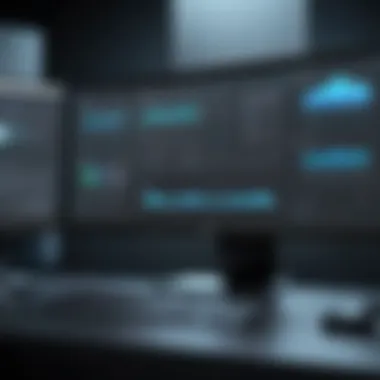

Additionally, keeping your software up-to-date can alleviate many headaches. Regular updates often address bugs and compatibility issues. If a specific piece of software continues to give you trouble, consider reaching out to the software vendor’s support channels for more insight.
Errors in installation can also stem from permissions or antivirus systems that block certain actions. Checking these settings can often smooth the road for a seamless customization experience.
"Identifying issues early in the customization process can save both time and frustration, leading to an efficient and productive workstation setup."
In summary, troubleshooting hardware conflicts and resolving software incompatibilities are crucial steps for any IT professional customizing their HP workstation. A little diligence in diagnostic practices goes a long way to avoid the downstream effects of these barriers.
Case Studies: Successful Customizations
The journey of customizing HP workstations can significantly vary depending on the unique needs and industries of its users. Case studies serve a pivotal role in this discussion. They don’t just illustrate the success stories; they offer tangible insights into real-world applications. By examining diverse customizations, we can decipher patterns, track performance benchmarks, and highlight that every adjustment can yield profound benefits not just for productivity but also for user satisfaction. Furthermore, these case studies can remind us that customization isn't a one-size-fits-all solution—it’s about tailoring the workstation to fit specific workflows and tasks.
Industry-Specific Customizations
In the realm of workstations, different industries demand customized solutions that cater to their particular challenges and workflows. For instance, the needs of an architectural firm differ vastly from those of a financial services provider.
- Architectural Firms: In this sector, high-performance graphics capabilities are critical. Customizing HP workstations with robust NVIDIA Quadro graphics cards allows architects to render complex 3D models faster. Plus, adding 64 GB of RAM enhances the multitasking abilities of architects working with multiple heavy design applicationswithout feeling the pinch.
- Financial Sector: In finance, speed and data analysis drive performance. Financial analysts benefit highly from workstations outfitted with powerful Intel Xeon processors and SSDs that enhance data retrieval times. High-frequency trading requires equipment that can analyze data in microseconds. Thus, investing in the latest hardware can lead to competitive advantages.
In short, industry-specific customizations bring out performance enhancements that resonate with the varying demands across fields. Knowing what others in similar roles are doing can provide a roadmap for your own workstation configurations.
User Innovation Examples
Beyond industry norms, sometimes the most groundbreaking customization insights come from individual users pushing the boundaries. These innovations often arise from day-to-day frustrations. For example:
- Content Creators: A photographer may find that their workstation lags while processing high-resolution images. By modifying their HP workstation with a faster SSD and additional RAM, they can drastically reduce load times. Moreover, some users have repurposed their existing machines effectively by swapping out older components with modern alternatives—like PCIe NVMe drives.
- Data Scientists: In the world of data science, a user might dive deep into GPU acceleration for machine learning tasks. One case involved an IT professional who replaced their workstation’s single GPU with a dual-GPU setup, enabling much faster model training. This innovative configuration drew from community feedback on platforms like Reddit, illustrating how user experiences can spark new solutions.
These anecdotes underline not just the practicality of customization, but also the ingenuity that can spring from necessity. Users often find ways to optimize their setups that reflect their specific workflows, resulting in unique configurations that yield impressive results.
"Customization can be the difference between productivity stagnation and a significant performance boost. Whether adapting to industry needs or personal workflows, case studies highlight what can be achieved with the right approach."
Ultimately, these case studies compile an invaluable resource for IT professionals and tech enthusiasts who are looking to fully leverage their HP workstations. They bring clarity to the landscape of customization, showcasing both proven paths and innovative detours!
Future Trends in Workstation Customization
As technology continues to evolve at breakneck speed, workstation customization is no longer a luxury but a necessity. Understanding future trends helps IT professionals stay ahead of the curve, ensuring their setups not only meet current demands but are also ready for what's next. This section dives into two critical aspects that shape how workstations will look and perform in the coming years.
Advancements in Hardware Technology
Hardware innovation drives the performance edge of modern workstations. Manufacturers are not just creating faster processors; they are rethinking how each component functions together. Here are some trends shaping this evolution:
- Increased Core Counts: As software becomes more complex, the number of cores in CPUs like Intel’s Core i9 or AMD’s Ryzen 9 is on the rise. This makes multi-threaded tasks more feasible, which is vital for resource-heavy applications.
- AI Integration: Devices equipped with AI chips, such as those seen in Nvidia's RTX series graphics cards, provide real-time analysis and processing. This helps in fields like video editing or data modeling where milliseconds can matter.
- Modular Designs: There's a growing trend toward modular workstations, allowing users to replace and upgrade specific components rather than the entire machine. Brands like HP are already exploring this to make customisation more flexible and cost-effective.
- Lightweight Materials: Innovations in materials science provide more durable yet lightweight components, enhancing mobility for those in creative fields who require performance on the go.
These hardware advancements address the growing need for high performance while providing a pathway for easier upgrades, thus allowing professionals to keep their systems relevant longer.
Emerging Software Trends
While hardware paves the way for performance improvements, software ensures that these capabilities are utilized effectively. Emerging trends in software customization can enhance workstation efficiency:
- Cloud Workspaces: The shift to cloud-based applications allows users to access powerful tools without depending solely on local hardware. This lets teams collaborate seamlessly across different locations.
- Optimization Algorithms: Advanced software that automatically configures system settings based on usage patterns is expected to become mainstream. These algorithms learn tasks and prioritize resources, ensuring that high-demand applications get the necessary support.
- Virtualization Technologies: Tools like VMware are revolutionizing how resources are allocated. Multiple operating systems can run on a single system, maximizing use cases in development and testing environments.
- Security Software Evolution: As threats become more sophisticated, new security solutions that operate at the kernel level are emerging, providing robust protection without compromising performance.
Culmination and Recommendations
In wrapping up this extensive guide on customizing an HP workstation, it's imperative to grasp the significance of making informed decisions that align with your unique needs. The journey of enhancing your workstation goes beyond just a few clicks; it’s about crafting a tool that not only meets but exceeds your daily demands. The intricate details of customization lay the groundwork for heightened productivity, efficiency, and effectiveness in your professional tasks.
Customization offers a wealth of benefits. It allows IT professionals and tech enthusiasts to tailor the workstation to specific workloads and preferences. Rather than settling for a one-size-fits-all approach, understanding your requirements in software configurations and hardware selections can significantly impact performance. This concluding section will synthesize the key points discussed while paving the way for continuous improvement in your customized workstation.
Summarizing Key Takeaways
Throughout the discussion, a few key takeaways have emerged:
- User Needs Drive Customization: Determine the specific tasks your workstation will handle. This step influences hardware choices, be it a robust GPU for graphics-heavy applications or additional RAM for multitasking.
- Component Compatibility is Crucial: Always check compatibility between hardware components to avoid unforeseen issues. Mismatched RAM or an ill-fitted graphics card can lead to sluggish performance or failures.
- Software Optimization Matters: Beyond hardware, the right operating system and software tools are paramount. Keeping drivers updated and selecting the right software applications can optimize the overall performance.
- Ongoing Adaptation: The tech landscape is ever-evolving. Regularly revisit and reassess your setup as new technologies emerge and as your performance needs change.
In essence, your workstation should be a reflection of your workflows and aspirations, optimized to support your objectives effectively.
Guidelines for Ongoing Customization
Customization shouldn't be seen as a one-time task but rather a continuous process. Here are some guidelines to ensure your workstation remains ahead of the curve:
- Stay Informed: Regularly check for advancements in hardware technology and emerging software tools. Engaging with forums or resources like reddit.com, where IT professionals share insights, can keep you updated.
- Periodic Reviews of Performance: Establish routine checks on system performance against the tasks you are conducting. If you notice slowdowns, it may be time to consider upgrades such as more RAM or an enhanced graphics card.
- Engage in Community Discussions: Participate in tech communities like facebook.com that discuss workstation customization. Sharing experiences can yield tips and tricks you might not have considered.
- Documentation and Tracking Your Changes: Keep a record of what has worked and what hasn’t. Documenting your customization process aids in troubleshooting future issues and guides your next steps.
By continually adapting and optimizing your HP workstation, you assure that it remains a powerful ally in achieving your professional goals. In doing so, you embrace the evolution of technology to foster not just efficiency but innovation in your daily tasks.



