Effective Methods to Display Your Phone Screen on a Laptop
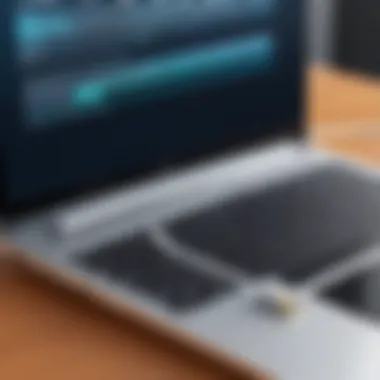

Intro
In a world increasingly dominated by mobile devices, the ability to share your phone screen on a laptop has become essential for many. Whether for professional presentations, gaming, or simply viewing content on a larger screen, effective screen mirroring can enhance productivity and provide a better user experience. This article aims to explore various methods to achieve this, suitable for both IT professionals and technology enthusiasts.
Understanding the different methods available, including their strengths and limitations, can greatly impact your device usage. The focus will be on both wired and wireless options, delving into software recommendations, device compatibility, and troubleshooting tips to enable a seamless experience.
Product Overview
When discussing methods to display your phone screen on a laptop, it is important to consider the tools and applications commonly used. An overview of notable products will provide a foundation for readers to make informed choices in their tech interactions.
Key Features
Many of the applications available for screen mirroring share common features:
- Real-time Streaming: Users expect minimal latency while streaming.
- Cross-Platform Support: Compatibility across different operating systems is vital.
- User-Friendly Interface: An intuitive design allows for ease of use.
- Settings for Quality Adjustment: Options to tweak resolution and bitrate can improve the display.
Technical Specifications
The technical specifications vary among different applications:
- Resolution Support: Pay attention to apps that support high resolutions like 4K.
- Audio Sync: Ensure the application provides synchronized audio to avoid delays.
- Network Requirements: Understand the bandwidth needs for wireless methods.
Using tools such as ApowerMirror, Vysor, and Reflector can streamline the mirroring process. These applications cater to various needs, whether for personal use or professional setups.
Performance Analysis
Evaluating the performance of these mirroring applications is crucial to understanding how they operate under different conditions.
Benchmark Test Results
Performance tests typically measure:
- Latency: Lag between the source and displayed screen.
- User Feedback: Surveys or reviews can provide insight into reliability and user satisfaction.
Real-World Usage Scenarios
Different use cases illustrate how screen mirroring can be beneficial:
- Presentations in Meetings: Displaying slides from a mobile device.
- Gaming: Playing mobile games on a larger screen alongside friends.
- Testing Apps: Developers can mirror phones for real-time testing of applications.
By exploring these methods, readers will gain valuable insights into the options available for mirroring their phone screens, making it easier to select solutions that best fit their needs.
Prologue to Screen Mirroring
In a world increasingly reliant on instant access to information, the ability to display your phone screen on a laptop has become ever more essential. Screen mirroring offers enhanced convenience for a variety of professional and personal tasks. By bridging the gap between devices, users can maximize their productivity. Moreover, the methods of screen mirroring are diverse, with both wired and wireless solutions available. This flexibility allows individuals to choose the optimal setup that aligns with their specific needs, whether they need to share presentations or simply view content on a larger display.
Understanding Screen Mirroring
Screen mirroring refers to the technique that allows a mobile phone screen to be duplicated on a laptop screen. This process enables users to interact with their mobile applications in real-time, facilitating a smoother workflow. The benefits of screen mirroring are far-reaching. It enhances the experience for presentations where visuals can be displayed impressively to a larger audience. Additionally, it simplifies activities such as streaming videos, playing games, or navigating apps by leveraging the laptop's more substantial display and control interfaces.
Understanding the underlying technology behind screen mirroring can be crucial for IT professionals. Several methods exist, including using USB cables, Wi-Fi Direct, and applications like Vysor or ApowerMirror. Each method has specific requirements regarding device compatibility and network settings. Proper setup of these features can maximize the efficiency of the process. Hence, comprehending these factors will not only streamline user experience but also enhance the overall quality of interactions and productivity.
"Screen mirroring is not just about displaying content; it's about improving how we engage with technology in our daily tasks."
Importance of Displaying Phone Screen on Laptop
Displaying your phone screen on a laptop has become increasingly relevant in a world where seamless connectivity is essential. This practice enables various benefits that enhance both personal and professional experiences. It revolutionizes how we interact with technology, allowing for more efficient workflows and engaging interactions across different platforms.
For professionals, sharing a phone screen with a laptop can extend functionality during presentations and collaborations. Imagine discussing a project in real time while displaying your phone’s content directly on a larger screen. This capability reduces the need for multiple devices and enhances communication clarity, leading to more productive meetings. Similarly, developers can test applications on larger displays, debug with greater ease, and manipulate phone interfaces while utilizing powerful laptop software.
Personal use of phone mirroring provides similar enhancements. For entertainment, users can display videos from their phones to a laptop, allowing for a better viewing experience on larger displays. This is particularly valuable when sharing multimedia experiences with family or friends. Additionally, managing notifications and messages becomes more manageable when consolidated on a single screen.
In summary, the importance of displaying your phone screen on a laptop is significant. It not only bridges gaps between different devices but also elevates user experience through better visibility and more versatile functionality. By understanding the nuances of this technology, users can unlock tremendous potential in their day-to-day operations.
"The convergence of devices is a key to improving productivity and user satisfaction."
Professional Applications
The professional applications of screen mirroring are extensive and multifaceted. Many industries find this feature particularly useful in presentations, training sessions, and technical troubleshooting.
- Presentations: Executives can display graphs, images, and other vital information seamlessly, creating a more impactful narrative.
- Training Sessions: Instructors benefit from being able to share information directly from their mobile devices, enhancing the learning experience through direct examples.
- Technical Troubleshooting: IT professionals can display mobile errors or issues on a laptop screen, facilitating easier discussion and resolution with colleagues or clients.
These applications are not restricted to any single workplace. The implications span from classrooms to conference rooms, enhancing interactions wherever needed.
Personal Use Cases
On a personal level, the use cases for displaying a phone screen on a laptop are equally compelling. People can enjoy a variety of experiences that are amplified by the larger displays and improved functionality.


- Entertainment: Users can watch movies or series from streaming services on their phones but enjoy them on a larger laptop screen.
- Social Media Management: It allows users to monitor and respond to messages or notifications in real-time, streamlining their interactions across platforms with ease.
- Gaming: For mobile gamers, mirroring the gameplay onto a laptop can offer a more immersive experience.
Ultimately, the ability to display your phone screen on a laptop opens doors to enhanced engagement and convenience in personal and professional settings.
- Enhanced Visibility: A larger display allows for better viewing of content.
- Consolidated Notifications: Users can manage everything from one central location.
- Increased Interaction: Easier to communicate and collaborate with others.
Wired Methods for Screen Mirroring
Wired methods for screen mirroring play a significant role in establishing a stable and uninterrupted connection between devices. This approach ensures a dependable transfer of information, offering high-quality audio and video output. In many situations, a wired connection is preferred over wireless techniques. The primary benefits include improved connection stability, reduced latency, and the likelihood of avoiding interference from other network activities. For professional applications, where precision and timing are crucial, the benefits of wired methods cannot be understated. Moreover, concerns regarding network security can also be mitigated when using cables instead of a wireless connection.
Using USB Cable
To mirror a phone screen to a laptop via a USB cable, users typically follow a straightforward process. First, ensure that your phone and laptop are compatible with this method. For Android users, you will often need to enable USB debugging in the developer options of your device. Thus, connecting the phone to the laptop effectively establishes a link that can be used for screen mirroring.
Once connected, use specific software designed to facilitate the screen mirroring process. For instance, applications like Scrcpy can utilize the USB connection to display the phone's screen on a laptop seamlessly. Installation and configuration steps can vary, but they are generally user-friendly. It is crucial to install any necessary drivers, and following guidelines accurately will enhance the experience significantly.
With a wired connection, the quality of the displayed content usually surpasses that of wireless options. The video quality is generally sharper, and there’s a reduced chance of lagging problems during presentations or streaming.
Device Compatibility Considerations
Compatibility is a critical factor when utilizing wired methods for screen mirroring. Different devices support varying protocols for mirroring, and understanding these can save time and frustration. For example, Android devices typically have extensive compatibility with USB connections, particularly through tools like Vysor or Scrcpy.
On the other hand, iOS devices require different approaches. Many iOS users will need to connect their devices using iTunes or specific applications designed to facilitate mirroring. Generally, most laptops running either Windows or MacOS will support the necessary configurations, but always research compatibility before attempting to initiate a connection.
Different brands and models may also exhibit variations in their mirroring capabilities. Therefore, examining the technical specifications of both phone and laptop is advised. Ensuring that both devices are on the latest software updates can also prevent unexpected issues and improve compatibility. For more details on device compatibility, users can consult resources like Wikipedia or tech-related forums such as Reddit.
Always confirm that both the phone and the laptop run compatible systems before proceeding with wired methods.
Wireless Methods for Screen Mirroring
Wireless methods for screen mirroring offer a modern approach to connecting devices without the hassle of cables. This section outlines the significance of these methods, helping readers understand their advantages, requirements, and potential limitations.
One primary benefit of wireless screen mirroring is convenience. Users can display their phone screens on laptops from a distance, enhancing accessibility. This is particularly useful in collaborative environments or presentations where quick sharing is necessary. Additionally, the absence of cables reduces clutter and allows for more flexibility in device positioning. However, these methods also depend heavily on the strength of the Wi-Fi connection, and network stability can impact performance.
Understanding various wireless options can empower tech enthusiasts and IT professionals to select the best fit for their needs. Below are prominent wireless methods available today, including Wi-Fi Direct, Chromecast, and AirPlay.
Utilizing Wi-Fi Direct
Wi-Fi Direct is a standard that allows devices to connect directly to each other without an intermediary network, like a router. This technology provides a strong alternative for screen mirroring. It creates a secure, peer-to-peer connection between a phone and a laptop, enabling high-speed data transfers.
To utilize Wi-Fi Direct, ensure both devices support this feature. Most recent smartphones and laptops do. Here are simple steps to set it up:
- Enable Wi-Fi Direct on both devices through their respective settings.
- Connect the devices by selecting the other device’s name from the Wi-Fi Direct menu.
- Use a mirroring application that supports Wi-Fi Direct, such as Scrcpy or ApowerMirror.
This method is especially beneficial when streaming high-definition content or transferring large files, as the direct connection minimizes lag and enhances audio-visual quality.
Casting with Chromecast
Chromecast is a well-known streaming device developed by Google, allowing users to cast their phone screens to laptops and other devices. This solution is not only effective but also user-friendly. It leverages the existing Wi-Fi network and can be set up easily:
- Plug the Chromecast into your laptop's HDMI port.
- Ensure your phone and the laptop are on the same Wi-Fi network.
- Open a compatible app on your phone (like YouTube), tap the cast icon, and select your laptop as the output device.
Chromecast supports various applications from Netflix to Spotify, making it versatile for both personal and professional use. However, it's crucial to note that some apps may not support casting or may have limitations due to copyright restrictions.
AirPlay for Apple Devices
AirPlay is Apple's proprietary wireless streaming protocol, designed to mirror screens between Apple devices. If you own an iPhone, iPad, or even a Mac, you can easily use AirPlay to display your screen on a compatible device.
To utilize AirPlay, follow these steps:
- Make sure both devices are connected to the same Wi-Fi network.
- Swipe down from the upper-right corner of the screen on your iPhone or iPad to access the Control Center.
- Select Screen Mirroring and choose the target device.
This method provides a seamless experience, especially for those fully embedded in the Apple ecosystem. Users appreciate the reliability and integration AirPlay offers, though it may not be as flexible for devices outside the Apple family.
Wireless methods for screen mirroring present valuable options for users looking for flexibility and ease of use. By understanding the available technologies, professionals and tech enthusiasts can optimize their display solutions substantially.
Software Solutions for Screen Sharing
Software solutions play a significant role in screen sharing, providing users with tools tailored for specific devices and operating systems. The right software can enhance connectivity, facilitate ease of use, and offer robust features that cater to different needs. From applications that require minimal setup to more complex tools that allow for extensive customization, these software options are vital to achieving effective screen mirroring. Users can benefit from better control over their devices, enabling seamless interaction between their phone and laptop.
Third-Party Applications
Vysor
Vysor is a prominent third-party application that enables users to view and control their Android device directly from their desktop. Its ease of use is one of its key aspects. Users can easily connect their devices via USB or use Vysor wirelessly. This flexibility makes Vysor a beneficial choice for people who switch often between wired and wireless connections.
A unique feature of Vysor is its ability to mirror applications without lag, which is crucial for smooth operation. However, the free version has limitations, such as lower resolution and ads. Users looking for a full experience may consider upgrading to its premium version, which unlocks additional features like high-definition broadcasts and no advertisements.
Scrcpy
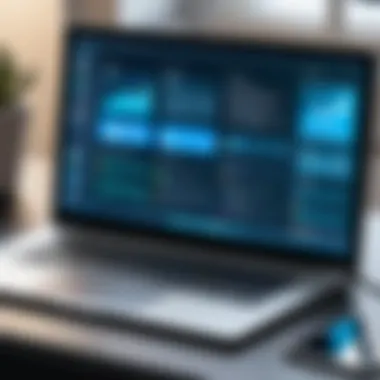

Scrcpy is another powerful tool that stands out for its performance and open-source nature. This application allows users to mirror their Android screens with minimal latency, which is particularly important for real-time applications such as gaming or video playback. Scrcpy supports both USB and wireless connections, ensuring compatibility across different setups.
A key characteristic of Scrcpy is its high-efficiency mode, which compresses video streams without significant quality loss. However, it may require some technical knowledge for installation and setup, making it less suitable for non-technical users compared to other solutions. Nonetheless, its flexibility and performance make it a popular choice among many tech enthusiasts.
ApowerMirror
ApowerMirror provides robust features with an intuitive interface, suitable for all users, including those less familiar with technology. It allows for screen mirroring across multiple platforms, supporting iOS and Android devices. This versatility makes ApowerMirror a desirable choice in various contexts, such as personal use or professional presentations.
One unique feature of ApowerMirror is its ability to record the screen while mirroring. This is particularly useful for users who wish to create tutorials or document demonstrations. On the downside, some users report that the connection can be less stable at times, especially with wireless setups, leading to intermittent lag.
Built-in Tools for Various OS
Windows
Windows operating systems come with built-in features allowing direct screen mirroring through Microsoft’s Connect app. This facilitates easy linking between devices without needing third-party applications, which may appeal to users seeking simplicity.
The key characteristic of Windows' built-in tools is their straightforward setup and integration with other Microsoft services. However, the range of devices compatible with this feature can be limited. Windows may not work with all smartphone brands, narrowing down options for users.
MacOS
For Mac users, screen mirroring can utilize Apple’s AirPlay technology. This seamless integration allows users to effortlessly connect their iPhone or iPad to their Mac. The benefit of using built-in MacOS features is the user-friendly interface that comes without additional software installations.
A unique advantage of MacOS is the stability of the connection when using AirPlay. However, this method is exclusive to Apple devices, which can be a disadvantage for users with Android smartphones, as they would require alternative solutions.
Linux
Linux users also have options for screen mirroring. Many Linux distributions support tools like scrcpy or GNOME’s built-in screen sharing features. This inclusion signifies that versatility exists for users who prefer open-source solutions over proprietary software.
The flexibility and customizability of Linux make it popular too. However, users might need to invest time into configuring these tools, which may pose a challenge for some. The learning curve can be steep compared to more straightforward alternatives available on other operating systems.
Configuring Your Devices
Configuring devices for screen mirroring is a crucial aspect of the overall process. It involves properly setting up your phone and laptop to ensure seamless connectivity and functionality. Accurate configuration guarantees that users can easily share their screens without facing significant issues.
This section will delve into the configuration steps needed for both Android and iOS devices. Each step is essential for a smooth mirroring experience. Users should be familiar with their device settings and connectivity options to troubleshoot potential problems effectively. Understanding these configurations empowers users to enhance their productivity and derive maximum benefit from the technology.
Setting Up on Android
Setting up screen mirroring on Android devices can vary slightly depending on the manufacturer and the version of the operating system. Here are some general steps to follow:
- Check Compatibility: Ensure that your Android device and laptop support screen mirroring. Most modern Android devices do.
- Connect to Wi-Fi: Make sure both devices are connected to the same Wi-Fi network. This is essential for wireless mirroring.
- Enable Developer Options: Go to Settings > About Phone and tap Build Number seven times to unlock Developer Options. This step might not be necessary for all devices but can help with advanced mirroring setups.
- Activate Screen Mirroring: Go to Settings > Display > Cast Screen. Toggle this option on. You will see a list of devices available for mirroring.
- Select Your Laptop: Once your laptop appears, tap it to establish the connection. You may need to accept a connection request or enter a PIN.
- Adjust Settings: Depending on the application used, you may want to adjust display settings for optimal performance. This includes resolution and orientation settings.
Following these steps should allow for a successful screen mirroring experience on Android.
Setting Up on iOS
Configuring iOS devices for screen mirroring is straightforward, thanks to Apple's built-in AirPlay technology. Here’s how to do it:
- Confirm Compatibility: Ensure that your iPhone or iPad is compatible and your Mac or other Apple device supports AirPlay.
- Connect to the Same Network: Like Android, your iOS device and laptop must be on the same Wi-Fi network.
- Open Control Center: Swipe down from the top right corner on iPhone X and newer models, or swipe up from the bottom on older models.
- Activate Screen Mirroring: Tap on the Screen Mirroring option. This will display all available devices.
- Choose Your Laptop: Select your device from the list. A screen will then prompt you to enter an access code if needed.
- Utilize Display Settings: Post connection, go to Settings > Display & Brightness. Adjust the screen resolution or orientation for optimal viewing if necessary.
With these steps, any iOS user should be able to configure their devices efficiently for screen mirroring.
Network Considerations
In the realm of screen mirroring, network stability is a pivotal factor that demands significant attention. The relevance of having a solid network cannot be overstated. A strong and reliable connection is the backbone of successful screen mirroring, ensuring that data flows smoothly between devices. Any inconsistencies in the network can lead to interruptions, lag, or even failure to connect. For both professionals and tech enthusiasts, understanding the network considerations can enhance the overall experience and effectiveness of mirroring their phone screens to a laptop.
Wi-Fi Stability
Wi-Fi stability is crucial for ensuring a seamless screen-sharing experience. An unstable connection can cause frustrating lag. If the Wi-Fi signal fluctuates, it can disrupt video and audio syncing, impact visual quality, or cause complete disconnection. It is advisable to position the laptop and smartphone within close proximity to the router. This minimizes obstructions that could weaken the signal.
Another factor to consider is the bandwidth. If multiple devices are connected to the same network, they may compete for bandwidth, which might hinder the mirroring quality. Therefore, ensuring that your Wi-Fi network is not overloaded can significantly improve performance. Upgrading your router can also help if you find yourself frequently running into stability issues.
Router Configuration
Router configuration plays a significant role in effective screen mirroring. Proper setup can eliminate potential issues and optimize performance. First, ensuring that your router firmware is up to date is key, as manufacturers regularly release updates that can enhance speed and stability.
Another critical aspect is the network frequency. Most routers operate on 2.4 GHz and 5 GHz frequencies. The 5 GHz band is often less congested and can offer faster data transfer rates, but its range is shorter. In contrast, 2.4 GHz frequency provides broader coverage but may be slower due to interference from other devices. Selecting the appropriate frequency based on your distance from the router can make a noticeable difference.
Finally, enabling Quality of Service (QoS) settings on your router can prioritize bandwidth for specific devices or applications. This feature can ensure that your laptop receives sufficient resources when mirroring your phone screen.
"Understanding and optimizing your network can drastically improve your screen mirroring experience, leading to better performance and satisfaction."
Troubleshooting Common Issues
When engaging in screen mirroring, various challenges can emerge that may interrupt the seamless experience. This section discusses common problems that users may encounter while trying to connect their phone screens to laptops. The ability to troubleshoot effectively enhances user experience and ensures that the screen displaying process is as smooth and efficient as possible.
Connection Problems
Connection problems are among the most frequently reported issues when mirroring screens. This can stem from various factors, such as poor network stability or compatibility issues between devices. When dealing with connection issues, first ensure that both devices—your phone and laptop—are connected to the same Wi-Fi network if using wireless methods. If using a wired connection, check that the USB cable is functioning properly and is compatible with your devices.


Ensuring your devices are updated may solve connection problems, as improvements and bug fixes are often included in system updates. If the connection still fails, try restarting both devices. This simple step often clears up many unforeseen issues by resetting their network settings.
Here are specific checks to make before diving deeper into troubleshooting:
- Ensure both devices are on the same network (for wireless connections).
- Check if your devices support the chosen mirroring method.
- Verify cable integrity and port functionality (for wired connections).
"A minor oversight in connection can lead to major disruptions in screen mirroring."
Audio and Video Sync Issues
Audio and video sync issues often occur when the screen mirroring process lags. This can result in frustrating scenarios where audio does not match the corresponding video. Like connection problems, these issues can also be affected by network conditions. The latency between the two devices can cause the audio to stutter or lag behind the video.
To rectify audio and video sync issues, consider the following remedies:
- Test Different Mirroring Methods: Some technologies may inherently have better synchronization than others. For example, using a USB connection often presents fewer sync issues compared to wireless methods.
- Reduce Network Load: If many devices are connected to the same Wi-Fi network, the bandwidth may diminish, leading to lag in the audio and video playback. Disconnecting unneeded devices can improve performance.
- Update Your Applications: Make sure that all software and applications used for mirroring are the latest versions available. Developers frequently release updates to resolve such performance issues.
- Adjust Audio Settings: In some cases, adjusting the audio settings both on the laptop and phone can also help minimize sync issues. This may involve changing sample rates or even switching audio output sources.
By following these steps, users can better manage their experiences with screen mirroring, leading to fewer disruptions and a more efficient workflow.
Security Implications
When discussing effective methods for displaying your phone screen on a laptop, addressing security implications is crucial. With the convenience of screen mirroring, there comes a heightened risk of exposing personal or sensitive data. Thus, it is essential to understand the potential vulnerabilities and take appropriate measures to safeguard your information.
Data Privacy Concerns
With screen mirroring, the data transmitted between devices may be vulnerable to interception. Unauthorized users could gain access to what you share on your phone, including emails, messages, and other private information. To mitigate these risks, consider the following measures:
- Use trusted software and hardware: Relying on reputable applications for screen mirroring can reduce your exposure to security threats. Popular software like ApowerMirror or Scrcpy offers secure connections and good encryption.
- Be cautious with public networks: Avoid using public Wi-Fi when mirroring your screen. Such networks are often less secure, making it easier for attackers to access your data during transmission.
- Limit screen sharing: Only display content that is necessary for the intended audience. Ensure to close or hide sensitive apps before starting a mirroring session.
Secure Connections
Ensuring secure connections is vital to protect your information during screen mirroring. A few strategies can help strengthen your connections:
- Use a VPN: A virtual private network encrypts your internet connection, making it difficult for third parties to intercept your data. A VPN is an effective way to safeguard your online activities, including screen mirroring.
- Update software regularly: Keeping your operating systems and application software up to date ensures you benefit from the latest security patches. Software developers regularly release updates to address vulnerabilities.
- Enable device authentication: Utilizing passwords, biometric security features, or two-factor authentication can add an extra layer of security to your devices. Check if your mirroring solution supports these options.
Enhancing User Experience
The user experience in screen mirroring plays a crucial role in how effectively one can interact with their devices. As technology continues to evolve, the expectation for seamless integration and smooth performance becomes ever more critical. Enhancing user experience in the context of displaying a phone screen on a laptop involves optimizing display settings and utilizing external devices. These elements significantly affect the overall interaction and productivity levels of users.
Optimizing Display Settings
Adjusting display settings can profoundly influence clarity and usability. Well-configured settings reduce eye strain and improve visibility during prolonged use. Here are some specific factors to consider:
- Resolution: Ensure that the laptop’s display matches or exceeds the phone’s resolution. High-resolution mirrors often provide sharper images and clearer text.
- Aspect Ratio: Maintaining the correct aspect ratio prevents unwanted stretching or squishing of the content. It's crucial for media consumption, especially when streaming videos or playing games.
- Brightness and Contrast Settings: Properly configured brightness and contrast settings aid in reducing glare and enhance visibility. Adjust these based on the ambient light conditions in your environment.
Optimizing display settings does not only elevate visual experience but also can prevent fatigue. Users should take full advantage of the built-in features available on their devices to ensure a pleasing experience.
Using External Devices
Engaging with a laptop while mirroring a phone's screen can be cumbersome using just the phone itself. Thus, using external devices can improve the efficiency of navigating content, applications, or data during screen sharing.
Mouse
A mouse is an essential tool that can streamline user navigation. Its precision and speed in moving through menus or clicking links significantly improve user experience. A mouse's key characteristic is its ability to provide fine control over the cursor. This attribute makes it a popular choice for users who often work with complex interfaces or multitask across multiple applications.
The unique feature of mice designed for versatility is their customizable buttons. These can be programmed to execute shortcuts or perform specific tasks, which can be very beneficial when displaying a phone screen on a laptop, allowing for quicker access to necessary tools.
However, some users may find the reliance on a mouse adds an extra layer of complexity, particularly those who are accustomed to touchscreen interactions. Nevertheless, the advantages often outweigh the disadvantages, making it a worthwhile consideration for enhancing user experience.
Keyboard
A keyboard complements the use of a mouse, providing a comprehensive input method. The primary characteristic is its tactile feedback, which is essential for efficient typing and quick command input. A full-sized keyboard is beneficial as it allows for easier data entry and navigation.
Unique features of modern keyboards include multimedia controls and programmable keys that can enhance productivity while mirroring screens. These functionalities facilitate quick access to frequently used applications and controls, improving the overall fluidity of user experience.
On the downside, keyboard shortcuts can be challenging to remember for some users. It may require time to get accustomed to them, especially those transitioning from mobile to laptop interfaces. Nevertheless, using a keyboard in conjunction with a mouse can create a harmonious working environment, amplifying the experience while sharing screens.
The End and Recommendations
In the realm of technology, understanding how to display your phone screen on a laptop has become increasingly vital. Many professionals and tech enthusiasts seek seamless integration between devices. The ability to mirror a phone's display to a laptop enhances productivity and provides new perspectives on work processes. With various methods available for connecting devices, one should assess the best fit depending on needs and circumstances.
Choosing the right method for screen mirroring involves considering several factors. These include the intention behind the mirroring, such as whether for personal enjoyment or professional presentations. Device compatibility is also crucial; not all phones and laptops support the same technologies. Additionally, users should evaluate network stability when opting for wireless solutions, where interruptions can hinder the experience.
Engaging with screen mirroring tools opens up numerous benefits. Users gain greater flexibility, allowing for more expansive viewing experiences, whether it’s sharing information in meetings or enjoying multimedia on a larger screen. Many software solutions also offer features that enhance usability by integrating additional controls and settings.
Key Takeaways
- Multiple Methods: Both wired and wireless options exist, each with its pros and cons. USB connections provide stable performance, while Wi-Fi methods offer flexibility.
- Compatibility Matters: Always check device specifications before selecting a method.
- Network Stability: For wireless mirroring, strong Wi-Fi is essential to minimize lag and disconnection.
- Software Solutions: Several third-party apps provide easy setup and additional features, on top of built-in system tools.
- Consider Security: Understanding the data security implications helps protect against unauthorized access when sharing screens.
Future Prospects in Screen Sharing Technology
The future of screen sharing technology looks promising. As technology advances, we can expect improved performance, enhanced compatibility, and more intuitive solutions. For instance, with the rise of 5G connections, wireless mirroring will likely become smoother and faster, reducing latency issues that currently frustrate users.
Moreover, artificial intelligence is set to revolutionize user experience by anticipating needs and offering customized settings. Integration between operating systems will also become more streamlined, further closing the gaps between different device ecosystems.
New applications could emerge that leverage augmented reality, allowing for interactive experiences that go beyond simple display sharing. For businesses, this can enhance presentations and collaborative efforts.



