Best Document Writing Apps for Your iPad


Intro
In today's rapidly evolving tech landscape, the tools we use to document our thoughts and ideas are paramount. Alongside the growing popularity of iPads among professionals, there is an increasing need for applications that cater to high-caliber document creation. For IT professionals like software developers or system administrators, choosing the right document writing app can mean the difference between streamlined productivity and a chaotic workflow.
With a myriad of applications available, it can be overwhelming to sift through the options. Each app brings its unique set of features, usability, and performance metrics that dictate how effective it will be for specific tasks. The essence of this exploration is to shed light on these varying attributes, focusing on what truly counts for tech-savvy individuals.
As we delve into the world of document writing applications tailored for the iPad, the objective is to empower readers - providing them not just with rankings, but also with compelling insights on how these tools function in the real world. By understanding the nuances of each application, one will be better equipped to select the tool that aligns with their requirements, inevitably boosting overall productivity and functionality.
Criteria such as collaborative features, integration with other tools, and ease of use will be at the forefront of our analysis. This synthesis of information aims to offer clarity and depth that resonates with high-IQ audiences, ensuring informed and actionable decisions.
Understanding Document Writing Needs on iPad
In the rapidly evolving landscape of technology, the way we write and manage documents has transformed immensely, particularly with the advent of mobile devices like the iPad. Understanding document writing needs on this platform is fundamental for anyone focused on enhancing their productivity, especially for professionals working within technology-related fields. This section delves into the importance of quality writing apps, the key features required by users, and the critical role of an intuitive user interface.
The Importance of a Quality Writing App
For IT professionals, a competent writing application is not simply a luxury; it is a necessity. The ability to seamlessly create, edit, and share documents has become the bedrock of collaboration in our increasingly remote world. Using a quality app can significantly streamline workflows and reduce time spent toggling between different tools. A well-designed writing app enhances focus, allowing professionals to dive deep into their work without the burden of unnecessary distractions.
Bad tools can derail even the most organized plans, leading to frustration and wasted hours. Hence, selecting an application that meets one's unique needs can make all the difference in achieving efficiency. A great writing app integrates well with other applications and services and has functionalities specifically tailored to professionals, such as strong formatting options, collaboration features, and robust document management systems.
Identifying Key Features for Professionals
When scouring the app landscape, professionals must identify essential features that align with their specific document writing goals. Here are a few indispensable elements:
- Collaboration capabilities: In today's work culture, team-oriented projects are common. Choosing an app that facilitates real-time editing and comments can boost teamwork.
- Cloud storage integration: An application that synchronizes effortlessly with cloud services ensures instant access to documents from anywhere, adding ultimate convenience.
- Robust formatting options: Technical writing often requires precise formatting. Advanced features allow for detailed document structuring, enabling clear expression of complex ideas.
- Support for various file types: Compatibility with different file formats can prevent unnecessary bottlenecks in the workflow.
- User-friendly interface: Complexity for the sake of features can be a trap. A simple, clean layout helps save time and reduce the learning curve for new users.
Understanding the features necessary for different writing tasks will aid in making informed decisions about which applications to invest time in.
Assessing User Interface and Experience
A smooth user interface can significantly enhance the experience for users, especially when engaging in intense writing sessions. A cluttered, confusing environment may detract from the writing process, making it essential to assess how an app is structured. Here are several aspects to evaluate:
- Navigation: An easy-to-navigate app helps users find features quickly, keeping their writing process fluid and uninterrupted.
- Customization options: Personalizing how an application operates can lead to heightened comfort and efficiency. Whether it’s adjusting toolbars, color schemes, or even font sizes, customization plays a huge role.
- Responsiveness: An app must perform swiftly when expected. Lagging or crashing can sap motivation and, ultimately, productivity.
- Accessibility features: Ensuring that users with different needs can use the app without hurdles is now considered best practice and should not be overlooked.
The path to improved productivity lies in understanding needs, prioritizing features, and utilizing the right tools.
In summary, understanding the document writing needs on the iPad extends beyond simple preference; it encapsulates how professionals will engage with their tools to produce high-quality written materials efficiently. As we dive deeper into the domain of leading applications, these foundational elements will guide a more focused exploration of what truly enhances the writing experience on this versatile device.
Overview of Leading Document Writing Applications
When diving into the realm of document creation on an iPad, it’s paramount to recognize the vast array of applications that vie for attention. Each app carries its own set of strengths and capabilities, tailored to diverse writing needs and styles. Understanding these options is not just beneficial—it's essential for optimizing your workflow and creatively expressing ideas. This section provides a comprehensive overview of leading document writing applications, from renowned giants to specialized tools.
Word Processing Giants
Microsoft Word
Microsoft Word remains the stalwart of word processing. Its contribution to document writing cannot be overstated, especially for those entrenched in the corporate or academic environments. One key characteristic of Microsoft Word is its versatility. Whether drafting a report, crafting a resume, or embedding complex tables and graphics, Word's extensive functionality caters to nearly every need.
A unique feature of Microsoft Word is its robust formatting options, allowing for precise control over document aesthetics. While this is undoubtedly advantageous, some users might find the learning curve a bit steep when navigating advanced features. However, for professionals seeking reliability and comprehensive tools, Microsoft Word stands as a pillar choice in this landscape.
Google Docs
On the other side of the coin, Google Docs offers a different flavor in the realm of document writing. What sets it apart is cloud-based collaboration. This unique feature allows multiple users to edit and comment in real-time, creating a fluid and dynamic writing experience. For teams that require constant interaction, Google Docs could be a game changer.
Another aspect to consider is its simplicity. While not as feature-rich as Microsoft Word, its clean interface makes it accessible for users of varying skill levels. One drawback, however, is its reliance on internet connectivity for optimal functionality, which could be limiting in low connectivity scenarios. For many, though, the ease and collaborative power make Google Docs an ideal option.
Specialized Writing Tools
Scrivener
Scrivener is a powerhouse for long-form content creators. It is specifically designed with writers in mind, providing a suite of tools to help with outlining and structuring complex projects like novels or scripts. A hallmark of Scrivener is its split-screen view, allowing writers to view notes alongside their main text. This can significantly benefit productivity and keeps research organized in one place.
However, while its powerful features are undoubtedly beneficial, the initial interface can be overwhelming for new users. Scrivener is beloved among dedicated writers for its ability to manage extensive materials, making it a top pick for those who’re serious about development of their writing projects.
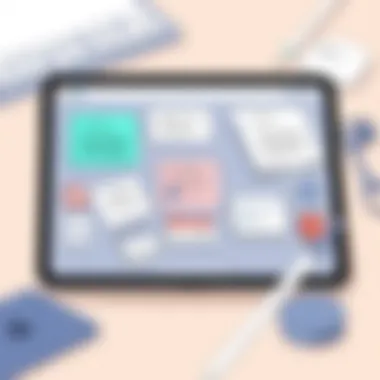
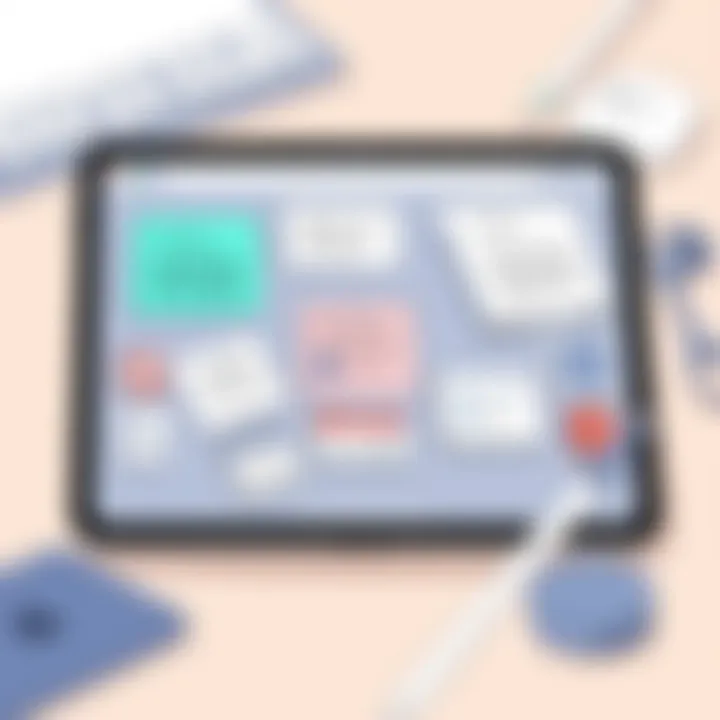
Ulysses
One of its more celebrated features is the goal-setting functionality, which tracks progress and helps maintain writing momentum. Yet, Ulysses has a subscription model that might not sit well with everyone, especially those who prefer one-off purchases. Still, for writers who appreciate simplicity coupled with robust features, Ulysses is a formidable contender.
Minimalist Text Editors
iA Writer
In a world filled with distractions, iA Writer emerges as a beacon of simplicity. Its distraction-free environment is ideal for writers looking to immerse themselves in their work without the clutter of toolbars and menus. iA Writer focuses on the essentials, thereby enabling a streamlined writing process.
Furthermore, it offers export options in various formats, making it easy to share or publish your work. That said, the lack of extensive features may hinder users who require advanced formatting capabilities. Nonetheless, for those who value minimalism, iA Writer proves to be an effective choice.
Bear
Bear combines a minimalistic design with functional capabilities. Its tagging system allows users to effortlessly organize notes and documents, a significant advantage for those juggling multiple ideas or projects. Additionally, Bear’s integration features such as cross-platform syncing make it practical for on-the-go writing.
However, one of the downsides is that Bear’s advanced features come with a subscription model. Despite this, the blend of simplicity and functionality makes Bear a valuable tool for writers who appreciate efficiency in documentation.
"Choosing the right document writing app can drastically improve productivity and enhance the creative process. Every feature counts."
In summary, this overview lays the groundwork to understand how various applications can serve distinct writing needs. Whether one requires the comprehensive tools of Microsoft Word or the focused simplicity of iA Writer, the landscape is rich with options waiting to be explored.
In-Depth Analysis of Top Applications
When navigating the landscape of document writing applications for the iPad, an in-depth analysis reveals much more than just surface-level features. This journey helps professionals discern which applications are genuinely suited for their specific needs. The performance, usability, and adaptability of each application directly influence productivity—a vital part for those in information technology roles. Evaluating how these apps interact with the iPad ecosystem aids in making informed choices, especially in a time when effective communication is paramount in the workplace.
Microsoft Word: Traditional Powerhouse
Key Features
Microsoft Word has been a stalwart in document writing for decades, largely due to its robust set of features. One of its standout traits is its versatility, enabling users to create everything from simple text documents to complex reports with tables, images, and extensive formatting options. Specifically, the Template feature saves time often needed to style documents from scratch, making it a beneficial choice for professionals who prioritize efficiency.
A unique feature worth noting is the extensive collaboration tools integrated into Word. This empowers multiple users to edit documents simultaneously, ensuring that teamwork can flourish despite geographical boundaries. Some users may find the occasional sync issues cumbersome, however. All in all, the comprehensive toolkit makes Word not just a familiar friend, but an indispensable ally for business-related writing tasks.
Pros and Cons
Discussing the pros of Microsoft Word is almost like reviewing a fine wine; its positives include a wealth of templates and a plethora of formatting options, which many users appreciate. Yet, on the downside, many find it can be a bit on the heavy side slower in performance when handling massive files. The inclusion of cloud storage capabilities through OneDrive is critical, enabling easy access to documents on the go.
Ultimately, while Microsoft Word might feel a bit overwhelming at first, its potent features can significantly uplift productivity for those willing to navigate its complexities.
Google Docs: Collaborative Writing at its Best
Cloud Integration
Google Docs shines in its reliance on cloud integration, allowing users to access their documents from any device with internet connectivity. This aspect has transformed document writing since users no longer need to deal with the hassle of emailing files or worrying about software compatibility. The automatic saving feature is particularly advantageous for those who forget to save their work manually, a situation that all too many of us have faced.
A distinctive selling point is the ability to share documents with ease. Whether you’re working on a project with a colleague or sharing a draft with a client, the platform ensures seamless sharing and access control. However, while working offline is possible, the experience isn’t as smooth, which may present challenges in certain situations.
Real-Time Collaboration
One of the most appealing aspects of Google Docs is its real-time collaboration capabilities. This feature allows multiple users to work on a document simultaneously, with changes visible to everyone almost instantaneously. Such collaborative power can lead to richer insights and faster decision-making processes.
Additionally, the built-in chat feature is handy; it enables team members to communicate directly within the document without needing to switch to another communication platform. Still, there can be difficulties managing edits from numerous users, leading to confusion if not carefully monitored.
Google Docs’ collaborative tools create an environment that truly embodies the spirit of teamwork, making it an outstanding choice for those whose work relies heavily on collective input.
Scrivener: The Writer's Best Friend
Outline and Structure
Scrivener is tailored for those who take their writing seriously. Its emphasis on outlining and structuring documents makes it a favorite among authors and researchers alike. Users can create a cohesive outline with ease, which is essential when managing lengthy documents or writing books where organization is the key.
One of its unique features is the Corkboard view, which allows users to visually arrange the structure of their work as if they were using index cards on a corkboard. While this visual representation aids in planning, some new users might struggle to acclimate to the unconventional layout compared to more traditional text editors.
Research Management
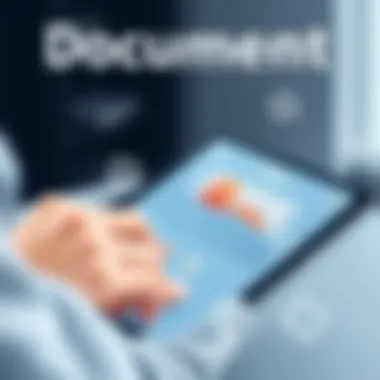
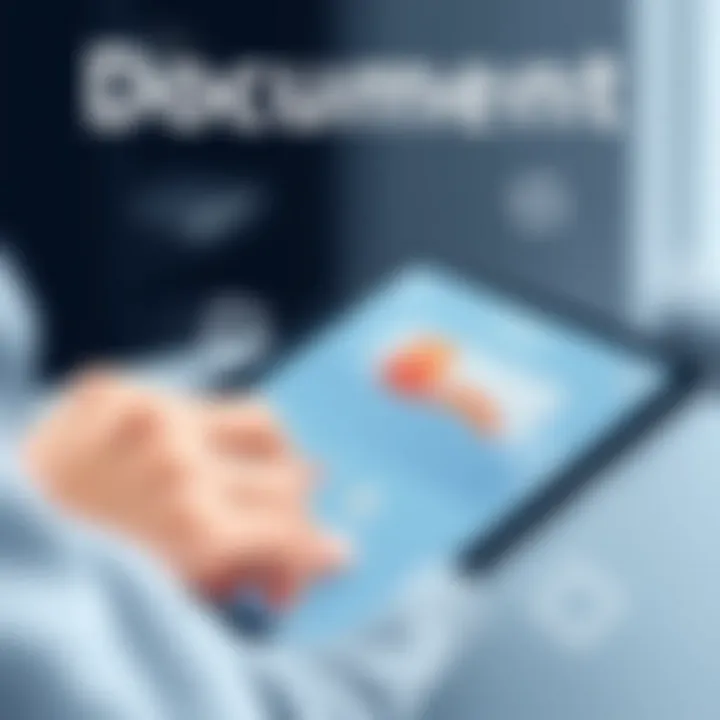
Another remarkable aspect of Scrivener lies in its research management capabilities. Users can store notes, images, PDFs, and web pages all within the same project folder, ensuring that all research resources are easily accessible. This can be a game changer, especially for writers juggling multiple references. Yet, the learning curve can be steep for first-time users, requiring dedicated time to master its intricate features.
Scrivener effectively bridges creativity and organization, solidifying its foothold as a serious writing tool for dedicated professionals.
Ulysses: Focus on Content Creation
Organizational Tools
Ulysses also excels in providing organizational tools that help writers keep their work and notes systematically in check. Users can categorize and tag documents with ease, making it simple to locate specific writings quickly. This effective organization is particularly useful for those working on various projects simultaneously.
Though some users express dissatisfaction regarding the subscription model, consistent updates ensure that the features remain cutting-edge. Ulysses combines simplicity with functionality, positioning itself as a compelling option for streamlined content creation.
In the pursuit of optimal document writing applications, understanding the unique features and suitable context of each tool can significantly elevate professional writing experiences, ultimately enhancing productivity.
Exploring Minimalist Options
In a world inundated with information, many professionals are seeking simplicity in their work processes. Minimalist document writing applications rise to the occasion by cutting through the clutter and offering a focused environment for users. For IT professionals tackling complex tasks, the ability to reduce distractions while composing documents becomes indispensable. This section delves into why minimalist applications like iA Writer and Bear appeal to a growing audience, especially when precision and clarity are key.
iA Writer: Focusing on the Words
Distraction-Free Environment
The hallmark of iA Writer is its distraction-free environment. This app strips away unnecessary features that tend to cloud the mind, enabling users to zero in on their writing. It provides a clean canvas, allowing nothing but the words to take center stage. For many, this simplicity is not just a gimmick; it’s a strategy for boosting focus and efficiency.
One notable feature is the Focus Mode, which highlights the current sentence while fading out the others. This pulls attention away from the chaotic revolution of thoughts and brings it back to the task at hand. Such a method proves particularly advantageous for those in need of deep concentration, as any unnecessary visual noise can lead to a loss of productivity.
However, some might argue that such minimalism limits creativity. The lack of tools for organizing thoughts can be a double-edged sword. While it prevents distraction, it might also constrain users who thrive on visual aids and complex layouts.
Export Options
Bear: Combining Simplicity with Functionality
Tagging System
Bear's unique Tagging System sets it apart in the realm of minimalist applications. Tagging allows for effective organization without cluttering the interface. This feature is beneficial for maintaining a streamlined approach, particularly for professionals managing multiple projects or topics simultaneously. The way it treats tags seamlessly as both a means of categorization and a navigation tool makes it a preferred choice for many writers.
One standout characteristic is how intuitive it is. Users can create nested tags, which provides depth without becoming overwhelming. This organizational ease contributes not just to better management but also enhances speed—no one likes to waste precious time looking for files buried in a convoluted system. However, a common critique is that users may find themselves getting lost in overly complex tagging hierarchies.
Integration Features
Bear's Integration Features extend its appeal even further. The app smoothly works with other platforms and services, allowing users to sync notes and documents across devices. This multi-device compatibility is particularly crucial for IT professionals who juggle various devices and need their work accessible at all times. It integrates well with applications such as Dropbox, making files easy to share and collaborate on.
The unique feature of exporting to HTML also stands out, allowing users to transfer their notes and ideas into web-ready formats. Yet, reliance on integrations could potentially lead to friction. If sync failures occur, it may disrupt workflow and lead to frustration.
Minimalist applications, while often seen as basic, can be powerful tools for enhancing productivity when utilized strategically, especially in the hands of those in high-paced environments like IT.
As the landscape of document writing tools for the iPad continues to evolve, these minimalist options present a compelling case for professionals looking to refine their writing process. By highlighting focus and efficiency over features, they provide an effective pathway for those who want to get straight to the point.
Assessing Integration with iPad Features
In the context of writing applications for the iPad, evaluating how these tools integrate with the device's features can make a world of difference. Understanding this integration is crucial for professionals who rely on their devices for productivity. The iPad is not just a stand-alone device; its utilities are deeply intertwined with the software that operates on it. Considering elements like the Apple Pencil, multitasking capabilities, and overall device optimization becomes vital as these tools can enhance or hinder writing efficiency.
Utilizing Apple Pencil
Handwriting Recognition
Handwriting recognition on the iPad has become a game changer for many users. This feature allows one to write naturally with the Apple Pencil, and the app swiftly converts this handwriting into text. The charming aspect of this tool is how it seamlessly integrates into conventional document workflow. It caters not just to aesthetic preferences but serves functional aspects too, making it a beneficial choice in a professional setting.
An enticing characteristic of handwriting recognition is its speed and accuracy. It learns from your writing style over time. This can improve efficiency in document editing and note-taking. However, its main drawback could be the learning curve involved for new users; some might find it less straightforward than typing directly, particularly in complex documents.
Annotating Documents
When it comes to annotating documents, the Apple Pencil shines again. This feature allows professionals to interact directly with their text, making notes, highlighting, or inserting comments effortlessly. The fluidity of writing on a digital surface often translates to a more organic thought process, promoting engagement with the content. This characteristic makes annotating documents a favorite among many users.
A unique feature here is its capability to dynamically resize and even adjust annotations. This means that whether it's a quick note or in-depth commentary, you can manage it all easily. However, one should be aware that not all apps support the same level of detail in annotations, which can be a drawback, depending on the task.

Multitasking Capabilities
Split View
The split view functionality on the iPad is a standout feature that enhances document writing apps considerably. It allows users to run two applications side by side, which can be very efficient when referencing information behind a writing task. For instance, if one is drafting a document while needing to consult research or source material, split view makes it easy. This characteristic promotes a fluid workflow.
Moreover, users generally appreciate how quickly they can sort through multiple applications without needing to toggle back and forth. Nevertheless, it can feel cramped for some users, especially on smaller iPad screens; finding the right balance in window sizes can become tedious rather than helpful.
Slide Over
Slide Over is another multitasking feature that's quite useful. Unlike split view, Slide Over allows one app to linger on the side of the screen while the primary app operates in full view. It serves as a quick access tool perfect for brief consultations. This feature is beneficial for those who need to append short notes or snippets of information without all the fuss.
One extraordinary aspect about Slide Over is that users can slide it in and out, maintaining focus on their main task. However, its limitation lies in the fact that it doesn't allow for simultaneous extensive interaction with both apps as split view does. For jobs requiring heavier multitasking, this could be a downside.
Effective integration with iPad features enhances overall productivity, turning the iPad into a powerful tool for document writing.
Evaluating Performance and Usability
Evaluating performance and usability is critical when it comes to selecting a document writing application for the iPad. The effectiveness of an app isn’t only determined by its features but significantly by how well it performs these features in real-world scenarios. For IT professionals, where time management and productivity are often of the essence, understanding the nuances of app performance can make a world of difference.
Performance in this context refers to how quickly an application responds to user actions, processes documents, and manages data—whether that's a simple text file or a complex report packed with graphics and tables.
Usability intertwines with performance but is more about the user interface and experience. A highly responsive app can be rendered nearly useless if it is complicated to navigate or demanding to use. Thus, it’s essential to find a balance where power meets seamless user experience.
Speed and Responsiveness
Speed and responsiveness are non-negotiable elements that directly influence user satisfaction. Imagine tapping to open an application and waiting for what feels like an eternity—frustrating, right? For professionals who often switch between tasks, waiting for applications to load or lagging during typing sessions is simply unacceptable.
Factors Influencing Speed and Responsiveness:
- Background Processes: If an app is constantly running multiple background processes, it can slow down overall performance. Evaluating how an app manages these processes is key.
- Device Compatibility: Some applications are optimized for the latest iPad models, utilizing their powerful processors while older versions may struggle.
- Document Size: Large documents with intricate formatting or embedded media can hinder performance. Testing an app against varying document sizes can provide insights into its handling capabilities.
In practical use, you might notice that an application like Microsoft Word or Google Docs opens seamlessly and allows for quick edits, while a specialized tool may take longer to load due to its complex functionalities. A good rule of thumb is to prioritize applications that excel in swift responses to both inputs and multi-tasking activities.
Document Management Features
Document management features within an application can either streamline or complicate a user's workflow.
Key Document Management Aspects to Consider:
- Organizational Tools: The presence of folders, tagging systems, or search functions can greatly enhance your ability to locate specific documents quickly.
- Version History: This feature allows users to track changes over time, which is particularly valuable when collaborating with others. Knowing what was altered and by whom can save a lot of headaches.
- Cloud Integration: With remote work becoming the norm, the ability to sync documents across various devices is indispensable. Apps that work seamlessly with cloud services like Dropbox or Google Drive make task management a breeze.
Evaluating how these features work in tandem reflects not just on an app’s utility but also on its grasp of user needs. Take the time to explore this aspect thoroughly. After all, having an application that is both efficient in performance and proficient in document management ensures that you can focus your energies where they matter most—on your writing.
Ending: Selecting the Right Application
In today’s fast-paced work environment, choosing the ideal document writing application for the iPad is about more than just personal preference. It can directly affect productivity and the efficiency of information technology professionals who rely on these tools daily. This section aims to underline the significance of making a careful selection based on individual needs and the specific features offered by various applications. The right app can streamline tasks, improve document organization, and enhance collaboration, thus elevating overall performance.
Balancing Features and Usability
When weighing your options, it's important to recognize that features should not overwhelm usability. While a plethora of functionalities can seem appealing at first, it can also lead to a disjointed experience if those features hinder smooth operation. For instance, a word processor with extensive formatting tools but a clunky interface might frustrate users who prefer simplicity over complexity.
A delicate balance must be achieved. Every tool should complement the user experience rather than detract from it. Here are some considerations:
- User Interface: Opt for applications that have considered design and intuitive layouts that facilitate an easy learning curve.
- Feature Set: Assess the core functional elements. Do you need advanced formatting, or is a straightforward text editor more suitable, like MindNode for mind mapping and outlining?
- Performance: Look for apps known for their speed and responsiveness, as freezing or lagging can disrupt your workflow.
In short, juggling features with usability is key in finding the right balance. The user experience needs to feel cohesive so that tasks can be completed with minimal friction.
Making an Informed Decision
Deciding which application to use shouldn’t be a snap decision. Instead, it ought to be a reflective process based on careful research and evaluation. Start by analyzing the tasks you perform most frequently and how they align with an app's offered capabilities. For IT professionals, the right application must accommodate both document creation and effective management.
Here are key steps to consider when making your choice:
- Trial Versions: Take advantage of trial or freemium versions to get a sense of how the app aligns with your work style.
- User Reviews: Look for feedback and reviews from other tech professionals, which can provide insights into real-world performance and potential issues.
- Community Support: Consider applications that have a robust user base and community support, like Reddit threads or Facebook groups, where you can seek advice or tips.
As you navigate through these considerations, remember that the tool you choose can either enable or constrain your creative processes. Choosing wisely means you can optimize your workflow and harness the full potential of your document writing tasks.
"The best writing app is the one that seamlessly integrates into your workflow, enhancing not just productivity but creativity, too."
By carefully balancing features and usability and conducting thorough research, you can make an informed decision. It pays to invest time upfront when selecting the right application—it can save countless hours in the long run, ensuring your writing process is clear, effective, and impactful.



