Effective Strategies for Eliminating Viruses from Your PC
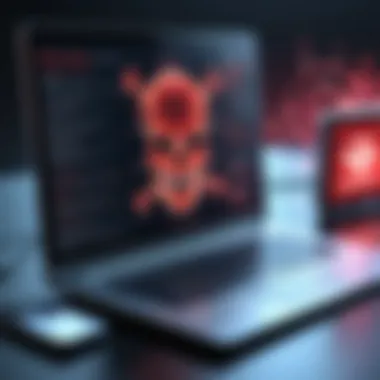

Intro
Maintaining a virus-free PC is essential for effective performance and security. With the steady increase in cyber threats, understanding how to effectively eliminate viruses from your computer becomes crucial. Many individuals and professionals alike may experience various forms of malware that can disrupt workflows and compromise sensitive data. This comprehensive guide delves into the best practices for dealing with viruses, focusing on detection, removal, and prevention.
Product Overview
Key Features
When discussing virus removal strategies, it is imperative to consider software that plays a vital role in defending your system. Here are some key features of effective antivirus software:
- Real-time protection: Continuously monitors the system for malware activities.
- Scheduled scans: Automatically checks the system for threats at predetermined intervals.
- Cloud-based threat detection: Utilizes cloud data to recognize and neutralize emerging threats promptly.
- User-friendly interface: Ensures that even those with minimal technical knowledge can navigate and utilize the software effectively.
Technical Specifications
Selecting the right antivirus solution involves assessing specific technical aspects:
- System requirements: Ensure that your PC meets the software's minimum requirements for optimal performance.
- Supported operating systems: Confirm compatibility with your version of Windows, macOS, or Linux.
- Update frequency: A solid antivirus program should receive updates frequently to keep up with new malware threats.
Performance Analysis
Benchmark Test Results
To validate an antivirus software's effectiveness, benchmark tests are crucial. These tests measure:
- Detection rates: The percentage of malware detected during comprehensive scanning processes.
- False positives: Instances where legitimate software is wrongly flagged as malicious, which affects user experience.
- System impact: The extent to which the antivirus slows down the computer during scans and real-time monitoring.
Real-World Usage Scenarios
Understanding how antivirus solutions perform in real-life situations is essential. For IT professionals, it is beneficial to consider:
- Business environments: High-security requirements necessitate robust solutions capable of handling multiple devices.
- Remote work scenarios: Employees working from home may require adaptable security measures to address increased phishing threats.
"A multi-layered security approach not only helps in combating immediate threats but also fortifies your PC against future vulnerabilities."
Identifying Signs of Infection
Recognizing the symptoms of a virus is the first step toward executing removal strategies. Notable signs include:
- Frequent crashes or freezes: These anomalies indicate potential malware interfering with system processes.
- Unexpected pop-ups: Regular ads or window alerts can suggest adware or spyware infiltration.
- Decreased performance: A noticeable lag can be a consequence of malicious software consuming resources.
Strategies for Virus Removal
- Utilize Antivirus Software: Initiate a full system scan with a reputable antivirus program such as Norton, Bitdefender, or McAfee.
- Manual Cleanup: If certain stubborn malware persists, consider using Task Manager to identify rogue applications and remove them manually.
- System Restore: If the system is severely affected, restoring the computer to an earlier state can effectively remove the virus.
Preventive Measures
Implementing proactive strategies to prevent future infections is equally vital:
- Regular updates: Always ensure that your operating system and software are up to date with the latest security patches.
- Educate users: Raise awareness about the dangers of phishing attacks and suspicious downloads.
- Backup data: Regularly backing up critical data can mitigate loss in case of a severe infection.
Understanding Viruses and Malware
Understanding viruses and malware is essential for anyone working with computers. This section sheds light on these concepts, providing critical insights into how they operate, their implications, and the importance of tackling them effectively. Knowing about viruses and malware enables IT professionals and tech enthusiasts to create better defenses against potential threats. It lays the groundwork for successful identification and elimination of these harmful entities, ensuring systems run efficiently and securely.
Defining Computer Viruses
Computer viruses are malicious programs that attach themselves to legitimate software or files. Their main objective is to replicate and spread to other systems. Viruses can corrupt data, slow down system performance, and create vulnerabilities that other malware might exploit. By understanding how viruses function, users can better protect their systems and respond aptly in case of an infection.
Types of Malware
Malware encompasses any software designed to harm, exploit, or otherwise compromise a computer system. While there are numerous types of malware, this article focuses on specific categories within the malware spectrum. Each type has distinct characteristics and purposes, which affect how they impact computer security.
Adware
Adware primarily displays advertisements on infected systems. A key characteristic of adware is its ability to generate revenue for creators through user clicks on ads. Though it is often considered less harmful than other types of malware, it can significantly affect system performance by consuming resources. Users might find this type of malware difficult to manage as it can lead to intrusive pop-ups, impacting browsing experience and privacy.


Spyware
Spyware secretly collects user information without their knowledge. Its main purpose is to monitor user activity and send data to third parties. The key characteristic of spyware is its stealth; it operates in the background, making it challenging to detect. While some software is benign, much of it poses serious threats by compromising sensitive information, leading to identity theft or financial loss. Thus, understanding spyware is crucial to ensure personal and professional data remains secure.
Ransomware
Ransomware restricts access to the system or files until a ransom is paid. It is particularly notorious for its ability to encrypt files, rendering them useless without a decryption key. The key feature of ransomware is its aggressive nature, often paralyzing business operations and personal systems alike. High-profile attacks demonstrate the gravity of ransomware threats, allowing attackers to extort significant sums. Knowledge of ransomware is vital for avoiding and mitigating such attacks.
Trojans
Trojans disguise themselves as legitimate software but contain harmful code hidden within. These malware types are named after the Greek mythological story of the Trojan Horse. The main characteristic of Trojans is their deceptive nature; users often unknowingly install them, believing they are safe. They can facilitate unauthorized access to systems, allowing for further malware installation or data theft. Being aware of Trojans can aid in implementing proper security measures and personal vigilance.
Identifying Potential Threats
Identifying potential threats requires constant vigilance. Users must be aware of unusual behaviors in their systems, such as unexplained slowdowns or unfamiliar software installation. A thorough understanding of how malware operates empowers users to detect issues before they escalate. Additionally, adopting good practices such as regular monitoring and using reliable software tools can bolster defenses against such threats. When users are proactive, they can protect themselves from damage and secure their data.
Signs Your PC May Be Infected
Recognizing the signs of a PC infection is crucial for maintaining the integrity of your system and protecting sensitive data. Early detection can enable timely action, thereby minimizing potential damage. In this section, we will explore the common indicators that suggest your system could be compromised. Awareness of these signs allows users to respond quickly and appropriately, protecting themselves against more severe consequences.
Unexplained Slowdowns
A significant slowdown in your computer's performance is one of the primary warning signs of a virus infection. You may notice that programs take longer to open or respond. Tasks that were once completed swiftly might now drag on, leading to frustration. This slowdown often happens as malicious software utilizes system resources, making everyday operations cumbersome.
In essence, if your computer performs slower without any recent changes in applications or hardware updates, it may be an indicator of a lurking virus. It is key to check whether there are any background processes consuming high CPU or memory. Tools like the Task Manager on Windows can help in identifying these issues.
Frequent Crashes and Errors
Experiencing crashes or error messages more often can signal significant problems within your system. When a virus infiltrates your PC, it may cause software conflicts, leading to unexpected shutdowns or the infamous Blue Screen of Death. These crashes can happen during multiple activities, from browsing the internet to operating specialized software.
Frequent errors can manifest through pop-up messages or failed application launches. Monitoring the frequency and context of these errors is essential. If your system begins displaying more errors than usual, it’s wise to investigate further. Such erratic behavior typically suggests underlying issues and could be symptomatic of malicious activity.
Strange Pop-Ups
Pop-ups that appear unexpectedly on your screen are another telltale sign of a potential infection. While legitimate software can generate pop-ups, intrusive ads or alerts that seem irregular are alarming. These pop-ups can offer dubious services or products and are often associated with adware or spyware.
Be wary of pop-ups that prompt you to click links or download files. They can lead to more severe infections, such as ransomware. If you find that your web browser is bombarded with ads or redirections to unfamiliar websites, this may point towards adware residing within your system. Immediate steps should be taken to analyze and remove any unwanted software.
Unauthorized Software Installations
Finding software on your system that you did not install can be alarming and suggests a serious compromise. Unauthorized software installations often occur as malware installs itself without user consent, masquerading as legitimate programs. It’s critical to regularly review the installed programs on your machine.
If new applications have appeared that you do not recognize or recall installing, it is prudent to investigate each one. Look for signs of malware, as they may exhibit unusual behavior or lead to more infections. Running a thorough antivirus scan can help identify these unauthorized installations and eliminate threats effectively.
Immediate Actions to Take
Immediate actions are critical when a computer virus infection is suspected. Acting swiftly can prevent further damage and data loss. These actions serve as the first line of defense to mitigate the risks. The steps one takes immediately after recognizing an infection can also provide clarity on the nature of the threat, ultimately leading to effective resolution. By adhering to some specific procedures, one can create a safer environment for data recovery and long-term protection.
Disconnecting from the Internet
One of the first things to do when a virus is suspected is to disconnect from the Internet. This action serves multiple purposes. Firstly, it prevents the malware from communicating with external servers that may be sending commands or extracting data. Secondly, it stops the virus from spreading to other devices connected to the same network. Disconnection is straightforward but essential; it can be done by either turning off Wi-Fi or unplugging the Ethernet cable.
By isolating the infected machine, users can control the situation better. It creates a safer space to analyze the impact of the infection and decide on the following steps.
Entering Safe Mode
After disconnecting from the Internet, the next step involves entering Safe Mode. Safe Mode allows the computer to start with only the most necessary programs and drivers. This limited environment can help to disable the virus effectively. Many viruses will not load in Safe Mode, making it easier to identify and remove them. The procedure for accessing Safe Mode varies depending on the operating system. For Windows, it typically involves pressing the F8 key during boot. This method can provide a clearer view of any unwanted processes still running.
Operating in Safe Mode often enables users to run antivirus scans without interference from malicious programs that may be active in normal mode. It is a critical phase in dealing with a virus infection, offering a baseline to tackle the problem efficiently.
Backing Up Critical Data
Backing up critical data is another essential action that must not be overlooked. Data loss can occur during the cleaning process, especially if a full system restore is needed. By creating backups, users can secure important documents, media files, and configurations. Various tools such as external hard drives, cloud services like Dropbox, or network-attached storage can be utilized to store this data safely.
Before proceeding with any virus removal techniques, ensure that the backed-up data is free from malware. Scanning the backup source with a reputable antivirus solution is a good practice. It helps to prevent the re-infection of the system once the cleanup is complete.
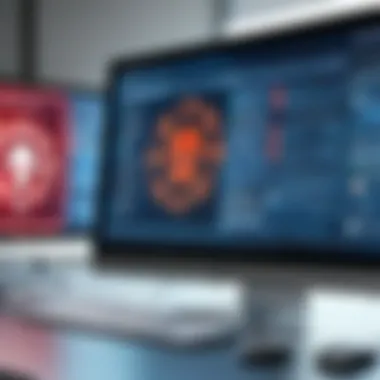

In summary, taking immediate action when facing a potential virus infection is crucial for safeguarding your system and data. Disconnecting from the Internet, entering Safe Mode, and backing up essential files form a robust triad of initial responses that can significantly impact the recovery process and future security.
Utilizing Antivirus Software
Antivirus software plays a crucial role in maintaining the integrity of your PC. Viruses and malware are constantly evolving, requiring robust defenses. Utilizing the right antivirus tool can significantly reduce the risk of infection and help in the quick removal of threats when they occur. Selecting a tool that suits your specific needs can save time, money, and minimize the potential damage to your system.
Selecting the Right Antivirus Tool
The selection process for an antivirus program should begin with the evaluation of your own usage habits and system specifications. Different antivirus solutions offer varying features such as real-time protection, automatic updates, and multi-device support.
When assessing options, consider the following factors:
- Compatibility: Ensure the software is compatible with your operating system, whether it's Windows, macOS, or Linux.
- Performance: Look for software that does not significantly slow down your system during scans and updates.
- Reputation: Research independent reviews or user feedback to get an idea of the software's effectiveness in detecting and removing malware.
Some well-regarded choices in the market include Norton, Bitdefender, and Kaspersky. Each offers unique strengths, so pick one that aligns with your requirements.
Running a Full System Scan
Once you have chosen an antivirus tool, it is essential to run a full system scan on your PC regularly. A full scan examines every file, application, and system setting. This comprehensive analysis ensures that hidden threats do not go unnoticed.
To run a full scan, follow these general steps:
- Open your antivirus software.
- Navigate to the scanning section.
- Select the option for a full system scan.
- Begin the scan and wait for the results.
The duration of the scan can vary based on the size of your hard drive and the depth of the scan itself. Be prepared to allow time for this process to complete in its entirety.
Interpreting Scan Results
After the completion of the scan, you will be presented with the results. Knowing how to interpret these results is key to understanding the state of your system. Typically, your antivirus will categorize findings into a few categories:
- Threats Detected: These are files or programs identified as malicious. Follow the prompts to quarantine or delete these threats immediately.
- Warnings: This may include recommendations for improving security settings or flagging potentially unwanted programs that are not necessarily harmful but can affect performance.
A clear understanding of scan results helps in making informed decisions about the next steps in securing your PC. Ignoring detected threats or the suggested warnings can lead to further issues, so act promptly.
Knowing how to effectively utilize your antivirus software is essential for safeguarding your computer from viruses and malware. Regular scans and proactive alerts can keep your system running smoothly. In the next section, we will explore manual virus removal techniques that can complement your main defenses.
Manual Virus Removal Techniques
When dealing with rogue software, manual virus removal techniques become essential. These techniques empower the user to take control of their system and remove threats that a standard antivirus may not detect. This section highlights the methods to effectively identify and remove viruses without relying solely on automated tools. Knowledge in these areas can help IT professionals and tech enthusiasts maintain system integrity.
Identifying and Deleting Suspicious Files
Identifying suspicious files is the first step in manual virus removal. Viruses can hide amongst regular files, making detection challenging. It is wise to be familiar with the file extensions that commonly harbor malware, such as .exe, .bat, and .com. Regularly check the following paths for anomalies:
- The desktop folder
- The Downloads directory
- The Startup folder in the system directory
Upon finding files that look unfamiliar or out of place, further investigation is required. Checking the file properties and searching online can provide insight into its legitimacy. If the file is confirmed harmful, deleting it is crucial.
Editing the Registry
Editing the registry may sound intimidating, yet it is often necessary when manually removing a virus. Malware can create entries in the Windows Registry to ensure its persistence. To access the Registry Editor, type in the Run command. Here are essential points to remember:
- Backup Registry: Before making changes, create a backup. This step ensures recovery in case of unintended alterations.
- Locate Malware Keys: Explore under \HKEY_CURRENT_USER\Software and \HKEY_LOCAL_MACHINE\Software for abnormal entries. Malware may disguise under generic names to avoid detection.
- Delete Malicious Entries: Remove suspicious keys. However, deleting the wrong entry can cause system instability.
Removing Unwanted Programs
Another critical task in virus removal is eliminating unwanted programs. Many viruses install additional software, often without user consent. To manage installed applications:
- Go to 'Control Panel'.
- Select 'Programs and Features'.
- Review the list of installed software.
- Search for programs that look suspicious or unrecognized.
Uninstalling these programs can significantly reduce the chances of further infections. Ensuring there are no rogue applications helps optimize system performance. Be mindful of any program that attempts to re-install itself after removal, as this indicates ongoing infection.
By knowing how to identify and manage viruses manually, one safeguards not only their current system but also future computer health.
Leveraging System Restore Options


In the landscape of computing, one of the reliable methods for rejuvenating a compromised system is utilizing system restore options. This process can serve as a safety net, especially when dealing with the aftermath of a virus infection or severe malware. System Restore allows users to revert their computer's state to a previous point in time, effectively undoing system changes that may have led to performance issues or security vulnerabilities. The importance of this strategy cannot be overstated; it not only facilitates recovery from infections but also helps in preserving essential files and settings.
Using System Restore Points
System Restore points are snapshots of your system's settings and files at a specific moment. Creating these points regularly provides a fallback option during emergencies. When a system is infected, accessing these restore points can significantly lessen the impact of the damage.
To use this feature effectively:
- Create Restore Points Regularly: Set up a schedule for automatic restore point creation. This can be done through the System Properties settings in Windows.
- Accessing Restore Points: To use a restore point, access the System Restore feature from the Control Panel or System Settings. Choose a restore point dated before the infection occurred.
- Follow the Prompts: The restoration process may take some time, as Windows will prepare the system changes. Once completed, the system will reboot, hopefully resolving many of the issues.
While restoring your system, it is essential to note that personal files are typically untouched. However, any software installed after the restore point will need to be reinstalled, which can cause some inconvenience but is often a better alternative than engaging in extensive cleanup.
Performing a System Reset
In persistent cases where the system is irreparably compromised, a system reset becomes a necessary step. This option reinstalls the operating system while allowing you to keep or remove personal files as per your choice. Performing a system reset can eliminate the virus entirely, offering a fresh start. It is a more drastic measure than using system restore points but may be the only solution if infections remain stubborn.
To proceed with a system reset, follow these steps:
- Go to Settings: Navigate to the settings menu on your device, usually found in the Start menu.
- Select Update & Security: Within settings, click on the "Update & Security" section.
- Choosing Recovery Options: Here you will find the Recovery option. Click on it, and you will see the option to reset your PC.
- Select an Option: Choose whether to keep your personal files or remove everything. The first option is less disruptive.
- Follow Through: Complete the process by following the prompts. Keep in mind this may take some time, and you should back up any critical data before proceeding.
Effective use of system restore points and conducting a system reset can safeguard against threats and enhance overall system integrity. Combining these strategies will foster a more resilient computing environment.
Enhancing Future Security
Enhancing future security is a crucial aspect of maintaining a virus-free PC. In the ever-evolving landscape of cybersecurity threats, adopting preventative measures prevents malware infections before they can occur or spread. Focusing on proactive strategies contributes greatly to every IT professional’s toolkit. Here are some key elements that should be emphasized:
Maintaining Software Updates
Regularly updating your software is one of the most effective defenses against viruses. Many software developers release updates that include patches for security vulnerabilities. Failing to install these updates leaves your system exposed to threats that exploit these weaknesses.
- Ensure your operating system is always up-to-date. Windows, macOS, and Linux all provide ways to automate this process.
- Update all applications, not just the operating system. Programs like Adobe Reader, browsers, and others can also be sources of vulnerabilities.
- Consider setting reminders to manually check for updates if automation is not feasible.
Being diligent with software updates is a fundamental step in virus prevention.
Implementing Firewall Protections
A firewall serves as a barrier between your internal network and external threats. Properly configured firewalls can filter incoming and outgoing traffic, blocking unauthorized access to your system.
- Enable the built-in firewall feature on your operating system. For Windows, go to Control Panel > System and Security > Windows Defender Firewall. For macOS, it can be enabled in System Preferences > Security & Privacy.
- Consider using additional firewall solutions. Advanced firewalls, like those from Norton or Bitdefender, provide added layers of security.
- Regularly review your firewall settings to ensure it is configured correctly, providing the needed protection.
A robust firewall will significantly enhance your PC security and deter unauthorized access.
Practicing Safe Browsing Habits
Safe browsing habits are essential in protecting your system from viruses. Many infections come from visiting unsafe websites or clicking malicious links.
- Always be cautious about the websites you visit. Verify the URL before inputting any personal information. A good practice is to look for "https//" in the URL.
- Be wary of suspicious emails with links. Phishing scams are common, and often trick users into clicking unsafe links.
- Use a browser with built-in security features. Browsers like Google Chrome and Mozilla Firefox often provide warnings about unsafe websites.
Practicing safe browsing is a vital cue in your overall security strategy.
Remember: The more measures you put in place to secure your PC, the safer it will be from future attacks.
Culmination
In this article, we have explored multiple facets of dealing with viruses on your PC, presenting a clear and structured approach to protect your computer system. The importance of understanding how to effectively eliminate viruses cannot be overstated. Not only does it safeguard your data, but it ensures peak performance of your device.
A comprehensive grasp of both manual and automated methods for virus removal is essential for IT professionals and tech enthusiasts alike. Knowing how to identify symptoms of infections facilitates early intervention, which is crucial in limiting potential damage. Furthermore, leveraging effective antivirus tools is a necessary strategy that provides ongoing protection against evolving threats.
Equipping oneself with knowledge about routine maintenance and enhancing future security measures holds significant benefits. It empowers users to stay ahead of potential threats rather than responding reactively. In addition, understanding system restore options can provide peace of mind, knowing that recovery is possible in case of a serious incident.
To summarize, the culmination of these strategies forms a robust defense against malware. The proactive steps discussed in this article illustrate clear benefits to maintaining system integrity and performance. With the rapid pace of technology evolution, staying informed is crucial to combating ever-changing cyber threats.
Summary of Key Points
- Understanding the different types of malware helps in identifying threats more effectively.
- Recognizing early signs of infection can prevent further damage.
- Immediate actions, like disconnecting from the internet, can safeguard your system during a virus attack.
- Utilizing reputable antivirus software is vital for ongoing protection against viruses.
- Manual techniques contribute to thorough virus cleanup when necessary.
- Regularly updating your software and practicing safe browsing habits reduces the risk of future infections.
- System restore options are helpful for recovery from severe malware impacts.
Encouragement to Stay Informed
Staying informed in the fast-paced digital landscape is essential. Cyber threats evolve constantly, mimicking legitimate software and adopting new tactics to evade detection. Engaging with communities, such as those on Reddit or following technology news on platforms like Facebook, can provide timely updates on new virus threats, prevention techniques, and recovery solutions.
Educating oneself continuously is key. IT professionals should invest time in learning about developments in cybersecurity measures and regularly attend workshops or webinars. Additionally, being part of professional forums allows practitioners to exchange knowledge and experiences on malware and system security. Remember, informed users are empowered users.



