Epson Printer Problems: A Comprehensive Overview


Intro
Epson printers are widely used in homes and offices. They are known for reliability and quality. However, users often face various problems that can disrupt their workflow. This article systematically addresses these common issues, from connectivity obstacles to print quality failures. It aims to provide both IT professionals and tech enthusiasts with solutions and preventative measures for a range of printer malfunctions.
Understanding these problems is essential to maintain the printer's performance. By gaining insights into troubleshooting steps, users can act decisively instead of waiting for professional help. The knowledge shared here empowers users to deal with various printing issues confidently, ensuring both efficiency and longevity of the printer.
Product Overview
Key Features
Epson printers boast several features that enhance usability and print quality:
- PrecisionCore Technology: Provides high-quality prints with sharp detail and vibrant colors.
- Wireless Connectivity: Allows users to print easily from any location within a wireless network.
- EcoTank System: Encompasses refillable ink tanks that reduce overall ink costs, promoting sustainability.
These features collectively aim at making printing more accessible and economical for a diverse range of users, from casual home users to busy professionals.
Technical Specifications
The technical specifications can vary between Epson printer models. However, common specifications often include:
- Print Resolution: Up to 4800 x 1200 optimized dpi.
- Print Speed: Ranges from 10 to 20 pages per minute, depending on the model.
- Connectivity Options: USB, Wi-Fi, Ethernet, and sometimes NFC.
- Supported Media Types: Standard office paper, photo paper, envelopes, and labels.
These specifications outline the capabilities of a standard Epson printer, yet users should always refer to the specific model for precise details.
Performance Analysis
Benchmark Test Results
In benchmarks, Epson printers frequently excel in print quality and speed. Tests typically assess:
- Color accuracy
- Speed
- Overall operational noise
Most models demonstrate proficiency in color reproduction, particularly in photo prints, making them a preferred choice for printing graphics and images.
Real-World Usage Scenarios
Real-world scenarios highlight how different users interact with Epson printers. For home users, ease of setup and mobile printing options are critical. In contrast, office environments demand higher print volumes and faster speeds.
For instance, a graphic designer may use an Epson printer to produce high-quality portfolios regularly. Conversely, an office worker may prioritize speed for printing standard documents. Understanding these different needs helps users recognize the importance of addressing specific printer problems that may arise in their unique context.
"Regular maintenance and timely troubleshooting can prevent many common printer problems, enhancing both performance and user satisfaction."
By exploring these practical insights, users position themselves better to manage their Epson printers effectively.
Common Epson Printer Issues
Understanding the prevalent issues that users face with Epson printers is crucial for both troubleshooting and effective maintenance. This section provides insights into common problems that disrupt the printing process. By identifying these issues early, individuals can save time and resources, ensuring their devices are always in optimal working condition. Moreover, understanding these problems can lead to better decision-making when selecting printers or related supplies.
Overview of Frequent Problems
Epson printers, like any electronic device, can experience various issues over time. Some frequent problems include:
- Paper jams: A common occurrence where the paper gets stuck within the printer.
- Poor print quality: This can manifest as faded text, streaks, or smudges.
- Connectivity issues: These hinder the smooth operation of printers, especially in wireless setups.
- Error codes: These codes alert users to specific malfunctions, which require understanding to address effectively.
Having a solid understanding of these issues enables users to act quickly and efficiently. Additionally, users can implement basic troubleshooting steps to resolve many of these problems without the need for professional help.
Understanding Error Codes
Error codes on Epson printers serve as essential diagnostic tools. They indicate specific malfunctions and guide users toward appropriate solutions. Without understanding these codes, users might struggle to maintain their printer's functionality. Some common error codes include:
- Error 0x96: Often signals a hardware malfunction, necessitating further inspection.
- Paper jam errors: Typically indicates that paper is blocked in a particular location.
- Ink-related errors: These codes suggest issues with ink cartridges, often due to improper installation or low ink levels.


To effectively resolve problems, users need to know how to interpret these codes. In many instances, referring to the user manual can provide clarity on what each error means and the recommended fixes. Being informed about these codes empowers users to troubleshoot effectively and enhances their overall experience with Epson printers.
Connectivity Challenges
Connectivity is central to the efficient operation of Epson printers. In an interconnected world, the ability to maintain stable connections ensures that printing tasks proceed smoothly without disruptions. Users often overlook the significance of connectivity challenges until they face issues such as failed print jobs or communication errors. Such problems can lead to frustration and productivity losses, making it essential to understand various aspects of printer connectivity.
Through this section, we will explore wired and wireless connection issues. We will also discuss the importance of proper network settings configuration. Understanding these elements allows IT professionals and tech enthusiasts to diagnose problems swiftly and implement effective solutions, ultimately optimizing overall printer performance.
Wired Connection Issues
Wired connections, typically established through USB cables, usually provide a reliable link between a computer and an Epson printer. Despite this reliability, users may still encounter issues. A common problem is cable damage. Over time, cables can fray or break, leading to intermittent connections or failure to recognize the printer entirely.
Another potential issue lies in the USB ports themselves. Users should ensure that the port is functioning correctly. Sometimes, a malfunctioning port can hinder communication between devices. Additionally, it is prudent to check for compatibility. Some older printers may have limitations with newer operating systems, creating a challenge in operations.
Wireless Connectivity Problems
Wireless connectivity offers flexibility and convenience. However, it is vulnerable to distinct challenges not found in wired connections. One common issue arises from interference. Devices such as microwaves or other wireless networks can disrupt signals, leading to dropped connections or slow response times.
It is also critical to ensure that the printer is within range of the wireless router. A weak signal can result in failed print jobs or slow operations. Users should regularly assess their network environment to mitigate these issues.
Network Settings Configuration
Proper network settings configuration is vital for both wired and wireless connections. In many cases, default settings may not suffice, necessitating manual adjustments. Users need to verify IP addresses and ensure that the printer is correctly configured within the network.
Security settings also require attention. Configurations such as firewalls or specific protocols could block printer access. Ensuring that appropriate permissions are assigned will facilitate seamless communication.
Setting up a Dynamic Host Configuration Protocol (DHCP) can also ease connectivity challenges. This allows devices to obtain IP addresses automatically, reducing the likelihood of conflicts that can arise with static configurations.
Remember, a well-configured network can significantly enhance printer performance, reducing the frequency of common connectivity issues.
Print Quality Concerns
Print quality is a critical aspect of any printer's functionality, affecting not just the appearance of printed documents, but also user satisfaction and productivity. Good print quality means sharp text, clear images, and accurate colors. In an environment where every detail counts, especially for professionals and businesses, any deviation can lead to misunderstandings or a lack of professionalism.
Printing defects can stem from various sources, including hardware issues, software settings, and user error. This section will delve into the nuances of print quality concerns, ensuring that users understand what to look for and how to rectify issues to maintain optimal performance.
Poor Print Quality Diagnosis
Diagnosing poor print quality is the first step in addressing the issue effectively. Users should observe the following symptoms:
- Fading Text or Images: This could indicate low ink levels or a clogged print head.
- Banding: Horizontal lines that seem to interrupt the printed material might suggest that there's a malfunction in the print head or alignment issues.
- Colors are Off: This could be due to outdated drivers or incorrect color settings.
A systematic approach is important. Start by running a print quality check using the printer's built-in function. This will usually produce a test page that provides insight into the overall print quality.
Common Causes of Print Defects
Understanding the common causes of print defects can save time and frustration. The following factors are often responsible for degraded print quality:
- Low Ink Levels: If your ink levels are low, it can lead to faded prints.
- Clogged Print Heads: Dried ink can clog the nozzles, leading to gaps in printing.
- Incorrect Paper Type: Using paper that is not suited for your printer can cause smudges and ink bleeding.
- Driver Issues: Outdated or corrupted drivers can disrupt print jobs.
- Environmental Factors: High humidity or dust can affect printer performance.
Addressing these issues directly can help restore the expected print quality.
Cleaning Print Heads and Nozzles
Regular maintenance is crucial for sustaining high print quality. Cleaning the print heads and nozzles is a recommended procedure. Here's how to approach it:
- Access the Cleaning Function: Most Epson printers have a built-in utility for cleaning print heads. This can often be found in the printer settings on your computer or directly on the printer’s display.
- Perform a Test Print: After cleaning, print a test page to evaluate if the issue persists.
- Manual Cleaning (if necessary): If automatic cleaning does not yield satisfactory results, consider manually cleaning the nozzles. This involves:
- Reinstall Cartridges: Place the cartridges back and run the cleaning utility again.
- Removing ink cartridges carefully.
- Using a lint-free cloth soaked in cleaning solution or distilled water to wipe the nozzle gently.
Cleaning print heads can resolve many issues, ensuring consistent and professional-grade output.
"Regular maintenance of printers can drastically impact their performance and the quality of output, reflecting the professionalism of the user."
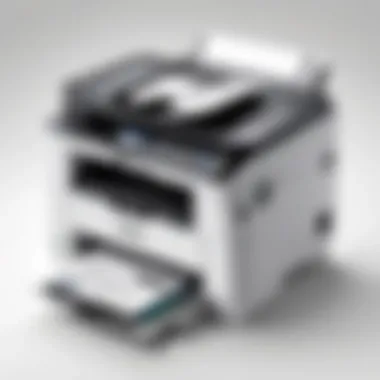

By understanding these print quality concerns and implementing proper maintenance procedures, users can ensure their Epson printers perform at their best, fulfilling both personal and professional printing needs.
Paper Handling Issues
Paper handling issues are one of the most common problems Epson printer users encounter. These problems must be addressed because they directly affect printing efficiency and the overall user experience. When paper jams or other issues occur, it can interrupt workflow and cause frustration. Understanding the nuances of paper handling can help users make informed decisions, thus minimizing operational hassles.
Frequent Paper Jams
Frequent paper jams are a leading cause of disruption. They occur when the paper gets stuck in the printer, disrupting the print process. Paper jams can occur due to various reasons, such as using the wrong paper type, overloading the paper tray, or dirt buildup in the paper path. Regular checks on the paper guides and ensuring the printing surface is clean can reduce the chances of paper jams. It is essential that users address these issues promptly, as repeated jams can lead to wear on printer components.
Incompatible Paper Types
Incompatible paper types can lead to poor performance. Using paper that is too thick, too thin, or of an unsuitable finish can cause feeding issues. Epson printers are designed to work optimally with certain types of paper. Users should refer to the printer’s manual for specifications of compatible paper types. Ensuring the right paper is used can enhance print quality and minimize handling concerns.
Paper Size and Orientation Errors
Errors related to paper size and orientation also play a significant role in paper handling problems. When the printer settings do not match the actual paper size loaded into the tray, it can lead to misalignment and fails. Additionally, improper orientation, such as loading paper incorrectly, can cause printing errors. It is crucial for users to double-check that they have selected the correct paper size and orientation within the printer settings before starting a print job. Such attention to detail can prevent many handling problems.
"Attention to the specifics of paper handling can significantly influence the longevity and performance of an Epson printer."
Software and Driver Issues
Epson printers, like any sophisticated technology, rely heavily on software and drivers for optimal performance. Understanding the implications of software and driver issues is critical for users who want to maintain efficient and effective operation of their printing devices. Malfunctioning drivers or incorrect configurations can lead to a myriad of problems such as connectivity issues, poor print quality, and even complete operational failure. Therefore, addressing software and driver issues is an essential aspect of printer management, particularly for IT professionals and tech enthusiasts.
Role of Printer Drivers
Printer drivers serve as a communication bridge between the operating system and the printer. When you send a document to print, the driver translates the data into a format that the printer can understand. This process is integral for ensuring that printed output matches the original document's attributes.
A malfunctioning driver can result in errors during print jobs, unexpected results, or a complete lack of response from the printer. Maintaining current and correctly configured drivers is crucial. If your printer isn't performing as expected, checking the driver status should be your first step. Regular updates from the manufacturer ensure that you have access to the latest features and bug fixes, enhancing overall performance.
Updating and Reinstalling Drivers
Updating and reinstalling printer drivers can often resolve persistent software issues. To update your Epson printer driver, first visit the official Epson support website where you can find the latest driver relevant to your printer model. Download and install this updated driver to ensure compatibility with recent operating systems and applications.
If problems persist even after an update, a more drastic approach might be necessary: reinstalling the driver. Uninstall the current driver, then restart your device. This step helps eliminate possible conflicts and can restore default settings, which might be beneficial if settings have been misconfigured. Even if you feel comfortable with technology, following this process ensures a clean slate for printer operations.
Compatibility with Operating Systems
Epson printers must have drivers compatible with the operating system you are using. Whether you are running Windows, macOS, or Linux, the driver must match. For instance, a driver suitable for Windows 10 may not work properly on Windows 11. Check the documentation for both your printer and your operating system to determine compatibility.
Some common issues occur after an operating system upgrade or update, where older drivers may not function correctly with new OS features. Most manufacturers provide updates in anticipation of these changes. Therefore, after updating your operating system, always review your printer drivers.
It is wise to ensure that you regularly check the compatibility of your printer drivers, particularly after any OS changes, to avoid disruptions in your printing tasks.
By comprehensively understanding and managing the software and driver issues associated with your Epson printer, you will not only enhance your machine’s performance but also prolong its lifespan. This awareness positions your technical skills effectively, allowing you to optimize your printing experience.
Maintenance and Care
Maintenance and care are crucial elements in prolonging the lifespan and efficiency of Epson printers. Neglecting these aspects can lead to a multitude of problems, reducing print quality and increasing the likelihood of mechanical failures. Understanding and implementing proper maintenance practices can not only improve printer performance but also decrease downtime and repair costs. For both IT professionals and tech enthusiasts, knowing how to care for these devices ensures that the printers function optimally, providing clear and reliable printouts.
Regular Maintenance Practices
Regular maintenance practices are essential for keeping an Epson printer in good working order. These practices should be routine and consistent. Here are some key maintenance steps to consider:
- Inspect and clean the exterior regularly. Dust and debris can accumulate, affecting the printer's operation. Use a soft, lint-free cloth for cleaning.
- Check and clean the print heads periodically. Clogged print heads can lead to poor print quality. You can access the maintenance menu on the printer for cleaning options.
- Run alignment tests as needed. Misalignment can cause colors to blur or lines to be off. This can generally be initiated from the printer’s software interface.
- Update printer firmware to the latest version. Manufacturers like Epson often release updates that fix bugs or enhance functionality. Keeping the firmware updated ensures the printer has the best performance.
By establishing a regular maintenance schedule, users can anticipate potential issues before they escalate, thereby saving time and resources.
Using Genuine Epson Supplies
Using genuine Epson supplies is a significant aspect of printer care that should not be overlooked. Choosing original cartridges and components comes with multiple benefits:
- Quality Assurance: Genuine Epson ink and paper are designed specifically for Epson printers, ensuring optimal print quality and accuracy in color reproduction.
- Reliability: Aftermarket products can sometimes cause more harm than good. Using original supplies minimizes the risk of leakages, malfunctions, or system errors.
- Longevity: Genuine supplies typically adhere to higher standards in both performance and manufacturing. This longevity means fewer replacements and repairs over time.


Incorporating original supplies into the maintenance routine is a step towards ensuring that the printer operates efficiently and effectively. The initial cost may be higher, but the extensive benefits often justify this investment.
Remember: Proper maintenance and the use of genuine Epson supplies greatly enhance the printer's performance and durability. Investing time and resources in these practices is a proactive approach that reaps long-term rewards.
Troubleshooting Steps
Troubleshooting Steps are essential for addressing issues that users face with Epson printers. Understanding this process not only saves time but also reduces frustration. When presented with a problematic situation, a methodical approach helps to isolate the issue. This section enhances readers' ability to tackle printer malfunctions effectively by focusing on key areas that require attention.
Step-by-Step Problem Identification
Identifying problems systematically is crucial for efficient resolution. When a printer exhibits faults, it becomes useful to break down symptoms into manageable parts. Start with the most obvious signs, like blinking lights or error messages. Each piece of information provides clues for what might be wrong.
- Observation: Note down the specific symptoms. For example, if the printer won’t connect to Wi-Fi, make that a priority.
- Error Codes: Refer to the printer’s manual or Epson's support site for guidance on interpreting any error codes.
- Connectivity Checks: Ensure cables are connected properly or, in the case of wireless, that the device has a strong signal.
- Print Tests: Run a test print to assess if the printer powers on correctly, which can help isolate software from hardware issues.
By systematically collecting this information, technicians can streamline the troubleshooting efforts.
Common Fixes for Frequent Issues
Many Epson printer problems can be resolved through straightforward fixes. Applying these solutions not only addresses the issue but also prevents it from reoccurring in other situations.
- Paper Jams: Clear any paper jams by gently removing the stuck paper. Always ensure that the printer is turned off during this process.
- Driver Updates: Regular updates for drivers are important. Outdated drivers can lead to a host of problems, thus visit the Epson support page to download the latest versions.
- Print Head Cleaning: Use the built-in maintenance feature to clean the print heads. This resolves poor print quality due to clogs.
"Regular maintenance practices, like cleaning and updating software, can prolong printer lifespan."
- Reset Network Settings: If facing connectivity issues, reset the network settings. Often, this can realign nearly countless connection problems, making reestablishing networks much easier.
- Check Ink Levels: Always monitor ink levels before starting print jobs. Low ink can cause poor print results and unnecessary frustrations.
In summary, effective troubleshooting requires both identification and a set of established fixes. Equipped with these skills, users can maintain the reliability of Epson printers.
When to Seek Professional Help
Seeking professional help is often a critical step in addressing Epson printer issues. This section delves into the factors that indicate when a problem may be beyond do-it-yourself solutions and requires expert intervention. Understanding when to call in a professional not only saves time but can also prevent further damage to the printer and ensure that the issue is resolved correctly.
One of the main benefits of choosing professional help is the expertise that trained technicians bring. They are familiar with the various models of Epson printers and can quickly diagnose issues that a user may overlook. Additionally, tackling complex problems without proper knowledge can sometimes exacerbate the situation, leading to increased repair costs.
Considering the cost implications is also necessary. While some repairs might seem simple and may be attempted at home, others can become expensive if not handled correctly. Misdiagnosing a problem or using incorrect parts may lead to even higher costs down the line. For example, a simple logic board failure might escalate into a complete unit malfunction, which may be much more expensive to repair.
In summary, recognizing the signs that indicate a need for professional advice can save users money, time, and effort in the long run.
Identifying Complex Problems
Identifying complex issues in an Epson printer can sometimes be challenging for an untrained eye. When symptoms go beyond simple troubleshooting steps, such as changing ink or cleaning print heads, it may be time to seek help. Issues such as frequent paper jams that occur even after routine maintenance, strange noises during operation, or persistent error messages could signal deeper hardware or firmware problems.
When you encounter hardware issues like overheating or power failures, these often indicate underlying problems that require expert analysis. Errors like "paper out" warnings, even when the paper is loaded, can stem from sensor issues or misalignment that necessitate professional intervention. Furthermore, persistent connectivity problems, especially in wireless setups, can often be due to configuration errors that are best addressed by someone with advanced technical knowledge.
Understanding Warranty Limitations
Understanding warranty limitations is pivotal in deciding if professional help is needed. Most Epson printers come with a standard warranty, which often covers certain repairs and replacements, but may not always cover user-inflicted damage. Knowing what is included and what may incur costs is essential when approaching a repair. Always read the warranty policy carefully; if your printer is still under warranty, it may be prudent to contact Epson support or an authorized repair center to ensure that any repair will be serviced under warranty.
Moreover, many users might not realize that attempting a DIY fix on a printer under warranty could potentially void it. This can lead to situations where repairs become entirely out-of-pocket expenses. Make sure to document any existing issues and contacts with professional services to provide proper context if warranty claims become relevant.
In summary, understanding warranty limitations not only protects financial investments but also influences how you approach getting the right help for your printer issues.
Finale
The conclusion encapsulates the essential takeaways from this article concerning Epson printer issues. Understanding common problems, their causes, and solutions equips users with vital knowledge for efficient troubleshooting a d maintenance. IT professionals and tech enthusiasts can benefit significantly from this understanding, especially in maintaining optimal printer performance and longevity.
Among key points discussed are connectivity challenges, print quality concerns, and proper maintenance practices. Recognizing patterns in printer malfunctions enables preemptive measures, reducing downtime. It also fosters informed decisions regarding the use of genuine Epson supplies and the importance of regular software updates.
Recap of Key Points
- Connectivity Issues: Addressing both wired and wireless connections is crucial for seamless printing. Proper network settings and configurations heighten efficiency.
- Print Quality: Common defects stem from issues like clogged nozzles or incompatible paper types. Regular cleaning and maintenance can significantly improve print outcomes.
- Software Management: Keeping drivers up to date ensures compatibility with operating systems. This step is vital for achieving smooth operation and reliable performance.
- Maintenance: Regular maintenance practices and using genuine Epson supplies can prolong the printer's lifespan and enhance its functionality.
Future of Epson Printers
Looking ahead, the future of Epson printers will likely pivot toward enhanced connectivity and smarter technology. Innovations such as cloud printing and AI-driven maintenance solutions will redefine user experiences. With more users transitioning to remote work and digital environments, seamless integration with other devices will become increasingly important.
Epson may also focus on developing eco-friendly technologies to address environmental concerns. Sustainable manufacturing processes and recyclable materials may feature prominently in upcoming models, potentially appealing to environmentally conscious consumers.
In summary, the evolution of Epson printers points towards increased efficiency, user-centric designs, and a commitment to sustainability. Understanding current issues prepares users for these advances, ensuring they adapt seamlessly to future technologies.



