Exploring Command Prompt Applications: History and Use
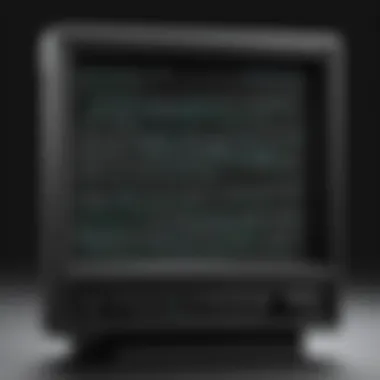
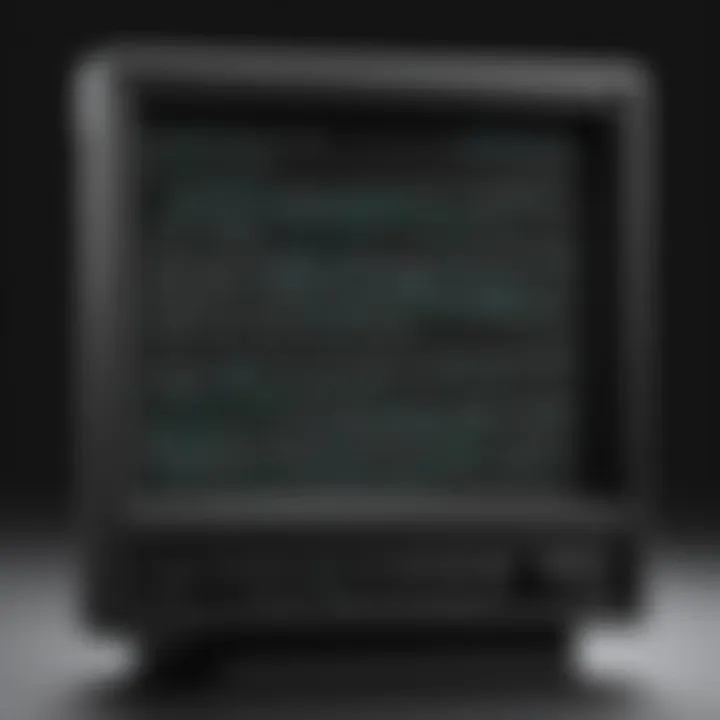
Intro
Command prompt applications hold a unique place in the realm of computing. Their historical significance cannot be overstated. Initially launched as interfaces for early computers, they evolved alongside technology. Today, they remain essential for numerous tasks in modern operating systems.
For professionals in information technology, command prompt applications serve as powerful tools. They offer a way to interface with the operating system, automate processes, and troubleshoot issues. Their rich functionality caters to both seasoned experts and tech enthusiasts. This guide aims to dissect the components of command prompt applications—delving into their features, performance, and future potential.
Product Overview
Command prompt applications function as command-line interfaces. They allow users to execute commands directly, differing from graphical user interfaces. This simplicity provides users with greater control over system functions and the ability to perform complex tasks more efficiently.
Key Features
- Command Execution: Execute system commands swiftly.
- Scripting Capabilities: Automate repetitive tasks with scripts.
- Access to System Files: Manage and manipulate files directly.
- Network Troubleshooting: Use tools for diagnosing network issues.
- Customization: Tailor the environment to meet specific user needs.
Technical Specifications
Command prompt applications vary by operating system. For Windows, the built-in Command Prompt uses Windows Command Language. On Unix-like systems, such as Linux and macOS, the shell interprets commands. The syntax differs slightly but retains core functionalities.
Performance Analysis
To evaluate the efficacy of command prompt applications, a performance analysis is beneficial. Benchmark tests provide quantitative data, while real-world usage scenarios illustrate practical applications.
Benchmark Test Results
The performance can be tested using different commands, such as directory listing and file operations. For instance, comparing the speed of file copying using command-line instructions against GUI methods shows significant differences in execution time, oftentimes favoring command lines for batch processes.
Real-World Usage Scenarios
Professionals often employ command prompt applications for:
- Batch Processing: Users can execute multiple commands at once, increasing efficiency.
- Remote Server Management: Use SSH for managing servers without a graphical interface.
- Automation Scripts: Scheduled tasks can be automated, reducing manual workload.
"In many scenarios, command prompt applications provide solutions that are not available through standard graphical interfaces."
Prelude to Command Prompt Applications
The discussion surrounding command prompt applications is vital for understanding their role in modern computing. These tools not only provide an interface for users to interact with their operating systems but also empower IT professionals and tech enthusiasts to perform complex tasks with efficiency and precision. The significance of exploring command prompt applications lies in their historical depth and practical relevance. As technology evolves, the command line remains a powerful asset in managing systems and automating workflows.
Understanding the Command Line Interface
The command line interface (CLI) is a text-based interface used for entering commands into a computer system. Unlike graphical user interfaces (GUIs), which rely heavily on visual elements and user interaction through point-and-click methods, the CLI demands input via keystrokes. This fosters an environment where users can execute commands rapidly, often resulting in a more efficient workflow.
The benefits of mastering the command line interface are numerous. Users can operate more swiftly, bypassing layers of menus and dialog boxes. The CLI allows for batch processing and scripting, enabling automation of repetitive tasks. Additionally, it offers deeper access to system functions, which can be crucial for troubleshooting and system diagnostics. Learning the CLI can be intimidating at first, but with practice, it becomes an invaluable skill.
Historical Overview of Command Prompt Usage
The history of command prompt usage can be traced back to the earliest days of computing. In the late 1960s, the first interactive systems were developed, which laid the groundwork for modern command prompts. Early interfaces like DOS (Disk Operating System) defined how users interacted with computers, utilizing keyboard commands to execute functions.
Through the decades, command prompts evolved alongside operating systems. The introduction of Windows brought the Windows Command Prompt, which allowed users to harness MS-DOS commands in a Windows environment. Similarly, Linux introduced the terminal, creating rich scripting options and a powerful platform for developers.
As technology advanced, graphical interfaces emerged, and the command prompt's popularity diminished somewhat. However, its relevance has resurged in recent years due to the rise of DevOps practices, cloud computing, and automated workflows. Today, understanding command prompts remains essential for effective IT management and computing processes.
Key Features of Command Prompt Applications
The realm of command prompt applications is defined by numerous key features that enhance user interaction and system functionality. Understanding these elements is crucial for IT professionals and tech enthusiasts. These features not only contribute to the overall efficiency of workflows but also enable users to tackle various computing tasks with precision. Here, we will delve into three primary aspects: user interface and functionality, scripting capabilities, and integration with other applications.


User Interface and Functionality
The user interface of command prompt applications, though often minimalist, serves as a powerful tool for interaction. The simplicity of the command line allows users to execute tasks with speed and accuracy. Unlike graphical user interfaces, which often require navigation through multiple windows and options, command prompts enable direct command execution.
This functionality is vital for tasks like file management and system configuration. For instance, users can quickly navigate directories and manipulate files without the impediment of cluttered visuals. The command prompt's efficiency in reflection of commands lies in its ability to provide immediate feedback on executed tasks, making it a preferred choice for skilled users.
Additionally, the functionality includes features such as autocomplete, which can significantly accelerate workflow by reducing typing time. Knowing these aspects can greatly enhance the user's productivity.
Scripting Capabilities
The scripting capabilities of command prompt applications expand functionality beyond simple commands. Through scripting, users can automate repetitive tasks, thus improving efficiency dramatically. Scripts enable the execution of complex sequences without manual intervention.
For example, Windows PowerShell takess scripting a step further with a more advanced language, providing access to .NET classes and framework functionalities. Similarly, shell scripting in Unix-based systems allows users to perform batch processing of command-line operations, considerable beneficial in server management.
Scripts can be written in plain text files and executed in a timely manner, facilitating regular maintenance tasks such as backups or system monitoring. Understanding how to write effective scripts and using the right commands can save substantial time and reduce errors.
Integration with Other Applications
Integration with other applications is another pivotal feature of command prompt applications. Various tools and utilities can be accessed directly from the command line, enabling seamless operation across different software solutions. For instance, users can utilize command prompt applications to manage databases, manipulate network configurations, or control version control systems like Git.
This ability to integrate enhances operational workflows and allows users to achieve tasks more efficiently. Moreover, many modern development environments offer command line interfaces that provide unique functionalities, bridging the gap between various tools and applications. Understanding how to leverage these integrations can further amplify productivity.
"Mastering command prompt applications allows professionals to harness the full potential of their systems, streamlining processes and enhancing overall efficiency."
Popular Command Prompt Applications
Exploring popular command prompt applications is crucial for understanding the landscape of modern computing. This examination provides insights into their features, functionality, and the contexts in which they thrive. The significance of these tools extends to how they enable users to perform complex tasks efficiently and manage system resources effectively. Familiarity with these applications can greatly enhance productivity and facilitate the troubleshooting process.
Windows Command Prompt
The Windows Command Prompt, often simply referred to as CMD, is a command-line interpreter built into the Windows operating system. Its straightforward interface allows users to execute a variety of commands to manage files, troubleshoot systems, and automate tasks. The utility is especially important for systems administrators, enabling them to perform tasks such as copying files, changing directory structures, and configuring system settings without the need for graphical interfaces.
One of the key advantages of Windows Command Prompt is its accessibility. It can be easily opened by typing "cmd" in the Run dialog or Windows search. Users can automate repetitive tasks through batch scripting, which is crucial for managing multiple systems or executing administrative tasks efficiently. However, it is essential for users to understand that while CMD is powerful, it has its limitations compared to more advanced tools.
PowerShell
PowerShell is a more advanced command-line shell and scripting language by Microsoft. It is designed for system administrators and power users. The integration of .NET framework elements allows for more complex scripting capabilities compared to the traditional Windows Command Prompt. PowerShell combines Cmdlets, which are simple functions that perform specific actions, with programming constructs, allowing for robust script development.
Using PowerShell improves automation and configuration management. Users can pipe outputs, meaning the output of one command can become the input for another, enabling intricate data manipulation. Importantly, PowerShell can interact with various APIs, making it versatile across different Windows components and applications. For IT professionals, mastering PowerShell is invaluable, as it empowers them to manage infrastructure more effectively and respond to issues with agility.
Linux Terminal
The Linux terminal serves as the command line interface for various distributions of the Linux operating system. It is not merely a tool but a fundamental aspect of the Linux experience. Terminal commands grant users granular control over their system, allowing for file management, system monitoring, and networking tasks. Unlike its Windows counterparts, Linux terminal supports a variety of scripting languages, offering extensive flexibility in automating tasks.
Commands in the Linux terminal are powerful, yet they require careful handling. Users must familiarize themselves with basic commands, such as , , and , to navigate and manipulate files effectively. Moreover, understanding permissions and user roles is crucial in a multi-user environment to avoid unauthorized access and potential system breaches. Overall, the Linux terminal is essential for users seeking deeper knowledge of system operations and troubleshooting.
Other Notable Tools
Beyond the most recognized command prompt applications, other notable CLI tools exist that cater to specific needs. These tools often enhance productivity or functionality, depending on user requirements. Applications like Git or Wget provide advanced capabilities for developers and systems administrators.
- Git: Essential for version control, it simplifies collaborative coding processes.
- Wget: A command-line tool for downloading files from the internet, it offers robust options for recursive downloads and timestamped retrieval.
- SSH (Secure Shell): Crucial for secure remote management of systems, it allows users to access and control servers securely over networks.
- Curl: This command line tool and library is used for transferring data with URLs, supporting various protocols.
Familiarity with these tools can amplify a user's command prompt experience, providing greater flexibility in managing tasks and workflows. This variety ensures that regardless of the specific needs or the challenges faced, there is typically a command-line tool designed to address those requirements effectively.
Practical Applications of Command Prompt Tools
Understanding the practical applications of command prompt tools is crucial for both IT professionals and tech enthusiasts. These applications not only enhance productivity but also allow for comprehensive system control and management. Using command prompt effectively facilitates various tasks ranging from file management to system diagnostics. This section discusses the key avenues in which command prompt tools are employed, their respective benefits, and some considerations for best practices.
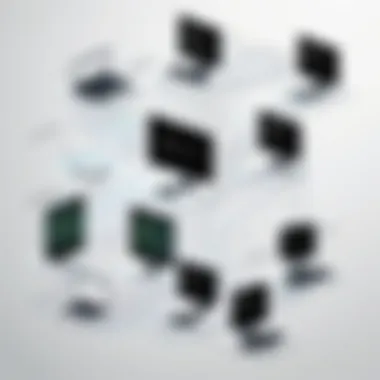
File Management
Command prompt tools provide powerful capabilities for file management. This includes operations such as creating, deleting, moving, and renaming files and directories. The command line offers efficiency that often surpasses graphical user interfaces (GUIs) by allowing for batch processing. For instance, if you need to delete multiple files with specific extensions, a single command can accomplish this quickly.
Common commands used for file management include:
- : Create a new directory.
- : Delete one or more files.
- : Move files from one directory to another.
Additionally, commands like and provide advanced options for copying multiple files while preserving their attributes. Users can also create scripts to automate repetitive tasks, which can save time and reduce errors.
Network Configuration
The command prompt is also a vital tool for network configuration. It allows users to manage and troubleshoot network settings without needing complex software. Commands such as , , and are essential for diagnosing network issues.
Using , for instance, users can view their current IP address, subnet mask, and default gateway. This information is crucial for configuring networks and troubleshooting connectivity problems. Furthermore, the command helps to check the reachability of a host in a network. Understanding these functionalities enables users to optimize their network configurations effectively.
"The command line is not a barrier, but a gateway to more powerful management capabilities."
System Diagnostics and Troubleshooting
Command prompt tools are integral for performing system diagnostics and troubleshooting. When an application or system fails, command-line tools can provide valuable insights into the underlying issues. Commands like , which checks the integrity of disks, and , which scans system files for corruption, empower users to maintain their systems proactively.
In addition to diagnosing issues, command prompt applications can also help in remedying them. When faced with a problematic situation, the ability to run commands directly can expedite troubleshooting. For instance, if a user encounters connection errors, quickly using can reveal existing network connections and related issues.
Overall, the effectiveness of command prompt tools in these areas highlights their importance in daily operational tasks for IT professionals and tech enthusiasts. Combining these practical applications with a sound understanding of the commands can lead to significant improvements in managing systems and networks.
Best Practices for Using Command Prompt Applications
Understanding best practices in using command prompt applications can significantly enhance the efficacy and safety of the tasks performed. Command line interfaces have a reputation for being powerful yet unforgiving. A simple typo can lead to undesired outcomes. Thus, adhering to best practices not only assures successful task execution but also promotes a user's efficiency within the environment.
Developing Effective Scripts
Scripts are the backbone of automation within command prompt applications. Developing effective scripts requires careful planning and attention to detail. Here are some crucial considerations:
- Clear Objectives: Always define what the script is meant to accomplish. This clarity allows for focused development and minimizes errors.
- Use Comments: Commenting on critical sections within the script can aid both current users and future revisitors. This practice enhances understanding and provides context.
- Modular Design: Break scripts into smaller, reusable modules. Such organization helps to isolate issues and allows easy testing of individual components before full integration.
- Testing: Before deploying any script in a production environment, it is vital to test it in a safe setting. This step ensures that you can assess functionality without risking system integrity.
- Version Control: Keeping track of changes through version control tools, like Git, ensures that you can revert to previous versions if a new modification introduces issues.
In summary, focusing on these strategies will not only improve the quality of scripts but also streamline workflows during application tasks.
Handling Errors and Exceptions
Error handling is an essential skill when working with command prompt applications. This practice will prepare users to deal gracefully with unexpected problems. Effective strategies include:
- Predicting Errors: Anticipate possible errors that might occur during execution. Understanding what could go wrong allows you to preemptively address these scenarios.
- Try-Catch Blocks: Utilize available constructs, such as try-catch in scripting languages, to manage exceptions. This structured approach ensures that your scripts can handle faults without crashing.
- Logging: Implement logging mechanisms to record errors when they occur. This practice aids in troubleshooting by providing necessary information for root cause analysis.
- User Feedback: Provide feedback to users when an error occurs. Informative error messages can guide users toward resolving issues.
Using these strategies can significantly elevate a user’s competency in navigating errors, enabling a robust command-line experience. It’s about turning potential setbacks into learning experiences, thus fostering both resilience and skill enhancement.
Challenges and Limitations
Understanding the challenges and limitations of command prompt applications is essential for utilizing these tools effectively. While command line interfaces offer powerful functionality, they also come with distinct difficulties that can impact user experience and operational efficiency. Recognizing these issues can lead to more informed usage and improved productivity.
Common User Pitfalls
One prominent challenge users face with command prompt applications is their steep learning curve. Many individuals, especially those who are accustomed to graphical user interfaces, may find it daunting to navigate and implement commands efficiently. Misspellings and incorrect command syntax can lead to frustrating errors, which can consume valuable time while troubleshooting.
Moreover, users often overlook the importance of understanding the command environment. Each command prompt application, whether it's Windows Command Prompt or PowerShell, has its unique set of commands and functions. New users might unintentionally rely on incorrect command references, which can lead to unexpected results.


Inadequate documentation can further exacerbate these problems. While many applications have extensive guides, users may not know where to find specific information or how to apply it practically. This lack of clarity can result in ineffective utilization of core features and capabilities.
- Key pitfalls include:
- Overlooking command syntax and errors
- Not utilizing available help resources
- Assuming knowledge from one tool transfers to another
Security Concerns
Security is another significant limitation associated with command prompt applications. While these tools are immensely powerful, they can also pose serious security risks if not handled properly. One common issue arises from executing scripts or commands obtained from unverified sources. Such actions can lead to malware installation or unauthorized access to system resources.
Moreover, users with elevated privileges can inadvertently cause severe system changes. The potential for executing harmful commands is high, particularly in environments where multiple users share access. Without proper permissions and safeguards, critical systems can be compromised.
In addition, network configurations accessed through command line tools can expose data if not managed securely. Simple misconfigurations can create vulnerabilities that attackers may exploit.
- To mitigate these security risks, consider the following:
- Always validate sources before executing scripts
- Use least-privilege principles for user access
- Regularly update and patch command-line applications
Command prompt applications offer incredible capability but can expose users to various pitfalls and risks when not utilized correctly. Educating oneself about these challenges is crucial in mastering the command line.
Future of Command Prompt Applications
The future of command prompt applications plays a crucial role in shaping how we interact with technology. As systems become increasingly complex, the command line interface remains essential for efficient control and automation of tasks. Understanding what lies ahead helps IT professionals and enthusiasts stay ahead in a rapidly changing landscape.
Emerging Trends in Tools
In recent years, there has been a noticeable shift towards more user-friendly command line tools. Developers are focusing on creating interfaces that are both powerful and accessible. For example, tools like Windows PowerShell and Bash scripts have been enhanced with features that reduce complexity.
Some key trends include:
- Integration with AI: Emerging CLI tools may leverage artificial intelligence to offer advanced functionalities. This includes suggestions for commands and auto-completion features based on user behavior.
- Customization and Flexibility: Users now demand command prompt tools that can be tailored to personal preferences. This trend leads to increased use of plugins and extensions that enhance functionality without compromising the command line's flexibility.
- Cross-Platform Compatibility: As the workforce diversifies, the need for tools that work across different operating systems becomes apparent. New CLI tools prioritize seamless integration with Windows, Linux, and Mac systems.
- Visual Enhancements: While the command line relies on text, there is a push for visual aids such as color-coding syntax for scripts and outputs that make it easier to read and debug.
These trends will likely redefine user experiences and improve productivity in the realm of IT.
Impact of Cloud Computing on Command Line Usage
Cloud computing is revolutionizing how command prompt applications are utilized. As more businesses migrate their resources to the cloud, there is an increased reliance on command line interfaces for various tasks.
Significant impacts include:
- Remote Accessibility: Users can access command line tools from anywhere, allowing for greater flexibility. This shift brings about the need for robust tools that function effectively across remote connections.
- Automation and Scripting: The cloud environment thrives on automation. CLI tools are evolving to support cloud management tasks, such as provisioning servers on platforms like Amazon Web Services or Microsoft Azure. Scripts are often used for deployment and configuration, making command lines critical in DevOps processes.
- Enhanced Collaboration: As teams work in diverse locations, command prompt applications that support collaboration are essential. Tools like Git can be effectively operated via command lines, promoting a collaborative environment for development projects.
"The integration of cloud computing with command line tools transforms traditional practices, leading to increased efficiency and flexibility."
Command prompt applications in the cloud are adapting to meet the needs of modern technology, ensuring continued relevance and effectiveness for users.
The future of command prompt applications promises an exciting evolution. With ongoing advancements, the relevance of command line tools is set to grow, empowering users to navigate complex systems with ease.
Culmination
The conclusion of this article brings together significant insights regarding command prompt applications. Throughout the exploration, it has become clear how essential these tools are in the daily operations of IT professionals and tech enthusiasts. Command prompt applications are not just functional tools; they embody the principles of efficiency and direct communication with the system.
Summarizing Key Points
In revisiting the core themes discussed, we note that:
- Historical Context: The evolution of command prompts from rudimentary interfaces to complex scripting capabilities highlights their importance in modern computing.
- Key Features: Understanding the interface and functionality of tools like Windows Command Prompt and PowerShell is key to leveraging their full potential.
- Practical Applications: From file management to system diagnostics, command prompt applications offer diverse utilities that are vital for various tasks.
- Best Practices: Knowledge of error handling and effective scripting enhances user experience and productivity when using these tools.
- Future Trends: As technology progresses with cloud computing and emerging trends, command prompt applications will continue to adapt, remaining relevant for users.
Encouraging Practical Exploration
Finally, engaging practically with command prompt applications is encouraged. The more one practices, the more adept they become. Users should experiment with different commands, write scripts, and troubleshoot systems to gain confidence. Online communities and resources such as Wikipedia, Britannica, and forums like Reddit can provide support and motivation.
Practical exploration not only builds skills but also deepens understanding of how systems operate. As you delve into command prompt applications, remember that mastery comes from continuous learning and application of knowledge. This journey can lead to improved problem-solving capabilities and open doors to more advanced technological tasks.



