Exploring GoToMyPC for Remote Access on Mac


Intro
In today's digital world, where the boundaries between work and home have blurred, remote access solutions stand as essential tools for IT professionals and tech enthusiasts alike. For Mac users, finding the right software can make all the difference in maintaining productivity while accessing crucial data and applications from afar. GoToMyPC emerges as a competitive player in this arena, promising ease of use and reliability.
This article seeks to paint a thorough portrait of GoToMyPC, discussing its functionality tailored for macOS users. We'll touch on various aspects, from setup and security protocols to real-world applications and challenges. Furthermore, alternatives will be explored, ensuring that you have a rounded understanding of your options as you navigate the ever-evolving landscape of remote access solutions.
We'll dive into the features that make GoToMyPC stand out, analyze performance through benchmark testing, and present practical scenarios for its application. By the end, you'll have a solid grasp of whether GoToMyPC suits your remote access needs or if you should be looking at other contenders.
Let’s embark on this journey to decode the world of remote access, beginning with a comprehensive overview of the product itself.
Preface to Remote Access
In a world where the lines between work and home have become blurred, the ability to connect to a computer remotely has transformed the way we operate. Remote access has become not just a convenience, but a necessity for many IT professionals, business owners, and remote workers. From accessing files to troubleshooting issues, remote desktop solutions like GoToMyPC empower users to utilize their systems from virtually anywhere.
Understanding Remote Access
Remote access, in its simplest terms, allows a user to connect to a computer or network from a distant location as if they were sitting in front of it. This practice is facilitated by software that establishes a connection between the local device and the remote machine. Here are a few notable aspects of remote access:
- Direct Access: Users can engage with their desktop environment including applications, files, and resources, without physical presence.
- Network Management: IT teams can perform maintenance and diagnostics through secure channels, addressing issues proactively rather than reactively.
- Collaboration Tools: Sharing files and working with coworkers is seamless, enabling real-time cooperation regardless of geography.
- Flexibility: The ability to work from home, on the road, or anywhere with an internet connection allows for increased productivity and work-life balance.
The benefits extend beyond convenience; they also include cost-efficiency because companies can reduce the need for physical infrastructure. Yet, for all the advancements, it's crucial to acknowledge the associated risks, making it essential to understand the intricacies of remote access solutions.
Importance in Today's Work Environment
The modern work environment is no longer confined to cubicles or office spaces. Remote work is on the rise due to various factors such as globalization, technological advancements, and recent global events that have reshaped how organizations function. The importance of remote access lies in several key areas:
- Business Continuity: As many organizations have opted for remote work, solutions like GoToMyPC secure ongoing operations and prevent downtime.
- Accessibility: Employees can access their workstations and critical files, ensuring they remain productive, regardless of their location.
- Cost Optimization: Companies can save on real estate and operational costs while still providing flexibility and resources to employees.
- Enhanced Collaboration: With teams usually distributed across various locations, remote access encourages collaboration and ensures everyone is on the same page.
"As the workforce evolves, adapting to a remote landscape is not just optional; it is imperative for survival in a competitive market."
In summary, remote access solutions are vital for today's tech-driven landscape. Understanding how such tools operate lays the groundwork for effective deployment, maximizing their potential and ensuring security. The context of remote access, particularly with software like GoToMyPC, serves as a launchpad into a deeper dive into its functionalities, advantages, and challenges.
Overview of GoToMyPC
Understanding the essentials of GoToMyPC is crucial for any IT professional or tech enthusiast exploring remote access tools, especially tailored for Macs. As organizations adopt hybrid work models and remote collaboration becomes the norm, discovering effective remote solutions is not just a trend; it’s a necessity. GoToMyPC has built its reputation on providing a seamless link between users and their machines, enabling not just access but also control from virtually anywhere.
History and Development
GoToMyPC's journey began when it was first released by ExpertCity in 1998, targeting remote access at a time where dial-up connections were still common. Over the years, its acquisition by Citrix marked significant growth and innovation. This development instilled a robust backing that proved essential for meeting ever-changing technology demands. In essence, GoToMyPC morphed over the years, evolving alongside the tech landscape and adopting features that cater to modern requirements.
Key Features of GoToMyPC
GoToMyPC shines with several standout features that are pivotal for users. Some of the primary functionalities include:
- Ease of Use: Designed with simplicity in mind, it's as straightforward as connecting to Wi-Fi. Users can get started with minimal training.
- High-Speed Performance: The tool leverages strong compression algorithms to deliver rapid connections, minimizing lag, which is a game-changer in professional settings.
- File Transfer Options: Users can easily drag and drop files between connected computers, streamlining workflows and enhancing productivity.
- Cross-Platform Accessibility: Works seamlessly across various devices, making it versatile for diverse professional environments.
"GoToMyPC provides not just access, but a virtual office experience, whether you’re at home or on the road."
System Requirements for Mac
For optimal operation, understanding the system requirements is key. Here’s what you need to run GoToMyPC on a Mac:
- Operating System: Compatible with macOS versions, ideally the version that corresponds to your hardware capabilities.
- Processor: An Intel-based or Apple Silicon processor is required since GoToMyPC may not function on older architectures.
- Memory (RAM): At least 4 GB of RAM is advisable to ensure smooth operations, especially when multitasking.
- Internet Connection: A reliable broadband connection is necessary; slower speeds may impede performance.
Checking these requirements can save users a lot of headaches down the line, ensuring that GoToMyPC works flawlessly and effectively in their remote setups.
Setting Up GoToMyPC on Mac
Getting GoToMyPC operational on a Mac is more than just a few clicks in a setup wizard; it's the key to unlocking seamless remote access for users who need flexibility in a world that’s increasingly on-the-go. Whether you’re an IT professional managing multiple machines or a tech enthusiast wanting to remote into your home office, understanding the setup process can directly influence your efficiency. A well-executed setup saves time, minimizes disruptions, and ensures you can seamlessly navigate your remote access tools whenever you need them.
Installation Process
The installation process of GoToMyPC may seem straightforward, yet several nuances can smooth the journey. Begin by visiting the GoToMyPC website. Here, you’ll encounter a dedicated download section for Mac users. Make sure you're using a computer that meets the necessary system requirements—an entirely essential step, as a mismatched setup can lead to headaches down the line.
- Download the Installer: Click the link tailored for Mac. The file will typically download to your default 'Downloads' folder, just like any other application.
- Open the Installer: Once downloaded, locate the installer file and double-click it to kick-start the installation wizard.
- Follow the Prompts: The installation wizard will guide you step-by-step. Each prompt will require a little action, often a simple click of "Next" or similar. However, this is where you should pay attention to any optional features that might enhance your experience.
- Finalize Installation: A few moments later, the installation completes. Restart your computer if prompted to ensure changes take effect.
This whole process, if followed carefully, usually takes less than ten minutes. But, as they say, "a stitch in time saves nine"—making sure each step is executed correctly can prevent future mishaps.
Configuration Settings
Once GoToMyPC is installed, you’ll want to dive into configuration settings. It's here that you can fine-tune the application to best suit your needs. Configuration settings dictate almost everything regarding how you connect to your machines. Here are aspects to consider:
- Screen Resolution: Adjusting screen settings can make a world of difference. A lower resolution can boost speed over a slow connection, while a higher one offers better detail when needed.
- Connection Preferences: Define whether you want to automatically reconnect when you lose an internet connection. This can be helpful for long sessions where tiny hiccups aren’t unusual.
- Access Controls: You need to set who can access which machines. This is crucial for maintaining control and privacy.
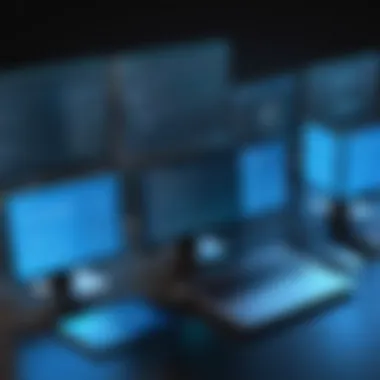

Tweak these elements until it feels right. It’s not a set-it-and-forget-it deal. Depending on your work habits, adjustments may be needed as different projects arise.
User Account Management
User account management becomes a pivotal part of effectively utilizing GoToMyPC, especially in shared environments or teams. With varying users needing access, how you manage these accounts directly impacts both security and accessibility.
- Creating User Accounts: When setting up the application, you'll create an admin account first. This account can add or restrict user access. If you are part of a larger team, ensure each member has their unique login. This prevents overlap and makes for clear accountability.
- Managing Permissions: Go through each user account to define what each can access. Create tailored permissions based on roles—admins might need access to everything, while regular users may only require access to specific machines.
- Monitoring Usage: Lastly, GoToMyPC allows you to track who accesses what and when, giving you insights into usage patterns. This information could be invaluable if issues arise or if you need to troubleshoot specific user experiences.
Ultimately, setting up GoToMyPC on your Mac isn't just a matter of installing software; it’s about creating an environment where remote access feels effortless and secure. As technology continues to shift, adeptly managing these setups is very much the need of the hour.
Operational Mechanics of GoToMyPC
Understanding the operational mechanics of GoToMyPC is crucial for anyone looking to fully leverage this powerful remote access tool. At its core, the functionality of GoToMyPC revolves around providing users with the capability to control their computers from virtually anywhere, making it indispensable in our increasingly mobile and digital workplace. This section delves into the primary features that make GoToMyPC an essential asset for IT professionals and tech enthusiasts alike, focusing on how these functionalities enhance productivity and streamline workflows.
Remote Desktop Functionality
When talking about remote access solutions, remote desktop functionality is often the superstar of the show. With GoToMyPC, this feature allows users to access their Mac desktop as if they were sitting right in front of it. This means not just a view of the screen, but full control over all applications, files, and system settings. The essence of this functionality lies in how it transforms the remote working experience. It's like having a magic portal to your workspace.
- Seamless Access - Users can initiate a session with just a few clicks after logging in. The interface is intuitive, reducing barriers for less tech-savvy users.
- High-Quality Streaming - GoToMyPC provides fluid video streaming capabilities. This means whether you're editing graphics or watching a training video, the experience is smooth without significant lag.
- Cross-Device Compatibility - It doesn’t matter whether you're working on an iPad, iPhone, or another computer; GoToMyPC maintains consistency across devices.
Overall, the remote desktop functionality is a game-changer. It brings the office to your fingertips wherever you might find yourself.
File Transfer Capabilities
In the world of remote access, file transfer capabilities can make or break the deal. GoToMyPC shines in this regard, simplifying the process of moving files between the host computer and the remote device. Instead of iterative emailing or cumbersome downloading, users can easily drag and drop files from one system to the other. This functionality stands out for a few reasons:
- Speed and Efficiency: Files transfer swiftly without significant delays, enabling quick adjustments and iterations, especially in project-based work.
- No Limitations on File Types: Users can transfer various file types, from documents to large media files, broadening the tool’s applicability.
- Remote Uploads: You can also upload files from your local machine to your Mac while remotely connected, ensuring that necessary resources are accessible whenever needed.
This ease of transferring files not only saves time but also reduces stress, allowing users to focus on what really matters – their tasks and projects.
Multi-Monitor Support
With the proliferation of multi-monitor setups becoming commonplace in work environments, it’s essential for remote access solutions to accommodate this configuration. GoToMyPC rises to this occasion, providing reliable multi-monitor support that enhances user experience in several ways:
- Enhanced Productivity: By allowing users to access multiple screens remotely, GoToMyPC helps users maintain their established workflows. You can switch and access various applications without losing your flow.
- Easy Navigation: Users can navigate seamlessly between monitors, closely mimicking their usual at-desk experience. It eliminates the hassle of resizing windows or toggling back and forth.
- Personalized Workspaces: For professionals who have tailored their work environments with specific layouts, GoToMyPC ensures that these configurations remain intact.
Security Aspects of GoToMyPC
When it comes to remote access software, security is non-negotiable. This rings especially true for GoToMyPC, a service that offers Mac users the ability to access their desktops from virtually anywhere. Given the rising number of cyber threats and the need for sensitive data management, understanding the security aspects of GoToMyPC becomes essential.
Encryption Protocols
One of the bedrocks of GoToMyPC's security is its encryption protocols. The service employs 128-bit Advanced Encryption Standard (AES) encryption, a method that is widely considered the gold standard in data protection. This level of encryption is the same as that used by financial institutions, thus ensuring that data transmitted during remote sessions stays under wraps. Users can feel reassured that their connection is secure from potential eavesdroppers as they navigate their work environment remotely.
Moreover, GoToMyPC uses Secure Socket Layer (SSL) technology to create a secure connection between the user's computer and the remote desktop. The pairing of SSL with AES encryption establishes a formidable barrier against unauthorized access. This is particularly crucial for IT professionals who may handle confidential client information or proprietary data during their remote access sessions. As the saying goes, it’s better to be safe than sorry.
Authentication Mechanisms
Authentication is another critical aspect of security when using remote access tools. GoToMyPC employs multiple mechanisms to ensure that only authorized users can access a remote computer. The service uses a combination of username and password for initial login, which is a standard yet effective way to secure accounts.
Furthermore, GoToMyPC allows for the use of two-factor authentication (2FA), adding an extra layer of security. With 2FA, even if someone were to ascertain a user’s password, they would still require a second form of identification, typically a one-time code sent to the user’s mobile device. This feature is particularly beneficial for preventing unauthorized access, but requires careful management to maintain its effectiveness.
As indicated by security analysts, user awareness is also a vital component. Encouraging users to create strong passwords and change them periodically can significantly enhance the service's security. Small precautionary measures can often yield substantial protective benefits.
Privacy Considerations
Privacy in remote access isn't just a theoretical concern; it's a practical necessity. GoToMyPC puts an emphasis on privacy through its transparent policies regarding data collection and usage. Users should feel confident that their remote sessions are private and not subject to unnecessary oversight or data logging.
The service does not actively monitor user activity during sessions, a factor that is often misunderstood. GoToMyPC's approach is rooted in the belief that users should have control over their data and how it is accessed. This principle also includes providing users with options to log sessions or end them at any time.
"Privacy is not just a right; it's a cornerstone of maintaining trust in technology."
Moreover, GoToMyPC takes steps to ensure that personal data remains confidential. It does not share user information with third parties without consent, which is crucial in a marketplace increasingly defined by data exploitation. For IT professionals using the service, this commitment to transparency and privacy can provide peace of mind when managing sensitive client data or internal resources.
Advantages of Using GoToMyPC
In a world where remote work and digital connectivity are increasingly applying pressure on traditional office practices, the advantages of using GoToMyPC stand out clearly. It isn't just about connecting to another machine; it's about seamless integration into one's workflow and the features that make life easier for professionals, especially those deep in IT environments. For many users, particularly on Mac systems, the choice of remote access tool can mean the difference between a frustrating experience and a productive one. Let's unpack some of the key benefits that GoToMyPC offers.
User-Friendly Interface
One of the first things any user notices is the interface. GoToMyPC serves up a clean, intuitive layout that feels familiar right from the get-go. Rather than wrestling with cumbersome menus or confusing options, users can get to work quickly without the hurdle of steep learning curves. This is especially impactful for those not entirely tech-savvy.
- Clear Icons: Functions are clearly labeled, allowing even the most novice user to navigate effectively.
- Quick Layout: The immediate availability of features keeps users focused on their task rather than on troubleshooting how to access it.
For Mac users, who often spend long hours in front of their screens, having an interface that minimizes distractions is hugely beneficial. This feature can improve productivity drastically—getting in, doing the job, and logging off without unnecessary headaches.
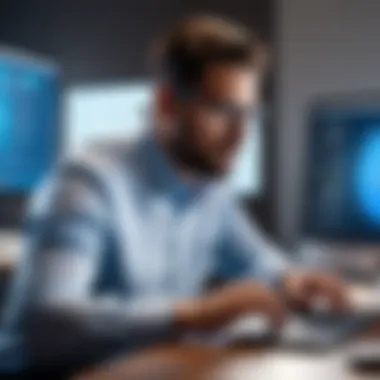

Cross-Platform Compatibility
In today's increasingly diverse technological landscape, having a solution that works across various operating systems is paramount. GoToMyPC offers cross-platform compatibility that lets users connect to other systems, regardless of their setup. This aspect is particularly vital when teams rely on different environments.
- Mac-to-Windows and Beyond: With GoToMyPC, accessing a remote Windows machine from a Mac becomes as simple as a few clicks. Users can share and transfer files effortlessly between both systems.
- Future-Proofing Connectivity: As businesses evolve, having a remote access tool that adapts and remains relevant across platforms means less hassle in adjusting to newer technology trends.
For IT professionals who work with various client environments or manage multiple devices, cross-platform capability is a significant advantage. It eliminates silos of technology and creates a more integrated work experience, promoting collaboration and efficiency.
Customer Support Services
Even the most reliable software can occasionally come with its share of hiccups. That’s where solid customer support becomes invaluable. GoToMyPC’s customer support is often lauded as one of its standout features. Users can rely on swift assistance that can aid in troubleshooting issues that may arise unexpectedly.
- 24/7 Availability: No one wants to wait until Monday morning to resolve an issue that needs attention right away.
- Comprehensive Knowledge Base: Users benefit from an extensive library of articles and FAQs that can help tackle common queries on their own.
"Good support is half the job done in the tech world!"
In a fast-paced work environment, knowing you have a reliable team ready to extend assistance can ease the stress and can save valuable time and resources.
Limitations of GoToMyPC
While GoToMyPC is a commendable choice for remote access, it's important to discuss its limitations openly. Understanding these limitations helps users make informed decisions, especially in a professional environment where reliability and performance are crucial. For IT professionals and tech enthusiasts, grasping the shortcomings of this tool is essential for optimizing their workflows and anticipating challenges that might arise.
Performance Issues
One of the more notable limitations of GoToMyPC is its performance issues, which can surface especially when the Internet connection is less than stellar. Users might experience sluggish response times when trying to navigate a remote desktop or run applications that require significant bandwidth. This can be particularly frustrating for professionals relying on software that demands quick interaction or high data transfer speeds.
- Heavy users, particularly in graphics-intensive design work, may notice lag that hinders productivity.
- Connection speeds and latency vary widely depending on the network conditions of both the host and guest machines.
- Environmental factors, like local internet outages, may also cause disruptions that can impact work patterns.
To mitigate such performance issues, users should ensure they have a robust internet connection. However, even with a strong signal, occasional hiccups can still happen.
Licensing Costs
Another limitation worth considering is the licensing costs associated with GoToMyPC. While the service offers a variety of plans, these can add up over time, particularly for small businesses or freelancers.
- Monthly subscriptions may seem manageable, yet they can escalate if multiple users within a company require access.
- Longer-term commitments could appear more cost-effective upfront but can lead to waste if a team downsizes or the service is underused.
These factors bring about the question of value when weighed against available alternatives, many of which offer free or low-cost options. \nIt's essential to critically assess how much value GoToMyPC provides to individual working styles to determine if the licensing fees justify the expense.
Potential Connectivity Problems
Lastly, connectivity issues can pose significant challenges for GoToMyPC users. Given the nature of remote access, a preferred setup would ideally have a consistent, reliable connection. Unfortunately, that’s not always the case.
- Instances of sudden disconnections can happen, leading to frustrating resets and lost progress.
- Users in varying locations or with inconsistent Internet providers may find themselves frequently grappling with reconnection problems.
- Firewalls and security settings can impede smooth connectivity, requiring additional troubleshooting to ensure access.
To sum up, while GoToMyPC offers notable functionalities for remote access, users must weigh these limitations against their unique needs to decide on its suitability for their operations. It's about knowing where the pitfalls lie and planning accordingly. If the shoeleather wearers of the tech world know what they're in for, they can prepare properly and make the most of this tool.
Comparative Analysis with Other Remote Access Tools
In the rapidly evolving landscape of technology, remote access tools have carved out a niche that is both necessary and ever-growing in importance, especially among IT professionals and tech enthusiasts. Understanding how GoToMyPC stacks up against its competitors is vital for anyone looking to make informed decisions about their remote access solutions. Such an analysis helps to illuminate not only the strengths and weaknesses of each tool, but also how they address the specific needs of users in various scenarios. In this section, we will delve into how GoToMyPC compares with TeamViewer, AnyDesk, and Microsoft Remote Desktop to help in making a strategic choice that suits both individual and organizational needs.
TeamViewer vs GoToMyPC
When comparing TeamViewer with GoToMyPC, one first notices the fundamental differences in their approach to remote access. TeamViewer is often regarded as a more flexible tool, catering to a range of devices and platforms, while GoToMyPC specializes in a seamless experience focused on Mac users. TeamViewer features include robust file transfer capabilities, remote printing options, and even session recording, which can be crucial for IT support roles. However, these features come at a higher cost than GoToMyPC.
Alternatively, GoToMyPC emphasizes simplicity and user-friendliness. Many users find its interface straightforward, enabling quick access to a remote machine without the bells and whistles that could potentially complicate the experience. Thus, if a user values a cleaner, more focused tool primarily for Mac environments, GoToMyPC might stand out as the better option.
"Choosing the right remote access tool boils down to understanding your specific needs and how each tool fits into your workflow."
AnyDesk vs GoToMyPC
AnyDesk has gained popularity for its remarkable performance speed and lightweight application. It often claims to deliver lower latency and higher refresh rates, making it an appealing option for those who prioritize performance over many features. GoToMyPC, while normally regarded as stable, may not match the extraordinary speed offered by AnyDesk. Nonetheless, GoToMyPC compensates with its strong integration into a corporate environment, tailored for those who need reliability alongside ease of use.
Unlike AnyDesk, GoToMyPC allows for simple management of user accounts and straightforward setup processes, which can be critical for larger organizations. AnyDesk's pricing structure may also present challenges as it offers limited features in its free version that could push prospective users toward a premium plan.
Microsoft Remote Desktop vs GoToMyPC
When it comes to comparison with Microsoft Remote Desktop, the differences can be stark. Microsoft’s offering is often bundled with Windows systems, thus being a natural choice for Windows users but less intuitive for Mac users. GoToMyPC, on the other hand, prioritizes ease of use on macOS and offers a more user-friendly interface tailored to that platform. The integration with macOS systems facilitates smoother navigation and management, which can be a critical factor for those who operate primarily in that ecosystem.
Moreover, while Microsoft Remote Desktop allows for flexible remote access, it may require extensive knowledge about network configurations, which can be a hurdle for casual users or those in smaller teams. GoToMyPC simplifies that experience, making it a viable option for teams that need quick and easy access to remote machines without getting bogged down in technical configurations.
Use Cases of GoToMyPC in Professional Settings
In the current digital age, organizations rely increasingly on remote access solutions not just for flexibility, but for operational efficiency. GoToMyPC stands out in terms of functionality suited for professional environments. Whether for IT support, remote work setups, or team collaborations, the platform serves diverse needs. Understanding these use cases can empower businesses to optimize their workflows and resource allocation, ultimately saving time and money.
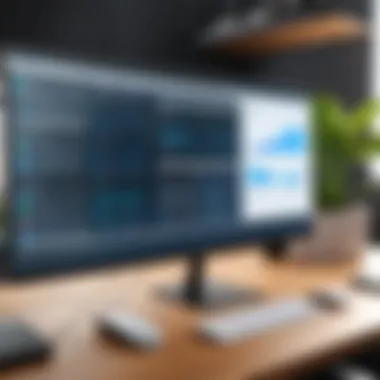
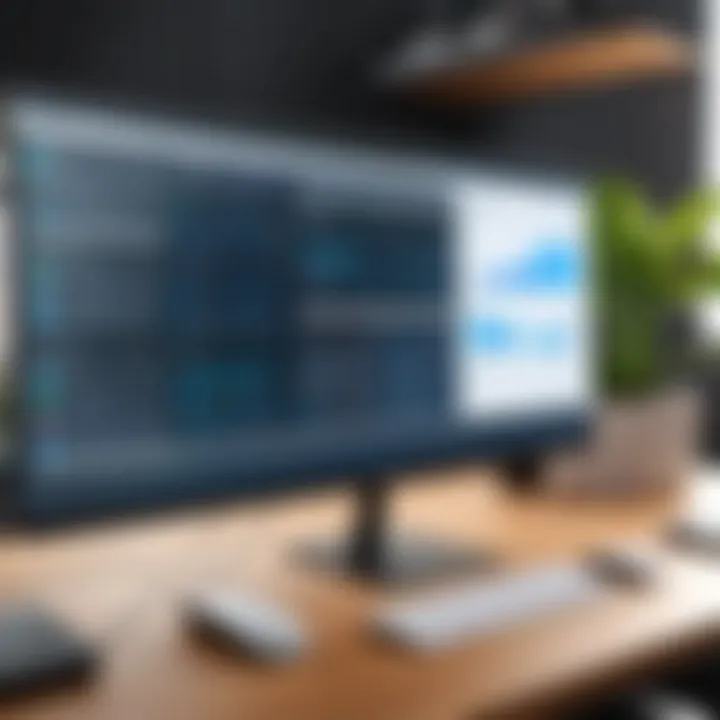
Remote Work Scenarios
More organizations are embracing the idea of flexible work arrangements. GoToMyPC enables employees to connect to their desktop computers securely from virtually any location, provided there's internet access. Imagine a sales manager who needs to give a presentation from a coffee shop; by using GoToMyPC, they can easily access critical files and applications without being tethered to their office desktop.
Furthermore, GoToMyPC supports various file formats and applications, accommodating workers across different industries. This capability provides a seamless experience, helping ensure that productivity doesn’t suffer just because one is away from the office. Notably:
- Access to Company Resources: Employees can utilize all software and files as if they were back at their desks.
- Reduced Downtime: With immediate access to their workstations, there’s little to no lag time in tasks completion.
This responsiveness can reflect positively on project timelines, demonstrating a significant boost in overall productivity.
IT Support Applications
For IT professionals, GoToMyPC offers unparalleled support capabilities. Remote troubleshooting becomes effortless with its direct access feature. No longer do techs have to travel across the office, wasting time on mere setups. Instead, they can dive directly into addressing software issues. This efficiency is especially vital in larger companies where the IT department juggles numerous requests daily.
Being able to:
- Perform Remote Diagnostics: Technicians can run checks and diagnose problems directly from their devices.
- Install Software Updates: Keeping various machines up to date is easier, all from a single location.
- Provide Instant Support: They can guide users through processes, enhancing aid through screen sharing.
Ultimately, this capability translates to quicker resolution times and heightened employee satisfaction.
Collaboration in Distributed Teams
As more teams operate in a distributed manner, tools that facilitate collaboration have become indispensable. GoToMyPC performs well in this setting by offering a shared workspace experience. Consider a scenario where a product design team is spread across continents. Using GoToMyPC, each team member can access files and applications on shared desktops, permitting them to work in tandem seamlessly.
Key aspects include:
- Simultaneous Access: Team members can collaborate on projects in real-time, no matter their geographical location.
- Increased Engagement: With the ability to share screens and conduct meetings, interactions become more productive.
- Centralized Resources: Everyone can access a common resource pool, reducing version conflicts and miscommunication.
This collaboration not only enhances team dynamics but also fosters innovation by enabling diverse inputs.
GoToMyPC truly embodies versatility, catering to the needs of modern workforces in various aspects of their professional lives.
By exploring these use cases, organizations can recognize the broader implications of implementing GoToMyPC into their operations. Embracing such technology is not just about staying current; it’s about redefining how work gets done in a rapidly changing world.
Future of Remote Access Technologies
The realm of remote access technologies is continually evolving, and its importance is underscored in the current digital landscape. As businesses adapt to hybrid work models, understanding the future of tools like GoToMyPC becomes paramount for IT professionals and tech enthusiasts alike. Remote access solutions are no longer just a convenience; in many settings, they are necessities that enhance productivity, foster collaboration, and provide flexibility. This section delves into pivotal elements shaping the future of remote access, emphasizing emerging trends, integration with cloud services, and the influence of artificial intelligence.
Emerging Trends
Several trends are gaining traction in remote access technologies, shaping user experience and operational efficiency:
- Increased Adoption of Biometric Security: As security needs escalate, tools that leverage biometric indicators, such as facial recognition or fingerprint scanning, are seeing an uptick. These methods not only enhance security but also streamline user authentication processes.
- Enhanced User Experience Through Virtual Reality: Virtual reality, while still in its nascent stages regarding direct remote access, shows promise in enriching user interactions. Imagine accessing your office desktop in a 3D format—this could redefine remote work.
- Greater Focus on User Privacy: With data breaches becoming alarmingly common, there's a heightened emphasis on user privacy. Companies are integrating features that allow users to manage how their data is handled, storage options, and transparency in data usage.
These emerging trends indicate a shift towards more robust and adaptable remote access solutions, ensuring that tools remain relevant and effective against evolving challenges.
Integration with Cloud Services
The integration of remote access applications with cloud services offers several clear benefits:
- Scalability: Cloud solutions enable users to easily scale their remote access capabilities without significant infrastructure changes. This is particularly relevant for businesses experiencing growth.
- Accessibility: With cloud technology, users can gain access to their resources from any location, as long as they have an internet connection. This flexibility is invaluable for mobile workers or teams spread across different geographies.
- Cost Efficiency: By relying on cloud solutions, companies can often reduce their hardware and maintenance costs significantly. This leads to a more streamlined expenditure as they adapt to changing technology needs.
The synergy between remote access and cloud technologies marks a notable shift in the operational framework of modern organizations, making it essential for IT professionals to stay ahead.
AI Influence on Remote Access
Artificial Intelligence is reshaping various industries, and remote access is no exception. Here are some key points regarding AI's growing influence:
- Smart Troubleshooting: AI can analyze common issues and offer solutions instantly, minimizing downtime and enhancing user experience. This shifts support from manual troubleshooting to more automated, efficient problem resolution.
- Predictive Analytics: By analyzing user behavior, AI can anticipate potential access issues before they arise. This proactive approach can enhance system reliability and performance.
- Advanced Security Measures: AI algorithms can monitor and detect unusual access patterns, significantly reducing the risk of unauthorized access.
As artificial intelligence continues to evolve, its integration in remote access tools may become the benchmark, fostering an environment where security and functionality converge seamlessly.
"In embracing these technological advancements, businesses not only secure their assets but also empower their workforce, positioning themselves strategically in a competitive market."
Thus, staying attuned to these changes can provide IT professionals and tech enthusiasts with crucial insights that could shape technology decisions and strategies in the years to come.
Finale
The conclusion serves as a capstone in the article, tying together the various threads woven throughout the exploration of GoToMyPC and its role in remote access for Mac users. Understanding this topic is crucial not simply to wrap up information but to emphasize the significant benefits and considerations that accompany the use of remote access tools in today’s demanding work environment.
Recap of Key Insights
To truly appreciate the value of GoToMyPC, it is essential to recall the key elements discussed:
- User-Friendliness: The interface is designed to be intuitive, making it accessible even for users who may not be tech-savvy. This aspect is particularly important for IT professionals who need to ensure that their colleagues can operate effectively without a steep learning curve.
- Security Features: With rising concerns about data breaches, GoToMyPC offers robust encryption protocols and authentication mechanisms that safeguard sensitive information. Understanding these features empowers users to implement remote access securely, mitigating potential risks.
- Versatility in Professional Settings: Whether it’s for remote work, IT support, or fostering collaboration among distributed teams, the functionality of GoToMyPC caters to various scenarios. This adaptability is a significant advantage for organizations facing the need to remain efficient amidst shifting work dynamics.
Final Thoughts on GoToMyPC
In wrapping things up, GoToMyPC stands out as a solid ally for Mac users navigating the landscape of remote access tools. Its blend of user-friendliness and strong security measures makes it a reliable choice for IT professionals. Users should, however, be mindful of its limitations, particularly in terms of performance and costs. The tool not only fulfills a vital need for accessibility but also promotes an efficient work ethic that aligns well with current trends. As remote work continues to evolve, so too will the technologies supporting it.
"The future is here, and it's remote. Choosing the right tools like GoToMyPC can make all the difference."



