Complete Guide to Desktop Computer Components

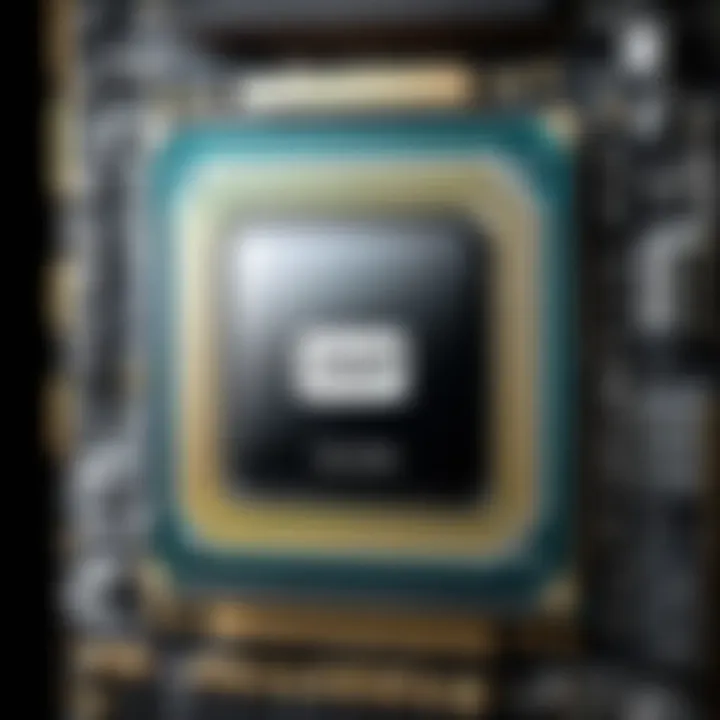
Intro
A complete desktop computer set encompasses various elements that collectively determine its performance and usability. Understanding these components is essential not only for IT professionals but also for tech enthusiasts who are keen on optimizing their systems. This guide aims to dissect each part of a desktop setup, covering both the hardware and software that play critical roles in functionality and efficiency. By exploring the specifications and real-world applications, readers can make more informed decisions regarding their desktop configurations.
Product Overview
This section provides a thorough examination of the core elements of a desktop computer. A desktop computer is primarily composed of hardware components, each with distinct characteristics and functions.
Key Features
When evaluating desktop computers, consider the following key features:
- Central Processing Unit (CPU): The brain of the computer that performs most of the processing inside the system.
- Graphics Processing Unit (GPU): Responsible for rendering images, video, and animations.
- Random Access Memory (RAM): Temporary storage that the CPU uses to store data currently in use.
- Storage Options: Includes Hard Disk Drive (HDD) and Solid State Drive (SSD), determining data access speeds.
- Motherboard: The main circuit board that connects all components of the computer.
- Power Supply Unit (PSU): Converts mains AC to low-voltage regulated DC power for the internal components.
Technical Specifications
Understanding the technical specifications is crucial. Here are the significant specs to look for:
- CPU Cores and Threads: More cores and threads allow more processes to run simultaneously.
- Clock Speed: Measured in GHz, this indicates how fast the CPU can process information.
- VRAM in GPU: More VRAM can enhance graphics performance, especially in gaming and design applications.
- RAM Size: Typically ranges from 8GB to 64GB, with larger sizes supporting better multitasking.
- Storage Type: SSDs offer faster boot times compared to HDDs, influencing overall performance.
"Performance is not merely a function of the hardware but also how well components work together."
Performance Analysis
To truly understand how a desktop set performs, analyzing benchmarks and real-world scenarios is vital.
Benchmark Test Results
Benchmarks provide measurable data on performance. Here are some common benchmarks:
- Cinebench for CPU: Evaluates CPU performance under heavy loads.
- 3DMark for GPU: Tests graphical capabilities through demanding graphics scenarios.
- PassMark for overall system: Offers a composite score based on varied performance criteria.
Real-World Usage Scenarios
Real-world applications demonstrate the effectiveness of a desktop setup. Common usage scenarios include:
- Gaming: High-performance systems can handle modern titles with high frame rates.
- Graphic Design: Desktops with robust GPUs excel in rendering graphics and editing tasks.
- Data Analysis: Systems with large RAM support data-intensive applications more efficiently.
Overall, understanding these aspects allows users to tailor their desktop setups to meet specific needs, aligning component capabilities with intended performance outcomes.
Preface to Desktop Computers
Desktop computers play a pivotal role in both personal and professional environments. Their importance in this article is to establish a clear understanding of computer systems, which are central to many daily activities. From simple tasks like browsing the internet to complex ones such as software development, they offer a blend of versatility and performance.
Defining Desktop Computer Systems
A desktop computer system is typically composed of several key components: the central processing unit (CPU), motherboard, memory, storage devices, and peripherals. Each of these components works in tandem to deliver functionality required by the user. The CPU acts as the brain, processing instructions and executing tasks. The motherboard connects all components, allowing communication between them. Memory, specifically RAM, is crucial for running applications, while storage is necessary for saving data and programs. Understanding these definitions is essential for anyone looking to build, upgrade, or use a desktop computer effectively.
Historical Context and Evolution
The evolution of desktop computers is a fascinating journey from early models in the mid-20th century to the highly advanced systems we see today. In the beginning, computers were large, expensive, and primarily used by institutions. Notably, the IBM Personal Computer, released in 1981, marked a significant turning point, making technology accessible to a broader audience.
Over the decades, advancements in technology have continually shaped desktop systems. The increase in processing power, storage capacity, and further developments in user-interface design reflect the needs and expectations of users. Today, desktop computers not only serve traditional roles but also adapt to the emerging demands induced by remote working conditions and increased reliance on virtualization software. Those familiar with past systems might appreciate the simplicity of older models, while current systems offer capabilities that were once unimaginable.
"The desktop computer's evolution illustrates a blend of technological innovation and market adaptation, catering to both casual users and professionals."
Understanding the historical context of desktops helps us appreciate current technological capabilities and anticipate future trends. This foundational knowledge is essential for IT professionals and enthusiasts vested in optimizing their setups.
Core Components of a Desktop Computer
Understanding the core components of a desktop computer is essential for anyone looking to build or upgrade their system. These components work together to create a functional and efficient computing experience. Each part contributes to the overall performance of the machine, affecting how it handles tasks, processes data, and interacts with peripherals. Therefore, knowledge of these elements is invaluable, especially for IT professionals and tech enthusiasts.
Central Processing Unit (CPU)
CPU Architecture
The architecture of a CPU is a fundamental element that determines how efficiently a computer operates. It encompasses how the processor handles information, including the number of cores and threads. A multi-core CPU can manage multiple operations simultaneously, which is vital for demanding applications like video editing or gaming. More modern architectures from Intel and AMD often feature improvements in power efficiency and heat management, making them popular choices. These enhancements help in improving overall system responsiveness and stability during intensive tasks.
Performance Metrics
Performance metrics for a CPU include clock speed, benchmark scores, and thermal design power (TDP). These metrics provide insight into how well a CPU will perform under different conditions. A higher clock speed can lead to faster processing times, but efficiency is equally important. Popular benchmarks like Cinebench or PassMark can help evaluate performance against others. Knowing these metrics assists in aligning your needs with the correct CPU selection.
Selecting the Right CPU
Choosing the right CPU requires consideration of workload, compatibility with the motherboard, and budget. Each processor has unique features such as integrated graphics or enhanced overclocking capabilities. This knowledge can lead to better performance outcomes tailored to specific activities, whether they are gaming, programming, or content creation. Furthermore, a solid understanding of AMD's Ryzen series versus Intel's Core lineup helps buyers choose wisely based on their specific needs.
Motherboard Essentials
Form Factors
The form factor of a motherboard dictates its size and layout, influencing which components can be installed. Common form factors like ATX or Micro-ATX are popular due to their balance between space and expandability. A larger motherboard often allows for more components and better cooling solutions, which is advantageous for high-performance builds. Therefore, choosing the right form factor is critical before committing to other components.
Chipsets and Features
Chipsets determine the capabilities of a motherboard, including support for multi-GPU setups, overclocking features, and connection types. Popular chipsets from Nvidia or Intel come with unique abilities that appeal to specific user needs. Being knowledgeable in the chipset area can dictate the overall power of a setup, as they manage communication between the CPU, RAM, and storage solutions.


Compatibility with Other Components
A motherboard's compatibility with other components can either make or break a build. Ensuring that the CPU, RAM, and GPU are compatible requires checking specifications and manufacturer manuals. Boards have specific requirements regarding RAM speed and type, which can directly impact overall performance. Missing this check may lead to issues that reduce your system's efficiency.
Memory (RAM)
Types of RAM
Different types of RAM, such as DDR4 and DDR5, affect both speed and bandwidth. DDR4 memory is common in many builds, offering good performance at a lower price point, while DDR5 is emerging as a higher-speed option. Understanding these types helps in making informed decisions based on budget and performance needs.
Capacity Considerations
Determining how much RAM to use can significantly affect multitasking abilities. Generally, 8GB is considered the minimum for most tasks, but 16GB or more is better for higher performance. Capacity directly impacts how many applications you can run simultaneously without slowdowns, making this a crucial decision in any system setup.
Impact on Performance
RAM can noticeably impact a system's speed and efficiency. More RAM can allow for better execution of demanding applications. Performance can suffer when there’s insufficient RAM, leading to excessive paging and reduced responsiveness. Therefore, having the right amount and type of RAM is essential for maintaining optimal system function.
Storage Solutions
Hard Disk Drives (HDD) vs Solid State Drives (SSD)
The choice between HDD and SSD is significant in terms of speed and storage capacity. HDDs are generally larger and less expensive per gigabyte, while SSDs are faster and offer quicker boot times. This speed advantage can lead to a smoother user experience, especially in systems where performance is a priority. Each has its place depending on budget and storage needs.
Storage Capacity and Speed
Capacity affects how much data can be stored, while speed determines how quickly that data can be accessed. SSDs significantly outperform HDDs in speed but usually offer less capacity at a similar price point. Understanding these factors can lead to better decisions based on specific usage patterns and storage needs.
Data Management Practices
Effective data management can prolong the life of storage devices. Practices such as regular backups, defragmenting HDDs, and monitoring SSD health are essential to maintain performance. These management practices ensure a reliable and efficient storage experience across different setups.
Power Supply Units (PSU)
Understanding Wattage Requirements
Selecting the right wattage for your PSU is crucial to ensure all components receive adequate power. A system with inadequate power can lead to instability or system failures. It’s important to account for all components, including future upgrades when determining wattage needs.
Modular vs Non-Modular PSUs
Modular PSUs allow users to connect only the cables they need, which enhances airflow and minimizes clutter. On the other hand, non-modular PSUs come with all cables attached, which can make cable management difficult. The choice between these types affects not just functionality but also the aesthetic and longevity of a PC build.
Efficiency Ratings
Efficiency ratings indicate how much power is used versus wasted. Higher efficiency ratings mean less wasted energy and lower electrical bills. Adopting more efficient components might raise initial costs but can result in long-term savings and reduced heat output, making it a wise investment overall.
Peripheral Devices
Peripheral devices play a crucial role in enhancing the overall functionality and usability of desktop computers. They expand the capabilities of a system, allowing users to perform a wide range of tasks effectively. Understanding these devices is essential for anyone looking to build or upgrade their desktop setup.
Monitors
Screen Technologies
Screen technologies form the foundation of what users see on their monitors. The two main types are LCD (Liquid Crystal Display) and OLED (Organic Light Emitting Diode). LCDs are known for their reliability and lower cost. In contrast, OLED provides vibrant colors and deeper blacks. Key characteristic of OLED is its ability to display colors more accurately, making it a popular choice among graphic designers and gamers seeking visual precision. However, their cost can be a barrier for some users.
Resolution and Refresh Rates
Resolution and refresh rates significantly impact the user experience. Resolution, measured in pixels, determines the clarity of the image. Common resolutions include Full HD, 4K, and increasingly, 8K. Refresh rates, measured in Hertz (Hz), indicate how many times per second the screen refreshes. A higher refresh rate improves motion clarity, beneficial for fast-paced gaming. Users should consider their primary use when selecting these specifications, balancing quality and budget.
Choosing the Right Monitor
When it comes to choosing a monitor, several factors are crucial. Screen size, resolution, and panel technology must align with intended usage. For instance, a designer may prioritize color accuracy, while a gamer may choose a monitor with a high refresh rate. Unique feature of modern monitors is their range of connectivity options, which enhances compatibility with various devices. However, users must ensure that their graphics card can support their choices to avoid underperformance.
Input Devices
Keyboards: Types and Features
Keyboards are vital for inputting data and commands efficiently. Various types exist, such as mechanical and membrane keyboards. Mechanical keyboards are favored for their tactile feedback, which many typists find satisfying. Key characteristic of mechanical keyboards is their longevity and the ability to customize key switches. However, they typically come at a higher price than membrane options.
Mice: Ergonomics and Precision
The mouse is another essential input device, influencing workflow and comfort. Ergonomics focus on reducing strain during extended use. Precision is about accuracy in tracking movement on the screen. Optical and laser mice are popular for their responsiveness. A well-designed ergonomic mouse can enhance productivity and reduce discomfort. Users should choose a mouse that fits comfortably in their hand and offers adjustable sensitivity for optimal use.
Additional Input Options
Besides keyboards and mice, there are other input options worth considering. Trackpads, stylus pens, and gaming controllers offer variety based on personal preference and specific tasks. For instance, trackpads are compact and can enhance navigating in limited space. Unique feature of these options is their ability to cater to different workflows, but they may lack the precision of conventional mice in specific contexts.
Audio Components
Speakers vs Headphones
Audio components are vital for an immersive experience. Speakers create a shared listening space, while headphones provide personal sound environments. The choice depends on the user's context. Key characteristic of speakers is their ability to deliver rich sound in a room, whereas headphones offer isolation and focus. Considerations must also include sound quality and comfort level.
Sound Cards and Audio Quality


Sound cards enhance audio quality, comparing built-in sound capabilities. Quality sound cards can significantly improve audio clarity, impacting music, gaming, and video production. Key characteristic of external sound cards is their versatility, allowing connections to multiple devices. However, users must weigh the cost against their audio needs carefully.
Using Multiple Audio Devices
Many users opt to use multiple audio devices to enhance their experience. For example, users may choose to connect both speakers and headphones. Key characteristic of this approach is flexibility in listening modes. However, managing multiple devices may complicate the setup, requiring proper software configurations to switch audio outputs seamlessly.
Software Considerations
Software is crucial in maximizing the performance and usability of desktop computers. It defines the interaction between hardware and user, allowing for the execution of tasks. Sufficient software not only broadens the capabilities of any setup but also ensures that tasks run smoothly and efficiently. Proper consideration of this aspect can lead to improvements in productivity and workflow.
Operating Systems
The operating system (OS) serves as the backbone of any computer. It manages hardware resources and provides a user interface. The primary choices today are Windows, macOS, and Linux.
Comparing Windows, macOS, and Linux
Windows is known for its compatibility with a wide range of software and applications. Its user-friendly interface appeals to many users, making it a popular choice. In contrast, macOS presents a tightly integrated environment that is optimized for Apple's hardware, thus enhancing stability and performance. Linux, on the other hand, is celebrated for its flexibility and security, making it ideal for developers and IT professionals. Each operating system offers unique features and supports different software ecosystems, catering to various user needs.
OS Customization and Control
Customization is a significant feature when discussing operating systems. Windows allows users to personalize their desktops extensively through themes and settings. macOS provides a more streamlined approach with limited customization, favoring stability over flexibility. Linux stands out with its open-source nature, giving users the freedom to modify the system to suit their specific requirements. The level of control offered by each OS impacts user experience differently.
Security and Updates
Security is a key consideration in software choice. Windows, while broadly used, is often targeted by malware and requires regular security updates. macOS benefits from a Unix-based structure, improving its security posture. Linux distributions often provide robust security features and timely updates, making it a preferred choice for those who prioritize system security. Understanding how these systems handle updates can affect users' long-term satisfaction.
Essential Software Applications
The choice of software applications can significantly impact productivity. Understanding what tools are available and their functionality is essential for maximizing a desktop's potential.
Productivity Tools
Productivity tools such as Microsoft Office and Google Workspace enhance task management and collaboration. They offer features that promote efficiency and teamwork, catering to the needs of professionals in various fields. These tools are designed for ease of use, though they require continuous updates to maintain performance.
Development Environments
For developers, having a reliable development environment is crucial. IDEs like Visual Studio and Eclipse can streamline the coding process, offering features like debugging, syntax highlighting, and integrated version control. Such environments make it easier to manage projects and improve workflow efficiency, significantly aiding developers.
System Utilities
System utilities play a vital role in maintaining the health of a desktop computer. Tools such as CCleaner or Disk Cleanup help manage storage and optimize performance. These utilities assist users in keeping their systems running smoothly, though they may require regular monitoring to ensure effectiveness.
Virtualization Software
Virtualization software has altered the landscape of computing, enabling multiple operating systems to run on a single hardware setup. Understanding the benefits and options available can significantly enhance a user's experience.
Benefits of Virtualization
Virtualization increases resource utilization, allowing for better performance management. It enables users to run applications in isolated environments, reducing conflicts. This can save costs and improve testing efficiency, making it a beneficial choice for professionals.
Popular Virtualization Solutions
Popular solutions include VMware and Oracle VirtualBox. These platforms offer extensive features for managing virtual machines, each with distinct advantages. For instance, VMware is known for its enterprise capabilities, while VirtualBox is favored for its simplicity and ease of use.
Best Practices for Use
To maximize the effectiveness of virtualization, users should follow best practices such as regularly updating virtual machines, monitoring performance, and ensuring sufficient hardware resources are allocated. These practices help maintain system efficiency and security, providing a smoother experience.
Building a Custom Desktop Setup
Building a custom desktop setup is an essential part of creating an efficient and tailored productivity environment. It allows users to select components that specifically suit their needs. This setup empowers individuals to make choices around performance, aesthetics, and budgetary constraints. A well-thought-out custom build can greatly enhance user experience by optimizing system resources for specific tasks. Therefore, this section will delve into assessing personal needs and provide assembly tips, which are crucial for anyone looking to build their own desktop computer.
Assessing Personal Needs
Understanding Workload Requirements
Understanding workload requirements is crucial when building a custom desktop. The type of tasks you will perform influences which components are necessary. For example, resource-intensive tasks such as gaming, video editing, or 3D rendering require powerful CPUs and high-performance graphics cards. Knowing your expectations helps guide your decisions. This understanding is beneficial as it ensures funds are spent on relevant high-quality parts, enhancing overall system performance.
One unique aspect of this understanding is prioritizing performance over aesthetics. A visually appealing setup might be attractive, but if it lacks the necessary capabilities, it may not meet your functional demands. Therefore, it is essential to evaluate your daily tasks to identify what hardware can fulfill those needs effectively.
Budget Considerations
Budget considerations play a significant role in the customization of your desktop. It's vital to determine how much you are willing to invest in your setup. This decision influences the quality and type of components you can include. Setting a well-defined budget aids in avoiding overspending, which can lead to regret or the need for additional future investments.
Additionally, prioritizing where your money is spent is required. Components like the CPU and GPU generally warrant a larger portion of your budget than peripherals. However, it's important to balance your spending across all components, ensuring that each piece fits together smoothly. Effective budgeting can prolong the life of your desktop by preventing cheap, low-quality components that can compromise overall performance.
Future-Proofing Your Setup
Future-proofing your setup ensures that your investment lasts beyond the current market lifespan. This involves selecting components that can handle future upgrades or changing software requirements. Choosing high-quality parts often means they will have a longer shelf life. It help avoid major overhauls as technology advances.
One key characteristic of future-proofing is consideration of scalability. For example, selecting a motherboard that supports additional RAM slots or future GPU upgrades can save costs in the long run. However, it is essential to balance future-proofing with current needs, as overinvestment in unnecessary features may lead to waste.
Assembly Tips and Techniques
Proper Handling of Components
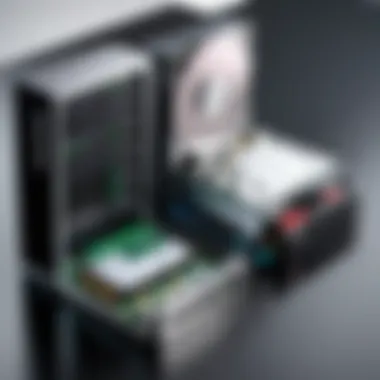

Proper handling of components is vital for a successful build. Components can be easily damaged, especially during assembly. Techniques such as grounding yourself before touching parts mitigate the risk of static electricity damaging sensitive components. This practice enhances longevity and reliability of your build.
Developing an understanding of how different components fit together can improve your assembly skills. Taking the time to ensure that every part is correctly positioned and securely connected can prevent future issues. It is often overlooked, but careful handling is fundamental in building a system that performs optimally.
Wiring Management
Wiring management is another essential aspect of building a custom desktop. A well-organized interior not only looks better but can improve air circulation and cooling. Properly routing cables prevents them from interfering with airflow and ensures that the system runs cooler and more efficiently.
A key characteristic of good wiring management involves using cable ties or clips to secure loose cables. This practice minimizes clutter and aids in future maintenance or upgrades. Effective management saves time when troubleshooting or replacing components, as clear visibility of connections is crucial.
Testing and Troubleshooting
Testing and troubleshooting should never be neglected after assembly. Before closing up the case, running initial tests ensures that all components function as expected. This process helps identify possible issues early on. Ensuring each component works is better done before a full closure of the system.
A unique aspect of testing involves using monitoring software to assess temperatures, voltages, and performance metrics. This approach allows you to identify any weaknesses or potential points of failure. Early detection is advantageous as it can save time and costs associated with future repairs.
Proper planning and execution during the setup phase significantly impacts the longevity and performance of the desktop computer.
Maintenance and Upgrades
Maintaining and upgrading a desktop computer are essential processes that ensure longevity, performance, and reliability. Regular maintenance allows a computer to function at its best while upgrades provide a pathway to enhance capabilities as user needs evolve. Understanding these aspects is important for IT professionals and tech enthusiasts alike, as they can directly influence the user experience and overall satisfaction with a desktop computer setup.
Regular Maintenance Practices
Cleaning and Dust Management
The process of cleaning and dust management is critical for the optimal operation of desktop computers. Dust accumulation can obstruct airflow, causing overheating and potentially damaging components. Regular cleaning helps to mitigate these risks. The key characteristic of this practice is its simplicity and effectiveness. Users can easily implement dust management strategies, such as using compressed air to blow dust out of vents, ensuring proper airflow to all components.
A unique feature of cleaning practices is their preventative nature. By addressing dust buildup proactively, users can greatly extend the lifespan of hardware. Despite sounding mundane, neglecting cleaning can lead to severe performance drops or even system failures, illustrating why this is a beneficial choice in any maintenance routine.
Software Updates and Security
Software updates and security are fundamental for maintaining system integrity and performance. They ensure that all applications run smoothly and are protected against vulnerabilities. The key strength of keeping software updated is the protection from malware and security threats that evolve continuously.
One of the unique features of software updates is the ability to enhance functionality, often introducing new tools that can improve productivity. Regular updates can be time-consuming, but the advantages they bring far outweigh inconvenience. It's a smart choice for anyone looking to preserve the security and efficiency of their desktop environment.
Monitoring System Health
Monitoring system health is another key practice in maintenance. It involves tracking the performance metrics of various components to ensure they are functioning optimally. This includes CPU temperature, fan speeds, and other vital statistics. The main advantage of this practice is early detection of potential issues before they escalate into failures.
A unique aspect of system health monitoring is the use of tools that provide real-time data on system performance. Many monitoring applications are user-friendly and can alert users to irregularities. However, reliance on these tools can lead to complacency if users do not take proactive measures based on the data collected, emphasizing the need for balance in monitoring and action.
Upgrade Paths
Identifying upgrade paths is crucial for enhancing a desktop computer's performance without the need for full system replacements. This involves determining which components can provide significant performance boosts, tailored to specific user requirements. The key feature of identifying upgrades is understanding how each hardware aspect contributes to overall system capability.
Recognizing when an upgrade will effectively solve performance issues is a valuable skill. This analysis can help users avoid unnecessary expenses and get the most out of existing hardware. While upgrades can improve functionality, determining the right timing and components can require careful thought and research.
Cost-Benefit Analysis of Upgrades
Conducting a cost-benefit analysis of potential upgrades is fundamental in making informed decisions. It helps users weigh the performance improvements against the financial investment required. The key aspect of this analysis is the clarity it provides in evaluating whether an upgrade is a wise investment.
Unique to cost-benefit analysis is the ability to set priorities. Users can determine which upgrades offer the greatest value based on their specific needs and usage scenarios. However, inaccuracies in estimating the life expectancy of new components can mislead users, illustrating the need for thorough research prior to making an upgrade.
Compatibility Considerations
Compatibility considerations are vital when considering any upgrades for a desktop computer. Each component must work seamlessly with the existing system to avoid conflicts. The main aspect of compatibility is the requirements of both hardware and software in the upgrade process.
A unique characteristic of this aspect is the need for meticulous planning. Hardware specifications, such as RAM type or motherboard socket, must all align correctly. Failure to take these considerations into account can lead to wasted time and resources. Therefore, being diligent about compatibility offers a smoother, more successful upgrade experience.
End
The conclusion of this article serves as a vital component in encapsulating the entirety of the information presented regarding desktop computers. It offers a cohesive summary while also paving the way for understanding the trajectory of desktop computing. By demystifying the key aspects of desktop setup, readers enhance their comprehension, which can guide their future decisions on hardware and software.
Key elements discussed in this section will include a succinct recap of the essential components and software solutions. The importance of ongoing technical developments is equally critical, highlighting the need for continuous learning among users.
In addressing considerations about the future of desktop computing, this conclusion emphasizes how emerging technologies can reshape user experiences. Moreover, it illustrates how shifts in user preferences reflect broader industry changes. This holistic view aids tech enthusiasts and IT professionals in being proactive and informed.
Summary of Key Points
Desktop computers consist of crucial hardware and software components that work in unison to provide a cohesive user experience. The central processing unit (CPU) remains the heart of performance while other components such as memory, storage, and power supply units play supportive yet essential roles.
Regular maintenance practices ensure longevity and efficiency. Additionally, understanding upgrade pathways can further enhance a users' setup without necessitating complete overhauls. A well-rounded approach to building and sustaining a desktop computer system yields optimal performance.
Future Trends in Desktop Computing
Emerging Technologies
Emerging technologies, particularly artificial intelligence and machine learning, are transforming desktop computing. These advancements enhance system performance and improve user interaction. A key characteristic in this arena is the ability of these technologies to automate routine tasks, ultimately increasing productivity for IT professionals.
One unique feature of AI integration is its predictive capabilities. For instance, it can analyze usage patterns and recommend hardware upgrades tailored to individual needs. While these technologies are beneficial, they often require additional learning curves and investment considerations.
Shifts in User Preferences
Modern users are increasingly prioritizing personalization and flexibility in their desktop environments. This shift signifies a demand for tailored solutions, with more users opting for customizable components and software. The increased importance of ergonomics and aesthetic appeal is also a notable trend in user preferences.
One unique feature associated with this shift is the rise of modular systems. These systems allow users to easily upgrade or change components as needed, promoting longevity. Despite additional costs, the ability to adapt a setup to fit specific needs presents substantial value.
Impact on Industry Practices
The impact of these trends on industry practices cannot be overstated. Manufacturers are adapting their product lines to meet evolving consumer expectations. The rise of gaming and content creation has necessitated new approaches to hardware design and software usability.
One significant characteristic of this impact is the increasing emphasis on sustainability. More companies are investing in eco-friendly materials and manufacturing processes to appeal to socially-conscious consumers. While these shifts often involve higher initial costs, they promise long-term benefits, including reduced waste and placement in a rapidly evolving market.



