Comprehensive Guide to Editing PDF Files Effectively

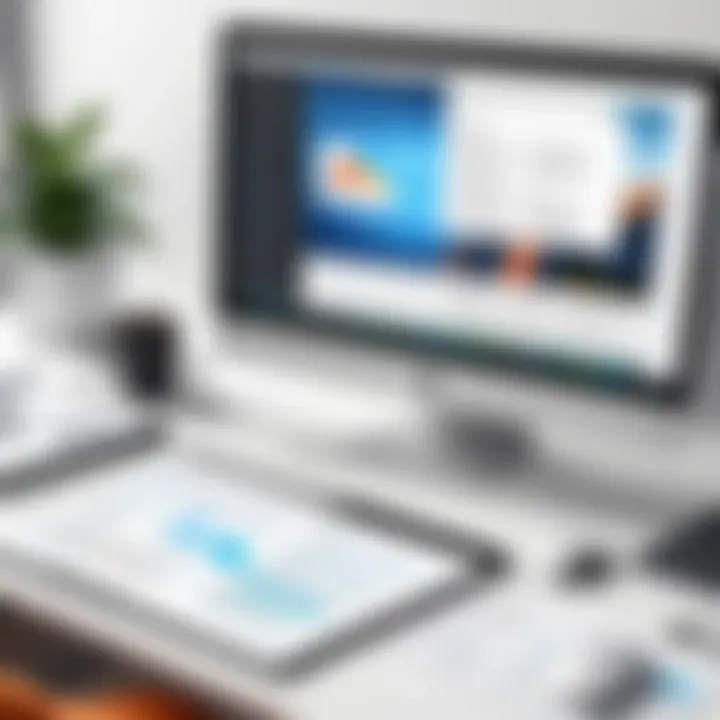
Intro
The digital landscape is continuously evolving, and the need for effective document management has become evermore critical. Among the various document formats, PDF stands out due to its universal appeal and consistency across platforms. However, while PDFs are great for sharing and viewing documents, editing these files can be quite challenging. For IT professionals and tech enthusiasts, knowing how to edit PDFs efficiently opens doors to enhanced workflows and productivity. This exploration will delve into the methods available, breaking down the options from the basics to more advanced techniques, ensuring you have the tools you need to tackle any PDF editing task with confidence and precision.
Product Overview
Editing PDF files requires understanding various tools designed for this purpose. Depending on your needs, whether it’s simply adding text to a form or making comprehensive layout changes, the right tool can make all the difference.
Key Features
When looking at different methods for editing PDF files, several key features should be front and center:
- User Interface: A clean and intuitive interface can drastically shorten the learning curve.
- Editing Capabilities: Look for tools that allow text modification, image adjustments, and layout changes.
- File Compatibility: Ensure that the tool supports various file formats for a seamless workflow.
- Collaboration Tools: Features allowing multiple users to annotate and comment can be particularly useful for team projects.
- Security Options: Many documents require protection; tools should offer encryption or password protection options.
Technical Specifications
Understanding the technical specifications of various editing tools can inform your choice. Here are some factors to consider:
- Platform Availability: Choose tools designed for your operating system—Windows, macOS, or even web-based solutions.
- Performance: Fast loading and processing times are key to maintaining productivity.
- Cloud Integration: Look for solutions that seamlessly integrate with cloud storage services for easy access and sharing.
- Mobile Compatibility: If you work on the go, consider tools that offer robust mobile apps.
Performance Analysis
Performance analysis becomes essential when deciding on the right tool for your PDF editing needs.
Benchmark Test Results
Real-world tests provide insight into how tools perform under various conditions. Benchmark tests often focus on:
- Speed: How quickly can the software open and edit a PDF?
- Stability: Does the tool crash or freeze under heavy usage?
- Resource Usage: How much memory and CPU does the tool require while running?
Real-World Usage Scenarios
It's one thing to read about tools, and quite another to understand how they perform in real scenarios. Consider these practical use cases:
- Simple Text Edits: Using Adobe Acrobat for quick text changes in a quarterly report.
- Form Filling: Employing online tools like PDFescape for filling out job applications.
- Collaborative Projects: Utilizing small PDF editors like Foxit Reader for a budget proposal that allows multiple stakeholders to annotate and comment.
By analyzing performance through both benchmark results and desirable real-world use cases, you can better match your PDF editor choice to the specific tasks at hand.
By appreciating the nuances of each method, you'll be better prepared to select the ideal pathways for your PDF editing needs, ultimately leading to more streamlined as well as efficient document management. As we explore deeper into specific tools and techniques, the insights provided here will guide your decisions and elevate your PDF editing capabilities.
Prelims to PDF Editing
Editing PDF files is a crucial skill in today's digital world, primarily because of how pervasive this format has become in professional and personal settings. Portable Document Format (PDF) files are favored for their security and integrity, enabling users to share documents while retaining the original layout. Nevertheless, situations often arise where editing these files becomes necessary, whether for correcting typos, updating information, or adapting content for different audiences. This introduction delves into the significance of mastering PDF editing, particularly for IT professionals and tech enthusiasts who thrive on understanding the tools and methods at their disposal.
Navigating through the plethora of editing options can feel daunting, making it important to grasp the nuances of the tools available and their respective functionalities. The sheer variety of methods, from online platforms to desktop applications, each with its merits and drawbacks, reveals the rich landscape of PDF editing. By learning the different editing techniques, professionals can enhance their efficiency, ensuring accuracy and coherence when handling documents, thereby presenting a polished image in every communication.
Understanding the essentials of PDF editing not only saves time but also mitigates frustration that can arise from poorly executed edits. Whether one is handling forms, making annotations, or modifying extensive reports, knowing how to approach these tasks systematically can greatly improve one's workflow. In addition to merely being functionally adept, individuals who comprehend the potential of these methods position themselves favorably in their fields, potentially leading to opportunities for advancements, improved collaboration, and increased credibility.
This article aims to provide you with insightful methods and techniques for editing PDF files effectively. Let's dive into the first subsection and explore the understanding of the PDF format.
Understanding PDF Format
PDF (Portable Document Format) was developed by Adobe in the early 1990s to ensure documents could be shared seamlessly irrespective of the software used to create them. Each PDF encapsulates text, images, and vector graphics in such a way that they appear exactly as intended, regardless of the platform or device used for viewing.
One notable aspect of the PDF format is its compatibility, allowing it to function uniformly across diverse operating systems and devices. PDF files also support high-quality images and scalable graphics, which are essential for maintaining the visual integrity of documents.
However, editing a PDF can be quite different from handling typical word processor files. When a PDF is created, its contents are fixed, and while alterations can be made, they require specialized tools to manipulate the elements effectively without compromising the layout.
Moreover, PDFs may contain various elements like annotations, bookmarks, and hyperlinks, enhancing the utility of the document. Understanding the fundamental structure and capabilities of PDFs allows users to approach editing with greater clarity.
Why Edit PDF Files?
Editing PDF files may seem counterintuitive at first, given their intended design for final presentation. Nonetheless, the ability to edit these files is often necessary for several compelling reasons:
- Timeliness: Information that gets outdated fast necessitates quick updates. For example, having to edit a marketing brochure to reflect current pricing can make a significant impact on a sales opportunity.
- Accessibility: Sometimes, specific audiences need content tailored to their needs. Editing allows for modifications to meet certain requirements, such as language translation or reformatting for accessibility.
- Error Correction: Typos or incorrect data can disrupt communication, and timely corrections play a role in maintaining professionalism and clarity in documents.
- Collaboration: In environments where teamwork is prevalent, it may be necessary to implement changes based on feedback received. Such adjustments ensure that all stakeholders are aligned with the document's content.
The End of this Section
In summary, understanding the PDF format and recognizing the necessity of editing these files equips individuals with crucial tools. Being aware of what can be done with PDFs—alongside knowing the implications of each action taken—further aligns professionals to meet the demands of their roles head-on.
Common Use Cases for PDF Editing
PDF files have become a staple in both personal and professional spheres. Knowing the common uses for editing these files is crucial for anyone dealing with documents on a regular basis. This section will delve into three significant areas: collaborative document editing, form field management, and content modification. Each of these plays a pivotal role in enhancing productivity and efficiency, making the understanding of these use cases essential.
Collaborative Document Editing
In today’s fast-paced work environment, collaboration is key. PDF documents often serve as the backbone for shared information across teams. Collaborative document editing allows multiple users to comment, highlight, and revise content without altering the original document structure.
For instance, take a situation where a team is preparing a project proposal. One might add notes on budget considerations while another highlights critical deadlines. This back-and-forth fosters a rich dialogue, allowing everyone to weigh in on the final product before it’s sent out. The ability to see changes made by others in real-time or through tracked changes is essential for these collaboration efforts.
However, one should keep a couple of considerations in mind. First off, ensuring that all collaborators have the right tools to edit safely without damaging the original content is imperative. Furthermore, navigating version control can sometimes feel like herding cats, so having a clear method for saving revisions can save headaches down the road.
Form Field Management
Forms are ubiquitous in both digital and physical contexts, serving everything from sign-ups to surveys. Managing form fields within PDF files is crucial, allowing users to create interactive documents that can be filled out electronically.
Imagine a medical form where patients can type in their information rather than writing it out by hand. It streamlines the entire process. Additionally, this eliminates the chance of misinterpreted handwriting—something we’ve all experienced at least once!
When setting up these fields, creating clear labels and ensuring validation rules are in place will result in an intuitive user experience. Of course, you must also think about compatibility across different devices and systems. Not every program will handle form fields in the same way, and that can lead to frustration for users.
Content Modification
Sometimes you just need to tweak what’s inside that PDF. Whether it's altering text, adding images, or shifting around paragraphs, content modification is a fundamental aspect of PDF editing. For example, you might find yourself needing to update a presentation deck with new statistics or revise a legal agreement to reflect recent changes.
This involves tools capable of text recognition and manipulation without losing the document's layout. You wouldn't want your perfectly crafted table to turn into a jumbled mess just because you rearranged a few sentences.
While working with content modification, a critical consideration is the format and quality preservation. Any changes should maintain the integrity of the original design. Distorted images or messed-up formatting can tarnish your professionalism.
"Understanding how to effectively manage PDF editing not only enhances productivity but also facilitates smoother communication amongst team members, making collaborative efforts more successful."
Online Tools for PDF Editing
Navigating through the world of PDF editing leads one to consider online tools that have gained necessary traction in recent years. The relevance of this section centers on the flexibility and accessibility these online tools provide. Given that many professionals work remotely or need to share documents across various platforms, online PDF editors ensure that editing can happen seamlessly without the constraints of installation and compatibility issues. This makes them a popular choice among users ranging from casual to tech-savvy individuals.
Web-Based PDF Editors Overview
Web-based PDF editors are not just convenient; they often come with features that streamline the editing process. These tools typically allow you to upload a PDF document directly from your computer, a cloud service or even a URL. Once uploaded, users can apply a range of edits from text modifications to annotations and formatting adjustments. Because they operate in the cloud, there’s no need to download bulky software, thereby liberating users from storage concerns. However, integrating ease and efficiency doesn’t come without its own set of caveats, like internet dependency and potential limitations in functionality depending on the tool selected.
Features of Popular Online Editors
Ease of Use
The aspect of Ease of Use stands out in online PDF editors. A key characteristic is the intuitive interface many of these platforms offer. When users can start editing without needing a manual or long training sessions, it opens doors for collaboration. The drag-and-drop mechanics in tools like Smallpdf or Sejda earn high praise because they remove unnecessary complications from the editing process. One unique feature is the ability to preview changes instantly, in real time, giving users immediate feedback on their edits. However, while these interfaces are user-friendly, the simplicity can also mask limited functionality.
Cost Consideration
Cost plays a major role when evaluating online editors. Some are completely free while others require subscription or one-time payments. A defining trait of Cost Consideration is the balance between free services and paid plans. For example, the free version of PDFescape is starkly limited compared to its premium counterpart. Users must weigh the cost against available features and decide if the added functionalities justify the expenditure. While budget-friendly options exist, they sometimes come with trade-offs in the breadth of essential tools, making it crucial for users to assess their individual needs thoroughly.
Output Quality
When it comes to Output Quality, this aspect is paramount to preserving the integrity of the original document. A vital characteristic here is the ability to maintain formatting, ensuring that fonts, images, and layouts appear as intended after editing. Tools such as Adobe Acrobat online are renowned for delivering high-quality results. A unique advantage is the ability to export to various formats without sacrificing quality. That said, not all online tools can guarantee the same level of output, which may frustrate users who prioritize fidelity in professional documents.
Security Concerns with Online Editors
The convenience of online PDF editing naturally raises Security Concerns. Users often upload sensitive information, from personal data to confidential business material. It’s crucial to understand the security protocols that different platforms employ. Look out for features like end-to-end encryption, which ensures documents are secure during transmission. Moreover, how long do these editors retain uploaded files? Some tools might keep documents for a limited time, while others could retain them indefinitely unless specified otherwise. Be vigilant and assess which tools prioritize user privacy since any lapse here could have significant repercussions.
Desktop Applications for PDF Editing
In the realm of PDF editing, desktop applications play a pivotal role. These tools are particularly suitable for users who require extensive functionalities beyond the capabilities offered by online editors. Many professionals find that desktop applications provide a level of versatility and performance that online counterparts often lack. When it comes to producing edited PDFs—whether for official documents, presentations, or personal files—the robustness of desktop solutions is difficult to overlook. This section sheds light on some of the dominant software solutions in the market and how they address specific user needs.
Popular Software Solutions
Numerous software options exist for PDF editing, each with its own set of features. Some of the standout applications include Adobe Acrobat Pro DC, Foxit PhantomPDF, and Nitro Pro.
- Adobe Acrobat Pro DC: This application is often hailed as the gold standard in PDF editing. It provides users with comprehensive tools to create, edit, and convert PDF files, making it incredibly versatile. Users appreciate its ability to handle complex tasks such as combining multiple files and adding interactivity.
- Foxit PhantomPDF: Foxit’s solution is known for its speed and lighter footprint compared to Adobe. It offers a user-friendly interface, allowing even novice users to edit PDFs without a steep learning curve. The collaboration features, allowing multiple users to review and comment on a document, are particularly valuable for teams.
- Nitro Pro: Nitro boasts a balance between a comprehensive feature set and straightforward usability. The conversion features allow smooth transitions between PDF and other formats, which is particularly beneficial in a diverse document workflow.
Comparative Analysis of Desktop Editors
When it comes to choosing the right desktop application for PDF editing, a comparative analysis can be quite illuminating. Let's break down some core aspects that help establish a tool's value to prospective users.
User Interfaces
The user interface (UI) of a PDF editing program is crucial. A clean and intuitive layout can significantly enhance user experience.


- Key Characteristic: Most prominent PDF editors offer a ribbon-style interface, which organizes tools neatly, making them easily accessible.
- Beneficial Choice: A well-designed UI allows users to find the tools they need without wading through unnecessary menus, providing a smooth workflow.
- Unique Feature: Some applications, like Foxit, implement a dark mode that users appreciate during long editing sessions, reducing eye strain.
Functional Depth
The depth of functions available remains a primary consideration when selecting PDF editing software. This refers to the range and complexity of tasks users can perform.
- Key Characteristic: Advanced editing features like automated form creation or batch processing add significant value.
- Beneficial Choice: Software with rich functionalities ensures that users are not limited to basic editing tasks.
- Unique Feature: Adobe Acrobat Pro offers advanced features such as OCR (Optical Character Recognition), enabling users to edit scanned documents effortlessly.
Cost-Benefit Analysis
While the functionalities and user experience are critical, the cost of software cannot be ignored.
- Key Characteristic: Many desktop applications operate on subscription models versus one-time purchases, impacting long-term affordability.
- Beneficial Choice: Evaluating whether the features used justify the price is essential, especially for budget-conscious individuals and organizations.
- Unique Feature: Nitro Pro, for instance, often runs sales that make it competitively priced against other solutions without sacrificing functionality.
Examining these aspects helps clarify the overall effectiveness of desktop PDF editors. Each has strengths, and users must align their choice with specific needs for various workplace environments.
Using Word Processors for PDF Editing
Editing PDF files can often bring to mind specialized software or online tools, yet many people overlook a familiar option: word processors. Using word processors for PDF editing can be an effective and convenient strategy, especially for those who are accustomed to the functionalities these programs provide. It's particularly relevant for individuals who regularly work with documents and need to make quick changes without delving into more complex PDF editing tools.
The ability to convert PDFs into editable formats is critically useful. This is where word processors shine—they typically allow users to import PDF files, transforming them into an editable format such as .docx, enabling a variety of edits including text manipulation, image insertion, and formatting adjustments. This feature caters to diverse needs, whether you’re updating a report, enhancing a presentation, or simply modifying a form.
Converting PDFs to Editable Formats
Most modern word processors, like Microsoft Word or Google Docs, have built-in functionality to import PDF documents directly. After opening a PDF, the word processor parses the content and restructures it into a format that you can modify. This conversion process can be quite straightforward:
- Open your word processor.
- Select the option to open or import: For instance, in Microsoft Word, this would mean browsing to the file and opening it directly.
- Edit the content as needed. Text, formatting, and images become accessible for adjustments.
- Save or export the document. You can often return it to a PDF format once your edits are complete.
This methodology is a practical choice for those seeking to make alterations quickly. However, one should assess the overall fidelity of the content post-conversion, as complex layouts may not translate seamlessly.
Limitations of Word Processors
Despite the advantages, there are notable limitations when using word processors for editing PDF files. Firstly, it's essential to recognize that not every PDF will convert perfectly into a word processing format. Complicated graphics, specific fonts, and intricate layouts may lead to inconsistencies or misalignments.
Additionally, managing more extensive documents can prove problematic. While section editing may be manageable, extensive revisions may lead to a cumbersome experience with the document's structure feeling loose or lacking coherence.
Furthermore, some functionalities available in dedicated PDF editors—like redaction, annotations, or comments—conveniently integrated into PDFs, may not transition fully into the word processor environment. Therefore, if your editing needs delve into these areas, you'll likely find word processors lacking.
"While word processors can ease PDF editing, their simplicity comes with trade-offs that should not be dismissed—always evaluate your needs before diving in."
Ultimately, using word processors for PDF editing holds merit, particularly for those who prioritize flexibility and straightforward edits. Yet, a discerning user must remain cautious about the nuances of format fidelity and functionality. Understanding these elements ensures a more fruitful editing experience.
Mobile Applications for PDF Editing
Mobile applications for PDF editing have gained significant traction in recent years, responding to the growing need for portability and efficiency in document management. In a world that leans heavily on smartphones and tablets, the option to edit PDF files on the go offers distinct advantages to information technology professionals and tech enthusiasts alike. These apps enable users to perform tasks they once had to be tethered to a desktop computer for. With the right app in hand, editing a contract or annotating a research paper can happen in a café, during a commute, or just about anywhere.
Overview of Mobile PDF Apps
The mobile landscape hosts a plethora of PDF editing applications, each boasting various features and functionalities that cater to different user needs. Applications like Adobe Acrobat Reader, Foxit PDF, and PDFelement stand out amidst a sea of options. These tools are designed not just for viewing, but also for seamlessly editing and managing PDF documents. Users can fill out forms, add comments, and even manipulate text and images directly from their devices. The ease of access combined with sophisticated capabilities paves the way for a more streamlined workflow. Everyone from business professionals to students can leverage these tools to elevate their productivity.
Features and Functionality
The capabilities of mobile PDF editing apps vary, but several common features serve as the backbone of their utility.
Accessibility
Accessibility is crucial in mobile PDF editing apps. Most apps are designed with user-friendliness in mind, making tools easily reachable. For busy professionals, the ability to access their files without the need for a PC translates to time savings and greater flexibility. One noteworthy aspect of accessibility is that many apps also have built-in cloud storage integrations, allowing users to pull up their documents from anywhere.
However, it is vital to note that not every mobile app provides the same level of functionality when it comes to accessibility. Some tools may lack certain features when offline, which can pose a challenge when reliable internet access is unavailable.
Performance
Performance in mobile PDF apps can make or break the user experience. A swift app with quick loading times can significantly enhance workflow efficiency. It saves users from unnecessary frustrations while handling large files or performing multiple edits. A prime characteristic of high-performance apps is their ability to quickly render changes in real-time, allowing users to see edits as they make them.
On the flip side, performance can vary widely among apps; for instance, some might become sluggish when handling complex forms or extensive annotations. Users should consider testing various options to find an app that meets their specific performance needs.
License Models
When we talk about license models for mobile PDF editors, we see a mix of freemium and premium options. Some applications are available for free with basic functionality, while others require a subscription or one-time payment for more advanced features. The key benefit of subscription models is continuous updates and support. Users accessing premium features often find more comprehensive tools at their disposal, including advanced editing options and higher output quality.
Nonetheless, a significant downside to subscription models is the ongoing cost, which may deter users who prefer a one-time investment. As such, users must weigh their needs against the pricing structures of favored apps before making a decision.


"In a rapidly evolving digital environment, the flexibility of mobile PDF editing enables professionals to manage their workflows efficiently, irrespective of location."
Advanced PDF Editing Techniques
Advanced PDF editing techniques play a crucial role in enhancing the capabilities of PDF modification, allowing users to perform tasks that go beyond simple text or image edits. For IT professionals and tech enthusiasts, leveraging these methods can lead to significant efficiency gains and improved document usability, particularly in complex tasks or large-scale projects.
When you think about PDF editing, you might picture a straightforward layout where the main focus is altering text or images. However, advanced techniques dive deeper, addressing the underlying structure of PDF documents. This can involve manipulating metadata, utilizing automation scripts, or extracting specific elements for repurposing. The benefits of mastering these techniques are manifold – they offer greater control over documents, help in bulk editing scenarios, and can streamline workflows considerably. Here are key considerations:
- Complex Modifications: This can be useful in scenarios where document content is heavily nested or formatted in intricate ways.
- Efficiency: In large teams, automation through scripting can save hours of manual additions and edits.
- Customization: You can tailor the elements for different outputs, ensuring that the final product meets specific requirements, whether for presentation or publication.
"PDFs are often considered a finished product, but advanced editing techniques allow them to become dynamic elements that can shift and adapt to new needs."
Using Scripting for Batch Editing
Scripting brings a new dimension to PDF editing, especially for those handling massive volumes of documents. Imagine a scenario where a company must update hundreds of PDF reports with new branding; manually editing each one is not just tedious, but a surefire way to introduce errors.
Using scripts, especially with tools like Python libraries such as PyPDF2 or pdfrw, editors can automate these changes systematically. A simple script might look something like this:
This script focuses on updating the titles of each PDF in a list, showcasing how scripting tinkers with document properties in bulk – a potent tool for anyone managing large datasets.
Extracting and Manipulating PDF Elements
Extracting elements from PDFs is another advanced technique that opens countless possibilities. Think about how useful it could be to pull data tables or images from multiple reports for analysis in a spreadsheet or inclusion in presentations.
With tools like Adobe Acrobat and open-source applications, you can extract text and image elements effectively:
- Text Extraction: In situations where text needs reformatting or analysis, some applications allow selection of specific text blocks or entire paragraphs.
- Image Manipulation: Extracting images for use in other contexts can be as simple as right-clicking in many editors. Some advanced tools enable batch extraction, preserving original quality.
- Data Analysis: Elements like tables can often be pulled directly into formats compatible with Excel or Google Sheets, where deeper analytics can occur.
The landscape of PDF editing is as varied as it is complex; mastering these advanced techniques ensures that users not only navigate this complexity but also harness it effectively. By doing so, they can unlock a world of possibilities that enhance both functionality and productivity.
Troubleshooting Common PDF Editing Issues
When it comes to editing PDF files, challenges can crop up faster than you can say "broken link." Users, especially those in the IT realm or tech enthusiasts, find themselves tangled in various troubleshooting scenarios that can hinder their project timelines. Addressing these issues is not just about putting out fires; it's about ensuring a seamless workflow. So, let’s dive deep into some common problems, their significance, and how to tackle them effectively.
Dealing with Corrupted PDF Files
Corrupted PDF files can be a major thorn in your side. These files often behave like a stubborn mule, refusing to open or function properly, which can be incredibly frustrating, especially if a deadline looms. Corruption can occur due to various reasons: abrupt interruptions during file transfer, software malfunctions, or even unfriendly malware.
Taking a proactive approach is crucial. Here’s a can-do list you might consider:
- Regular Backups: Always keep backups of important PDF files. This simple habit can save you a world of trouble if corruption strikes.
- Use Repair Tools: There are several tools in the market like Adobe Acrobat’s repair feature or PDF Repair Toolbox that can help restore your files. Though some may not work wonders on everything, they’re worth a shot.
- Try Different Readers: Sometimes, the issue may stem from the PDF reader in use. Opening the file in another program like Foxit Reader or even an online tool might yield better results.
In the midst of all this, don't skip out on sanity checks. If a batch of PDF files is giving you grief, it’s more efficient to troubleshoot those issues systematically.
Managing File Compatibility Problems
File compatibility is another beast entirely. Not every software can handle every PDF format. Issues can arise when transferring documents between different platforms or when integrating PDFs into other programs. For instance, PDFs created in Adobe Acrobat might not render well on free software or older versions of other applications.
A few practical tips to keep incompatibilities at bay:
- Know Your Software: Familiarize yourself with the limitations of any software you're using to edit or view PDFs. This will help in setting realistic expectations upfront.
- Standardize Formats: Aim to standardize your output as much as possible. Consider saving or exporting PDFs in formats that are more universally accepted.
- Upgrade or Downgrade as Necessary: If you’re working with a specific version of PDF editing software that’s causing conflicts, try updating or rolling back to a version that works smoother.
"An ounce of prevention is worth a pound of cure."
Ultimately, being aware of potential pitfalls in PDF editing and having practical solutions on hand can make the difference between smooth sailing and a rocky ride. Tackling these accessibility and corruption issues doesn't just help you get the job done; it builds a solid foundation for your workflow.
Culmination and Final Thoughts
In wrapping up our exploration of PDF editing methods, it’s vital to recognize the growing significance of the topic in the realms of information management and digital documentation. PDF files are ubiquitous, serving as the backbone for countless professional and personal uses. With their enhanced accessibility, they streamline communication but also introduce the necessity for editability. The ability to modify these documents without a hitch can significantly enhance productivity and collaboration efforts.
Future of PDF Editing Technologies
As we peer into the future, one can’t shake the feeling that PDF editing will undergo profound evolution. Emerging technologies, particularly artificial intelligence and machine learning, promise to make editing PDF files more intuitive. Imagine software that can read your mind, or at least your intentions—like suggesting edits based on user habits or even optimizing layouts for readability.
Moreover, the integration of cloud services is likely to progress further, allowing users to access and edit PDF files from virtually anywhere. This shift may also usher in more robust security measures, ensuring that sensitive information remains protected while promoting easier collaboration across teams. While Adobe and Foxit have been industry leaders for years, expect to see niche players enter the fray, offering tailored solutions catering to specific sectors.
The Role of User Feedback
User feedback is often the unsung hero in the development of effective PDF editing tools. As technology evolves, developers must tune into the voices of their users to understand their pain points and desires. Consider the shift from overly complex software to platforms that prioritize user experience; it’s no accident that this trend has arisen amid a swell of user input.
Utilizing forums like Reddit or feedback mechanisms embedded within apps can guide developers toward necessary enhancements. For example, if users find a particular feature cumbersome, that’s a signal for developers to iterate and improve. Listening to the end-user not only helps refine products, but also instills a sense of community and loyalty among users, which is pivotal in today’s competitive landscape.
"User feedback is the compass that guides product development toward success."
So, as we go forward, the synthesis of technological advancement and user input will undeniably shape the future of PDF editing.



