Essential Insights into Top PC Monitors for Every Need


Intro
In today's fast-paced digital world, the significance of a good PC monitor cannot be overstated. For IT professionals and tech enthusiasts alike, the right display is crucial for optimizing productivity and enhancing the overall computing experience. Whether you're coding, designing, gaming, or simply browsing, the choice of monitor can profoundly impact your performance and comfort.
This guide aims to provide a thorough overview of recommended PC monitors, diving into their key features, technical specifications, and performance analysis. With myriad options available, making an informed decision is essential, and this article seeks to equip you with the knowledge needed to navigate these choices effectively.
"The monitor is the bridge between you and your work; choose one that enhances the interaction."
From understanding the different types of displays available to evaluating their suitability for various tasks, each section of this guide is designed to offer meaningful insights. Along the way, we will also explore future trends in display technology and provide practical tips for maintaining optimal performance of your monitor, ensuring it serves you well for years to come.
Understanding the Need for a Quality Monitor
In the realm of computing, the monitor serves as the window through which productivity, creativity, and leisure are explored. Without a doubt, investing in a quality monitor is not just a matter of comfort; it's a fundamental choice that affects daily tasks and long-term performance. Today, various tasks—from programming to graphic design, or even casual gaming—are heavily reliant on the capabilities of a monitor.
A high-quality monitor can enhance your computing experience significantly. The colors appear more vibrant, the details sharper, and overall, the interaction becomes much more pleasing. With the increasing prevalence of remote work and online learning, the importance of having a good monitor has never been greater. A suitable display turns tedious hours spent in front of the screen into a more pleasant and productive experience.
Moreover, selecting the right monitor also entails making savvy decisions based on how it will cater to specific needs. For instance, gamers require a different set of features compared to a professional graphic designer. Therefore, understanding the nuances of different monitor types plays a vital role in optimizing its use.
The Role of Monitors in Computing
Monitors play an essential role in the computing environment. They are not just a conduit for visuals; they define user experience. Think about it: whether you're engaging in video conferencing, editing a high-resolution photograph, or debugging a code, the monitor interprets all the digital nuances. A better monitor can render the minute details that might otherwise go unnoticed on a subpar display.
Essentially, the role of monitors can be distilled into a few key aspects:
- Visual Clarity: This is paramount. With clarity, even the minutiae are visible, facilitating better decision-making.
- Color Accuracy: For graphic artists and photographers, color fidelity cannot be overstated. Accurate colors allow for correct editing and representation.
- Ergonomics: A good monitor can also be adjusted for comfort, reducing strain on the eyes and neck.
In summary, knowing how these factors impact daily tasks is crucial when deciding on a monitor. When the right monitor is matched to the user’s needs, it fosters an alluring workspace that invites creativity and magnifies output.
Impact on Productivity
In today's fast-paced world, where every minute counts, productivity hinges not just on personal effort but also on the quality of tools in use. The right monitor can mean the difference between a frustrating workday and one that flows seamlessly.
Quality monitors reduce eye fatigue, which is a common ailment among people who spend hours in front of screens. Symptoms like headaches and strained vision can derail productivity. A higher resolution display with better brightness and adjustable features allows users to maintain focus longer, ultimately resulting in less downtime from discomfort.
Furthermore, the aspect of multitasking plays a significant role here. Having a monitor that supports higher resolutions can allow for multiple windows to be open and visible at once, thereby streamlining workflow. This leads to a more efficient work process, as tasks can be done concurrently without constantly flipping between tabs or windows.
Investing in a monitor is akin to investing in your productivity—an investment that pays dividends in efficiency and satisfaction.
"Choosing a monitor shouldn’t just be a matter of picking the cheapest option available; it requires thoughtful consideration of one’s specific needs to foster an optimal working environment."
Types of Monitors Available
Understanding the various types of monitors available is essential when aiming to enhance your computing experience. Each type of monitor caters to distinct needs and preferences, impacting everything from visual clarity to energy efficiency. This section dives deep into the specifics of monitor types, examining their unique advantages and considerations.
Monitors
LCD or Liquid Crystal Display monitors have been widely used for years and remain a popular choice. They employ liquid crystals sandwiched between glass layers, reacting when an electric current passes through them. This technology provides a light and thin design, making LCD monitors easy to position in various settings.
Key Advantages:
- Affordability: LCDs generally come at a more economical price point compared to newer technologies.
- Energy Efficiency: They consume less power while providing decent brightness levels.
- Longevity: With proper care, they can last many years without color degradation.
However, colors might not pop as vividly as newer technology. Users seeking precise color calibration may find them lacking in vividness and depth when compared to other monitors.
LED Monitors
LED monitors are effectively an advancement of LCD technology, utilizing light-emitting diodes for backlighting. This modification results in better color quality and contrast ratios. They are often more power-efficient and lighter in design.
What Makes Them Stand Out:
- Superior Brightness: Generally, they offer higher brightness levels, perfect for bright environments.
- Enhanced Contrast: Darker blacks and more vibrant colors are achievable due to the improved backlighting.
- Slim Profile: The sleek design fits well in modern workspaces, ensuring they don’t take up too much room.
Despite the improvements, one must also consider cost; LED monitors can be pricier, especially models with advanced features like local dimming.
OLED Monitors
Turning to OLED or Organic Light Emitting Diode monitors, we find a leap in display technology. Instead of relying on backlighting, each pixel emits its own light. This leads to extraordinary color accuracy and contrast levels.
Distinct Features:
- Perfect Blacks: Since pixels can turn off completely, blacks appear more profound, enhancing overall image quality.
- Wide Viewing Angles: With minimal color shift when viewed from the side, these are excellent for collaborative environments.
- Faster Response Times: An advantage for gamers and professionals who require speed and precision.
Nevertheless, it's important to be wary of potential burn-in issues and higher prices, which could deter some users. However, for those who prioritize quality, OLED can’t be overlooked.
Gaming Monitors
For those who dream about reaching the pinnacle of performance in their gaming sessions, dedicated gaming monitors are essential. Tailored specifically to boost the gaming experience, these monitors often include high refresh rates, quick response times, and features like adaptive sync technology.
Important Factors:
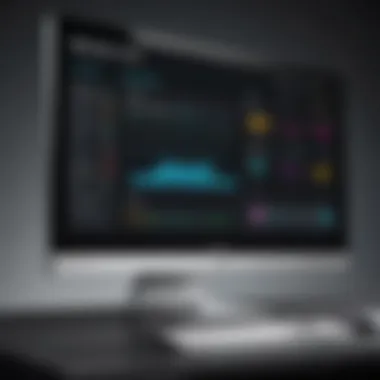
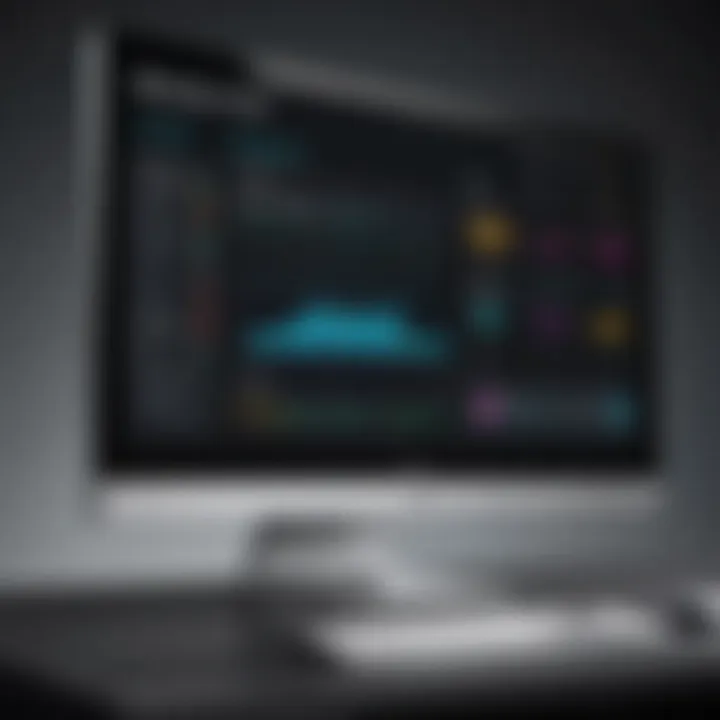
- High Refresh Rates: Ranging often from 144Hz to 240Hz, they resist motion blur during fast-paced gaming.
- Low Response Times: Typically around 1ms, reducing lag for competitive plays.
- Adaptive Sync: Technologies like NVIDIA G-Sync or AMD FreeSync ensure smoother gameplay by reducing screen tearing.
Finding the right gaming monitor is crucial for immersive experiences; however, it does typically come with a heftier price tag.
Professional Monitors
Professional monitors are designed with the creative user in mind. Whether for graphic design, video editing, or photography, these monitors offer features tailored to maintaining color accuracy and providing expansive screen real estate.
Key Attributes:
- Wide Color Gamut: They support a broader range of colors, ensuring true-to-life representations.
- Calibration Options: Many come factory-calibrated with options for further calibration, essential for artists and editors.
- Ergonomic Designs: Adjustable stands and additional connectivity options enhance workspace flexibility.
While these monitors may appear overkill for general use, their benefits shine in professional settings where every detail matters, making the investment worthwhile.
Investing in the right type of monitor can significantly affect productivity and overall satisfaction.
In summary, choosing among LCD, LED, OLED, gaming, and professional monitors requires weighing priorities and usage scenarios. Understanding what each type offers will empower users to make informed decisions tailored to their specific needs.
Key Specifications to Consider
Understanding the key specifications of monitors helps users make better choices that align with their needs. Whether you're an IT professional or a tech enthusiast, knowing what to look for when selecting a monitor can significantly enhance your computing experience. From resolution to response time, each specification has its own significance. Here’s a closer look at some of the critical elements you should consider.
Resolution
Resolution refers to the amount of detail displayed on the screen, typically defined in pixels (width x height). Higher resolutions deliver sharper, clearer images, which is particularly advantageous when working with detailed graphics, spreadsheets, or online content.
Common resolutions include:
- Full HD (1920 x 1080): This is the standard for many consumers, providing a solid viewing experience for basic tasks and gaming.
- Quad HD (2560 x 1440): Favored by professionals and gamers alike, this resolution strikes a balance between quality and performance.
- Ultra HD/4K (3840 x 2160): Ideal for multimedia professionals, this offers stunning clarity and is increasingly used for gaming and video editing.
Opting for a monitor with higher resolution may seem pricier initially, but it pays off in terms of visual fidelity and productivity, especially in fields requiring precision.
Refresh Rate
The refresh rate, measured in hertz (Hz), illustrates how many times per second the monitor updates its display. A higher refresh rate results in smoother motion and intensified gameplay experiences.
Here’s why this matters:
- 60 Hz: Common in standard monitors, suitable for web browsing and office applications.
- 144 Hz: This high refresh rate is common among gaming monitors, significantly improving motion clarity during fast-paced actions.
- 240 Hz and above: Often pursued by competitive gamers, these rates provide ultra-smooth gameplay that could be a game-changer in a fast-reflex setting.
It’s vital to pair a monitor with a refresh rate that matches your needs; otherwise, you may end up with a monitor that can’t handle your tasks, wasting both time and money.
Aspect Ratio
Aspect ratio pertains to the width of the screen in relation to its height. It directly influences how content is displayed and can enhance your experience based on what you're doing.
Typical aspect ratios include:
- 16:9: The most common for general use, good for widescreen films and gaming.
- 21:9: Ultra-wide displays offer a panoramic view, perfect for immersive gaming or multitasking with multiple windows.
- 16:10: Provides a bit more vertical space, often preferred by professionals in design or coding.
A well-chosen aspect ratio can lead to a more enjoyable user experience, catering to entertainment and productivity needs effortlessly.
Screen Size
Screen size is a matter that influences viewing comfort and workspace management. Larger screens can boost productivity by providing ample space to work, while smaller screens are usually more portable.
When considering size, keep these points in mind:
- With sizes ranging from around 21 inches to 49 inches or more, personal preference plays a key role.
- Larger screens can help in multitasking scenarios, but ensure you have the desk space to accommodate them.
- The distance from your eyes to the screen should also factor into your decision; too large, and it might strain your vision.
Response Time
Response time defines how quickly a pixel can change from one color to another, usually measured in milliseconds (ms). This specification is crucial especially for gamers and video editors.
Monitor options generally fall into:
- 5 ms or above: These are common for basic office tasks and casual gaming.
- 1 ms: Found in many gaming monitors, providing a significant edge in fast-paced games by reducing motion blur.
A lower response time ensures that what you see on the screen matches real-time action, making your digital interactions feel more fluid.
To sum up, when selecting a monitor, consider these key specifications: resolution, refresh rate, aspect ratio, screen size, and response time. They collectively dictate not just how you see things, but also how pleasantly and efficiently you can work with them.
Ergonomics and Design
When it comes to monitors, ergonomics and design are not just about aesthetics; they play a crucial role in user comfort and efficiency. A well-designed monitor can improve posture, reduce strain, and enhance productivity. In our technology-driven world, where professionals often spend hours in front of a screen, these factors cannot be overlooked. People may not always realize how their choice in monitor design and ergonomics impacts their daily tasks, but making the right choices can lead to tangible improvements in well-being and output.
Adjustability Features
Adjustability is one of those features that can often be the difference between a comfortable workday and a backache-filled one. Monitors that offer height adjustment, tilt, swivel, and pivot options empower users to customize their viewing experience. A monitor that can be raised or lowered according to one's eye level is invaluable. Why? Because ergonomic studies suggest that people who align their screens to eye level may experience less neck and shoulder strain.


- Height Adjustment: Allows you to raise or lower the monitor, helping to establish the ideal eye line. This simple move can mitigate eye strain significantly.
- Tilt Functionality: Enables slight downward or upward angles, accommodating different seating postures or preferences.
- Swivel and Pivot Options: Let’s you turn the screen to either side or rotate it for portrait mode, making it easier for collaborative work or when accessing detailed documents.
To summarize, monitors equipped with these adjustability features help tailor your workspace ergonomically, contributing to a healthier and more productive computing environment.
Screen Coatings and Reflections
Screen coatings may seem like a minor detail in the grand scheme of monitor selection, but they are pivotal in reducing glare and enhancing overall viewing quality. Two common types of screen coatings are matte and glossy. Each comes with its own benefits and drawbacks, which can drastically affect your experience.
- Matte Coatings: These help diffuse ambient light, reducing glare. In brightly lit rooms or during daylight hours, matte finishes can make it easier to stay focused on the screen without needing to squint or adjust the screen angle constantly.
- Glossy Coatings: While they can enhance color vibrancy and contrast, they present a significant challenge when it comes to reflections. If your workspace includes sources of bright light or windows, glossy screens can become mirrors, distracting and detracting from the viewing experience.
Choosing the right screen coating boils down to understanding your environment and personal preferences. Ensuring your monitor has an appropriate coating based on surroundings can save you from unnecessary frustration.
"Using the right monitor can turn a tedious workday into a seamless experience. Ergonomics and design are key components of that change."
By being selective about monitor ergonomics and design, individuals can create an optimal workspace that not only looks good but feels good too. In essence, comfort is just as vital as quality when selecting a PC monitor.
Performance Metrics
In the realm of PC monitors, performance metrics serve as the backbone for assessing quality and suitability. Understanding these metrics is key for anyone looking to optimize their visual experience, especially IT professionals and tech aficionados. Metrics such as color accuracy and brightness levels impact not only daily productivity but also the enjoyment of multimedia experiences.
As technology continues to evolve, discerning users must rely on these performance numbers to make informed decisions about their monitors. They are not just numbers; they reflect how a monitor will perform during various tasks, from simple browsing to intricate graphic design. In this section, we will explore two pivotal metrics: color accuracy and brightness levels, both of which are essential to those demanding a top-notch display performance.
Color Accuracy
Color accuracy is a crucial aspect for professionals who work with graphics, photography, or any field where color representation plays a vital role. Monitor color accuracy is usually expressed in terms of Delta E values, where lower numbers indicate better accuracy. A Delta E of less than 2 is generally regarded as excellent for professional work, whereas values above that may not suffice for tasks demanding precise color matching.
When a monitor displays colors inaccurately, it can lead to frustrating results, like images appearing overly saturated or too dull. For graphic designers and video editors, this mismatch can be disastrous, resulting in products that do not match original visions. Hence, monitors aimed at creatives often feature advanced color reproduction methods, like covering 100% of the sRGB or Adobe RGB color spaces.
- Key Points about Color Accuracy:
- Vital for professions involving color-sensitive work.
- Lower Delta E values indicate better performance.
- Complete coverage of color spaces (e.g., sRGB, Adobe RGB) improves accuracy.
"Investing in a monitor with high color accuracy is not just about aesthetics; it’s about ensuring that your work translates faithfully from screen to final product."
Brightness Levels
Brightness is another metric that should not be taken lightly. Measured in nits, brightness levels determine how well a monitor performs under various lighting conditions. For instance, a monitor rated at 250 nits may look decent indoors, but struggle against sunlight in a brightly lit room; one with 500 nits or more will usually hold its own much better in well-lit environments.
For users who enjoy multimedia content, particularly HDR videos or gaming, high brightness levels can enhance contrast, leading to richer visuals and a more immersive experience. Additionally, higher brightness can reduce strain on the eyes, especially when staring at screens for prolonged periods.
- Benefits of High Brightness Levels:
- Comfortable Viewing: Reduces eye fatigue in well-lit rooms.
- Vibrant Imagery: Enhances color contrast and detail, particularly in HDR content.
- Versatility: Suitable for various environments, be it dim or brightly lit.
While selecting a monitor, always consider both color accuracy and brightness levels to ensure that you're not just buying a slab of technology, but investing in an experience that maximizes your productivity and enjoyment.
Recommended Brands and Models
When it comes to purchasing a monitor, the brand and model can influence not just performance but also your entire computing experience. With numerous options out there, identifying reputable brands ensures you invest in quality. This section will dive into the different brands and models frequently recommended within the industry, serving as a guiding beacon amidst the vast landscape of choices. Understanding what makes certain brands stand out is essential for anyone looking to enhance their workspace or gaming setup.
High-End Options
For professionals and enthusiasts ready to collect top-tier displays, high-end monitors offer extraordinary features that cater to advanced tasks. Brands like Dell, ASUS, and LG are often at the forefront of this category, bringing monitors equipped with rich color accuracy, elevated refresh rates, and sprawling screen real estate. Features like 4K resolution, precise calibration tools, and high dynamic range ensure every image pops with vivid realism.
For instance, Dell's UltraSharp series is renowned for its impressive color depth and factory calibration, making it a favorite among graphic designers and photographers. Users looking to push their limits often find themselves gravitating towards models like ASUS ProArt, designed for creative professionals who require accurate color representation.
Budget-Friendly Choices
Not everyone needs a high-end setup, and that’s where budget-friendly monitors come into play. Brands such as AOC and ViewSonic offer reliable options without sending your wallet into a tailspin. Generally, these monitors come with decent specifications that fulfill everyday computing needs, like browsing, office work, or light gaming. They may not have the bells and whistles of premium models but strive for a good balance between performance and cost.
A typical pick could be the ViewSonic VA series, providing decent color and responsiveness for day-to-day tasks without breaking the bank. Users might also find that AOC's monitors often come with additional features like FreeSync technology, enhancing the viewing experience, especially while gaming.
Best for Gamers
When it comes to gaming, the right monitor can elevate the entire experience from good to unforgettable. Brands like Acer and Samsung have crafted some of the most sought-after gaming monitors with high refresh rates and faster response times. Speed is key in gaming; hence, monitors boasting refresh rates upwards of 144Hz are the go-to choice for competitive gamers seeking every edge possible.
Take a look at the Acer Predator series or Samsung's Odyssey line, both engineered with gamers in mind. These monitors often come loaded with features such as NVIDIA G-Sync or AMD FreeSync technology, which dramatically reduces tearing and stuttering during intensive gameplay.
Ideal for Creative Professionals
Creative tasks require a certain level of detail, which means color accuracy is paramount. For this segment, brands like BenQ and Eizo shine. These companies focus deeply on producing monitors that are tailored for photography, graphic design, and video editing, allowing creative professionals to work with precision.
BenQ’s SW series is custom-built for photographers, sporting a 99% Adobe RGB coverage and exceptional color calibration right out of the box. On the other hand, Eizo’s ColorEdge series is often cited as the go-to for video professionals, known for offering unparalleled color consistency over time.
In summary, the brands and models discussed emphasize not just features but a commitment to quality that can significantly impact user experience. Knowing the landscape of monitors empowers IT professionals and tech enthusiasts to make informed choices, securing devices that will enhance their productivity or leisure time.
Settings and Calibration
Settings and Calibration are crucial aspects of ensuring that your monitor performs to its fullest potential. For IT professionals and tech enthusiasts alike, achieving the optimal setup can significantly impact the visual experience and productivity. Monitors can be a little finicky, and without the right adjustments, you may end up missing out on the sharp details and vivid colors they can offer. A correctly configured monitor means not only better visuals but also a healthier working environment for your eyes.


Initial Setup Guidelines
When first setting up your monitor, there are essential steps to keep in mind before diving into any advanced settings. Initially, you'll want to ensure that everything is connected properly; that's the first step to getting things right. Here’s a simple checklist to guide you:
- Placement: Position the monitor at eye level and about an arm's length away. This can help reduce strain on your neck and eyes.
- Connections: Ensure all cables (HDMI, DisplayPort, etc.) are securely connected. Loose connections can lead to display issues.
- Default Settings: Start with the factory settings. They are often a learning curve, but they serve as a baseline for adjustments.
- Software Setup: Install any drivers or software required for your monitor. Brands like Dell, Samsung, or LG often offer utilities that can enhance your user experience.
Make sure to check that you have the latest update for your operating system as this can make a difference in how smoothly your screen interacts with other devices.
Calibration Techniques
Calibration takes your initial setup to the next level. It’s about making sure that what you see on your screen is as close to reality as possible. If you happen to be working with colors, like in graphic design or video editing, calibration is crucial. Here are some widely used techniques to consider:
- Brightness and Contrast Adjustments: This step is about finding the right balance. Too bright, and you'll burn your retinas; too dark, and details can drown in shadows. A good rule of thumb is to set the brightness according to the ambient light in your room.
- Color Calibration: Tools, like a colorimeter, can help ensure that your monitor displays colors accurately. Remember, what looks vibrant on your screen might not match what others see.
- Using Built-in Calibration Tools: Many monitors come with pre-set modes or built-in features to assist in calibration. Explore these settings, as they can help save time.
- Third-party Software: There are several programs available that can assist with this task. Software suites like DisplayCAL or CalMAN can be beneficial for detailed calibration.
- Regular Checks: Once you’re set up, it’s wise to revisit your settings from time to time. Displays can drift over time, especially if they're frequently moved.
Remember, calibration is not a one-time event, but rather an ongoing process. Doing it right can transform your setup into a tailored environment suited to your needs.
By following these steps, you'll ensure that your monitor not only performs effectively but also enhances your viewing experience, making every pixel count.
Future Trends in Monitor Technology
The world of monitor technology is constantly evolving, and keeping an eye on these trends can provide crucial insights for those looking to make informed decisions. As time goes by, preferences and needs shift, prompting manufacturers to innovate in ways we might not have imagined just a few years back. Knowing these advances is not just for technophiles; understanding where monitor technology is headed can help enhance the overall computing experience.
Emerging Display Technologies
Recent years have seen a surge in emerging display technologies that promise to significantly enhance visual experiences. Some notable developments include:
- MicroLED Displays: These hold the potential to revolutionize how we perceive color and brightness. MicroLED technology employs tiny individual lights for each pixel, allowing for unparalleled brightness and color accuracy alongside reduced power consumption.
- Mini-LED Technology: Following fast on the heels of OLED, mini-LED offers a compelling alternative. It provides improved contrast ratios by significantly increasing the number of local dimming zones, making it ideal for gaming and media consumption.
- Quantum Dot Displays: Utilizing quantum dot technology can enhance color range and brightness while improving energy efficiency. This innovation is particularly promising for HDR (High Dynamic Range) content.
- Flexible Displays: These are not just for smartphones anymore. Flexible monitors can bend and manipulate to fit the user's needs, opening up possibilities for multi-screen setups that adapt to different workflows.
These technologies bring benefits but also considerations. For example, while microLED might boast lower power consumption, its production complexity could impact price points, affecting purchasing decisions for individuals and businesses alike.
Sustainable Practices in Manufacturing
As technology progresses, so too does the awareness of sustainability in manufacturing practices. Consumers are becoming more conscious of their environmental impact, driving manufacturers to adopt greener practices. Here are some noteworthy trends in sustainable manufacturing:
- Eco-Friendly Materials: A focus on using recyclable and biodegradable materials is steadily gaining traction. This shift ensures that monitors don’t just end up as e-waste but can be repurposed effectively.
- Energy Efficiency: Many recent models are designed to consume less power, adhering to energy-saving standards like ENERGY STAR. Such efficiency is not only beneficial for the environment but can also lower electricity costs in the long run.
- Circular Economy Practices: This idea involves designing products that can be easily repaired, reused, or refurbished, thus reducing waste. Companies are increasingly adopting these principles, leading to innovations in how we view the lifecycle of devices.
- Local Manufacturing: To reduce carbon footprints associated with shipping and logistics, some brands are moving towards localized manufacturing. This process can create jobs in local communities while also reducing emissions related to transport.
Advancing manufacturing practices align with consumer expectations for greener technology options. As more brands prioritize sustainability, buyers can feel good about their purchases — a win-win situation.
"As monitor technologies evolve, the intersection of cutting-edge advancements and sustainable practices is where future consumer choices lie. Being informed positions tech enthusiasts and IT pros to make decisions that are both innovative and responsible."
In summary, staying up to date with the trends in monitor technology isn't merely an exercise in curiosity; it's a significant aspect of future-proofing your investment. Understanding the emerging displays and sustainable practices at play can help guide choices that reflect both performance and responsibility.
Maintenance and Care
Maintaining your monitor is not just about keeping it clean; it’s about enhancing its lifespan, ensuring consistent performance, and safeguarding your investment. For IT professionals and tech enthusiasts alike, understanding the ins and outs of monitor maintenance can elevate your computing experience. Ignoring this critical aspect might lead to diminished image quality, decreased efficiency, and ultimately, the need for early replacement. Here’s a deeper look into the specifics of monitor care.
Cleaning and Prevention
Cleaning your monitor should be a routine task, akin to dusting your desk or organizing files. Dust and smudges can significantly affect the visual fidelity, which might hinder productivity and strain the eyes over time. Many don’t realize that using the wrong cleaning materials can do more harm than good. Here are some practical tips:
- Use a microfiber cloth: This prevents scratches and effectively lifts dust without leaving lint.
- Avoid harsh chemicals: Windex and other ammonia-based cleaners can ruin the screen's coating. A mixture of distilled water and white vinegar works wonders.
- Switch off and unplug: Always ensure your monitor is switched off and unplugged before cleaning. This not only protects you from electric shocks, but also allows for better visibility of smudges against a dark screen.
Preventive measures go hand-in-hand with cleaning. Setting habits can protect your monitor from unnecessary wear and tear. For instance, keeping it covered when not in use or placing it in a location where sunlight doesn’t hit directly can greatly improve its longevity.
Longevity Tips
Extending the lifespan of your monitor often starts with proper usage and settings. It might seem trivial, but several small adjustments can lead to significant results. Here are several strategies to consider:
- Adjust brightness levels: Keeping your brightness to a reasonable level (around 50-70% for most environments) can conserve the backlight and minimize wear.
- Turn it off when not in use: If you’re stepping away for a longer period, turning off the monitor can dramatically reduce energy consumption and wear on electronic components.
- Use a surge protector: Protect your equipment from electrical fluctuations that can shorten its life.
- Calibrate periodically: This isn’t just about visual performance; proper settings can prevent your monitor from working overtime, helping it maintain optimal function.
- Upgrade when necessary: If you find your monitor struggling to keep up with your tasks, it might be time for an upgrade. An underperforming screen can be more of a burden than a boon.
"Just like our bodies need care and attention, so do our digital interfaces. A little maintenance goes a long way!"
By implementing these cleaning techniques and longevity tips, users can not only enhance their monitor's performance but also parent a culture of care in their tech routines. After all, a well-cared monitor can function effectively for years, maximizing the value of your investment.
Ending
In the fast-evolving world of technology, understanding what a quality monitor can bring to the table is crucial. Throughout this guide, we've explored various aspects of PC monitors, from types and specifications to maintenance tips. This underscores not just the importance of selecting the right monitor but also how it significantly impacts productivity and overall experience.
Summarizing Key Insights
It's clear that picking a monitor is about more than merely choosing the biggest or the sleekest model available. Key points to remember include:
- Resolution matters: Higher resolutions can lead to sharper images and less eye strain.
- Refresh rate affects gaming and video: For gamers, refresh rate can determine the competitive edge. A monitor that can display high-frame rates can influence performance, making swift movements clear and seamless.
- Ergonomics are key: Adjustable monitors, which accommodate various viewing positions, not only ensure comfort but also can enhance productivity over long working hours.
- Monitor Care: Simple maintenance routines can prolong monitor lifespan; from cleaning screens properly to keeping dust at bay, it’s all about small steps that lead to broader benefits.
"The monitor is not just a screen; it’s the interface between you and your digital life."
Each detailed section of this article outlined how different monitors cater to specific needs, proving that what works for one individual may not necessarily work for another. Paying attention to these nuances can lead to significant improvements in the way we work or play.
Final Recommendations
When choosing a monitor, keep these pointers in mind:
- Evaluate Your Needs: Are you a gamer, a designer, or just doing daily office work? Knowing what you need will guide your decision effectively.
- Test Before You Buy: Whenever possible, see the monitors in action to gauge color performance and image quality.
- Budget Wisely: Understand that while high-end options may offer stunning features, there are budget-friendly choices that meet basic needs without breaking the bank.
- Consider Future-Proofing: Technology will continue to evolve. Buying monitors that support emerging standards can save you from needing an upgrade in a year’s time.
In summary, investing in the right monitor is an investment in your comfort, productivity, and even your health. The insights provided throughout this article should help steer anyone toward a monitor that not only meets their current needs but also keeps up with their future aspirations.



