Hard Disk Cloning on Windows 10: A Complete Guide


Intro
In today's digital age, the mere thought of losing valuable data can be enough to send shivers down anyone's spine. From personal pictures to essential work documents, a failure in storage systems can feel like a sudden black hole has swallowed everything up. So, how can individuals and businesses ensure their information remains intact? Enter hard disk cloning—a method that many IT pros swear by for data backup and migration. But, what exactly does cloning entail, and why is it vital in the realm of Windows 10?
Hard disk cloning is essentially the process of creating an exact replica of an existing hard drive onto another drive. This goes beyond simple file copying; it preserves not just the files but also the operating system, applications, and settings. For tech enthusiasts and IT professionals, understanding the nuances of this process is crucial. Not only does it facilitate upgrades to larger drives, but it also aids in system recovery when disaster strikes. In this guide, we will peel back the layers on hard disk cloning with Windows 10.
From grasping fundamental concepts and comparing tools, to outlining like a roadmap the steps required for successful cloning, we’ll cover it all. In addition, we'll also highlight some troubleshooting tips and future trends in this technology, ensuring users are well-equipped, no matter the situation.
Let’s get started.
Preface to Hard Disk Cloning
Hard disk cloning isn’t just a technical procedure; it represents a crucial aspect of data management for any IT professional or tech enthusiast. Understanding this concept is pivotal, especially in today’s world where data integrity can mean the difference between seamless operation and catastrophic loss. This section will not only define what hard disk cloning entails but will also distinguish it from similar processes, highlighting its significance in various scenarios.
Definition of Disk Cloning
Disk cloning refers to the process of creating an exact replica of a hard drive, encompassing all files, folders, applications, and settings. This is unlike a simple copy and paste; cloning captures everything, including the system's boot sector and file structure. When you clone a disk, you are essentially creating a bit-for-bit copy. It’s akin to making a photocopy of a sensitive document – everything needs to be there, or the purpose is defeated. Whether you’re migrating to a new drive or safeguarding against failure, cloning offers a foolproof solution to data replication.
Difference Between Disk Imaging and Cloning
While disk imaging and cloning may seem interchangeable, they serve distinctly different purposes.
- Disk Cloning refers to copying the entire content of one disk to another. The result is an identical working disk you can use right away.
- Disk Imaging, on the other hand, involves creating a file that stores all the information from a disk. This file can later be restored to a hard disk but isn't immediately usable. It's more like taking a snapshot of a moment in time.
Recognizing these differences is essential, especially when deciding which method to employ based on your needs. For instance, if immediate usage is necessary, cloning is the way to go. However, if you're looking for long-term data preservation, imaging might be more appropriate.
Common Use Cases for Disk Cloning
Disk cloning comes into play in various scenarios, each bearing its significance:
- Upgrading Hardware: When swapping out an old hard drive for a larger SSD, cloning allows for a quick transition without losing any data. It's like upgrading your engine without changing your entire car.
- System Recovery: In case of a system crash or malware infection, having a cloned drive can be a lifesaver. Instead of starting from scratch, you can revert to a stable state.
- Multi-Deployment: Organizations often need to deploy identical setups across multiple machines. Cloning enables rapid provisioning of systems, ensuring consistency and saving time.
- Backup Solutions: While backup software offers a level of protection, cloning gives a more comprehensive safeguard by capturing all elements of the original setup.
Understanding these applications can guide you in making informed decisions about data management, ensuring that you can not only handle current challenges but also anticipate future needs.
Importance of Hard Disk Cloning
Cloning a hard disk isn’t just an exercise in technical prowess; it's a critical measure for data protection, system migration, and optimizing overall performance. In an era where data is more precious than gold, the ability to clone your hard disk offers several benefits across different scenarios.
Data Integrity and Recovery
When it comes to data, integrity is king. You wouldn't want to find yourself scrambling after losing vital files due to hardware issues. Cloning your hard disk ensures that you have identical copies of your data. Should calamity strike—think unexpected crashes or corrupt files—you can swiftly revert back to your last known good state. It’s like having a safety net; it may not be visible, but you will definitely feel more secure having it in place.
Experiencing a total disk failure can be heart-stopping, but with a fresh clone ready to go, you avoid a long wait period and the headache of data recovery processes. Always remember: losing your data without backup could mean losing hours, even days, of work.
System Upgrades and Migration
Upgrading your system? You’re in for a treat! But let me tell you, moving everything over to a shiny, new hard drive isn’t as straightforward as it sounds.
Disk cloning simplifies the transition from an old system to a new one. Instead of reinstalling every app and reconfiguring your personalized settings, you can clone your previous hard disk to your new one without the fuss. Whether you’re switching from an HDD to an SSD or just moving to a larger HDD, the process ensures that you carry everything over seamlessly. No fuss, no muss.
Moreover, for IT professionals looking to deploy systems across multiple machines, this technology expedites deployment time. Imagine spending less time setting up and more time enjoying your upgraded system.
Performance Optimization
Just like you’d tune up your car for peak performance, hard disk cloning contributes to the optimal functioning of your PC or laptop. Believe it or not, a fresh clone can often lead to better speed and efficiency.
When you clone your data to a new disk, particularly when upgrading to SSDs, you not only gain storage space but also speed burst that can significantly enhance data retrieval times. If your system was lagging with the old setup, a clone onto a newer disk can breathe new life into its performance. Additionally, since disk fragmentation is a common issue on traditional HDDs, having a fresh clone helps minimize that trouble by distributing your files efficiently.
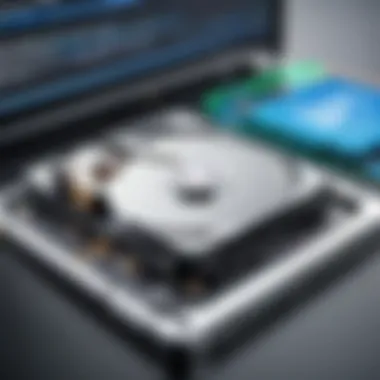
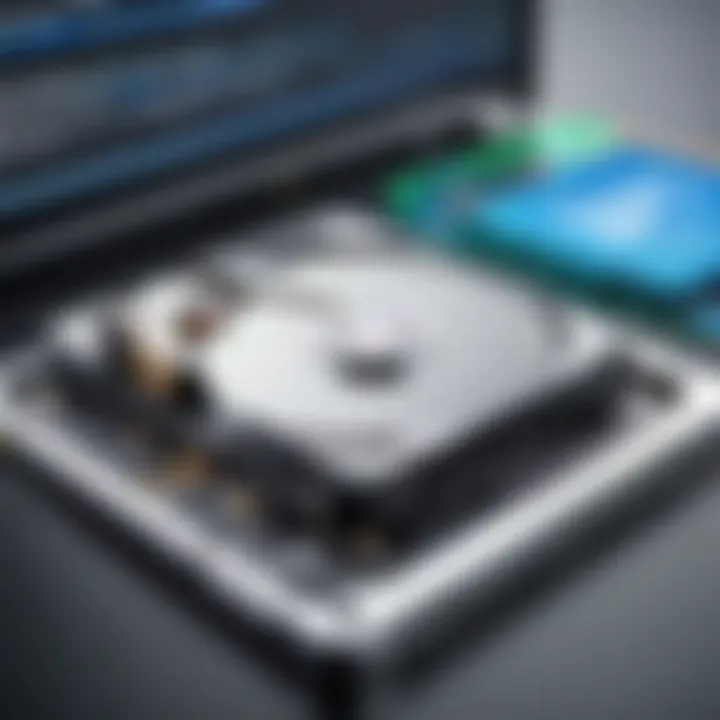
"Cloning isn’t just a safety precaution; it’s a performance benchmark, ensuring you get the best out of your tech."
To wrap it up, hard disk cloning is essential for the preservation of data, ease of migration, and performance enhancement. Whether you see yourself as a tech enthusiast or a seasoned IT professional, embracing the art of disk cloning will serve you well in an increasingly data-driven world.
Preparing for Hard Disk Cloning
Preparing for hard disk cloning is not just an inconvenience or an afterthought; it's a critical step that lays the groundwork for a smooth and successful cloning experience. Understanding the nuances of your current system setup and target disk requirements can save you time, prevent potential headaches, and ensure the integrity of your data during the cloning process. The benefits of taking time to prepare are plenty, ranging from avoiding data loss to optimizing performance in your new environment. Here are several essential considerations to keep in mind:
Assessing Your Current Setup
Before diving into the cloning process, you need to scrutinize your current system configuration. Take stock of your hardware, ensuring that your existing disk is healthy and free from errors.
- Disk Health: Utilize tools like CrystalDiskInfo or Windows' built-in check disk utility () to verify that your hard drive is in good shape. You wouldn’t want to clone a failing disk and then wonder what went wrong, right?
- Available Space: Check how much space you’re using and compare it with the storage capacity of the target disk. If your target is smaller than what you currently have, you'll run into issues.
- Operating System Status: Confirm your Windows 10 installation is up-to-date and functioning optimally. A problematic OS can lead to a faulty clone, leaving you high and dry.
Choosing the Right Target Disk
Now that your current setup is assessed, the next step is selecting the right target disk for your cloning operation. An ill-suited target disk could unleash a series of issues ranging from partition mismatches to performance bottlenecks.
- Capacity Matters: Ensure that the target drive is at least as large as the used space on your current drive. It’s always wiser to have extra space.
- SSD vs. HDD: If you’re upgrading from an HDD to an SSD, make sure the cloning software you choose supports this transition. The performance boost from SSDs is undeniable, so you might want to take that leap.
- Connection Type: Look at the connection interface of the target disk; whether it’s SATA or NVMe, this can affect transfer speeds. Select one that complements your motherboard’s capabilities for faster cloning.
Backing Up Essential Data
Here comes a step that cannot be emphasized enough: backing up your essential data. Whether you are a seasoned techie or a complete novice, nobody is immune to the rare mishaps that can occur during cloning.
- Redundancy is Key: Before any cloning process, make sure to back up your important files to an external hard drive or a cloud storage solution like Google Drive or Dropbox. This protects your precious files against potential loss.
- Full System Image: If you prefer, create a full system backup using Windows Backup or another reliable tool. This way, you'll have a fallback option even if the cloning process goes sideways.
- Verify Backups: Always double-check that your backups are complete and accessible. It’s akin to locking your door before leaving the house; a little caution goes a long way.
In summary, preparing for hard disk cloning involves a careful assessment of your current setup, informed decisions regarding the target disk, and ensuring that your data is backed up and secure. With these steps followed meticulously, you can move forward with the cloning process with confidence.
Step-by-Step Guide to Cloning a Hard Disk on Windows
Cloning a hard disk is much more than just a fancy tech term; it's a lifeline for anyone who deals with computers on a daily basis. Whether you’re an IT professional managing multiple machines or a tech enthusiast keen on optimizing your personal setup, understanding this process is crucial. This guide breaks down the cloning procedure into digestible parts, providing both clarity and actionable insights. The benefits are clear: migrating data, backing up critical systems, and easing upgrades, all wrapped up in an efficient and user-friendly process.
Using Built-in Windows Tools
Windows 10 has a few built-in options that can help you clone your hard disk without reaching for third-party solutions. One prominent tool is the Disk Management utility, which lets you create system images and perform volume management tasks. Here’s a quick look at how to use it:
- Access Disk Management: Right-click on the Start button and select "Disk Management."
- Create System Image: Go to Control Panel, then Backup and Restore (Windows 7). On the left, click "Create a system image" and follow the prompts.
- Select the Target Disk: Choose your external drive or a secondary disk where the image will be saved.
However, it’s worth noting that the built-in tools may not offer the versatility or speed of dedicated software packages. If your needs are more complex or involve larger volumes of data, it might be time to explore other solutions.
Third-Party Software Options
For those who prefer a more robust solution, plenty of third-party software options are available. Some of the most popular tools include:
- Clonezilla: This no-frills, open-source option is reliable for simple cloning tasks. It might not be the prettiest, but it gets the job done.
- Macrium Reflect: With its user-friendly interface and powerful features, this software is the darling among many IT pros for full-disk cloning.
- Acronis True Image: Well-known for its comprehensive backup features, Acronis also shines in the disk cloning arena, making it suitable for those seeking peace of mind as they switch drives.
Each option has its own strengths and weaknesses, and the best choice often depends on your specific needs, comfort level, and whether or not you want to spend a few bucks for premium features.
Detailed Cloning Procedure
Now, let’s break down the detailed steps to actually clone your hard disk. This procedure offers a structured approach to ensure nothing goes awry:
- Install the Software: Whether you choose the Windows built-in tool or third-party software, begin by installing the necessary application.
- Select the Source Disk: Typically your current hard disk that contains the operating system and data. The software will prompt you to choose this.
- Choose the Destination Disk: Identify your new or additional hard disk. Ensure it’s properly connected and formatted, as it will be overwritten during the cloning process.
- Adjust Any Settings: Many of these tools allow you to adjust partition sizes and configurations. If you're only cloning specific partitions, this can become quite useful.
- Start the Cloning Process: Hit that button! The software should display a progress bar showing how much longer the cloning will take. Do not interrupt this process.
- Verify the Clone: Once the process is complete, restart your computer and ensure it recognizes the new disk. A quick check of files and settings lets you know if everything made the leap okay.
With these steps laid out, you're on your way to successfully cloning a hard disk using Windows 10. Keep this guide handy; it’s a valuable resource when you find yourself in a data predicament.
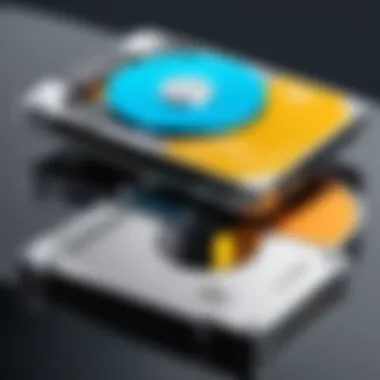
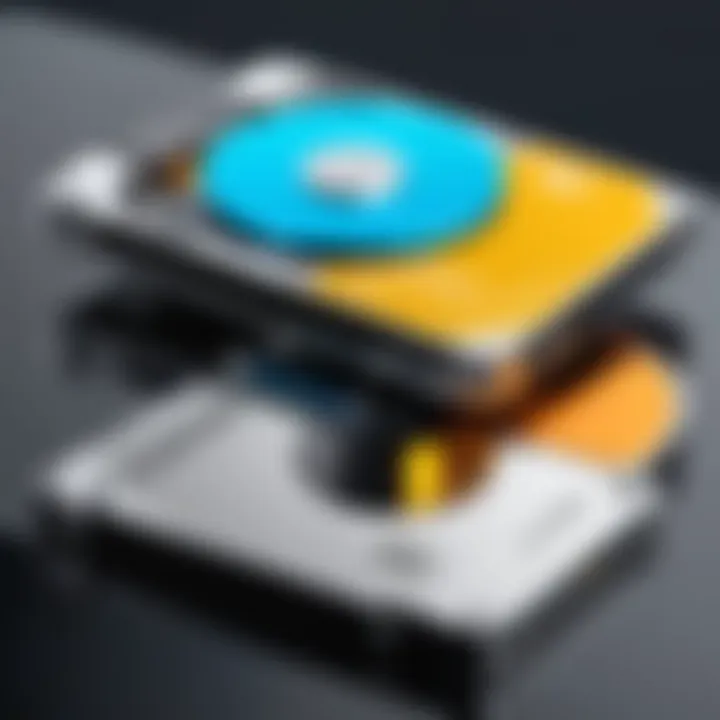
"Cloning a disk should never be a last-minute decision. Preparation and execution make all the difference."
In summary, mastering the cloning process empowers you to take control of your data and computer setup efficiently.
Post-Cloning Steps
After you've successfully cloned your hard disk, it's crucial not to rush into using your new setup without taking a few essential steps first. These post-cloning procedures ensure that everything is working as intended, optimizing your system’s performance and enhancing its longevity. Skipping these steps can lead to headaches later on, so let’s unpack the vital checks that should follow your cloning process.
Verifying the Clone
Verifying the clone is akin to checking your parachute before jumping out of a plane. It might feel unnecessary, but it's vital for ensuring that your new drive will function just right.
For starters, access the cloned drive and browse through key directories. Make sure that your files are all present and correctly copied. You can also run a program, like WinMerge, which compares files on both drives to highlight any discrepancies. A simple verification through the operating system itself can be done by opening files at random and ensuring they run without errors.
In addition, consider using specialized software to conduct a bit-by-bit verification. This process checks each byte on the new drive against the original, confirming that data integrity is intact. After all, a solid clone is not just about having files; it's about having them in tip-top shape.
Adjusting BIOS Settings
Once you confirm the clone's integrity, it's time to address the BIOS settings. This may seem minor in the grand scheme of cloning, but incorrect settings can lead to problems booting up your system.
If you're planning to use the new hard drive as your primary drive, enter the BIOS setup upon startup (usually by pressing a key like F2 or DEL), and check the boot order. Make sure your newly cloned disk is set as the first boot device. This adjustment helps the system recognize the new drive right off the bat, saving you possible boot issues.
Another BIOS-related adjustment to consider is whether you're using UEFI or Legacy Boot Mode. Depending on your hardware configuration and the cloning method, setting the proper mode can enhance compatibility and performance.
Data Integrity Checks
The final aspect of post-cloning is performing a thorough data integrity check. It's essential to be diligent here; structural damages or corruption can happen during the cloning process, especially with large amounts of data.
Utilize checksums or hash values to compare original and cloned files. Tools like HashCalc can compute hashes for files, allowing you to confirm data integrity quickly. Additionally, scanning the drive with a disk utility tool can help identify any potential errors or issues that may have cropped up during the cloning process.
Overall, diligent checks and adjustments should become a standard routine whenever you clone a disk. These actions not only ensure that your new drive is up to snuff but also extend the lifespan of your system and safeguard your data integrity.
"In the world of technology, a little diligence goes a long way in maintaining your peace of mind and data security."
By investing time in these post-cloning steps, you're effectively laying down a strong foundation for all your future computing experiences.
Common Issues in Hard Disk Cloning
When it comes to cloning your hard disk, the process is not typically as simple as hitting a button and watching the magic happen. Just like a cake recipe, there are various elements involved. Mistakes can pop up along the way, and knowing what those common issues are is crucial. Being aware of these challenges can save you time, money, and possibly even your data. In tech environments, efficiency is key. So let’s dive into some of the typical roadblocks that can arise during hard disk cloning, particularly on Windows 10.
Error Messages and Troubleshooting
There are some error messages that might show up during the cloning process which can put a damper on your tasks. Here are a few that you might encounter:
- Disk Full: This usually indicates that the target disk doesn’t have enough space for the clone. It’s like trying to cram all your belongings into a suitcase that's too small. Always check disk capacity before you start.
- I/O Device Error: This can happen if there's a problem with the hardware, such as a failing hard drive or bad connection. It’s essential to ensure all connections are secure.
- Access Denied: Sometimes, you might not have the proper permissions on the source disk. It’s comparable to trying to enter a club without the right ID. Make sure you have administrative privileges.
If you face any of these messages, a healthy approach is to document the issue, do some quick online searches, or consult the user manual of the cloning software. It often is a treasure trove of knowledge for problem-solving.
Clone Fails: Possible Causes
So, what could cause a cloning operation to fall flat on its face? Essentially, there’s a buffet of reasons that could lead to a failed clone:
- Hardware Incompatibility: Sometimes, the cloning software may not support your specific hardware configurations. If your drive is outdated or too new, it may just not play well with the software you chose.
- Corrupted Source Disk: A damaged source disk can create problems. If you’ve got bad sectors or file system corruption, you’re likely to hit a snag during cloning. It’s a bit like trying to copy a book with missing pages; it just doesn’t come out right.
- Software Bugs: Not all cloning software is created equally. Some may have bugs or limitations that hinder the cloning process. Researching reviews can help you choose the best tool for your needs.
Successful Recovery from Cloning Failures


Often, a failed clone isn’t the end of the road. There are strategies you can employ to recover from these issues that can pave the way to successful disk cloning:
- Identify the Issue: First thing's first: diagnose the problem. Whether it's a space issue, permissions, or software constraints, understanding the root cause is half the battle.
- Run Diagnostics: Use a disk-check utility to ensure that your source drive is healthy. For Windows, tools like CHKDSK can be invaluable. It scans for issues and can even repair some of them.
- Try Different Software: If one program doesn’t work, don’t be shy about switching it up. Testing alternate cloning software can sometimes do the trick. It’s all about finding what works best for your specific situation.
- Seek Help: If it looks like the cloning process is out to get you, don’t hesitate to reach out. Online forums like Reddit or tech-specific communities can provide a wealth of experienced opinions on your issue.
"Knowledge is power, but sharing it multiplies that power exponentially."
In short, common issues when cloning hard disks can be bothersome, but they are certainly surmountable. With a keen understanding of the types of errors you might encounter and how to respond to them, you'll be better equipped to handle the bumps in the road.
Security Considerations
When it comes to hard disk cloning, security cannot be an afterthought. The process involves copying all data from one disk to another, which may include sensitive information, managed credentials, and personal files. Therefore, understanding the essential security practices during cloning is paramount for IT professionals and tech enthusiasts alike. A careless approach might expose valuable data or lead to unauthorized access, which is a nightmare waiting to happen.
Data Encryption During Cloning
One of the most effective measures to safeguard your data during the cloning process is encryption. It acts as a lock on the door, ensuring that only those with the right key can get in. It's vital to choose software that offers robust encryption options, especially if you are cloning a disk that contains confidential files.
- Built-in Encryption Features: Some cloning tools have native encryption options that protect data while it is being copied. This feature typically uses algorithms like AES (Advanced Encryption Standard) to secure the data.
- Post-Cloning Encryption: After the clone is created, consider applying encryption on the new drive as well. If you ever decide to use that cloned drive for external storage, it's prudent to have an additional layer of security.
Encryption not only prevents unauthorized access during the cloning process but also ensures that if the drive falls into the wrong hands later, the data remains unreadable.
Protecting Sensitive Information
In the realm of IT, the safeguarding of sensitive information is paramount. Cloning a disk could unintentionally lead to data exposure. To ensure you’re not leaving any vulnerabilities open:
- Data Segmentation: If possible, separate sensitive data from less important files. This approach minimizes the risk if the cloning process does end up exposing some data.
- Review Before Cloning: Always re-evaluate what you’re about to clone. Do you need every single file or application on the disk? Reducing the amount of data being copied can significantly reduce the risk of transmitting sensitive information inadvertently.
- Use Secure Deletion Methods: If the source disk contains data that is no longer needed, consider using secure deletion software before cloning. This ensures files cannot be recovered after the cloning is done.
Secure Disposal of Old Drives
Once the cloning process is completed and you’re confident that everything is functioning smoothly on the new drive, it's easy to forget what to do with the old one. However, simply tossing it in the trash is not an option. Proper disposal is crucial because the remnants of your data could still be accessed by others.
- Physical Destruction: If the drive is beyond repair or is no longer needed, physically destroying it can render it unreadable. Drill holes through the platters or cut them into pieces to ensure data cannot be recovered.
- Data Wiping Solutions: Tools like DBAN (Darik's Boot and Nuke) can effectively wipe out all data on your hard drive. These software solutions overwrite the entire disk multiple times, making data recovery nearly impossible.
- Recycling Responsibly: For drives that are still functional, consider recycling them through certified e-waste facilities. They usually have processes in place to ensure sensitive data isn't exposed.
By practicing these security considerations, users can protect their valuable data effectively during the hard disk cloning process. The world of technology is ever-evolving, and staying informed about best practices regarding data security is crucial.
Future of Hard Disk Cloning Technology
The realm of hard disk cloning is evolving at a rapid pace, driven by significant advancements in technology. Understanding the future landscape not only helps in making informed decisions but also prepares users and IT professionals for what lies ahead. This section will explore emerging trends, the integration of cloud services, and potential leaps forward in cloning speed and efficiency.
Emerging Trends in Cloning Software
Innovation in software development means that hard disk cloning solutions are becoming ever more sophisticated. Recently, we’ve seen a rise in user-friendly interfaces that accommodate even the least tech-savvy individuals. These interfaces reduce the barrier to entry, making cloning more accessible.
Moreover, several cloning software programs are now embedding AI technologies. Through machine learning algorithms, these tools can predict potential failures before they occur, providing users with alerts and making cloning processes smoother and more reliable. These advancements offer an impressive edge by facilitating intelligent backups.
Another trend is the inclusion of features like real-time monitoring and diagnostics. This capability provides users with continuous updates on the cloning process, allowing for immediate troubleshooting, hence minimizing downtime.
Integration with Cloud Services
As cloud computing continues to gain momentum, integrating hard disk cloning tools with cloud services becomes increasingly vital. Many software solutions now offer options to back up cloned data directly to cloud providers like Google Drive or Dropbox. This integration not only enhances data security but also ensures immediate accessibility to your crucial files from anywhere.
Using the cloud also enables incremental backups, which means only changes made after the last backup are saved, reducing the time and space required. Furthermore, the potential for disaster recovery improves when users can quickly retrieve their information without relying solely on physical drives. This evolution is crucial in our fast-paced world, where time is essentially money.
Potential Advances in Cloning Speed and Efficiency
Speed is of the essence—cloning can sometimes feel like watching paint dry. However, as technology advances, so does cloning speed. With the advent of interfaces like NVMe and USB 3.2, cloning operations are becoming significantly faster. These technologies can drastically cut down on the time needed to copy large amounts of data.
More efficient data transfer protocols are also on the rise. Tools are adopting smarter compression techniques that not only speed up the cloning process but also mitigate storage limitations. This means you can clone larger volumes of data without needing vast amounts of space.
In addition, as processors become more powerful and systems are built to multitask effectively, the potential for greater efficiency in cloning operations will increase. Imagine completing a full disk clone while simultaneously using your computer for other tasks without noticeable lag.
Investing in these emerging technologies will not just benefit individual users but will also serve enterprises in maintaining critical business continuity.
In summary, the future of hard disk cloning technology looks promising. By embracing emerging trends, integrating with cloud services, and pushing towards greater speeds and efficiencies, both casual users and professionals can harness the power of disk cloning to secure their data and streamline their processes.



