Mastering Screen Recording on Windows: A Complete Guide


Intro
We will explore several options, including the use of Windows built-in tools, which offer a quick and accessible way to start recording. Furthermore, third-party applications will be discussed in detail, highlighting their unique features and benefits. This comprehensive approach will ensure that readers have the necessary information to make informed decisions and find the method that best suits their specific needs.
Prolusion to Screen Recording
Screen recording has become an essential skill in today's digital landscape. It allows individuals to capture their computer display, create tutorials, document processes, and enhance presentations. In a world where visual content dominates, understanding how to effectively record your screen can lead to significant advantages in communication and education.
Recording your screen is not just about capturing what is visible on your monitor; it operates on several levels, each with its own specific purpose and application. This method serves an array of professionals from educators to IT specialists. As technology evolves, the tools for screen recording have become increasingly sophisticated, blending ease of use with powerful features.
Another aspect of screen recording is its versatility. Users can create simple video guides or complex instructional content that showcases software functionality. This flexibility makes screen recording relevant across numerous domains, promoting knowledge sharing and collaboration. Ultimately, recognizing the importance of screen recording can transform how individuals engage with technology and how information is conveyed.
Definition and Purpose of Screen Recording
Screen recording refers to the process of capturing the activity on a computer screen and saving it as a video file. This can include everything from the mouse movements and clicks to audio input from a microphone. The primary purpose of screen recording is to provide a visual representation of processes or instructions, aiding comprehension for viewers.
This technique is widely utilized in the creation of tutorials, product demonstrations, and software training. It allows for step-by-step visual storytelling, which can enhance understanding and retention of information.
Recording your screen is like creating a window through which others can observe and learn directly from your expertise.
Applications of Screen Recording in IT
In the field of Information Technology, screen recording serves a multitude of applications that are vital for both technical and non-technical audiences. Some common uses include:
- Training: IT departments often use screen recordings to train new employees or provide ongoing education for existing staff. Capture complex tasks and share them as detailed tutorials.
- Troubleshooting: When issues arise, documenting the steps to replicate problems helps streamline support. Screen recordings can capture error messages and application behavior, providing critical context for troubleshooting.
- Documentation: Instead of written instructions, screen recordings can document software usage and system configurations. This ensures a uniform understanding among team members.
- Presentations: IT professionals can create polished presentations that include software demonstrations, enhancing engagement during meetings or webinars.
Understanding these applications illustrates the convenience and efficiency that screen recording offers to IT professionals. The ability to show rather than tell is a powerful tool in conveying complex IT concepts.
Overview of Windows Built-in Tools
Screen recording on a Windows computer can be accomplished using various built-in tools. This section highlights two primary methods: the Game Bar and Microsoft PowerPoint. Utilizing built-in tools has several benefits. Firstly, there is no need to install additional software. These tools are integrated into Windows, reflecting a level of convenience. Furthermore, they often come with user-friendly interfaces which are accessible even to those who may not have extensive technical knowledge.
Using these built-in options allows for effective screen recording for different purposes, such as creating tutorials, documenting processes, or recording gameplay. These tools are a practical starting point for anyone not ready to invest in third-party applications.
Game Bar: An Integrated Solution
The Game Bar is probably best known for its use in capturing gameplay. However, it provides functionalities beyond this specific domain.
How to Access Game Bar
Accessing Game Bar is straightforward. Simply press the Windows key + G on your keyboard while in any application. This combination opens the overlay interface, which presents numerous options for recording. This accessibility makes the Game Bar favored among many users seeking a quick solution for screen capture. A notable characteristic is that you can customize the keyboard shortcuts within the settings, which provides flexibility in usage.
Recording with Game Bar
Recording using the Game Bar is intuitive. After accessing the interface, locate the record button, which resembles a circular dot. Click it to start recording. You can also choose to record the last five minutes of gameplay using the “Record last 5 minutes” feature. This is particularly useful for capturing unexpected moments. One major advantage of this method is that it allows for high-quality video outputs without consuming excessive system resources.
Limitations of Game Bar
Despite its advantages, the Game Bar comes with certain limitations. It primarily targets apps that are running in full-screen mode. This limits its utility in scenarios where you need to record specific windows or desktop activities. Additionally, the tool does not support recording from applications that are not in the Game category. Therefore, while it is efficient for gaming, it falls short in versatility for broader screen recording needs.
Microsoft PowerPoint: An Unconventional Approach
PowerPoint is traditionally known for presentations, but it can also be leveraged for screen recording, making it an unconventional yet effective option.
Creating a Screen Recording in PowerPoint
To start a screen recording within PowerPoint, open a slide and navigate to the Insert tab. From the Media section, select Screen Recording. This method is beneficial, especially for users already familiar with PowerPoint. It’s a way to combine presentation and recording in one tool. A key feature here is the ability to select the area of the screen to record, allowing for focused captures on specific elements without additional edits.
Exporting the Recording
Once the screen recording is completed, you can export it directly from PowerPoint. This option allows for seamless transition to sharing your video. You can save it as an MP4 file, which is widely supported across various platforms. This integration is another advantage, simplifying the workflow for users who need to present their recording within a professional context. However, one downside of PowerPoint is that its editing features are more limited compared to dedicated software applications.
Using built-in tools can streamline your screen recording process, especially for quick tasks without extra software.


Choosing the Right Third-Party Screen Recording Software
When it comes to recording your screen on a Windows computer, the built-in tools may not always meet your requirements. That's where third-party software comes into play. These applications often offer more advanced features, greater flexibility, and customization options suited to specific needs. Choosing the right third-party software can significantly enhance the quality of your recordings and ensure that your output aligns with your goals, whether for professional, educational, or personal use.
Popular Screen Recording Applications
Camtasia: Key Features and Benefits
Camtasia is a widely recognized screen recording software in the realm of video production. Its user-friendly interface makes it accessible for beginners and offers powerful features for seasoned professionals. Notably, Camtasia provides a comprehensive video editing suite directly integrated into the app, allowing users to make real-time adjustments as they record.
One of the key features of Camtasia is its ability to add interactive elements such as quizzes and clickable links within videos. This characteristic makes it especially valuable for educators and marketers who want to engage their viewers actively. However, this advanced functionality can lead to higher system resource usage, which may not be ideal for users with lower-spec machines.
OBS Studio: Open-Source Flexibility
OBS Studio stands out as an open-source screen recording and streaming tool that offers unmatched flexibility. Its primary appeal lies in its adaptability; users can configure it extensively to fit their custom requirements. OBS Studio supports various sources, including windows, images, and external devices, allowing complex setups for livestreams or recordings.
The key characteristic of OBS is its zero cost without sacrificing features. However, it does come with a steeper learning curve compared to other options. Users, especially novices, might find initial configurations a bit challenging. Nonetheless, once set up, it offers exceptional quality and versatility, particularly for professional content creators.
Bandicam: High-Quality Outputs
Bandicam is known for its ability to capture high-quality video outputs at resolutions up to 4K. This makes it an appealing option for gamers and professionals who require detailed and clear recordings. Bandicam utilizes hardware acceleration, which optimizes recording quality while minimizing performance impact on your system during high-demand activities.
One standout feature is its ability to record specific areas of the screen or the whole display, which is beneficial for tutorials or presentations. However, one disadvantage is the limited editing capabilities compared to other software like Camtasia. It can serve as an excellent tool for straightforward recordings, but users seeking comprehensive editing options may need to pair it with other applications.
Criteria for Selecting Software
Choosing the right screen recording software involves thoughtful consideration of several criteria that align with your specific needs.
Ease of Use
Ease of use is essential for ensuring that users can navigate and utilize the software effectively. A user-friendly interface minimizes the learning curve, allowing individuals to focus on content creation rather than technical difficulties. For example, both Camtasia and Bandicam are designed with intuitive controls, which reduces frustration during recording sessions.
While advanced features are valuable, overly complicated software can drive users away. It's crucial to balance functionality with user experience.
Feature Set
When examining the feature set, consider what specific functionalities you require. Some applications offer comprehensive editing tools, while others might focus primarily on recording. For instance, OBS Studio provides extensive configurability, but lacks advanced editing capabilities, which may necessitate additional software.
It's beneficial to evaluate potential features such as:
- Video editing capabilities
- Custom recording settings
- Support for various formats
- Ability to include webcam footage and overlays
These aspects are critical in ensuring the software meets your project demands.
Pricing and Licensing
Pricing and licensing structures can greatly impact your choice of software. Some applications, like OBS Studio, are entirely free, which is advantageous for those on a budget. Conversely, programs like Camtasia require a one-time purchase or a subscription, which can add up over time.
Understanding licensing options, including whether the software allows commercial use or offers educational discounts, is crucial. Each user must weigh the cost against potential benefits and determine which option provides the best value for their individual or organizational needs.
Setting Up for a Screen Recording
Setting up for a screen recording is a critical step in the capturing process. Proper preparation can greatly influence the quality of the final output. This setup involves a range of technical considerations that include both hardware and software requirements. Each element plays a vital role in ensuring a smooth recording experience and optimizes the results for the intended audience. This section will explore the pertinent hardware and software configurations that users must address before initiating a screen record.
Hardware Considerations
System Requirements
System requirements are fundamental when preparing to record your screen. A computer's hardware capabilities can dictate the performance of many software applications, including screen recording tools. Typically, a machine with sufficient RAM, a robust processor, and adequate storage is essential for optimal performance. The recommended characteristics usually include:
- Processor: At least an Intel i5 or equivalent for smooth operation.
- RAM: Minimum of 8GB, ideally 16GB for high-resolution recordings.
- Storage: SSDs are faster than HDDs and highly recommended for quicker data access and writing.
Inadequate system resources may lead to lag, lower quality output, or even application crashes during the recording process. A strong setup is a wise choice for any technical professional who relies on screen recordings for instruction or documentation.
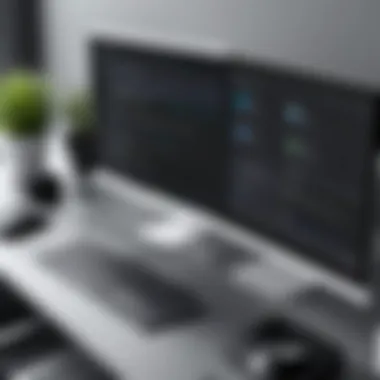

Microphone and Camera Setup
When it comes to creating engaging content, audio and visual quality matters. Not all recordings benefit from a visible camera feed, but many require clear sound. Integrating a microphone is critical for capturing voiceovers or commentary.
- Microphone: USB microphones, like the Blue Yeti, provide superior sound quality compared to standard built-in microphones. This ensures clear audio, which enhances the learning experience.
- Camera: For those choosing to include video feeds, a webcam with at least 1080p resolution can significantly improve the recording's professionalism.
Balancing the audio and visual components requires attention to detail. Proper setup minimizes background noise and guarantees clarity in communication.
Software Configuration
Adjusting Audio Settings
Adjusting audio settings is a crucial step in producing quality screen recordings. This configuration helps in establishing input levels for both microphone and system sounds. Ensuring that your input device captures clear, rich audio is vital.
- Normalization: Software often allows users to normalize audio levels. This feature enables consistent volume output, thus enhancing overall viewer experience.
- Monitoring: Enable real-time audio monitoring to detect and rectify issues as they happen.
Ignoring proper audio settings can lead to frustrations for viewers and detract from the presentation's effectiveness. Thus, optimizing these settings is a highly beneficial approach for anyone serious about their content quality.
Screen Resolution Choices
Choosing the right screen resolution can influence how viewers perceive your content. Higher resolutions, like 1080p or 4K, deliver sharper visuals but require more processing power.
- Aspect Ratio: Consider the targets viewing platforms. 16:9 is standard for most videos online while certain instructional content may benefit from 4:3.
- Performance Trade-Off: Higher resolutions may lead to increased file sizes and require more storage space and bandwidth. Balancing quality and performance based on your audience's potential access devices is essential.
Executing the Screen Recording
Executing the screen recording is a crucial phase in the broader process of screen capturing. This step requires diligence and precision, as it directly impacts the quality and effectiveness of the final output. Understanding the methods to effectively initiate a screen recording ensures that the desired content is captured without missing critical moments. It allows users to translate their intentions into visual narratives, making recordings ideal for tutorials, presentations, or documentation.
Step-by-Step Recording Process
- Prepare Your Content: Before starting the recording, organize the content you plan to showcase on your screen. Open files, applications, or web pages that you need. This preparation aids in maintaining flow during recording.
- Adjust Settings: Select the appropriate settings for your recording. This includes choosing the screen area you want to capture, adjusting audio input levels, and ensuring the resolution meets your requirements.
- Start Recording: Use the chosen tool, whether it is Game Bar, OBS Studio, or Camtasia, to start the recording. Typically, there will be a button or a keyboard shortcut to initiate the capture.
- Monitor Performance: While recording, it is essential to keep an eye on system performance. Ensure that the application you are using runs smoothly. High CPU usage can lead to lag or quality loss.
- Stop Recording: Once you have finished, stop the recording using the designated command. It is crucial to save the recording immediately to avoid data loss.
- Preview the Recording: Watching the recorded video allows you to check for mistakes or imperfections. This step is vital before performing any edits.
Common Recording Challenges and Solutions
Managing Background Noise
Background noise can significantly detract from the quality of your recording. This issue is particularly important when you are capturing audio commentary or reactions alongside the video.
- Key Characteristics: Background noise originates from various sources, like fans, other electronic devices, or even conversations. It can muddy the intended audio, making it harder to understand.
- Benefit: Reducing background noise enhances clarity, offering a more professional recording.
- Unique Feature: Many recording tools offer noise suppression features. Utilizing such functions can greatly minimize distracting sounds. This adds a layer of professionalism and engagement for the viewer.
Ensuring Optimal Frame Rate
Frame rate plays a pivotal role in the smoothness of video playback. It refers to the number of frames captured per second.
- Key Aspects: Keeping a consistent frame rate is essential for ensuring that recorded actions appear fluid and smooth. A low frame rate can lead to choppy visuals.
- Benefit: A higher frame rate enhances user experience, conveying actions more naturally. This is particularly beneficial for tutorials or educational content where precise movement is essential.
- Unique Feature: Some software allows users to set their frame rates manually. Adjusting frame rates in accordance with hardware capabilities can greatly improve recording quality overall.
Editing Your Screen Recording
Editing your screen recording is a crucial step that should not be overlooked. Once you have captured your video, refining it can significantly enhance its quality and effectiveness. Editing allows you to remove unnecessary segments, add valuable context, and tailor the output for your intended audience. This process is about more than aesthetics; it ensures clarity and focus in the message you wish to convey.
Basic Editing Tools
Trimming and Cropping
Trimming and cropping are fundamental editing techniques. Trimming involves cutting away portions of the video that are unneeded, typically at the beginning or end. Cropping, on the other hand, removes outer areas of the frame to focus on specific content.
This practice contributes to the overall goal of creating concise and pertinent content. By eliminating distractions, viewers can more easily engage with and understand the main points being presented. Trimming and cropping can be considered a highly beneficial choice due to their straightforward nature and universal application in most editing software.
The unique feature of these tools lies in their simplicity; even novice users can easily learn to use them effectively. However, excessive cropping could lead to loss of important visual context, which is a potential disadvantage to bear in mind.
Inserting Annotations
Inserting annotations can greatly enhance the clarity and value of a screen recording. Annotations serve as visual cues that guide viewers, providing additional explanations or highlighting critical sections of the video.


The key characteristic of annotations is their ability to engage the audience while enriching the content. They can be very beneficial when aiming to emphasize specific points or direct attention to aspects of the screen. This feature is popular among educators and presenters, who often use annotations to reinforce their message.
However, overusing annotations can lead to clutter and distract from the main subject. Thus, it is essential to strike a balance when incorporating this tool into your recording.
Exporting and Saving Options
Exporting and saving options matter significantly after editing. Choosing the right format for your final video can influence its quality, compatibility, and ease of sharing. Different formats have distinct properties that make them suitable for specific purposes, such as sharing on social media or embedding in presentations.
Choosing File Formats
Choosing the appropriate file format is vital for ensuring your video performs well across various platforms. Common formats include MP4, AVI, and WMV. MP4 is cherished for its compressed size and compatibility with most devices, making it a popular choice.
The unique advantage of MP4 is its balance of quality and file size. While some formats may offer higher resolution, they often result in larger files that can be cumbersome to share. Choosing the right format aligns with the overall intention of user accessibility and convenience.
Compression Techniques
Compression techniques are equally important to consider. These techniques reduce the file size of your recording without significantly sacrificing quality. Effective compression can make files easier to share while preserving the essential details of the content.
One major advantage of compression is the reduction in bandwidth usage when uploading videos to platforms like YouTube or Facebook. However, it is crucial to note that excessive compression may lead to visible artifacts and degrade the video’s quality.
Sharing and Distribution of Screen Recordings
Sharing and distributing screen recordings is a crucial part of the recording process. Once the recording is complete, it needs to reach the intended audience effectively. This is where understanding various sharing platforms and strategies come into play. Proper distribution ensures that the content is accessible, engaging, and serves its purpose, whether for training, presentations, or public consumption.
Platforms for Sharing
Uploading to Video Hosting Services
Uploading to video hosting services, like YouTube or Vimeo, is a common method for distributing screen recordings. These platforms offer broad accessibility, allowing users to reach a global audience. The key characteristic of these services is the high storage capacity and the extensive range of tools for video management. They enable easy sharing via links and social media integration, making it a popular choice.
However, while these services are beneficial because of their wide reach, they do have some disadvantages. For instance, the quality of the video may be reduced during the uploading process, and there might be ads that can distract viewers. Nevertheless, the opportunities for engagement and analytics make it a valuable resource for those looking to share their screen recordings widely.
Utilizing Corporate Intranets
Utilizing corporate intranets is another effective way to distribute screen recordings within a business setting. This method enables targeted sharing among employees, enhancing collaboration and knowledge sharing. The key characteristic here is the secure environment intranets provide, ensuring that sensitive content is only available to authorized users. This is particularly beneficial for internal training sessions or company announcements.
While corporate intranets offer clear advantages in terms of security and relevance, there are downsides. Accessibility is limited to in-house users, which can restrict the audience size. Moreover, intranets may lack the advanced functionalities of public video hosting services, such as comment sections or built-in analytics tools that provide feedback on engagement. Nevertheless, for organizations prioritizing security and direct communication, intranets can be highly effective.
Best Practices for Distribution
Implementing best practices for distribution can significantly enhance the effectiveness of your screen recordings when shared. These practices often lead to better engagement and viewer satisfaction overall.
Optimizing for Various Viewing Devices
It's essential to optimize recordings for various viewing devices such as desktops, tablets, and smartphones. As people often view content on different screens, ensuring compatibility across devices is crucial. A key characteristic of this practice is the adaptation of video resolution and format to meet device capabilities. By doing so, you enhance user experience significantly.
A unique feature of optimizing for devices is ensuring the video’s loading speed and quality is maintained. However, this requires additional effort in properly encoding and selecting the right file formats. Neglecting this aspect may lead to viewers encountering playback issues, which can impact their perception of the overall content.
Engaging Your Audience
Engaging your audience is a central aspect of effective distribution. Creating recordings that resonate with viewers can lead to better retention rates. The key characteristic of audience engagement is the effective use of calls-to-action, inviting viewers to interact with the content. This approach not only enhances their experience but also encourages feedback and further discussion.
A unique feature of maintaining engagement is the implementation of quizzes or prompts within screen recordings. This method fosters interaction but requires additional thought and preparation. While it can increase viewer involvement, balancing engagement with content delivery is essential to avoid overwhelming the audience with too much interactivity.
"Engagement is not just about attracting attention; it’s about retaining viewer interest and motivating action."
End
In summation, the art of screen recording has become increasingly pertinent in the digital landscape, especially for IT professionals and tech enthusiasts. This conclusion encapsulates the essentials covered in the article, emphasizing that screen recording tools serve various important purposes ranging from creating tutorials to enhancing presentations and documentation efforts.
Summary of Key Points
The essential aspects discussed in this article include:
- Built-in Solutions: Windows offers tools like the Game Bar and Microsoft PowerPoint for basic recording needs.
- Third-Party Software: Numerous applications such as Camtasia, OBS Studio, and Bandicam provide advanced features that cater to specific recording requirements.
- Setting Up: Proper hardware, microphone, and camera configurations are crucial to ensure quality recordings.
- Execution: Understanding the step-by-step process and overcoming common challenges is vital for a successful recording.
- Editing and Sharing: Basic editing capabilities and effective distribution strategies can significantly enhance the impact of your recordings.
Future Trends in Screen Recording Technology
Looking ahead, screen recording technology continues to evolve. Here are some trends to watch:
- Integration with AI: The incorporation of artificial intelligence could streamline editing and enhance recording capabilities. Automated captions and intelligent scene detection may be on the horizon.
- Cloud Solutions: With rising internet speeds, more users are likely to adopt cloud-based recording and editing tools, enabling accessibility from multiple devices.
- Virtual Reality and Augmented Reality: As these technologies advance, screen recording may expand into new realms, allowing users to capture immersive experiences directly.
- Increased Focus on Privacy: As awareness about privacy rises, ensuring compliance with data protection regulations during recording will become paramount.
With these points in mind, embracing the world of screen recording on Windows equips users not only with technical skills but also with modern communication methods necessary for success in various professional fields.



