HP Computer Scanning Software: Insights for IT Professionals
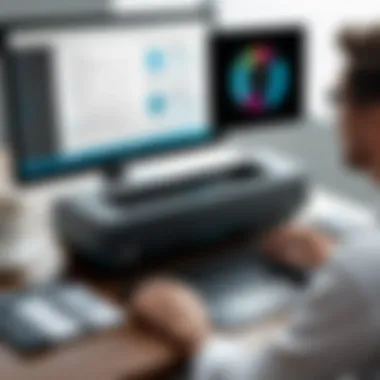

Intro
The evolution of scanning software has transformed the way organizations handle documentation and digital assets. For IT professionals, understanding the nuances of scanning software can lead to significant improvements in efficiency and productivity. This article explores the intricacies of HP computer scanning software, emphasizing its unique features, functional capabilities, and the user experiences gathered from diverse applications. The analysis will furnish IT professionals with the necessary tools and insights required to make astute decisions when integrating scanning solutions into their operational frameworks.
Product Overview
HP offers a robust suite of scanning software designed to cater to the demands of modern workplaces. These tools are not only compatible with a range of HP devices, but they also come equipped with features tailored to enhance user experience and operational efficiency.
Key Features
- User-friendly Interface: HP scanning software typically features an intuitive interface, which allows users to navigate seamlessly.
- Advanced Image Processing: This includes automatic cropping, rotation, and color enhancements to yield clear and professional-quality scans.
- Multi-format Support: Users can scan documents into various formats such as PDF, JPEG, and TIFF, which are often required for different use cases.
- Cloud Integration: Many HP scanning solutions offer direct integration with cloud storage services, enabling easy access and collaboration.
- Security Features: Security protocols, such as encryption and user authentication, protect sensitive documents.
Technical Specifications
HP scanning software is designed to operate seamlessly with various HP devices, including printers and dedicated scanners. Compatibility with both Windows and macOS is typically ensured, allowing for a widespread utility in diverse IT environments. The software often supports high-resolution scanning capabilities, optimizing output quality for both color and black-and-white documents.
Performance Analysis
To determine the efficacy of HP scanning software, it is necessary to delve into performance analytics, which encompasses benchmark testing in addition to real-world usage scenarios.
Benchmark Test Results
In controlled testing environments, HP scanning software consistently demonstrates superior speed and accuracy. Many models report scan speeds exceeding 30 pages per minute with duplexing capabilities that enhance productivity. Additionally, output resolution can reach up to 1200 dpi in some cases, which significantly improves document readability.
Real-World Usage Scenarios
For IT professionals, understanding practical applications can guide better software adoption. Many organizations report utilizing HP scanning solutions for:
- Document Archiving: Scanning physical documents for digital archiving is common, especially in legal and healthcare sectors requiring precise records.
- Workflow Automation: Businesses can integrate HP scanning software into their existing workflow systems to automate documentation processes and reduce manual labor.
- Collaboration: Teams can quickly share scanned documents via cloud services, fostering enhanced collaboration across departments.
The integration of effective scanning software into an IT environment can lead to substantial efficiencies in document management and operational workflows.
It is clear that HP's scanning software offers strength in both features and performance, solidifying its place as a preferred solution among IT professionals.
Overview of HP Computer Scanning Software
HP computer scanning software is pivotal in managing digital documentation effectively within IT infrastructure. In today's data-driven world, the capacity to capture, process, and store information accurately influences operational efficiency. Scanning software from HP provides essential tools that facilitate these processes, allowing IT professionals to streamline their workflows and improve documentation management.
Importance of Scanning Software in IT
Scanning software serves a fundamental role in the IT ecosystem. Effective scanning solutions enable organizations to convert physical documents into digital formats, ensuring that critical information is easily accessible and manageable. Benefits include:
- Document Digitization: The transformation of paper records into digital files reduces physical storage needs and allows for more efficient retrieval.
- Increased Collaboration: Digital documents can be shared quickly among team members and departments, enhancing collaboration.
- Enhanced Security: Digital storage often includes encryption and access controls, offering better protection against unauthorized access compared to traditional filing systems.
- Cost Reduction: While there is an initial investment in software and hardware, the long-term savings associated with decreased paper use and streamlined processes cannot be ignored.
- Regulatory Compliance: Many industries require stringent compliance with regulatory standards regarding document management. Scanning software helps in meeting these requirements by allowing for organized records that can be quickly produced when necessary.
In essence, the integration of scanning software into an organization’s IT strategy is not just beneficial but essential for maintaining competitive advantage in the increasingly digital workspace.
HP's Commitment to Innovation
HP has consistently demonstrated a commitment to innovation in scanning technology. This commitment is evident in their development of robust scanning software that meets the needs of modern organizations. HP remains focused on:
- User-Centric Design: The software is designed with the end-user in mind, ensuring ease of use and accessibility.
- Regular Updates: HP frequently updates its software to improve functionality and security, addressing the dynamic needs of the market.
- Compatibility: The scanning software integrates seamlessly with various operating systems and provides compatibility with a wide range of file formats, facilitating smoother workflows.
- Adoption of Emerging Technologies: HP’s exploration of AI and machine learning capabilities promises to revolutionize the scanning experience, making it faster and more efficient.
This innovative spirit impacts not only the capabilities of HP’s scanning software but also enhances the overall user experience, proving that HP is not merely a participant in the tech industry but a leader driving change.
"Innovation is at the core of HP's strategy in developing software solutions that empower users and enhance productivity."
By focusing on these aspects, HP provides IT professionals with powerful tools that can evolve alongside their organizational needs.
Types of HP Scanning Software
Understanding the types of HP scanning software is crucial for IT professionals aiming to optimize document management. Each software solution offers unique features tailored to different scanning needs. Choosing the right one can enhance productivity, streamline workflows, and improve overall efficiency.
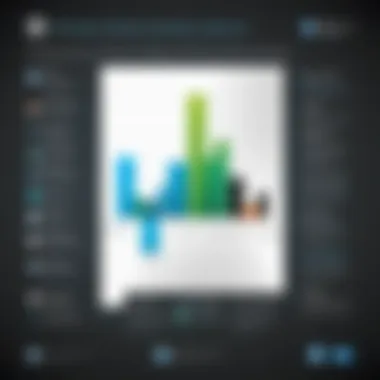
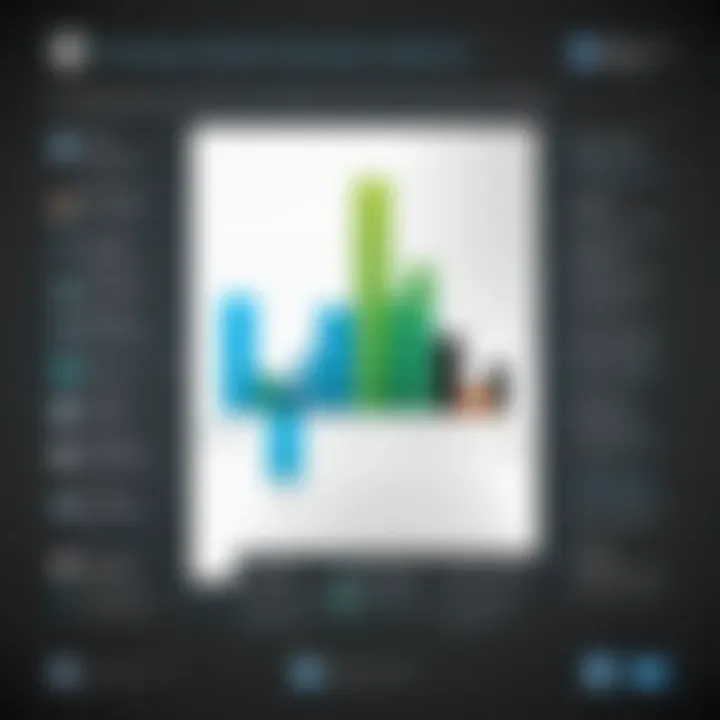
HP Smart
HP Smart is a versatile application that integrates seamlessly with HP printers and scanners. It provides users with a user-friendly interface designed to simplify the scanning process. The software allows scanning from mobile devices and computers, making it an excellent choice for professionals on the go.
Key Features of HP Smart:
- Intuitive Design: Easy navigation ensures minimal training time.
- Cloud Storage Integration: Automatically save documents to various cloud services.
- Multi-Functionality: Besides scanning, it offers basic editing tools like cropping and enhancing.
HP Smart positions itself as a comprehensive solution for users needing quick access to scanning functions without overcomplicating the experience. This makes it ideal for IT professionals who value efficiency and user-friendliness.
HP Scan and Capture
HP Scan and Capture is specifically designed for Windows 10 users, offering a robust platform for scanning needs. Its primary appeal lies in its simplicity and accessibility for various scanning tasks, from single-page documents to multi-page jobs.
Characteristics of HP Scan and Capture:
- Multi-Device Compatibility: Works across different HP scanner models.
- Quick Scanning Options: Easily switch between standard and enhanced scanning modes.
- Adjustable Settings: Offers resolution adjustments and color settings for optimal results.
This software is particularly beneficial for enterprises that require frequent scanning but do not need extensive editing capabilities. Its straightforward approach allows IT departments to handle large volumes of scanning efficiently with minimal technical complications.
HP Document Capture
HP Document Capture focuses on enterprise-level document management. It integrates advanced features to facilitate high-volume scanning and document processing. This software caters to businesses that require more than just basic scanning functionality.
Features of HP Document Capture:
- Custom Workflow Automation: Enables setting up specific workflows for repetitive tasks.
- Batch Scanning Support: This allows the processing of multiple documents simultaneously, saving time and effort.
- Advanced Security Options: Offers encryption and secure document storage to meet compliance regulations.
For IT professionals, this software is essential for creating an efficient document management system tailored to organizational needs. HP Document Capture provides the necessary tools to streamline workflow and enhance data security.
It’s important for IT professionals to evaluate each HP scanning solution in context of their specific workflows and integration capabilities with existing systems.
Key Features of HP Scanning Software
The effectiveness of HP scanning software is largely defined by its features. Recognizing and utilizing these features can greatly enhance the user experience as well as operational efficiency for IT professionals. In this section, we will analyze key attributes that HP scanning software offers, emphasizing their significance as tools for documentation management and productivity enhancement.
User Interface Design
A well-designed user interface is crucial in any software application, particularly for scanning tasks where ease of use impacts efficiency. HP scanning software boasts a clean and intuitive interface that allows users to navigate functionalities with minimal training. Users can quickly access essential features such as scan settings and document previews, which streamlines the scanning process.
An organized layout reduces the possibility of errors during setup. An attractive design combined with functionality can also heighten user satisfaction, encouraging wider adoption of the software in various environments.
File Format Compatibility
The ability to support multiple file formats is a notable strength of HP scanning software. IT professionals require flexibility in file handling to ensure compatibility with various systems and applications. HP offers scanning in formats like PDF, JPEG, and TIFF, among others.
This flexibility allows users to choose the appropriate format based on their specific needs, whether that be for archiving, emailing, or editing documents. It is essential for businesses to have scanning solutions that adapt to diverse workflows, thus improving overall productivity.
Cloud Integration Capabilities
As many organizations transition to cloud-based practices, the integration of scanning software with cloud services becomes essential. HP scanning software supports various cloud platforms, allowing users to save and access scanned documents directly to services like Google Drive and Dropbox.
This capability not only provides convenience but also enhances collaboration. Users in different locations can easily access, share, and manage scanned files. In a world where remote work is increasingly common, having robust cloud functionality is critical for IT efficacy.
Mobile and Remote Access
The demand for mobility in technology solutions has grown, with many professionals working outside traditional office environments. HP scanning software recognizes this by offering mobile access, enabling users to initiate scans from smartphones or tablets. This ensures that vital documents can be scanned and shared irrespective of location.
Additionally, mobile scanning applications often include features such as document correction and enhancement tools, which help maintain high-quality results. Remote access directly aligns with modern work requirements, allowing IT professionals to perform tasks fluidly.
"The adaptability of HP scanning software to evolving work environments markedly contributes to its relevance in contemporary IT infrastructures."
Installation and Setup Process
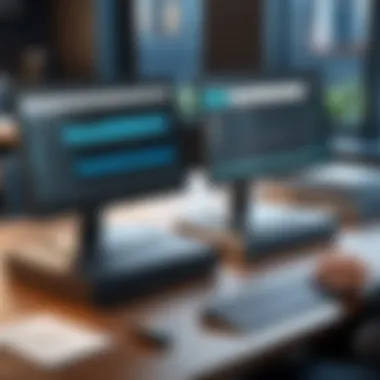

The process of installation and setup for HP computer scanning software is central to achieving optimal functionality. A correct installation ensures that all features work harmoniously. It also minimizes potential issues that could disrupt workflow. For IT professionals, understanding the installation process can lead to greater efficiency in setting up systems across multiple devices or for various users. Proper setup is a foundation that optimizes the software's performance and prevents future difficulties.
Supported Operating Systems
HP scanning software is compatible with a range of operating systems. This includes Windows, macOS, and some Linux distributions. Each operating system may require specific driver installations and configurations for optimal performance. The necessity for compatibility is undebatable, as different environments may present unique challenges. Thus, IT professionals must verify that the relevant software version corresponds with the specific operating system in use.
Step-by-Step Installation Guide
To install HP scanning software effectively, follow these outlined steps:
- Download the Software: Visit the official HP website and locate the software suitable for your device model. This is crucial to avoid compatibility issues.
- Run the Installer: Once the download is complete, locate the installer file. A double-click will initiate the installation process.
- Accept the Terms: Read and accept the license agreement presented during installation.
- Choose Installation Type: You may have the option to select between a standard or custom installation. For most users, standard is adequate, unless specific configurations are needed.
- Connect Your Device: Make sure your HP scanner is connected to the computer, either via USB or a network connection, depending on the model.
- Follow Prompts: Continue through the installation prompts. This may include choosing the preferred connection type during setup.
- Complete Installation: Once all steps are final, restart your computer, if necessary, to enact changes.
- Test Functionality: Execute a test scan to ensure everything operates correctly. This confirms that the installation was successful and the software is functional.
Common Installation Issues
Even with detailed instructions, users may encounter various common issues during installation:
- Driver Not Found: This often happens if the scanner is not recognized. Verifying the connection and ensuring that the correct drivers are installed may resolve the issue.
- Insufficient Permissions: Some installations require admin rights. Make sure to run the installer as an administrator if prompted.
- Software Conflicts: Other applications or outdated software may conflict with the scanning software. Ensure to close all unnecessary applications before installation.
- Network Connection Issues: For network printers, ensure stable connectivity. If the connection drops or is unstable, the installation may fail.
By addressing these aspects of installation, IT professionals can facilitate a smoother setup process while minimizing potential complications down the road.
Performance Benchmarks
In the context of HP computer scanning software, performance benchmarks serve as critical indicators of the software's capabilities and overall efficiency. IT professionals rely on these metrics to ensure that the software meets the operational demands of their organizations. By examining various facets such as scanning speed, image quality, and resource utilization, users gain valuable insights into how well a specific scanning software can perform under different conditions.
Performance benchmarks not only highlight the efficiency of software but also help in making informed decisions when selecting the right tool for specific tasks. Furthermore, they allow for a comparative analysis with other options available on the market, which is essential for maintaining a competitive edge in documentation management.
Scanning Speed Analysis
The speed of scanning is a paramount factor in determining the efficiency of scanning software. A faster scanning process can significantly reduce the time employees spend on documentation tasks, thereby enhancing productivity. HP's scanning software provides a variety of speed metrics that can be monitored during operation.
For instance, HP Smart is designed to optimize scanning time by adjusting settings based on the document type. Users report scanning speeds that can reach up to 50 pages per minute, which is crucial in environments with high-volume scanning needs. IT professionals should also consider how the scanning speed affects overall workflow, especially in scenarios requiring bulk scans.
Scan Quality Evaluation
Scan quality is another essential metric that influences the choice of scanning software. The fidelity of scanned documents directly impacts reliability and usability within any organization. HP scanning software offers various settings that allow for adjustments in resolution and file format, ensuring that the quality meets the user’s needs.
Evaluating scan quality involves examining factors such as clarity, color accuracy, and the presence of any distortion. Users of HP Scan and Capture often cite its ability to deliver high-resolution scans consistently, making it suitable for critical documents where detail is important. Furthermore, maintaining high scan quality is integral in industries where documentation must adhere to compliance standards.
Resource Utilization Metrics
Analyzing resource utilization is vital for organizations looking to streamline their IT resources while using scanning software. Efficient software will minimize the use of CPU and memory during scanning tasks while ensuring optimal performance. HP's software suite, for example, is engineered for low resource consumption, allowing other applications to run smoothly alongside it.
Key metrics to evaluate include CPU load, memory usage, and network bandwidth consumption if the software operates over a network. By monitoring these metrics, IT professionals can discern potential bottlenecks during high-volume processing and make necessary adjustments. Taking note of these resource dynamics ensures the smooth operation of other business applications, contributing to an overall more efficient IT infrastructure.
"The analysis of performance benchmarks is not merely a technical formality; it is an integral part of optimizing business processes through effective software utilization."
In summary, performance benchmarks are indispensable in evaluating HP computer scanning software. By closely examining scanning speed, quality, and resource usage, IT professionals can ensure that they select the most suitable software for their unique operational needs.
User Experience and Feedback
The realm of technology is ever-evolving, making user experience a pivotal element in software development. When it comes to HP computer scanning software, understanding user feedback is crucial. IT professionals benefit tremendously from evaluating user experiences, as this can significantly influence their choices regarding software adoption. A good user experience translates to more productivity, efficiency, and satisfaction, ultimately leading to lower operational costs and a better allocation of resources.
Review Aggregation
In the digital age, diverse platforms serve as repositories for user opinions and reviews. Aggregating these reviews provides IT professionals with a broad spectrum of insights into HP's scanning software offerings. Websites like Reddit, Facebook, and various tech forums allow users to share their firsthand experiences.
Collectively, these reviews cover crucial aspects such as:
- Ease of Use: Most users appreciate software that is intuitive and quick to learn. HP’s scanning software generally receives positive remarks for its user-friendly interfaces.
- Functionality: Users frequently discuss the reliability and array of features. Features such as cloud integration and file format compatibility are often highlighted.
- Technical Support: Feedback regarding customer support is invaluable. Many users report on their experience with HP's support team, emphasizing response time and resolution efficacy.
Review aggregation helps in piecing together common pain points and strengths, thereby enabling prospective users to make an informed decision.
Comparative Analysis with Competitors
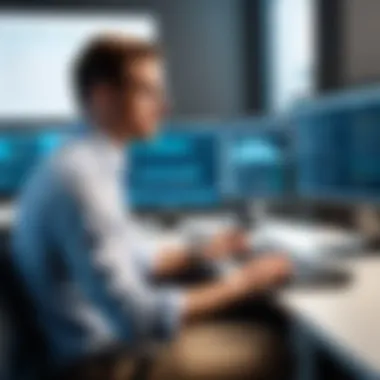

To grasp the position of HP scanning software within the market, a comparative analysis with competitors is essential. Leading alternatives such as Canon and Epson also offer robust scanning solutions. Comparing HP with these brands helps to underscore notable differences and similarities, allowing IT professionals to weigh their options meticulously.
Key points of comparison include:
- Feature Set: While HP focuses on integration across devices, competitors may offer unique features tailored to specific needs. For instance, Canon has specialized software suited for photo scanning.
- Cost: Price performance is a significant factor for many organizations. Analyzing the cost-to-functionality ratio aids in understanding which software still maintains a high standard without inflating costs unnecessarily.
- Update Frequency: Some competitors may offer more frequent updates, aligning their software with current technological innovations and enhancing security.
By understanding these aspects, IT professionals can align their choices with the specific needs and constraints of their organization, making informed decisions that lead to enhanced operational effectiveness.
Troubleshooting Common Issues
Troubleshooting common issues is critical to ensuring that HP computer scanning software operates effectively. IT professionals often face technical challenges that can disrupt workflows. Understanding how to diagnose and resolve these issues is essential for maintaining productivity. This section delves into two major areas of concern: scanning errors and connectivity problems. Addressing these issues not only enhances user experience but also prolongs the lifespan of the scanning software.
Scanning Errors
Scanning errors can manifest in various forms, impacting the user's ability to obtain clear and accurate digital copies. Common types of scanning errors include image distortion, failure to initialize the scanner, and incomplete scans. These problems can frustrate users and delay projects.
- Image Distortion: This can occur due to incorrect settings or hardware malfunctions. Users must ensure that the scanner's resolution is set appropriately for the type of document being scanned.
- Initialization Failures: Often tied to software bugs or compatibility issues, scanner initialization failures can halt progress. It is important to regularly update the software and drivers to prevent compatibility problems.
- Incomplete Scans: This can result from low memory on the computer or a timeout in communication with the scanner. IT professionals should check system resources and network connectivity to resolve this issue effectively.
"Regular maintenance and updates can mitigate many common scanning errors, ensuring smoother operations."
By being aware of these errors and their potential fixes, IT professionals can minimize disruptions and maintain workflow continuity. Documentation of recurring errors and their resolutions can also help in future troubleshooting efforts.
Connectivity Problems
Connectivity problems are another significant aspect of troubleshooting with HP scanning software. These issues may arise due to the network setup, device configurations, or faulty connections. Addressing connectivity issues promptly is vital for facilitating a seamless workflow in an office environment.
- Network Configuration: Incorrect network settings can prevent the scanner from communicating with connected devices. Ensure that the scanner is properly connected to the network, whether through Wi-Fi or a USB connection. Confirm that firewall settings are not blocking access.
- Device Compatibility: Compatibility between different devices is essential. Ensure that the scanner is compatible with the operating system and other peripherals. This step involves checking compatibility lists provided by HP.
- Firmware Updates: Outdated scanner firmware can lead to connection problems. Regularly check for and install firmware updates from HP's official website to maintain optimal performance.
To wrap it up, troubleshooting common issues with HP scanning software is essential for IT professionals. By effectively resolving scanning errors and connectivity problems, one can enhance productivity and reduce frustration. The understanding of these challenges and their solutions empowers users to efficiently navigate the technological landscape.
Future Trends in Scanning Software
The field of scanning software is evolving rapidly, reflecting broader technological advancements in the IT landscape. As organizations generate increasing amounts of data, the ability to process and manage that information effectively becomes crucial. The future trends in scanning software are significant for IT professionals, highlighting areas that enhance productivity, improve security, and facilitate greater integration of technological solutions. To remain competitive, it is essential to understand these emerging trends, as they promise to revolutionize how scanning technology is utilized in various environments.
AI and Machine Learning Integration
Artificial Intelligence (AI) and Machine Learning (ML) are becoming integral components of scanning software. These technologies offer myriad benefits, such as automated document classification and enhanced data extraction capabilities. By employing AI algorithms, scanning software can identify and categorize documents with remarkable efficiency. This capability reduces manual input and accelerates workflow processes.
There are several key considerations related to AI integration:
- Intelligent Data Capture: Instead of manual entries, AI can recognize and capture relevant information from scanned documents. This can significantly cut down on human error and improve overall data accuracy.
- Predictive Analytics: By analyzing historical scanning patterns, AI can offer insights on future data management needs, allowing IT professionals to plan resources effectively.
- Personalized User Experience: Machine learning can adapt software interfaces based on usage patterns, providing a more intuitive experience tailored to the specific needs of individual users.
Enhanced Security Features
With the growing concern surrounding data privacy and security breaches, enhanced security features in scanning software are becoming paramount. IT professionals need to ensure that the documents they handle are secure from unauthorized access or manipulation.
Key aspects to consider include:
- Encryption Protocols: Advanced encryption methods protect sensitive information during transmission and storage. This approach safeguards against potential data leaks, ensuring compliance with regulations such as GDPR.
- User Authentication: Enhanced authentication mechanisms help to restrict access to authorized personnel only. This can involve multi-factor authentication systems that bolster security further.
- Audit Trails: The ability to monitor and log user activity provides transparency and accountability, which is vital for maintaining data integrity and addressing compliance requirements.
In summary, the future of scanning software lies in harnessing AI and fortified security measures. IT professionals must stay informed about these advancements to effectively manage their documentation strategies and uphold data protection standards.
Closure on HP Scanning Software Utility
The conclusion of this analysis emphasizes the considerable role that HP scanning software plays in enhancing the efficiency of IT professionals. As organizations increasingly lean towards digital documentation, having robust scanning solutions becomes essential. HP's scanning software not only provides essential tools for managing documents but also integrates advanced features that streamline workflows.
By adopting HP scanning software, businesses benefit from improved productivity, reduced paper usage, and better document organization. Furthermore, the compatibility with cloud services and mobile applications facilitates access to scanned documents anytime and anywhere. For IT professionals, understanding these utilities is crucial for optimizing their digital asset management strategies.
Recap of Key Insights
- Diverse Software Offerings: HP offers various scanning software options like HP Smart, HP Scan and Capture, and HP Document Capture, each targeting specific user needs.
- Integration with Cloud Services: The ability to integrate scanned documents with cloud storage solutions enhances accessibility and collaboration among teams.
- User Experience: Gathered feedback shows that user interface design significantly impacts the overall experience. A well-designed interface can lead to more efficient scanning processes.
- Performance Metrics: Analysis reveals that HP scanning software performs well in speed and quality, making it a reliable choice for IT frameworks.
Recommendations for IT Professionals
To ensure the most effective usage of HP scanning software, IT professionals should consider the following recommendations:
- Conduct a Needs Assessment: Evaluate your organization's scanning requirements to select the appropriate software solution. Different departments may have differing needs.
- Stay Updated: Regularly check for updates from HP to enhance software performance and security features.
- Training and Support: Provide training sessions for end-users to maximize the utility of the software. Familiarity can greatly enhance efficiency.
- Feedback Loop: Encourage user feedback to refine scanning processes continually. Understanding the user experience can help in making necessary adjustments.
These recommendations aim to foster a productive environment that leverages HP scanning software efficiently.



