Installing Topaz Sharpen AI in Lightroom: Guide
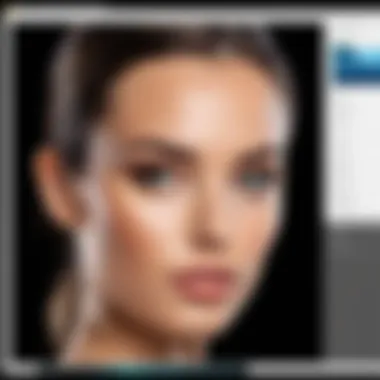

Intro
In the world of digital photography, clarity and precision are paramount. Photographers and editors alike are always on the lookout for tools that offer exceptional quality without complicating their workflow. One such tool that has made waves in the field is Topaz Sharpen AI. This sophisticated software addresses one of the most common challenges in image editing: achieving sharpness without introducing artifacts or sacrificing image quality.
This guide aims to streamline the process of integrating Topaz Sharpen AI with Lightroom, ensuring you get the most out of both platforms. From understanding the system requirements to the nitty-gritty of installation and configuration, each step is designed to empower you, whether you're a seasoned IT professional or a passionate photography enthusiast.
Moreover, it’s crucial to understand the capabilities of this software in order to leverage its full potential. When paired with Lightroom, Topaz Sharpen AI can dramatically enhance your workflow, yielding stunning results that might have felt out of reach otherwise. Let’s roll up our sleeves and dive into the essential aspects of this process.
Understanding Topaz Sharpen AI
In the digital age, clarity in images often sets apart an amateur snapshot from a professional photograph. Topaz Sharpen AI serves as a pivotal tool in this journey, designed to elevate the sharpness and overall quality of photographs taken in a variety of settings. However, understanding what it brings to the table is crucial for anyone looking to master their images. This section dives into the importance of grasping the nuances of Topaz Sharpen AI, as well as its main objectives and distinguishing traits.
Purpose of Topaz Sharpen AI
The core purpose of Topaz Sharpen AI lies in its ability to refine image sharpness while preserving essential detail. Think of it as a trusted ally in the frequently chaotic world of photography, providing a way to recover clarity lost due to camera shake, motion blur, or poor focus. For many, it transforms a lackluster image into a visual masterpiece. It’s not just sharpening for the sake of sharpening; it’s about enhancing the viewer's experience by ensuring images convey every intended detail.
Moreover, many photographers find themselves at the mercy of the elements, shooting under less-than-ideal situations. Whether it’s the dim light at a wedding or fast-moving subjects in sports photography, these challenges often lead to images that need considerable adjustments. Here, Topaz steps in, significantly improving the post-processing workflow by offering targeted adjustments rather than generic fixes.
Key Features of the Software
Topaz Sharpen AI is more than just a one-trick pony. Here are some of its standout features:
- AI-Powered Technology: Employing advanced algorithms, it intelligently differentiates between noise and fine details, providing sharper results based on the context of the image.
- Multiple Sharpening Modes: The program offers various modes tailored to specific situations—Sharpening, Stabilize, and Focus—all designed to address different issues that can plague photographs.
- Precision Control: Users can fine-tune settings to achieve the desired sharpness level. This isn’t about cranking up a slider; it’s about sculpting clarity, which can vary drastically depending on the image's traits.
- Batch Processing: For professionals managing a substantial workload, Topaz allows batch processing, meaning multiple images can receive corrections simultaneously. This efficiency saves valuable time in post-production.
"Great photography is not a skill, it’s the gear. But even the best equipment can’t replace intelligence in post-processing."
In summary, understanding Topaz Sharpen AI is not merely about learning how to install it, but recognizing its integral role in enhancing photographic quality. With its targeted approach to sharpening, the software addresses a variety of challenges to ensure that photographers can produce their best work, even when conditions are less than favorable.
System Requirements for Topaz Sharpen AI
Understanding the system requirements for Topaz Sharpen AI is crucial for a seamless installation and optimal performance within the Lightroom environment. Ensuring your system meets or exceeds these requirements not only guarantees compatibility but also enhances your creative workflow in photo editing. Without adequate hardware or suitable operating systems, users might encounter frustrating performance issues or, worse, failure during installation. Here’s a detailed look at what you need to consider before setting up Topaz Sharpen AI.
Operating System Compatibility
When it comes to installing software like Topaz Sharpen AI, operating system compatibility is non-negotiable. The application is designed specifically for systems running Windows 10 (64-bit) or macOS 10.13 and later. So, if you're clinging onto an older version, it's high time you consider an upgrade.
It's best to ensure you're working with the latest updates of your OS. Outdated operating systems can often lead to bugs or limited functionality. Check these points before installing:
- Windows 10 (64-bit): This version should be up-to-date to harness the software’s strengths fully.
- macOS: Ensure your version is at least macOS 10.13 or higher. Some features might not function properly otherwise.
Additionally, it’s worthwhile to note that using virtual machines or outdated operating systems may impede the software’s processing capabilities, so it's advisable to steer clear of such setups.
Hardware Specifications
Hardware could be the backbone of your installation experience. If your machine's specs are lacking, you might just run into a world of hurt when trying to get Topaz Sharpen AI up and running.
Minimum RAM: 8GB RAM is the bare minimum required. However, for smoother operation, 16GB is recommended especially if you're working with large files.
CPU: A multi-core processor, preferably an Intel Core i5 or AMD equivalent, is what you will need. Performance can drop significantly if your CPU isn’t robust enough to handle the demands of the software.
Graphics Card: A dedicated GPU is often necessary for AI-based software for enhanced processing speed. Ensure your system has graphics support from NVIDIA or AMD, ideally with at least 2GB of VRAM.
Disk Space: Make sure you have at least 3GB of free space on your hard drive for installation. Having additional space is imperative because performance can plummet as the disk approaches its capacity.
"The right hardware can mean the difference between frustrating lag and smooth, efficient operation. Invest wisely!"
By taking these system requirements into close consideration, you can save yourself plenty of headaches and ensure that Topaz Sharpen AI works as intended. In doing so, you’ll be primed to explore the powerful image sharpening capabilities this software has to offer.
Acquiring Topaz Sharpen AI
When it comes to enhancing images within Lightroom, having the right tools at your disposal makes a world of difference. Acquiring Topaz Sharpen AI isn’t merely about downloading software; it’s about bringing forth the potential that lies within your photography. This section explores the significance of this process, the mechanics of obtaining the software, as well as the options you have regarding licensing.
Downloading the Software


To kick off your journey with Topaz Sharpen AI, the initial step is to download the software itself. It’s a straightforward process, but let's make sure you get it right the first time.
- Visit the Official Topaz Labs Website: First things first, you’ll want to head over to the Topaz Labs official site. Sift through the options and select Topaz Sharpen AI – it’s like finding a needle in a haystack if you don’t keep your eyes peeled!
- Select Download: Once you find the software, look for the download button on the product page. This click will initiate the download process onto your machine, so keep an eye on the status bar.
- Verify the Download: Once finished, check if the file is complete. You wouldn’t want to start the installation with a half-baked download. Look over the file size and extension to make sure everything looks legit.
Downloading Topaz Sharpen AI is not just about securing the software; it’s about taking that first step toward better image clarity and precision. Once you have the software downloaded, you can breathe a sigh of relief – you’re one step closer to elevating your photography game.
Understanding Licensing Options
Now that you’ve downloaded the software, it’s crucial to grasp the various licensing options available. Understanding these choices can save you both time and money, plus it ensures that you are legally using the software according to Topaz Labs’ terms.
- Trial Version: If you're still on the fence about committing, consider starting with a free trial version. This allows you to test out the software’s features and see if it aligns with your needs without spending a penny. It's like test-driving a car before you decide to buy it.
- Single License: If you’re ready to go all in, a single license option will grant you full access to the software. This typically covers one installation and comes with support from Topaz Labs. For most photographers, this is the bread and butter of licensing.
- Multiple License Discounts: Are you a pro who works with a team? If so, you might want to look into purchasing multiple licenses. Many software companies, Topaz Labs included, often provide discounts when several licenses are bought in one go. Think of it as a bulk buy for your toolbox!
"Investing in the right image editing tools can transform good images into stunning visuals."
Before making any decisions, consider your workflow needs and balance them against the budget you have on hand. By taking the time to understand your options, you're setting yourself up for success in the long run.
Acquiring Topaz Sharpen AI is not just about getting the software; it’s about unlocking possibilities and refining your craft as a photographer. Whether you’re simply testing the waters or diving in headlong with a full license, being informed is key.
Preparing Lightroom for Installation
Getting ready to install Topaz Sharpen AI in Lightroom isn’t just a formality; it’s an essential step that sets the stage for a smooth and efficient setup process. Proper preparation can make all the difference. When you ensure that your Lightroom environment is in top shape, you not only save time during installation but also enhance the overall experience while using the plugin.
First off, it’s vital to make sure you’re working with the latest version of Lightroom. New software updates tend to fix bugs and improve compatibility, meaning you can avoid potential headaches down the line. Additionally, being up-to-date often means that you’ll have access to the most recent features that can further enhance your image editing workflow.
Another point worth mentioning is maintaining a clutter-free workspace. A well-organized Lightroom library allows for a more streamlined experience when integrating the new software. You want to ensure you know where everything is - from your photos to your presets. Meanwhile, having a backup of your Lightroom catalog and images is crucial. This precaution guards against unforeseen problems that could arise during the installation process. It’s always better to be safe than sorry, especially when dealing with valuable or irreplaceable photos.
"An ounce of prevention is worth a pound of cure" – Benjamin Franklin
In essence, preparing Lightroom for installation is all about creating an optimal environment. Here are some specific steps to consider:
- Update Lightroom: Before anything else, check for updates to ensure you’re running the newest version.
- Organize Your Library: Take a moment to clean up your library. Delete or archive images that you no longer need.
- Backup Your Files: Make sure your Lightroom catalog and images are backed up to avoid any loss of data.
By taking the time to prepare your Lightroom environment, you’re essentially paving the way for a hassle-free installation of Topaz Sharpen AI.
Checking Lightroom Version
Before diving into the installation of Topaz Sharpen AI, you need to check that your current Lightroom version is compatible with the plugin. An outdated version may lead to compatibility issues, negating the advantages of this powerful tool. Here’s how you can check your version:
- Open Lightroom.
- Click on the Help menu at the top of the screen.
- Select About Adobe Lightroom. A window will pop up showing your current version number.
If you find that your version is not the latest, take a couple of minutes to update it. This step usually involves just a few clicks and can save you a lot of frustration later on.
Establishing a Backup
Backing up your Lightroom data is one of those tasks that might seem tedious, but it’s absolutely vital. Think of it as an insurance policy for your creative work. When installing new software like Topaz Sharpen AI, various factors could lead to unexpected issues, and the last thing you want is to lose precious edits or images.
To establish a backup, here are some steps:
- Create a Backup of Your Catalog: Go to the Edit menu, select Catalog Settings, and check the backup settings. Choose when you want to create a backup - many prefer to do it every time Lightroom quits.
- Export Your Images: It’s advisable to have your images saved in a separate external drive or cloud storage.
- Document Your Workflow: Note down your specific settings and edits for future reference, if needed.
Having a reliable backup takes only a little time but can save you from a world of trouble in case something doesn’t go as planned during the installation.
Overall, preparing Lightroom for installation is more than just a technicality; it’s about setting yourself up for success. By ensuring your software is current and properly backed up, you're positioning yourself to take full advantage of Topaz Sharpen AI and elevate your image enhancement capabilities.
Installation Process of Topaz Sharpen AI
Installing Topaz Sharpen AI within Lightroom is a pivotal step in maximizing the software's potential to enhance your images. This phase is where the theory meets the practice, allowing you to bridge the gap between concept and execution. The installation itself isn't just a technical necessity; it sets the stage for how well the plugin will perform and integrate into your existing workflow.
Having a firm grasp on the installation process ensures that everything runs smoothly. Whether you're an IT professional or a photography enthusiast, understanding this area helps mitigate frustration when things don’t work as expected. Moreover, a properly installed plugin opens the door to realizing the full capabilities of Topaz Sharpen AI, allowing you to achieve the precise image clarity and sharpness you seek.
Running the Installer
To kick things off, you need to locate the installer you’ve downloaded. Double-clicking it will initiate the installation process. Usually, this action brings up a user agreement and some welcome screens. Make sure to read through the license agreement—you might find some useful tidbits in there that could inform how you use the software later on.


Just a heads-up, depending on your operating system’s security settings, you might have to allow the installer to run. If you're using Windows, for example, that typically means letting Windows know that it’s okay. That said, once you’ve gotten past this hurdle, the actual installation starts.
Important Considerations:
- Permissions: Ensure you have admin rights on your computer. Without these, the installation might hit a snag mid-process.
- Download Source: Always download from the official Topaz Labs site to avoid malicious versions.
Selecting Installation Options
After launching the installer, you'll reach the configuration screen where you can choose specific installation options. These settings often include the installation location and the components you want to include.
Choosing the default location usually works just fine, but if you prefer organizing your software in specific folders, feel free to select a different path. This is particularly useful if you’re managing several plugins and want to keep them neatly categorized.
Moreover, check which components the installer is prompting you to include. Most often, you may see options for standalone mode or integration with other programs. As a rule of thumb, if you're using Lightroom, opting for the plugin version is essential to ensure seamless functionality.
Completing the Installation
Finally, you've reached the stage of completion. Once you've selected the desired options, hit that Install button and let the software do its magic. Patience is key here; the whole process doesn’t usually take long.
After everything's completed, check for any updates. Topaz often rolls out updates to improve functionality or add new features. Taking a moment to confirm you're running the latest version will save you a headache in the long run.
In summary, the installation process of Topaz Sharpen AI is straightforward but crucial. Knowing how to navigate through the installer, making informed selection choices, and finishing the setup correctly ensures that the plugin operates seamlessly within your Lightroom environment.
Integrating Topaz Sharpen AI with Lightroom
Integrating Topaz Sharpen AI with Lightroom is a pivotal aspect of enhancing your digital photography workflow. This powerful plugin offers unmatched precision in image sharpening, helping photographers achieve clarity that can elevate their work to professional standards. Without this integration, users may lose out on the full potential of their images post-processing. The seamless connection allows photographers not only to sharpen images but to do so efficiently, maintaining the integrity of the original file.
When you incorporate Topaz Sharpen AI into Lightroom, you're effectively streamlining your editing process. Instead of switching between multiple applications, everything remains centralized. This is particularly beneficial for professionals who often juggle numerous software tools. With a few clicks, you can apply advanced sharpening techniques directly to your images without losing your flow.
Locating Topaz Sharpen AI in Lightroom
Once you've successfully installed Topaz Sharpen AI, finding the plugin in Lightroom is quite straightforward. You usually locate it in the top menu. Head over to the "Photo" menu and then select "Edit In". From this list, you'll see Topaz Sharpen AI listed alongside other external editing options you may have installed.
In case you’re struggling to find it, don’t fret. Just ensure Lightroom is properly updated. An outdated version could lead to plugins not appearing correctly. If everything checks out, you should see it there ready for action. A simple click is all it takes to start using it on your selected images.
Setting Up Preferences for the Plugin
After locating Topaz Sharpen AI, setting up your preferences is next on the agenda. This step ensures that the software aligns with your workflow and desired outcomes. When you first open the plugin, multiple settings will need your attention. These settings can dramatically impact the results you get from sharpening your images.
Consider the following preferences:
- Choose the default presets: Depending on your image type, whether it’s landscape, portrait, or macro, different presets can yield better results. Familiarize yourself with these to speed up your workflow.
- Adjust output formats: Decide if you want to save your edited versions as TIF, JPEG, or the format that suits your needs best. Your choice here can affect print quality and file storage.
- Enhance performance: Take advantage of hardware acceleration options if available. Leveraging your computer’s GPU can hasten the image processing time, especially when working with larger files.
Setting these preferences isn’t just a one-time task. It’s advisable to revisit your settings periodically, especially as you evolve in your photography journey and refine your editing style. Adjusting your preferences might help in extracting maximum quality from your images effortlessly.
Utilizing Topaz Sharpen AI in Workflow
Utilizing Topaz Sharpen AI effectively within your workflow is paramount for achieving professional results in image enhancement. The software's capabilities not only refine details in your images but also seamlessly integrate with your existing processes in Lightroom. This integration is where the real magic happens; it allows users to leverage the powerful sharpening algorithms without disrupting their usual editing routines. By adopting Sharpen AI in your workflow, you can ensure that your photographs have the clarity necessary to stand out in today’s competitive landscape.
Applying Sharpening Techniques
When it comes to sharpening techniques, Topaz Sharpen AI offers various modes tailored for different scenarios. Using these capabilities effectively requires an understanding of the types of blurriness your images might exhibit. For instance, if you are dealing with motion blur, the software presents a specific setting designed to counteract that.
Key Methodologies:
- Motion Blur Correction: This is super handy for sports or wildlife photography. The dedicated motion blur mode analyzes the direction and speed of movement to correct the image, ensuring dynamic shots are crisp and detailed.
- Out of Focus Fix: Sometimes, even the best-laid plans can lead to slightly fuzzy edges. In such cases, activating the out-of-focus sharpening allows you to salvage those critical moments that might have slipped through the cracks of focus.
- General Image Sharpness: For most images, engaging the general sharpening feature is your best bet. This mode fine-tunes the overall detail without overly exaggerating edges, giving a natural yet enhanced appearance that feels satisfying.
As you venture into applying these techniques, it’s advisable to retain a subtle hand on the sharpening slider. Too much sharpening can result in artifacts that detract from the image's natural quality.
Comparing Results Before and After
One of the strongest selling points of Topaz Sharpen AI lies in its ability to deliver visibly improved results. Photographers can easily compare the edited version with the original image to gauge the enhancement's effectiveness.
Effective Comparison Strategy:
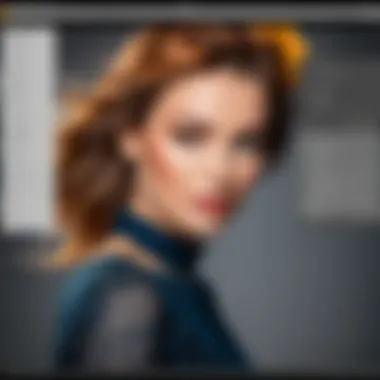

- Side-by-Side View: Use Lightroom’s built-in comparison tools to view your sharpened image against the unaltered version. Switching between the two allows you to appreciate the depth and detail enhancement provided by Topaz Sharpen AI.
- Focus on Details: Pay special attention to intricate sections of your image, like tree branches or facial features, where sharpness can significantly impact perception.
- Fine-tune Adjustments: If after comparison, some areas appear inconsistent, you can always make fine adjustments to get just the right balance in sharpness and texture.
"Real growth in photography comes from understanding what makes your images better, and there’s nothing quite like seeing your work transformed before your eyes."
The ability to compare results before and after applying sharpening techniques fosters a deeper appreciation of your editing choices. It also enables better decision-making in both the sharpening process and overall workflow, ensuring that each image not only meets but exceeds your standards for quality.
By diligently applying these sharpening techniques and effectively comparing your results, you can elevate your photography to new heights, thus enriching your creative expression.
Troubleshooting Common Installation Issues
When dealing with the installation of software like Topaz Sharpen AI within Lightroom, encountering issues is often par for the course. Notably, tackling these installation hurdles is essential, as it ensures that the software runs smoothly and effectively enhances your image processing workflow. Addressing problems during installation might seem like a nuisance at first. Yet, these moments offer a valuable learning experience, helping photographers and IT professionals alike to understand their software environment better while minimizing potential hiccups down the line.
Identifying Installation Errors
Identifying installation errors is the first step toward a successful setup of Topaz Sharpen AI in Lightroom. A variety of issues can arise. Sometimes, the installer may simply freeze midway through the process, or maybe you encounter a message stating that your operating system is incompatible. Other times, missing components may lead to unexpected shutdowns of the software. The good news is that many of these errors have straightforward solutions.
Make sure you pay close attention to any error messages displayed on the screen. They often provide clues about what went wrong. Here are some common installation errors you might face:
- Installer not opening: This often occurs due to missing permissions. Right-clicking on the installer and selecting "Run as administrator" may help.
- Incompatibility messages: Ensure your operating system is supported. Re-check if your system meets the necessary requirements as laid out earlier in the article.
- Incomplete installations: Booting up your system in Safe Mode can allow for a cleaner installation, bypassing potential distractions or other running programs that might interfere.
In addition, ensuring that your Lightroom is up-to-date can prevent many of these common errors. Just because the software was working fine yesterday doesn’t mean it’s good for today’s installation. So, a quick update check won't hurt.
Resolving Compatibility Problems
Once you've pinpointed the specific installation errors, the next logical step is resolving any compatibility issues that may arise. With software as robust as Topaz Sharpen AI, certain system configurations can limit its proper functionality within Lightroom. Knowing how to handle these matters can save you time and frustration.
To resolve compatibility problems effectively, consider the following strategies:
- Check your Lightroom version: Ensure it’s the latest version. Outdated versions may not support the plugin seamlessly.
- Review system specifications: Look closely at your computer’s hardware. Sometimes the bottlenecks lie here. Are your RAM and GPU strong enough?
- Use compatibility mode: Try running the installation in compatibility mode for an older version of Windows if you face issues. Right-click the installer -> Properties -> Compatibility and select an appropriate setting.
- Consult online forums: Websites like Reddit and specialized communities often buzz with people who've encountered similar issues. Their collective wisdom can shed light on unique solutions.
Utilizing these methods not only resolves immediate issues but also enriches your understanding of software environments, ultimately leading to a more predictable and enjoyable workflow.
Exploring Advanced Features
Understanding the advanced features of Topaz Sharpen AI is essential for maximizing the software's capabilities. These features can significantly elevate your image processing workflow, providing enhancements that are not just surface-level but transformative. For individuals well-versed in photography or IT, exploiting these advanced functionalities can make a substantial difference in the quality of work produced.
The beauty of Topaz Sharpen AI lies in its ability to adapt to various workflows. This means users have options that align closely with their specific needs, saving time while ensuring results of the highest caliber. Below, we dive deeper into two pivotal advanced features that users should leverage: Batch Processing Capabilities and Customizing Output Settings.
Batch Processing Capabilities
Batch processing is a game changer when dealing with large sets of images. For photographers working on multiple photos—from a wedding shoot to a commercial project—this feature allows them to apply sharpening adjustments across a range of images without the need to tweak each one individually.
- Time-Efficiency: By selecting multiple files and applying the same settings, photographers can drastically reduce time spent on repetitive tasks.
- Consistency in Edits: Maintaining a consistent look among a series of photos is crucial, especially for professional work. Batch processing ensures that every image adheres to the same sharpening specifications.
- Ease of Use: The interface for batch processing in Topaz Sharpen AI is designed to be intuitive. Users can easily drag and drop files, select the desired enhancements, and let the software do the heavy lifting.
Despite the advantages, it’s important to keep in mind that the final results should still be scrutinized. Batch processing, while efficient, could lead to oversharpening or artifacts if the settings applied are too extreme for certain images. Some photos may require individual attention for optimal results, so balancing batch work with selective editing could be a smart approach.
Customizing Output Settings
A key aspect of achieving the best results with Topaz Sharpen AI is understanding its output settings. Not only do these settings affect the final quality of the images, but they also play a role in how images will be used post-processing. Customizing output settings allows pro photographers to tailor their results based on final usage, whether for web or print.
- Format Selection: Users can choose from various file formats, such as JPG, TIFF, or PNG. This choice is crucial as certain formats are better suited for certain applications. For instance, TIFF is recommended for high-quality prints, as it preserves more detail.
- Resolution Management: Adjusting the resolution is particularly important for ensuring images are suitable for their intended purpose. Images destined for social media might require lower resolutions compared to those intended for high-end prints.
- Applying Watermarks: For those protecting their work, Topaz Sharpen AI offers watermarking options in the output settings. This feature can safeguard creativity while still allowing for wide distribution.
Overall, the advanced features within Topaz Sharpen AI position users to not only improve productivity but also to maximize image quality. By diligently exploring capabilities like batch processing and customizing output settings, photographers can push the envelope of what’s possible in digital image enhancement.
It’s essential to fully understand and utilize these advanced features. They not only enhance the workflow efficiency but also lead to deliverables that stand out in a crowded digital landscape.
Epilogue and Further Resources
Wrapping up, delving into the installation of Topaz Sharpen AI in Lightroom opens up new realms for enhancing image quality. Having a solid grasp of the installation process is paramount, both for seasoned photographers and those just starting their journey into image processing software. With Topaz Sharpen AI, users can significantly improve their workflow, ensuring images are not only preserved in clarity but also refined to their fullest potential.
Recap of Key Installation Steps
Let’s break down the essentials again:
- Verify System Requirements: Ensure your hardware ideally aligns with the expectations laid out for the software to perform efficiently. This is no small matter, as a mismatch could lead to sluggish performance or instabilities.
- Download the Software: Obtain the latest version from Topaz Labs, making sure you pick the right license that suits your needs.
- Set Up Lightroom for Installation: Before diving into the main installation, checking the current Lightroom version and safeguarding your projects through backups can save a world of hassle down the line.
- Run the Installer: Simply follow the prompts, but pay attention to the installation options. Sometimes a small detail, like selecting plugin integration, can make all the difference.
- Adjust Preferences: Once installed, fine-tuning the preferences in Lightroom according to your workflow needs ensures you’re working in the most efficient manner.
A solid understanding of these steps not only simplifies installation but also sets a foundation for mastering the application.
Links to Additional Learning Materials
To bolster your knowledge and skills, here are some brilliant resources:
- Wikipedia on Image Processing
- Britannica’s Coverage on Photography
- Reddit Photography Community
- Facebook Topaz Labs Group
These links lead to valuable articles, community discussions, and expert insights that can further deepen your understanding of image enhancement techniques and software utilization.

