Comprehensive Guide to Installing Apps on Kodi


Intro
Installing apps on Kodi can significantly enhance its functionalities, turning this versatile media player into a comprehensive streaming solution. Kodi, an open-source platform, allows users to install various applications that extend its capabilities, providing access to numerous media sources and customization options. This section will lay the groundwork for understanding the installation process, prerequisites, and common pitfalls.
The following sections will detail the essential steps for successful installation and best practices to optimize your Kodi experience. Understanding how to navigate the installation landscape de-mystifies what may seem complex for some users. It is essential for both IT professionals and tech enthusiasts to grasp these concepts to maximize Kodi's potential.
The guide aims to illuminate the various elements of app installation on Kodi, ensuring readers can confidently make informed choices. We will examine not just the basic steps, but also delve into performance considerations and troubleshooting. Information will be presented in a structured and coherent manner, enabling readers to follow along easily.
Preface to Kodi
Kodi is gaining prominence as a versatile media center application. Understanding Kodi is essential for anyone interested in streamlining their media experience. Its capability to support various formats and addons enhances its utility, making it an ideal platform for both casual users and tech enthusiasts. This section lays the foundation for all subsequent discussions about installing apps on Kodi, detailing not only what Kodi is but also its architectural significance and distinct features.
What is Kodi?
Kodi is a free and open-source media player software application. Originally designed as a home theater PC application, it has evolved significantly. Users canplay and view most videos, music, podcasts, and other digital media files. It can be installed on various operating systems, including Windows, macOS, Linux, Android, and iOS. The flexibility of Kodi allows it to function in many roles, from a standard media player to a complete entertainment hub.
In essence, Kodi provides a platform where content can be gathered and viewed in one place, obviating the need to navigate multiple providers or devices. This integration is especially beneficial for IT professionals who wish to create tailored media experiences.
Key Features of Kodi
Kodi’s feature set is robust and caters to diverse needs. Some key aspects of Kodi include:
- Customizability: Users can personalize their experience by choosing skins and even creating add-ons.
- Wide Format Support: Kodi supports a plethora of file formats such as MP4, AVI, MP3, and many others.
- Add-on Repository: The application boasts an extensive repository of add-ons, both official and third-party, which enhances functionalities significantly.
- Multi-Device Synchronization: Kodi allows users to access the same media across devices, improving accessibility and convenience.
These features, among others, make Kodi an attractive option to manage digital content effectively.
Understanding Kodi's Architecture
Kodi has a modular architecture comprising a core application and various add-ons. This structure allows for flexibility and easy updates. The architecture works as follows:
- Core Application: This is the main interface that handles playback and the user experience.
- Add-ons: These are components that can be added to extend Kodi’s capabilities, covering streaming, utility functions, and enhancements.
- Database Management: Kodi uses databases to manage content libraries, user preferences, and settings. This optimizes the user's experience by allowing for quick retrieval and playback of media.
Understanding this architecture is vital for anyone looking to customize their Kodi setup. Knowing how these components interact can greatly enhance one’s ability to troubleshoot or enhance their media setup.
Prerequisites for Installation
Before embarking on the journey of installing apps on Kodi, it is crucial to understand the prerequisites associated with the installation process. This section underscores the importance of being well-prepared, as it can save time and prevent issues later.
System Requirements
Kodi is versatile software that can run on various platforms, but each platform has its unique system requirements. Ensuring that your device meets these requirements is essential for smooth operation. The minimum requirements generally include:
- Operating System: Windows 7 or higher, macOS 10.12 or higher, Linux, Android 5.0 or higher, or Raspberry Pi.
- CPU: Generally, a dual-core processor is recommended, though higher specifications can enhance performance.
- RAM: At least 2GB of RAM is advisable for a better experience.
- Storage: Sufficient storage space is necessary to accommodate the Kodi app and additional add-ons.
Checking these elements ensures that Kodi can function correctly and that users have a seamless streaming experience.
Installation of Kodi
The installation of Kodi is a straightforward process, yet it varies slightly depending on the operating system. For example, on Windows, you would download an installer from the official Kodi website, run it, and follow the prompts to complete the setup. On Android devices, you can find Kodi in the Google Play Store or download the APK directly from the Kodi website.
Following the specific steps relevant to your platform is essential. Always install the latest version to benefit from optimizations and new features.
Navigating the Kodi Interface
Once installed, the user interface of Kodi is the next aspect to understand. The interface might appear complex to new users, but it is designed for efficiency. The home screen displays various categories: Movies, TV Shows, Music, and Settings.
- Menus and Categories: Familiarizing yourself with these categories can enhance navigation. You can access add-ons by selecting the relevant category and browsing through available options.
- Settings Menu: The settings menu is crucial for customizing your Kodi experience. Here, you can adjust various preferences such as adding sources, managing add-ons, and configuring playback options.
Learning how to navigate efficiently will significantly contribute to your overall satisfaction when using Kodi, helping you make the most of its functionalities.
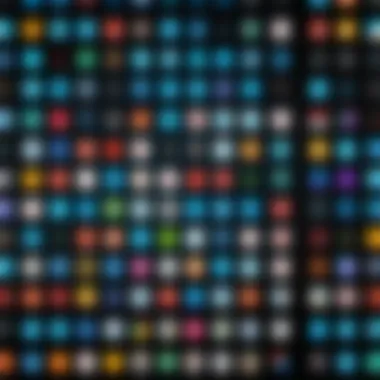
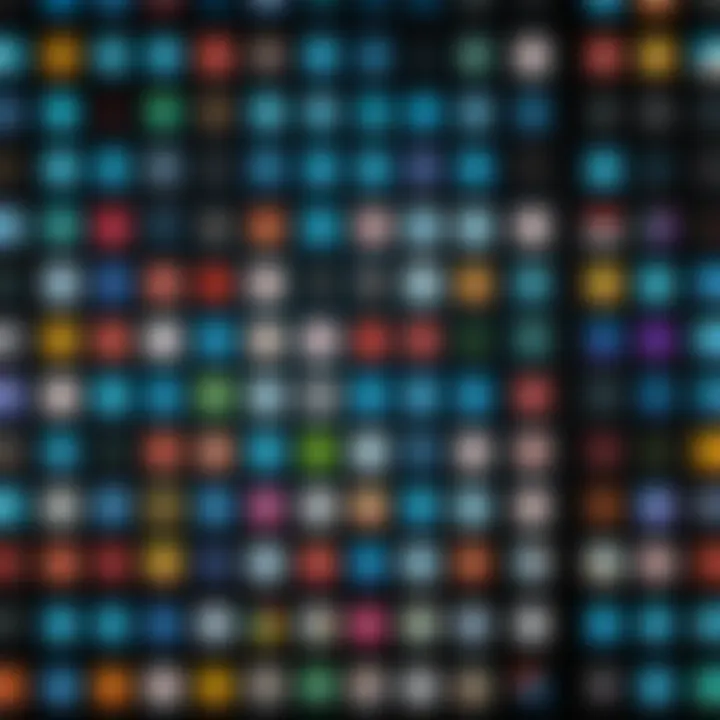
Available Apps for Kodi
The segment on available apps for Kodi is crucial in this guide as it serves as a gateway for users to enhance their media center experience. Users can transform Kodi from a basic media player into a comprehensive entertainment hub with the right applications. Add-ons augment Kodi's capabilities, enabling users to stream content, manage media libraries, and customize their user experience. Understanding the types of available apps allows enthusiasts to make informed choices tailored to their preferences and needs.
Categories of Kodi Add-ons
Kodi add-ons come in various categories, each serving distinct purposes. These categories include:
- Streaming Add-ons: Focused on providing content from various online sources.
- Utility Add-ons: Aimed at improving the user experience through tools and enhancements.
- Customization Tools: Allow users to tailor Kodi's interface and functionality to fit their tastes.
- Game Add-ons: For users interested in gaming, giving access to various emulators and game libraries.
Each category can provide specific benefits, enhancing the overall utility of Kodi. Understanding these categories allows users to explore the full potential of Kodi beyond basic playback.
Popular Streaming Add-ons
When discussing streaming add-ons, certain names stand out. YouTube, Twitch, and Netflix have become staples for many Kodi users. Each add-on has distinctive features and content delivery options. For instance, YouTube embodies a vast repository of user-generated content.
- YouTube: Offers various channels and video types, which engage users of all interests.
- Twitch: Appeals to gaming enthusiasts, offering live streaming of games and community interaction.
- Netflix: Provides a selection of movies and shows, though it requires a subscription for access.
Using these popular add-ons, users can stream a wide array of content, catering to diverse consumption habits.
Utility Add-ons for Kodi
Utility add-ons are essential for a smooth, user-friendly experience on Kodi. They offer practical enhancements that aid in the management of libraries and the overall navigation of the interface. Examples include Trakt.tv, a tool that syncs viewing history across devices, and OpenSubtitles, which provides easy access to subtitles in multiple languages.
- Trakt.tv: Keeps track of watched episodes and recommends new content.
- OpenSubtitles: Access a vast library of subtitles to enhance comprehension.
By integrating these utility add-ons, users can maximize their engagement with the media content and streamline their browsing experience.
Customization Tools
Customization tools allow users to change how Kodi looks and operates. These add-ons help modify the layout, themes, and functionality according to individual preferences. Estuary and Aura are examples of popular interface skins that can transform the Kodi environment.
- Estuary: Comes as a default skin and provides a straightforward, user-friendly layout.
- Aura: Offers a more vibrant design and flexibility with custom settings.
With customization tools, the user interface becomes an expression of personal style and usability, enhancing the overall experience of using Kodi.
Customizing Kodi can profoundly impact user satisfaction. Adapting the interface fosters a more personal connection to the application.
Overall, understanding the available apps for Kodi, including their categories, allows users to explore avenues that enhance their media center capabilities. Having access to popular streaming apps and utility add-ons aligns with the user's goals to create an efficient, engaging environment within Kodi.
Installing Apps on Kodi
Installing apps on Kodi is vital for enhancing the versatility and functionality of the media center. The process not only allows users to access various streaming services but also empowers them to tailor their video and music playback experience according to their preferences. With a plethora of available add-ons, Kodi becomes a powerful entertainment platform. Different add-ons can provide access to movies, TV shows, live sports, and other online content. Therefore, knowing how to effectively install these apps is crucial for maximizing Kodi's capabilities.
Finding Add-ons Within Kodi
To start, navigating Kodi's interface to find add-ons is straightforward. Users can access the built-in add-on browser from the main menu. This is a critical first step because it provides insights into what is available directly from Kodi's official sources. The add-on section includes categories like Video, Music, Program, and Services, making it easier to discover new functionalities. By browsing through these categories, you can observe the ratings and reviews of each add-on, helping you to choose quality options. The built-in search function also facilitates finding a specific add-on quickly, enhancing user experience.
Installing from the Official Kodi Repository
The official Kodi repository is the safest source for obtaining add-ons. This repository is maintained by the Kodi community and offers a variety of widely used and well-reviewed add-ons. Installing from this source is a simple process:
- Navigate to the add-ons menu.
- Select the option to install from the repository.
- Choose the official Kodi repository from the list.
- Browse the categories and select the desired add-on.
- Click the install button.
This method ensures that the add-ons you install are safe and compatible with your version of Kodi, reducing the risk of performance issues related to instability.
Installing Third-party Add-ons
Third-party add-ons can expand the capabilities of Kodi significantly. However, these add-ons are not necessarily vetted by Kodi developers. To install these, additional steps are necessary:


- Enable the option for unknown sources in Kodi settings to allow installations from outside the official repository.
- Obtain the repository or URL of the third-party add-on you wish to install.
- Navigate to the settings menu to add the new repository as a source.
- Open the add-ons section again, select install from a repository, and find the newly added source.
- Follow the prompts to install your desired add-on.
It's important to be diligent when selecting third-party add-ons, as some may not offer a safe experience.
Using ZIP Files for Installation
Another common method for adding apps to Kodi is using ZIP files. This requires downloading the ZIP file of the add-on or repository to your device. The process is as follows:
- Download the ZIP file from a reliable source.
- Open Kodi and navigate to the add-ons area.
- Choose the option to install from a ZIP file.
- Locate the downloaded file and select it.
The installation process should proceed automatically. Using ZIP files can be ideal for obtaining specific versions of add-ons or when repositories are not accessible.
Important Note: Always ensure that the sources from which you download ZIP files are trustworthy to avoid malware or harmful software.
The End
The methods of installing apps on Kodi are essential to unlocking its full potential. Whether sourcing from official repositories, utilizing third-party options, or employing ZIP files, knowledge of these processes allows users to customize their media experiences effectively. Familiarity with these procedures enhances not just functionality, but also security while using Kodi.
Configuring Installed Apps
Configuring installed apps on Kodi is essential for optimizing user experience and functionality. Proper configuration allows users to tailor their Kodi environment according to personal preferences and requirements, thus enhancing performance and usability. Uncovering the different settings available in add-ons, and knowing how to modify them, is crucial. This ensures that installed components work harmoniously and efficiently.
Accessing Add-on Settings
To configure an installed app on Kodi, first, you must access the add-on settings. This process is straightforward and begins with navigating to the main interface. From there, follow these steps:
- Go to the Add-ons menu.
- Select My Add-ons to view all installed add-ons.
- Choose the specific add-on you want to configure.
- Click on the Configure option.
This section displays various settings categorized by purpose. Each add-on includes distinct settings, ranging from playback options to customizing appearance. Take time to explore these settings to leverage the full potential of your installed apps.
Modifying Preferences
Once you are in the settings menu, modifying preferences becomes a critical task. Users can adjust playback qualities, scrape options, and other specific functions that contribute to their overall experience. Here are some common preferences that can be modified:
- Quality settings: This affects video quality and buffering options.
- Language settings: Language can often change based on the add-on, ensure it fits your need.
- Update settings: Determine how often the add-on checks for updates, which can influence performance.
Customizing preferences helps users create a personalized Kodi experience that fits their tastes and bandwidth. Make sure to revisit these settings periodically as preferences might change over time.
Enabling and Disabling Add-ons
Another important aspect of configuring apps is managing their activation state. Some users may want to disable add-ons temporarily without uninstalling them. Here’s how you can do it:
- Navigate to the Add-ons menu.
- Select My Add-ons to see your installed add-ons.
- Choose the add-on you want to enable or disable.
- Press the Enable or Disable button depending on your needs.
Managing add-on states is particularly useful when troubleshooting performance issues or conflicts between add-ons. Regularly reviewing and managing the active add-ons can maintain a smooth experience with Kodi.
"Configuring your add-ons correctly can significantly enhance your streaming experience on Kodi. Do not overlook this step."
Best Practices for Using Kodi Apps
Utilizing Kodi effectively requires a strategic approach. Adhering to best practices when using apps on Kodi can ensure a seamless experience. In this section, we will explore several essential aspects that can enhance your performance and usability while reducing potential complications.
Updating Add-ons Regularly
Regularly updating your add-ons is crucial for a smooth Kodi experience. Updates often include security patches, bug fixes, and new features. Failing to keep your apps up-to-date can result in compatibility issues or diminished functionality. To perform updates, navigate to your add-ons menu and check for available updates. Doing this routinely will keep your media center running efficiently.
Keeping your add-ons updated not only enhances security but also optimizes performance.
Managing Add-on Conflicts
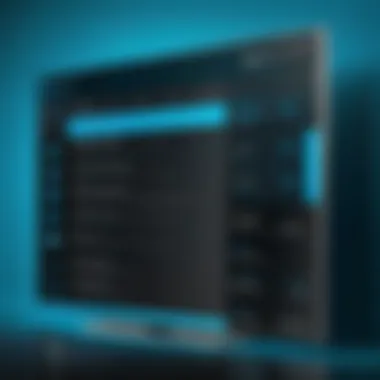
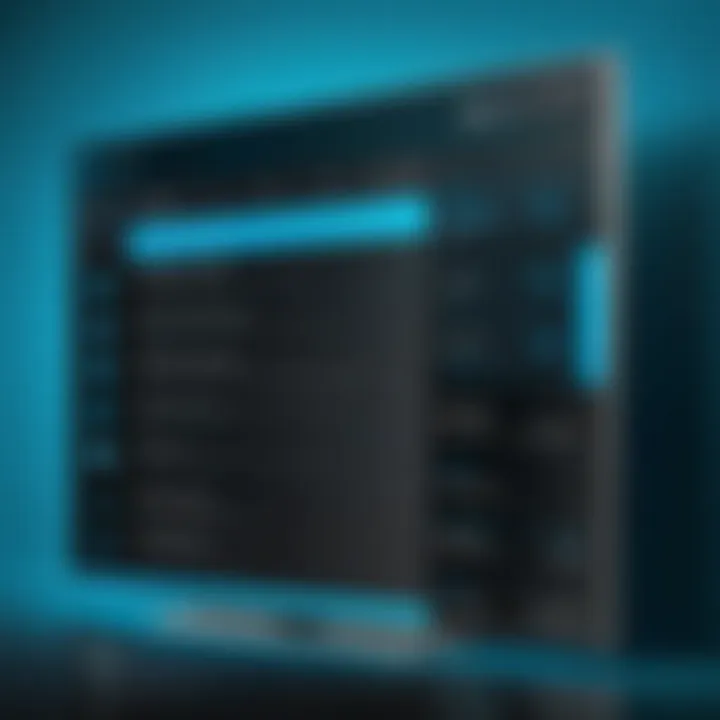
Add-ons are a powerful feature of Kodi; however, they can often conflict with each other. Conflicts may arise due to overlapping functions or resource limitations. It is advisable to limit the number of similar add-ons installed simultaneously. If issues occur, try disabling some add-ons to identify the conflicting ones. Managing these conflicts can significantly improve your overall experience and prevent crashes or slow performance.
- Identify Potential Conflicts:
- Review the functionality of each add-on you install.
- Disable those that serve similar purposes.
Ensuring Compatibility with Kodi Versions
Kodi undergoes regular updates which can affect add-on compatibility. It is vital to ensure that the add-ons you use are compatible with the current version of Kodi you have installed. Check the add-on descriptions and community forums for information about compatibility. Using incompatible add-ons can lead to performance glitches. Staying informed about updates, and their impact on add-ons, can help maintain optimal functionality.
In summary, following best practices when using Kodi apps can prevent issues before they occur. Keeping add-ons updated, managing conflicts effectively, and ensuring compatibility with Kodi versions are key aspects that every user should prioritize. These practices will pave the way for a smoother and more enjoyable media experience.
Troubleshooting Common Installation Issues
When installing apps on Kodi, users may encounter various problems. Understanding how to troubleshoot common installation issues is vital for maintaining a smooth experience. These issues can arise due to compatibility problems, missing dependencies, or even software glitches. The significance of troubleshooting lies in its ability to enhance user satisfaction and ensure that Kodi functions optimally. Without effective troubleshooting strategies, users may experience frustration, leading to abandonment of the platform.
Failed Installations
Failed installations can be particularly disheartening. When trying to install an add-on, users might receive an error message indicating the process was unsuccessful. This can happen due to several reasons:
- Invalid or outdated repositories: The source from which the add-on is being downloaded might be outdated or disabled.
- Network issues: Connectivity problems can interrupt the installation process.
- Insufficient permissions: Some devices may have restrictions that prevent proper installation.
To address failed installations, checking the repository URL for accuracy is essential. Additionally, ensuring a stable internet connection can mitigate many connectivity-related problems. For those using devices with restrictive settings, reviewing the permissions can provide clarity.
Dependency Errors
Dependency errors occur when an add-on requires additional components that are not present or are incompatible. Most add-ons require certain libraries or dependencies to function. If these are missing or outdated, the add-on may fail to install or operate correctly. Common causes include:
- Outdated dependencies: Older versions of required libraries may conflict with newer add-ons.
- Misconfigured repositories: Sometimes, the repositories providing these components may be misconfigured or inaccessible.
Resolving dependency errors often involves updating the Kodi application, ensuring that all repositories are correctly set up, and installing any missing dependencies manually. Leveraging community forums, such as Reddit, can also assist users in finding more specific solutions.
Performance Issues with Add-ons
Even after successful installations, users might face performance issues with add-ons. Slow loading times, crashes, or unresponsive features can detract from the overall experience. Possible reasons for these issues include:
- Outdated versions of add-ons: Regularly updated software often includes performance enhancements.
- Overloaded caches: Excessive stored data can slow down the interface.
- Compatibility conflicts: Certain add-ons may not work well together.
To improve performance, regularly updating add-ons is crucial. Clearing the cache in Kodi can also provide a necessary boost. Furthermore, users should pay attention to the compatibility of installed add-ons, ensuring that they are designed to function together without conflicts.
"Regular maintenance is essential for smooth operation. This includes timely updates and clear cache management."
By understanding these common pitfalls and having a troubleshooting framework in place, users can effectively enhance their Kodi experience. Troubleshooting is not just about fixing issues; it is also about fostering a more user-friendly environment that allows for seamless media enjoyment.
Closure
In the ever-evolving world of digital entertainment, mastering the processes involved in Kodi app installation is paramount. This article encapsulates essential aspects of the installation process, providing clarity and actionable insights for users ranging from novices to seasoned tech enthusiasts.
Understanding the intricacies of installing apps on Kodi enables users to expand their media library and enhances the overall functionality of their devices. Each step, from identifying prerequisites to troubleshooting, plays a crucial role in ensuring a seamless experience.
Recap of Key Points
To summarize the critical elements discussed:
- Understanding Kodi: A grasp of what Kodi is and its core features sets the foundation.
- Installation Requirements: Knowing system requirements ensures successful installation.
- Finding and Installing Add-ons: Navigate through various repositories and sources to enrich your Kodi experience.
- Configuring Apps: Personalizing add-ons significantly enhances usability.
- Troubleshooting: Recognizing common issues aids in a smoother operational experience.
- Best Practices: Regular updates and management of add-ons prevent conflicts and ensure compatibility.
By synthesizing these points, readers can effectively navigate the vast landscape of Kodi functionalities and maximize their media enjoyment.
Future Considerations for Kodi Users
As technology progresses, Kodi continues to adapt, introducing new features and apps that can elevate user experience. It is vital to stay informed about updates to Kodi itself as well as any new add-ons that emerge. Here are some considerations:
- Stay Current with Updates: Frequent updates to both Kodi and its add-ons can unlock new features and improve security. Users should regularly check for these updates to maintain an optimized Kodi environment.
- Explore Emerging Technologies: With the growth of streaming services and devices, Kodi's capabilities may expand. Keeping an eye on industry trends can provide additional opportunities for enhancing media consumption.
- Community Engagement: Active participation in forums like Reddit can facilitate a deeper understanding of Kodi's features as users share their experiences and solutions to common issues.
By embracing these future considerations, Kodi users not only enhance their current media experience but also position themselves to leverage upcoming technological advancements.



