Mastering Windows Event Viewer: An In-Depth Resource


Intro
In the realm of IT management, mastering tools that enhance system oversight is critical. One such tool is Windows Event Viewer. Like a behind-the-scenes operator, it chronicles system events, applications, and security logs. Understanding its intricacies can refine troubleshooting capabilities and bolster overall system security.
This guide is not just a list of tips; it’s an expansive walkthrough poised to equip you with a solid understanding of Windows Event Viewer. Whether you're fine-tuning performance or delving into security incidents, having a grasp of this tool can make a difference. Let’s dive into what makes Windows Event Viewer a worthy ally in your IT ventures.
Foreword to Event Viewer
Understanding the ins and outs of the Windows Event Viewer can feel like navigating a maze at times, but it's crucial for anyone involved in IT management. This section sets the stage for the rest of the guide, providing an overview of what Event Viewer is and why it matters in the landscape of modern IT.
The Event Viewer is a built-in Windows tool that records details about the operating system's activities, operations, and errors. Just like keeping a diary helps us track our daily happenings, the Event Viewer logs information that can reveal the state of system health, performance, and security events. This capability makes it invaluable for troubleshooting and performance analysis.
Understanding its Purpose
The primary purpose of Event Viewer is to provide a centralized gateway where users can observe, analyze, and track system events in real-time. Each entry in the Event Logs covers a plethora of information, from application crashes and hardware malfunctions to security-related events like unauthorized logon attempts.
Diving deeper, the logs can be sorted into categories such as System Logs, Application Logs, and Security Logs. This organization helps streamline the troubleshooting process, allowing professionals to filter through the noise and focus on the events that matter.
Moreover, the console equips IT personnel with the means to proactively monitor system performance. Regular event logs review can help identify potential issues before they escalate into significant problems. Thus, understanding Event Viewer’s purpose is not merely helpful; it is an essential skill for effective IT management.
Importance in IT Management
In the realm of IT, managing and maintaining a robust system is no small feat. The Event Viewer stands as a sentinel, guarding against potential failures and breaches. Its importance in IT management can be summarized in several key aspects:
- Early Detection of Issues: By routinely checking Event Viewer, IT professionals can catch problems early and prevent unexpected downtimes.
- Data-Driven Decisions: The information gleaned from Event Viewer can inform decisions regarding upgrades, patches, or system enhancements.
- Accountability: In an era where cybersecurity is of utmost concern, keeping a detailed log of security events ensures accountability and facilitates audits.
- Performance Optimization: Continuous monitoring allows for tuning and adjustments, ensuring systems run smoothly and efficiently.
"An ounce of prevention is worth a pound of cure." This age-old adage rings particularly true in the context of IT management, where proactive measures can save time, resources, and reputations.
Understanding and navigating the Event Viewer is not just about familiarity with a tool; it's about leveraging the information it provides to enhance system integrity and security protocols. The journey into the depths of Windows Event Viewer unfolds from this foundational knowledge.
Accessing Event Viewer
Accessing the Event Viewer is key in the world of IT management. Understanding how to get into this tool does not merely serve as an introduction; it’s the gateway to monitoring system health and security. When you have seamless access to this utility, it becomes a lot easier to troubleshoot problems, analyze performance, and keep an eye on system events that might indicate potential issues.
Several methods exist to access the Event Viewer, each catering to different user preferences or situations. Let’s break it down:
Navigating Through Control Panel
Using the Control Panel to access Event Viewer might seem a bit old-school, but it’s straightforward. Here are the steps you’d follow:
- Open the Control Panel from the Start menu.
- Find and click on System and Security.
- Under this category, click on Administrative Tools.
- You should now see an icon for Event Viewer. Click it to launch.
This method is particularly useful if you prefer a visual interface, accompanied by the various other tools offered in the Administrative Tools. You might feel a sense of nostalgia flipping through the old Control Panel, but it still holds up for tasks like this!
Using Windows Search
Another quick and efficient way is to use the Windows Search feature. This is great for folks who want immediate access without navigating multiple menus. Simply do the following:
- Click on the Search bar on your taskbar or press the Windows key.
- Type Event Viewer into the search box and hit Enter.
This will take you directly to Event Viewer without any detours. It's a real time-saver for busy IT professionals needing swift access!
The search method is handy especially when you’re already buried in other tasks, allowing you to get to the Event Viewer in seconds.
Via Command Prompt
For those with a penchant for the command line, accessing Event Viewer via Command Prompt can be a thrilling experience. Here’s how:
- Press Windows + R to open the Run dialog.
- Type cmd and hit Enter to open Command Prompt.
- In the Command Prompt window, type the following command and press Enter:
This command launches the Event Viewer directly. Command-line enthusiasts might favor this route as it feels more efficient and less cluttered than using graphical interfaces. Plus, it’s a solid reminder that getting hands-on with commands can often smooth the way.
Each method offers its unique advantages, and you might find that one stands out as your personal favorite. It’s worth trying all three to see which fits your workflow best.
Interface Overview
The Interface Overview section is crucial in understanding how to effectively utilize the Windows Event Viewer. This part of the guide delves into the main elements that make up the console, emphasizing user accessibility and efficiency in navigating through different logs. For IT professionals and tech enthusiasts, familiarity with the interface not only optimizes their workflow but also enhances their ability to troubleshoot and analyze system issues at a glance. In an environment with multiple logs and data streams, a clear grasp of the interface allows for a more focused approach to sifting through information.
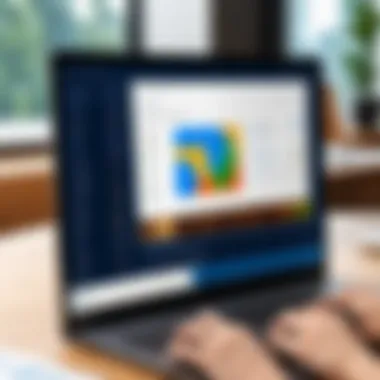

Main Console Elements
When you first access the Windows Event Viewer, you are greeted with several distinct sections, each serving a vital role:
- Console Tree: This is the left pane where all your different log categories reside. It's like the roadmap of your data. By expanding various branches, users can quickly pinpoint the logs of interest, leading to more effective assessments.
- Details Pane: On the right, this pane displays more in-depth information about the selected log entry. When you click an event, its specifics appear here, giving context to numbers and codes that may appear at first glance as jargon. The details can include source, event ID, and a brief description of the action recorded.
- Actions Pane: At the right side, this panel offers quick links to perform actions like refreshing the logs or creating custom views. It streamlines operations and minimizes the time spent on routine tasks.
By understanding these elements, users can navigate the console like a pro. Each part works in harmony, allowing a seamless transition between viewing logs and interpreting their implications.
Understanding the Navigation Pane
The navigation pane of the Event Viewer is a powerful tool that serves as your compass in the sea of system logs. It divides various categories to make locating specific logs a less daunting task. Here’s how it operates:
- Categories: The navigation pane organizes logs into several primary categories, such as Application, Security, and System. Each category reflects the type of events logged, making it easier to focus on the area of concern.
- Subcategories: Within each primary category, users can find further subcategories that narrow down events based on their specific nature or severity. This hierarchy functions like a filing cabinet, allowing for organized retrieval of information.
"The navigation pane acts as your guide, mapping out the event landscape so you can navigate with purpose and precision."
- Quick Access to Major Logs: If you need to check security logs for suspicious activities, or if you’re troubleshooting an application, the navigation pane allows swift access.
One of the most significant benefits of mastering the navigation pane is efficiency. When you need to backtrack to a previous log or search for specifics, familiarity with the navigation ensures you don't waste time fumbling around. Instead, you can dive straight into the data that matters, enhancing both productivity and effectiveness in IT management.
Event Logs Explained
Understanding event logs is crucial for anyone looking to effectively navigate the Windows Event Viewer. These logs capture a wide array of system activities, from mundane errors to significant warnings and critical alerts. By tapping into these logs, an IT professional can gain profound insights into system behavior, diagnose issues, and proactively manage system health. So, let’s take a closer look at the different categories of event logs that are integral to this process.
System Logs
System logs are the backbone of your system's health monitoring. These logs record events generated by the operating system itself and can reveal whether processes are functioning as they should or if there are underlying issues threatening system stability.
- Hardware Failures: For instance, if a driver crashes or hardware malfunctions, the system log will often log an event with a specific Event ID. This helps pinpoint the faulty component, allowing for timely intervention.
- Service Failures: If a background service fails to start or stops unexpectedly, that too is documented.
- Resource Issues: When the system runs low on resources like memory or disk space, corresponding events are recorded. Knowing when these occur aids in capacity planning and resource allocation.
In short, regular scrutiny of the system logs can prevent larger problems down the road, and offer peace of mind.
Application Logs
Diving deeper, application logs provide insights specific to software running on the system. The uniqueness of application logs lies in their diversity. Different applications may log events in multiple manners.
- Application Crashes: For example, if a third-party software program like Adobe Photoshop crashes without warning, details about the crash get logged here. You can view errors and warnings specific to that application which can guide your troubleshooting efforts.
- Performance Monitoring: If a certain application starts consuming more resources than usual, the application logs can indicate anomalies.
- Development and Testing: For developers, these logs are essential during the iterative phases of application development, offering feedback on performance and issues.
Being aware of the logged entries can lead to quicker resolutions.
Security Logs
The security logs serve as a vigilant watchdog of system integrity. These logs track unauthorized access attempts, successful logins, and changes made to user accounts or groups. In today's digital landscape, safeguarding sensitive data is critical.
- Access Tracking: Imagine trying to determine if someone accessed sensitive data on your system. Security logs will detail who accessed what and when, making auditing feasible.
- Threat Detection: If an abnormal login attempt occurs—like multiple failed login attempts—security logs will immediately flag such issues. This is an integral part of a security audit, helping pinpoint potential threats to your network.
- Regulatory Compliance: For companies adhering to data protection regulations, maintaining records in security logs simplifies compliance tasks, as it provides the necessary documentation during audits.
"Event logs are the watchful sentinels of system performance and security, revealing the hidden narratives of a computer's life."
Interpreting Event Logs
Interpreting event logs is a cornerstone in managing IT systems. This process isn’t just about skimming through data but truly understanding what that information conveys. For IT professionals, getting a grip on event logs is akin to reading between the lines of a mystery novel—it helps unveil the story behind a system's behavior.
Effective interpretation can lead to quicker troubleshooting, better event tracking, and ultimately, a more secure environment. There are several critical elements involved in reading and understanding event logs, including event IDs, event levels, and the overall context of the logs. By diving deeper into these aspects, we can unlock valuable insights and respond adeptly to IT challenges.
Understanding Event IDs
Event IDs act as unique identifiers assigned to each specific event logged by the Windows Operating System. Think of them as a library system where every book (event) has its own ISBN, making it easier to locate and understand. By knowing the event ID, an IT professional can quickly find detailed descriptions and potential solutions, which saves precious time during a crisis.
For instance, Event ID 4624 represents a successful logon to the system, while Event ID 4625 indicates failed logon attempts. Recognizing these IDs can improve how you monitor system access and detect any unusual patterns that may signal unauthorized access attempts. Accessing Microsoft's extensive documentation can provide detailed descriptions of each event ID. Often, administrators can tailor responses based on the nature of the events indicated by those IDs.
Event Levels: Information, Warning, Error
When it comes to filtering through event logs, paying attention to event levels is crucial. Event levels in Windows Event Viewer are categorized primarily into three: Information, Warning, and Error. Each level reflects the severity and nature of the events logged, guiding the response actions appropriately.
- Information: These events provide general information about system operations. They usually signify routine operations, hence they do not demand immediate action. For example, an information event could log that a service has started successfully. These should be noted but are typically not the focus for immediate troubleshooting.
- Warning: Warnings indicate potential issues that may require monitoring. They serve as red flags for what might go wrong in the future. A classic example would be an event indicating that a disk is nearing capacity—something an IT professional should keep an eye on.
- Error: Errors represent critical problems that need immediate attention. They outright indicate failures within applications or system processes. If a server fails to start an important service, for instance, this is logged as an error, and prompt action is required to rectify the situation.
Understanding these levels enables IT professionals to triage events efficiently; resolving critical issues first while keeping an eye on potential future dilemmas.
Ultimately, mastering the interpretations of event logs fortifies your approach in system administration. With a keener eye on event IDs and levels, troubleshooting becomes more strategic, enabling informed decisions that protect system health and security.
Filtering and Searching Logs
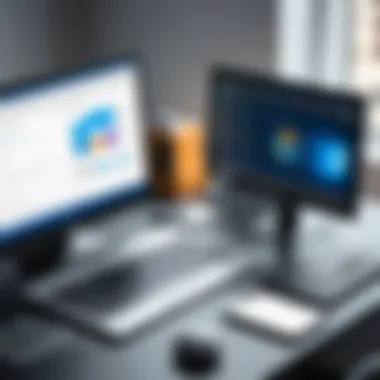

Navigating the vast sea of logs in Windows Event Viewer can feel overwhelming, akin to trying to find a needle in a haystack. That’s where the ability to filter and search logs comes in, turning that chaotic clutter into structured, manageable information. Filtering and searching are not just useful—they are critical skills for anyone in IT management, enabling professionals to quickly pinpoint issues, understand system performance, and respond to events in a timely manner.
Applying Custom Filters
Custom filters in Event Viewer allow you to drill down into specific data, limiting the noise and honing in on what really matters. If you're dealing with a system event, for example, you can create a filter that displays only critical events or events from a specific time frame. This can help save countless hours that would otherwise be spent sifting through logs.
To apply a custom filter, follow these steps:
- Open Event Viewer.
- Select the log you want to filter from the left navigation pane.
- Click on Actions in the right panel, then select Filter Current Log.
- Here, you can choose criteria such as date ranges, event levels (like Error or Warning), and Event IDs.
This tailored approach not only enhances your efficiency but also ensures that you're not missing crucial alerts hidden in a wall of information. As an IT professional, leveraging custom filters means you can act swiftly, transforming reactive responses into proactive management.
"Effective log management isn't just about observation; it's about action."
Using Keywords for Efficient Searches
Sometimes, when you're looking for something specific, traditional filtering might not catch everything. This is where keyword searches become invaluable. Instead of wading through endless lists, you can utilize specific keywords to home in on related events.
For instance, if you're troubleshooting a network issue, you could use keywords like "network", "connection", or even specific error messages to find relevant logs quickly.
To conduct a keyword search, utilize the Find feature by clicking on Action in the menu and selecting Find or simply pressing . Enter your keyword into the search box and hit enter to filter the results instantly.
This capability to search by keywords not only speeds up the process but also opens the door to uncovering patterns or recurring issues that may not be immediately obvious. Consider keeping a list of common terms relevant to your systems—it could save time down the line.
By mastering filters and keyword searches, IT professionals can unlock the true potential of Event Viewer, transforming it from a complex tool into a practical asset for effective system management.
Common Usage Scenarios
In the realm of IT management, knowing how to utilize the Windows Event Viewer effectively can set professionals apart. Various scenarios arise where this tool proves invaluable. Troubleshooting becomes increasingly nuanced with an understanding of event logs, while monitoring security ensures that one's systems stay robust against potential threats. Furthermore, keeping an eye on system performance allows for proactiveness rather than reactiveness. This section examines these different scenarios to highlight their importance, benefits, and considerations.
Troubleshooting System Issues
The ability to troubleshoot effectively is a cornerstone of IT support. Event Viewer serves as a compass in the storm of system issues. When a user reports a crash, a freeze, or a performance hiccup, diving into the logs can provide essential clues.
- Identifying Issues: Each event log entry carries a timestamp, type, and often an accompanying description. IT professionals can pinpoint the moment an issue occurred, which is essential for diagnosing problems.
- Correlation of Events: Logs can show a chain of events leading to a problem. For instance, if a service fails, checking logs from a few moments earlier might reveal prerequisite errors.
- Reducing Downtime: Rapid identification of an issue allows IT staff to implement fixes quicker, reducing system downtime and maintaining business continuity.
Relying solely on surface symptoms may lead to misdiagnosis. Tuning into Event Viewer enables an accurate assessment and timely resolution. The lesson here is simple: when the going gets tough, don’t overlook the wealth of information tucked inside those logs.
Monitoring Security Events
In today’s cyber landscape, safety is non-negotiable. For security management, the Event Viewer stands as a sentinel, offering insights into potentially malicious activities. Engaging with these logs can help organizations fortify their defenses against threats.
- Unauthorized Access Attempts: With security logs, one can track failed login attempts which may hint at brute-force attacks. Keeping a watchful eye on these logs helps in identifying patterns that signal trouble.
- System Integrity Audits: Event Viewer can also log modifications made within critical system areas. An unapproved change can be flagged early, preventing deeper issues down the line.
- Compliance Monitoring: For organizations that need to adhere to regulations, monitoring security-related events can ease the burden of audits. Logs can provide a clear trail for compliance reviews.
Utilizing Event Viewer to monitor security events creates a proactive environment, where potential breaches can be mitigated long before they escalate into crises. Each logged event offers a view into the security posture of the organization, allowing IT teams to make educated decisions.
System Performance Monitoring
Effective performance monitoring isn't just about rectifying issues; it's about enhancing overall efficiency. The insights available in Event Viewer can be pivotal in this regard. By scrutinizing performance logs, we can refine operations.
- Resource Allocation: Anomalies in resource consumption often show up in logs. By acknowledging these trends, IT teams can make informed decisions about reallocating resources or tuning configurations.
- Identifying Bottlenecks: Performance logs allow you to spot slowdowns, which could be tied to particular applications or processes. Recognizing and addressing these bottlenecks can improve user experience significantly.
- System Health Overview: Regularly reviewing performance logs allows for an ongoing assessment of system health, which promotes better asset management.
By presenting a clear picture of system performance, Event Viewer equips IT professionals to make data-driven decisions that enhance productivity and avert costs.
Stepping into the world of Event Viewer habits reveals a deeper understanding of its capabilities. Embracing these common usage scenarios positions IT professionals not only to manage issues but also to anticipate and obviate them, creating a smoother operational landscape.
Advanced Features of Event Viewer
The capabilities of Windows Event Viewer extend far beyond merely displaying logs. Mastering its advanced features can enhance system management and data interpretation significantly. These advanced functions are essential for IT professionals seeking to utilize Event Viewer effectively, especially in environments where performance and security are paramount. Understanding these features not only saves time but also optimizes operational efficiency.
Creating Event Subscriptions
Creating event subscriptions is a powerful feature in Event Viewer, allowing for automated collection of event data across multiple computers. This functionality is particularly beneficial in larger organizations where monitoring is key. Setting up subscriptions enables you to consolidate logs from different machines into a single view, saving precious time searching through individual logs.
- Centralized Monitoring: By creating event subscriptions, you create a central repository for events from various sources, aiding in swift analysis. This is crucial during security audits or when troubleshooting systemic issues that span multiple machines.
- Real-time Alerts: Event subscriptions can trigger notifications when specific events occur, which aids IT teams in responding to incidents promptly. For instance, receiving alerts on failed login attempts can help in reinforcing security measures significantly.
To set up an event subscription:


With the right configurations, an event subscription streamlines your incident response systems, paving the way for smoother operations across diverse IT landscapes.
Exporting Event Logs
Exporting event logs is another practical feature within Event Viewer that merits attention. This function allows users to create backup copies of logs or share them with colleagues or security professionals for further analysis. It’s a simple process with profound implications.
- Data Preservation: Maintaining exported logs ensures that important data can be revisited or reviewed without navigating through the Event Viewer interface again. This is especially useful for compliance audits or for any long-term data retention requirements.
- Collaborative Analysis: Sharing logs with team members or during team meetings enhances collaborative troubleshooting efforts and fosters a deeper understanding of any persistent issues that may arise within your systems. Exported logs can be analyzed in detail together, opening avenues for valuable insights.
To export event logs, follow these steps:
Utilizing both of these advanced features optimally leverages the full capabilities of Event Viewer. For anyone aiming for high operational efficiency, these tools are indispensable, allowing deeper insights and streamlined monitoring.
"Event Viewer is not just a tool for viewing logs; it’s a robust system for intelligent reporting and monitoring that every IT professional should leverage."
By efficiently creating event subscriptions and exporting event logs, professionals can stay ahead of potential issues, thereby safeguarding systems and enhancing overall IT infrastructure.
Best Practices for Using Event Viewer
Using Windows Event Viewer effectively requires a strategic approach. This section delves into essential practices that can refine how IT professionals engage with the tool. It’s not just about accessing logs; it’s about mastering the art of reading between the lines to extract valuable insights. Knowing the best practices ensures not only efficiency but also enhances the overall reliability of system management through logging.
Regular Log Review
To keep things running smoothly, a regular log review is crucial. This isn’t merely a checkbox task; it’s about making it a habit.
- Frequency Matters: Depending on your environment, you might want to check event logs daily, weekly, or monthly. In high-demand settings, daily reviews can spot issues before they escalate. For smaller systems, a weekly review might suffice.
- Establish a Routine: Make log review a part of your schedule. Utilize tools like Task Scheduler to set reminders, ensuring that it doesn't slip your mind.
- Prioritize Logs: Not all logs are created equal. Start with security logs; these can unveil unauthorized access attempts. Then, dive into system and application logs.
- Automate Where Possible: Tools are available that can help flag anomalies or send alerts for specific events. This cuts down on the time spent sifting through myriad entries.
By regularly reviewing logs, you can catch performance hiccups and suspicious activities early, preventing potential fallout down the line.
Documenting Findings
Each log review should conclude with documentation of findings. Diligent note-taking may seem burdensome, but it pays dividends in several areas.
- Create an Organized Record: Maintain a structured format for documentation. Use a simple spreadsheet or a dedicated system like Notion or OneNote.
- Highlight Patterns: When entries are documented, trends and recurring issues can surface. Spotting a pattern can help anticipate future problems.
- Supporting Team Communication: When issues are documented, the entire team stays informed. It fosters a collaborative atmosphere if everyone understands past incidents and their resolutions.
- Audit Trail: Good documentation serves as a record for audits. It provides a chronology of issues, changes, and improvements, offering accountability.
"An ounce of prevention is worth a pound of cure." In the realm of log management, this adage rings particularly true. By paying attention to details now, you can sidestep major headaches later on.
Potential Challenges
Understanding the potential challenges in utilizing Windows Event Viewer is vital for IT professionals. The tool can provide a treasure trove of information about system performance, application health, and security incidents. However, its intricate nature can sometimes lead to hurdles that might stymie accurate analysis. Recognizing these challenges enables users to better navigate the complexities of the application, ultimately leading to more effective troubleshooting and monitoring.
Large Amounts of Data
When dealing with large amounts of data in Event Viewer, one can find themselves swimming in a sea of logs without a clear strategy to make sense of it all. The sheer volume of entries can be overwhelming. For instance, a single server might log thousands of events daily, presenting a cluttered tableau that hides the significant incidents amidst a barrage of trivial notifications. Here are a few considerations regarding this challenge:
- Data Overload: The risk of missing critical events increases as the number of logs grows. Without a clear focus, the most pertinent issues might slip through the cracks.
- System Performance: Continuously high logging levels can cause system slowdowns. High-event-volume logs, if left unchecked, can hog system resources, leading to diminishing returns when attempting to monitor system performance.
- Inefficient Resource Allocation: Mismanaging data can lead to wasted time in sifting through irrelevant information, which diverts attention from critical tasks.
In light of these factors, employing effective filtering techniques and utilizing search capabilities is paramount. For security-centric logs, narrowing down events relevant to security threats can save significant time and enhance analysis effectiveness.
Interpreting Cryptic Events
Interpreting cryptic events is another hurdle that can trip up even seasoned professionals. Event messages are often written in a technical dialect that lays the groundwork for confusion. IT specialists have confronted scenarios where logs contain less-than-intuitive jargon or codes that require a specialized understanding to decode. A few specifics to note include:
- Vague Descriptions: Many events may use ambiguous language that leaves much to interpretation. This can lead to incorrect assumptions about the nature of a problem or its severity.
- Event IDs: Each event has a unique identifier, but those IDs may not provide clear context at first glance. If a technician does not know a particular Event ID's meaning, it can prolong the troubleshooting process.
- Misleading Information: Sometimes, events indicating certain failures might not directly correlate with the originating problems. Misinterpreted logs can mislead strategies for remediating issues, potentially complicating recovery efforts.
To counteract this, keeping a reference of common Event IDs and their meanings can be a lifesaver. Resources such as official Microsoft documentation or community forums like Reddit can offer insights and clarifications for interpreting these complex logs.
Remember, understanding the nuances in Event Viewer is akin to possessing a key to unlock a treasure chest of system insights. Without that key, critical information may remain inaccessible.
Culmination
The conclusion serves as a pivotal anchor in this article, providing a chance to revisit the essential concepts discussed throughout. Recognizing the significance of a tool like Windows Event Viewer can genuinely transform how IT professionals manage systems and tackle problems. This closing section synthesizes the knowledge gained, reinforcing the understanding of the Event Viewer’s role in proactive system administration.
Summarizing Key Points
Reflecting on the various elements covered, the importance of Event Viewer shines through.
- Access and Navigation: We explored how to access the Event Viewer through various methods, making it clear that getting to this essential tool is straightforward.
- Log Interpretation: Understanding different types of logs, such as Application, Security, and System logs, ensured clarity on where to find pertinent information for troubleshooting.
- Effective Search Techniques: We delved into how filtering and keyword searches can streamline log analysis, an invaluable skill for any tech professional dealing with sizable datasets.
- Real-world Applications: By discussing common usage scenarios, it was illustrated how Event Viewer can enhance security monitoring, performance diagnostics, and overall IT management.
- Advanced Features: From creating event subscriptions to exporting logs, the advanced functionalities provided more depth for those looking to maximize their administrative effectiveness.
The interconnected threads of these aspects affirm the impactful capabilities of the Windows Event Viewer, underscoring its value as a daily tool for IT specialists.
Encouraging Further Exploration
As we wrap up, it’s crucial to encourage a mindset of continuous learning and exploration. The complexities of IT systems ensure that there is always more to uncover.
- Practical Implementation: Implementing what you learned from this guide in real-world scenarios can deepen your understanding. The more you engage with the tool, the more comfortable you'll become.
- Participate in Discussions: Sites like Reddit provide forums where IT professionals can share insights and tips. Engaging with a community fosters growth and offers fresh perspectives.
- Stay Updated: The world of technology evolves rapidly. Keeping an eye on blogs, forums, or credible news sources like Wikipedia and Britannica can ensure you’re always in the loop about new features or best practices related to Event Viewer and system monitoring.



