Maximizing PC Performance with Optimization Tools
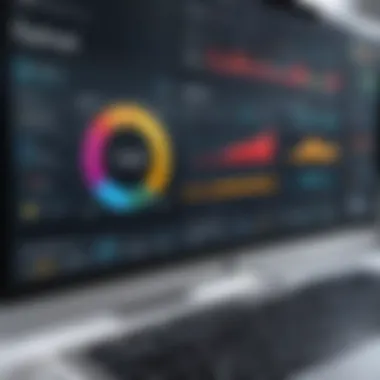

Intro
In an era dominated by technology, the performance of personal computers stands as a critical component of daily tasks for both professionals and casual users. As software becomes more demanding and the public's expectations rise, optimizing PC performance is no longer a luxury but a necessity. As such, applications designed to enhance system efficiency have proliferated, each touting various features and capabilities. This article aims to guide readers through the multitude of options available, fathoming the intricacies of system optimization.
Understanding optimization techniques can significantly impact your workflow, whether for gaming, graphic design, or data analysis. This exploration will not only focus on prominent software applications but also illuminate effective strategies for achieving optimal performance.
Throughout the article, we will embark on a detailed review of features, technical specifications, and real-world usage. By integrating robust performance analysis, the reader will grasp how various tools can influence user experience. Additionally, the aim is to equip IT professionals and tech enthusiasts with the insights necessary to make informed decisions on performance-enhancing solutions.
Understanding PC Performance
Understanding the intricacies of PC performance is crucial for anyone aiming to enhance the functionality and efficiency of their computing systems. This section dissects the elements that comprise overall performance and how they interplay in real-world scenarios. Recognizing these factors not only aids in making informed decisions about optimization applications but also provides a better grasp of how to manage system resources effectively.
Defining PC Performance
PC performance generally refers to how well a computer operates in various tasks, such as gaming, data processing, or graphic design. It encompasses everything from the speed and efficiency of the processor to the responsiveness of applications. A well-performing PC should handle tasks smoothly, without noticeable delays or interruptions. Important to note is that performance can be subjective, varying by user needs and applications used. An understanding of performance definitions paves the way for identifying potential bottlenecks and areas for improvement.
Common Performance Indicators
Performance can be measured through a few common indicators. Each indicator reveals specific insights into the performance level of a PC:
Processor Speed
Processor speed—often measured in GHz—indicates how many cycles per second a processor can execute. A higher speed generally suggests faster performance in multitasking and processing complex calculations. For this article, processor speed is a beneficial indicator because it directly affects the overall responsiveness and capability of the PC. However, a unique feature is that it is not the only factor determining performance; the architecture and number of cores also heavily influence capabilities. One disadvantage is that overclocking to increase speed can lead to overheating and reduced lifespan if not managed properly.
Memory Usage
Memory usage refers to the amount of Random Access Memory (RAM) utilized by running applications. Efficient memory management ensures that applications run without excessive lag. For our topic, keeping an eye on memory usage is crucial because insufficient RAM can drastically affect performance. A key characteristic of memory is that it acts as a temporary storage space for data your PC is currently using. A potential disadvantage is that frequent excessive memory use can lead to system slowdowns, indicating the need for better optimization or upgrading.
Disk Access Speed
Disk access speed measures how quickly data can be read from and written to storage devices. Faster disk speeds contribute to quicker startup times and file processing. This indicator is essential as it directly impacts user experience—slow access can lead to frustration. SSDs, compared to traditional HDDs, prominently demonstrate this characteristic. However, the primary disadvantage is the cost, as SSDs are generally more expensive than HDDs, leading users to opt for slower yet cheaper alternatives.
Graphics Performance
Graphics performance is a crucial aspect for tasks that require rendering images or videos. It’s largely governed by the graphics processing unit (GPU) capabilities. This performance is particularly important for gamers and professionals in media production, making it a popular subject in optimization discussions. Its key characteristic is the ability to handle complex visual tasks with high frame rates. On the downside, enhanced graphics performance can necessitate significant power draw, leading to increased costs and heat generation.
Impact of System Resources
System resources include not just hardware capabilities, but also the software running on the device. Understanding how these resources interact is fundamental to optimizing performance. The availability of CPU, RAM, and storage contributes to how smoothly a system operates, which in turn affects end-user satisfaction. Keeping in balance these resources minimizes lag and maximizes productivity. An optimal configuration empowers users to perform their tasks effectively, paving the way for improvements in application performance and system speed.
The Role of Optimization Applications
Optimization applications play a crucial role in enhancing the performance of PCs. They target specific inefficiencies that can hinder a system’s speed and efficiency. By utilizing these tools, users can significantly improve response times, reduce lag, and ensure that their machines operate smoothly. The impact of optimization software can be profound, especially for users who demand high performance from their systems, whether for work or gaming.
Purpose of Optimization Software
The primary purpose of optimization software is to streamline the functioning of a computer. These tools help in identifying and resolving issues like cluttered files, memory leaks, and unnecessary processes that consume resources. Moreover, they assist in maximizing available resources by freeing up memory, speeding up disk access, and optimizing system settings. Understanding this purpose is essential for both individual users and IT professionals, as it aids in maintaining optimal function and longevity of the hardware.
Types of Optimization Applications
Optimization applications can be categorized into four main types:


- System Cleaners: These applications focus on removing unnecessary files and software from the system. They clear caches, temporary files, and other remnants that accumulate over time. A key characteristic of system cleaners is their ability to reclaim storage space, which can lead to improved performance. However, users should be cautious as aggressive cleaning can occasionally remove files that may still be needed.
- Memory Optimizers: Memory optimizers work to manage RAM more effectively. They identify which applications consume excessive memory and can temporarily close unnecessary tasks. The central advantage of these applications is their ability to increase the speed of applications, especially during multitasking. However, not all memory optimizers are equal; some may delay system responses if used frequently.
- Startup Managers: These tools allow users to control which programs run at startup. By disabling unnecessary startup items, users can enhance boot times significantly. Startup managers are typically simple to use and can lead to faster overall system responsiveness. However, users need to know what services are essential, as disabling crucial ones can lead to problems when starting up.
- Hardware Diagnostic Tools: These applications assess the health and functioning of various hardware components. They identify issues like overheating or failing hardware before they become major problems. Their key feature is predictive analysis, which aids users in taking action before failures occur. Although very useful, these tools require a certain level of understanding from the user to interpret the results accurately.
Choosing the Right Tool
Selecting the right optimization application can seem daunting due to the myriad of options available. Users should evaluate their specific needs and the common issues they face. Considerations like user interface, features offered, and compatibility with existing systems are vital. Moreover, reading reviews and recommendations can provide insights into which tools perform best under different circumstances.
Ultimately, the right choice is one that aligns with individual goals for performance enhancement while also being easy to use. By understanding the role of these applications, users can make informed decisions that lead to better performance and a more efficient computing experience.
Popular Performance-Boosting Applications
Optimizing PC performance is a vital concern for both casual users and IT professionals. Performance-boosting applications play a key role in enhancing the overall user experience. These tools specifically target areas that can slow down a system, helping to streamline operations and improve responsiveness. By understanding how these applications function, users can make informed decisions about which tools to integrate into their workflow. The goal is to maximize performance while ensuring system stability and security.
Overview of Leading Applications
A variety of applications are available to boost PC performance. Each software comes with unique features aimed at specific performance issues. For instance, some tools focus on system cleanup, while others are designed to manage system resources better. The right application can help an individual user or a team optimize their machine for their specific needs. Some popular categories include system cleaners, malware removers, memory optimizers, and defragmentation tools. Choosing an application should involve considering factors such as ease of use, effectiveness, and reliability.
CCleaner: Features and Benefits
CCleaner is well-known for its capacity to remove unnecessary files from a system. It cleans up temporary files and system caches, which can take up valuable space. Users can also manage their browser history and cookies effectively with CCleaner. The intuitive interface allows even non-experts to navigate through the options easily. In addition to cleaning, CCleaner offers a registry cleaner that can help to eliminate invalid or corrupted entries. This increases system stability and can lead to improved performance.
Advanced SystemCare: A Comprehensive Tool
Advanced SystemCare stands out as an all-in-one optimization tool. It provides a broad range of features including system cleaning, registry fixing, and privacy protection. The software detects and provides solutions for various issues that may affect performance. One of its notable characteristics is the ability to automate regular maintenance tasks, which saves time for users. Advanced SystemCare also includes a startup manager, which allows users to control the applications that launch with the system, potentially speeding up boot time.
Malwarebytes: Security and Performance
Malwarebytes is primarily known as a security tool but its impact on performance is notable. Often, malware can significantly degrade system speed and responsiveness. By scanning for and removing malicious software, Malwarebytes frees up system resources, contributing to enhanced performance. The tool runs in the background, offering real-time protection without being overly invasive. This makes it a valuable addition for anyone looking to maintain system health and performance simultaneously.
IObit Smart Defrag: Enhancing Disk Performance
IObit Smart Defrag focuses on disk optimization through defragmentation. As files become fragmented, accessing them takes longer, which can slow down the whole system. This tool reorganizes files on the disk to ensure that they are stored in contiguous blocks, improving access times. The software also offers a scheduled defrag feature, allowing users to accomplish this task without manual intervention. The performance boost achieved is often noticeable, particularly on older machines with traditional hard drives.
Razer Cortex: Gaming Optimization
For gamers, Razer Cortex provides targeted performance enhancements. It optimizes system settings specifically for gaming, potentially leading to smoother gameplay. The application can shut down unnecessary background processes and manage CPU usage to ensure that games receive adequate resources. Razer Cortex also features a game launcher that consolidates game libraries which can be a significant convenience for users. The software’s focus on improving frame rates while minimizing lag especially appeals to competitive players.
System Resource Management Techniques
Effective system resource management is fundamental for optimizing PC performance. It plays a crucial role in ensuring that a computer operates at an optimal level, thus enhancing user experience. By efficiently utilizing system resources, users can drastically improve responsiveness and speed of applications. It helps maintain the integrity of hardware and software performance, prevents bottlenecks, and contributes to a seamless work environment.
Monitoring System Performance
Monitoring system performance involves evaluating how well a PC runs in real-time. This process can help identify slowdowns, lagging applications, or hardware malfunctions. Users can utilize built-in tools like the Windows Task Manager or third-party applications such as HWMonitor or MSI Afterburner. By regularly checking CPU usage, memory utilization, and disk activity, users can catch issues early. This proactive approach allows individuals to make informed decisions about system optimization and resource allocation.
Task Manager Insights
The Task Manager serves as an invaluable tool for understanding system processes. It provides detailed insights into running applications, resource consumption, and overall system performance. Users can observe which processes are using most resources. By identifying resource hogs, users can terminate unnecessary operations to free up memory and CPU power. Resultantly, this boosts the overall functionality of the machine. Task Manager also shows startup programs, allowing users to manage which applications should launch when the computer starts, significantly speeding up boot times.
Adjusting Resource Allocation
Adjusting resource allocation enhances system performance by redistributing resources to critical applications. Various methods exist, such as changing priority levels in the Task Manager or modifying properties in specific applications. For instance, setting a game to high priority can result in better performance during intensive gaming sessions. Another method includes altering system settings to optimize performance, like enabling maximum performance in power options. Fine-tuning these settings helps in prioritizing what resources are available when they are needed most.
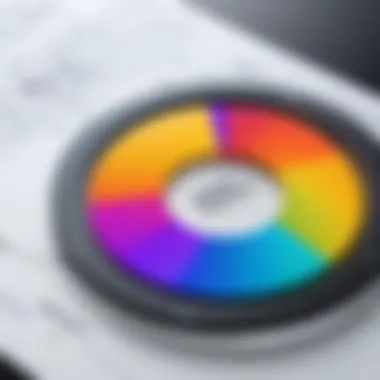

Disabling Unnecessary Startup Programs
Disabling unnecessary startup programs is a straightforward yet often overlooked technique to enhance system boot times. These programs can significantly slow down the system during startup, leading to longer wait times before productivity can begin. Access to the Task Manager facilitates the disabling of these items. Users should review their startup list regularly and toggle off any programs not essential to initial operations. This minimalistic approach can lead to a noticeable improvement in how fast a system becomes usable after powering on.
"Effective resource management is the backbone of PC optimization. Every user should know how to manage their system efficiently."
By diligently applying these system resource management techniques, users empower themselves to maintain a snappy, responsive computing environment. A comprehensive understanding not only alleviates performance issues but also prolongs the lifespan of hardware.
Benchmarking Performance Improvements
Benchmarking performance improvements is a critical process that helps users understand their system's capabilities and identify areas for enhancement. In the realm of PC performance optimization, this practice serves as a baseline for measuring progress and evaluating the effectiveness of the applications and techniques employed. By comparing before and after states of system performance, users can make informed decisions about future upgrades or optimizations.
Importance of Benchmarking
Benchmarking is essential for several reasons. First, it provides quantifiable measures of performance improvements, making it easier for users to make comparisons. For instance, if a user implements a new optimization application, benchmarking can reveal whether there is a tangible difference in speed or responsiveness.
Additionally, benchmarking can help detect potential issues that may not be immediately apparent. Systems can slow down over time due to various reasons. Regular benchmarking highlights these changes, ensuring timely maintenance before problems escalate. Overall, it fosters a deeper understanding of system performance, encouraging proactive management of resources.
Recommended Benchmarking Tools
UserBenchmark
UserBenchmark is a popular tool known for its user-friendly interface and quick execution. Its primary contribution lies in how it assesses various components, such as CPU, GPU, SSD, and HDD, providing a detailed overview of each element's performance. A key characteristic of UserBenchmark is the ease of use, allowing users to run benchmarks with just a few clicks.
One unique feature of UserBenchmark is its capability to compare results with other users' benchmarks. This functionality gives users insights into how their hardware stacks up against similar configurations. However, it is important to note the potential disadvantage; it may not be as thorough as other tools for in-depth performance testing.
PassMark
PassMark is another widely used benchmarking tool that offers comprehensive performance analysis across various hardware components. Its strength lies in extensive testing parameters, providing detailed reports that break down performance into understandable metrics.
The remarkable aspect of PassMark is its ability to conduct multiple tests, including graphics and CPU assessments. This is especially beneficial for users looking to optimize gaming or heavy processing tasks. However, the complexity of the reports could be overwhelming for users who are not tech-savvy.
3DMark
3DMark shines in the realm of graphical performance testing. It specializes in evaluating the graphics capabilities of PCs, making it a preferred choice for gamers and graphic designers. The key characteristic of 3DMark is its high-quality rendering tests that push hardware to its limits to test performance under stress.
A unique feature of 3DMark is the ability to run a variety of tests suited for different scenarios, such as Time Spy for DirectX 12 or Fire Strike for performance in high-end gaming setups. While it is superb for graphics performance testing, it may not provide the same level of insight into other areas like CPU capabilities.
Interpreting Benchmark Results
Interpreting benchmark results involves understanding the metrics provided by these tools and applying them effectively. Key aspects include comparing results against minimum requirements for specific applications, analyzing variances across hardware configurations, and assessing whether the improvements meet user expectations. A careful evaluation can guide users in deciding on future hardware upgrades or optimization strategies, ensuring that they utilize their resources to the fullest.
Best Practices for Sustaining Performance
Sustaining performance in a personal computer is crucial for maintaining efficiency, productivity, and overall user satisfaction. Implementing best practices can lead to significant improvements in how effectively a PC functions over time. This section emphasizes the importance of regular maintenance, keeping software updated, and considering hardware upgrades. Each element plays an integral role in prolonging the lifespan of a computer and ensuring optimal performance.
Regular Maintenance Routines
Regular maintenance routines are essential for keeping a PC running smoothly. These routines may include periodic system cleaning, running antivirus scans, and checking for software updates. A well-maintained system prevents the accumulation of unnecessary files and malicious software that can bog down performance.
- Key aspects of regular routines include:


- Disk Cleanup: Removing temporary files and system caches helps free up disk space.
- Defragmentation: For traditional hard drives, defragmentation can enhance access speed by reorganizing fragmented data.
- Malware Scans: Regularly scanning for malware can protect the system from threats that might compromise performance.
Establishing such maintenance routines ensures that potential issues are addressed before they escalate, leading to smoother operational flow. Regular maintenance reduces the risk of sudden crashes or significant slowdowns, which can be frustrating for users.
Keeping Software Updated
Keeping software updated is a simple yet often overlooked practice that can make a significant difference in system performance. Software updates usually include performance enhancements, bug fixes, and security patches. A system running outdated software can become vulnerable, not only to security threats but also to performance issues.
- Benefits of updating software include:
- Improved Compatibility: Newer versions of software are often optimized to work better with recent hardware and other software.
- Enhanced Features: Updates may introduce new features that enhance productivity or general user experience.
- Security Improvements: Many updates specifically address vulnerabilities that hackers can exploit.
An unmaintained outdated application may lead to reduced speed and increased crash occurrences. Users should enable automatic updates where possible to help manage this process effortlessly.
Hardware Upgrades Considerations
When it comes to sustaining performance, hardware upgrades can prove to be one of the most effective strategies. Upgrading specific components of a PC can yield significant benefits, depending on the user's needs. Key hardware upgrades include:
Adding More RAM
Adding more RAM is one of the most common upgrades for enhancing performance. With more available memory, a PC can handle more applications simultaneously, resulting in a smoother user experience. This is especially beneficial for tasks such as video editing, gaming, or running virtual machines.
- Key characteristic: RAM size determines how many applications can run efficiently. More RAM allows for better multitasking.
- Advantages: Improved speed and responsiveness, reduced load times.
- Disadvantages: The need for compatible RAM and potential costs involved.
Upgrading Storage Solutions
Upgrading storage solutions can dramatically impact performance. Transitioning from traditional hard disk drives (HDD) to solid-state drives (SSD) provides quicker access to data, resulting in faster boot times and application launches.
- Key characteristic: SSDs have no moving parts, leading to reduced access times.
- Advantages: Significantly faster read and write speeds, improved reliability.
- Disadvantages: Generally higher costs per gigabyte compared to HDDs.
Improving Graphics Capabilities
Improving graphics capabilities is important for tasks requiring high graphical output, like gaming and graphic design. Upgrading the graphics card can enhance visual quality and performance in demanding applications.
- Key characteristic: A powerful graphics card can render complex images more quickly.
- Advantages: Enhanced gaming experiences and smoother performance in graphic-intensive applications.
- Disadvantages: May require a more powerful power supply unit and could lead to compatibility issues.
Epilogue and Future Directions
In this section, we reflect on the various optimization applications that enhance PC performance. Not only does proper optimization improve speed and efficiency, but it also prolongs the lifespan of hardware. The need for reliable optimization tools has never been more critical as users increasingly rely on complex applications. A comprehensive understanding of these tools can lead to enhanced productivity and a smoother computing experience.
Summarizing Key Insights
Throughout this article, we discussed the essence of PC performance and the vital role of optimization applications. Key insights include:
- Understanding performance metrics: Recognizing how processor speed, memory usage, and disk access interact is essential for effective optimization.
- Types of optimization applications: We outlined various tools like system cleaners and memory optimizers. Each serves a unique purpose, catering to different user needs.
- Performance management: Regular monitoring and managing system resources can significantly influence overall performance.
- Maintenance best practices: Keeping software up to date and considering hardware upgrades ensure lasting performance improvements.
Investing time in understanding these elements not only enhances individual PC capabilities but also results in informed decisions on which tools are most beneficial.
Emerging Technologies in Optimization
As technology evolves, so do optimization techniques. Notable emerging trends in this field include:
- AI-Powered Optimizers: Artificial Intelligence is becoming a key player in performance enhancement. These tools can learn from user habits and provide tailored optimizations.
- Cloud-Based Solutions: More applications are moving to the cloud, providing the advantages of remote processing power and storage, easing local resource demands.
- Real-Time Optimization: Tools that offer real-time adjustments based on usage patterns are gaining popularity. They ensure that performance remains optimal during peak usage times.
The future of PC optimization looks promising with these technological advancements. Users can expect more intelligent, automated solutions that make performance management less cumbersome.
"An optimization application should not just enhance speed; it should ensure a greater user experience."



