Mastering PDF Merging Techniques on Your PC
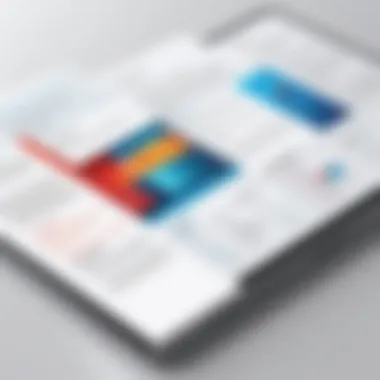
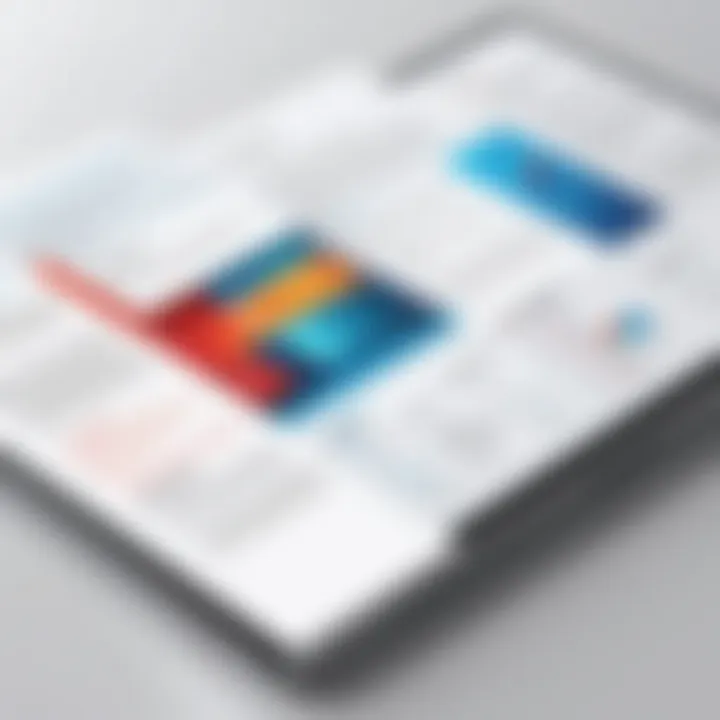
Intro
In the digital age, managing documents efficiently is crucial, especially for professionals who deal with large volumes of information. Merging PDF files might seem like a simple task, but it carries significant weight in creating organized, coherent presentations of data. PDFs are often used due to their compatibility across various platforms and their ability to retain formatting. This guide will uncover not just how to merge these files, but the best methods to do it effectively.
With a multitude of tools at our disposal, from sophisticated software to user-friendly online platforms, the options can feel overwhelming. Here, we aim to streamline the process. By the end of this article, you'll have a clear understanding of the available tools and techniques, as well as insights on best practices that can elevate your document management skills.
The significance of merging PDFs extends beyond mere convenience. When handled correctly, it can drastically improve workflow and ensure that information is presented in a manner that encourages clarity. Let’s explore the ins and outs of merging your PDF documents seamlessly.
Foreword
When it comes to handling PDF files, merging them effectively is arguably a key skill in the digital age. With countless documents floating around—be it reports, portfolios, or even contracts—the need to consolidate these into a single, coherent file cannot be overstated. This act not only improves efficiency but also enhances accessibility. Imagine having several pages of related information scattered across different files; merging them minimizes confusion and saves time in managing those resources.
One of the main benefits of comprehensively understanding how to merge PDF files on a PC lies in the increased organization it brings. Instead of sifting through a heap of individual documents, users can streamline their workflow. Furthermore, this merging process aids in maintaining consistency in formatting, which is especially crucial when presenting materials to colleagues or clients.
Additionally, by mastering this skill, IT professionals and tech enthusiasts can avert a lot of unnecessary hassle when collaborating on projects. Files merged into a single PDF are much easier to share, read, and annotate, making collaborative efforts more productive.
It's not merely a convenience; it turns into a necessity for efficient document management. This article delves deeper into various methods for merging PDFs, outlining both software solutions and online tools. Through our exploration, we'll ensure that you walk away prepared to tackle any PDF merging task with confidence.
Common Scenarios for Merging PDFs
Merging PDF files is a vital skill in today’s digital age. It caters to various situations, each with unique needs and outcomes. Recognizing common scenarios where merging PDFs is beneficial allows users to navigate document management effectively. Below are key scenarios where combining PDFs not only saves time but also enhances organizational efficiency, ensuring that content is presented in a more coherent manner.
Combining Reports and Documents
In the world of information technology and business, merging reports with supporting documents can bring clarity and streamline communication. Take, for example, a quarterly performance report. When this document is designed to be shared during a meeting, merging it with related financial statements, charts, or even email correspondence helps create a more comprehensive view.
"Having everything in one place allows for smooth discussions and avoids the hassle of jumping between files."
When stakeholders can flip through a single report instead of multiple files, it also reduces confusion. Utilizing tools that facilitate merging makes the process swift, letting professionals focus on analyzing data rather than searching for it.
Creating an Organized Portfolio
For job seekers or freelancers, showcasing work through a well-organized portfolio can be a game changer. Imagine you’re applying for a design job or presenting your work to a client. Instead of sending individual files, merging them into one PDF presents a cohesive story that highlights your capabilities.
An organized portfolio can include:
- Cover page: Brief introduction about yourself.
- Works samples: Images or screenshots of previous work.
- Case studies: Detailed descriptions of projects and results achieved.
Merging these files into one meticulously crafted PDF not only looks professional but also tells a narrative of your skills and experiences in a sequential manner. This allows potential employers or clients to have a streamlined viewing experience.
Streamlining Administrative Work
In administrative roles, efficiency and accuracy are paramount. Often, paperwork flows in from various departments, and it can be a monumental task to keep everything organized. A common scenario involves merging forms, agreements, and internal reports into a single file for review or archiving.
By merging these documents, administrative professionals can:
- Reduce the clutter of multiple files.
- Simplify the review process for managers.
- Ensure that all relevant information is presented together.
Thus, creating a unified PDF document not only enhances workflow but also improves the overall management of sensitive data, making it easier to track while keeping details intact.
Software Options for Merging PDFs on a PC
Merging PDF files on a PC can transform scattered information into a cohesive document, enhancing both organization and accessibility. With various software solutions available, each offers unique benefits tailored to different user needs. Understanding the options is crucial because, not all programs provide the same level of functionality or user experience. Some may suit casual users while others cater to professional requirements.
Using the right software ensures that the merging process is smooth, reliable, and free of errors that might compromise the integrity of the documents. When selecting a tool, consider aspects such as ease of use, additional features like editing or annotating, and cost-efficiency. As we delve deeper into the leading choices, you’ll see how these tools can empower you to streamline document management effectively.
Adobe Acrobat
Features Overview
Adobe Acrobat stands out in the realm of PDF management due to its robust features. This software isn't merely about merging; it’s about creating, editing, and sharing PDFs in a seamless manner. One key characteristic is its intuitive interface that simplifies navigation, making it accessible for both novice and expert users.
A unique feature is the ability to merge PDFs while preserving the original document formatting, ensuring that the final product looks polished and professional. For those who value quality and reliability, Adobe Acrobat is a go-to choice. However, it can be resource-heavy, which may not suit every system.
Step-by-Step Merging Process
Merging PDFs with Adobe Acrobat is straightforward. The user experience revolves around dragging and dropping files into a designated space, followed by options to rearrange them as needed. This expedites the merging process, catering to users who are short on time.
Moreover, Adobe is known for its consistency in output quality, a unique advantage when dealing with significant documents. However, the learning curve may pose a minor challenge for absolute beginners, despite the impressive functionality it offers.
Limitations and Costs
While Adobe Acrobat provides a plethora of features, it does come with limitations. Most notably, the cost can be a barrier for individual users, as it typically requires a subscription or a one-time purchase which might not be justified for occasional users.
Another aspect to consider is the software's performance on older machines. While built for efficiency, heavy features can slow down older hardware, which is sometimes a dealbreaker for those who rely on legacy systems.
PDFsam
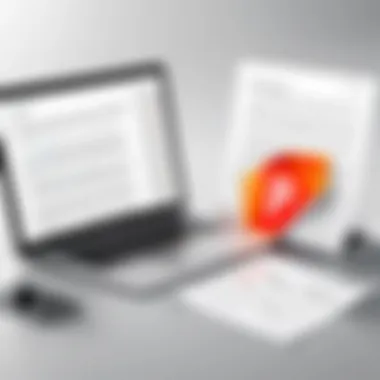
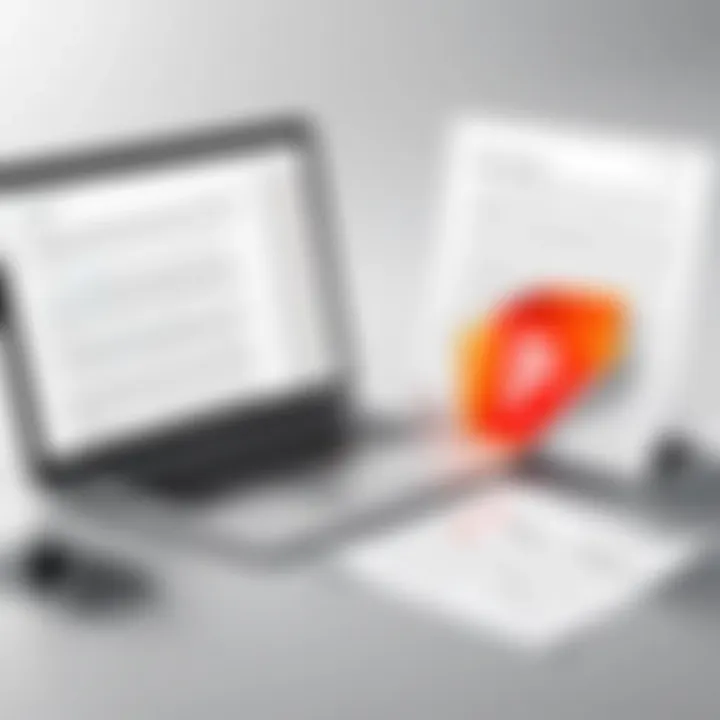
Prolusion to PDFsam
PDFsam, short for PDF Split and Merge, is a free tool that caters specifically to those looking to merge PDF files without unnecessary bells and whistles. It’s ideal for users who need a straightforward solution. One of its key characteristics is its open-source nature, allowing it to remain cost-free while still being reliable.
The software supports multiple operations such as splitting, extracting pages, and merging, which add versatility to an otherwise simple tool. Its ability to handle large files efficiently makes it especially useful in professional environments where time is of the essence.
Using PDFsam for Merging
The merging process in PDFsam is quite user-friendly. The software presents an easily navigable interface where users can load files and prioritize them before executing the merge. This ensures that users have control over the final document order, a crucial feature for maintaining clarity in the final output.
Unlike some more integrated solutions, PDFsam focuses solely on PDF manipulation, which can be an advantage for users seeking a rapid way to perform these functions without a learning curve.
Customization Options
Customization in PDFsam is noteworthy, offering users the option to choose from various merging methods. You can merge files, define the output file format, and even adjust settings for how to handle bookmarks and tags. This flexibility means that every user can tailor the merging process to their specific needs.
The main drawback here is the lack of advanced editing features compared to more comprehensive solutions like Adobe Acrobat. Users looking to modify text or images on the fly may find themselves limited.
Foxit PhantomPDF
Advantages of Foxit
Foxit PhantomPDF is emerging as a strong contender among PDF merging software. Its appealing aspect is its lightweight footprint coupled with comprehensive functionality. It offers a quick installation and operates smoothly even on less powerful PCs, making it a beneficial tool for frequent users who work with large files.
The software excels with its collaborative features, allowing multiple users to work on the same document simultaneously. This characteristic is particularly advantageous for team settings where edits must be made in real-time.
Merging PDFs with Foxit
Merging PDFs with Foxit PhantomPDF is user-friendly, providing a straightforward step-by-step wizard that guides users through the process. Users appreciate the efficiency with which they can combine files and make quick adjustments before finalizing.
The unique advantage here is its ability to handle PDF security features, such as password protection, which is often a requirement in corporate settings. However, those who prefer a more expansive free tool might find this aspect limiting.
Pricing Structure
The pricing structure of Foxit PhantomPDF is another significant factor; it provides competitive pricing options while still delivering premium features. Users can opt for a variety of plans, including one-time purchases or subscriptions that best fit their budget and usage frequency.
One limitation that is often mentioned is the occasional requirement for updates that some users may find irritating. Nonetheless, the overall value remains strong given the comprehensive features users get for the price.
"Investing in the right PDF software can save you time and headaches down the line. Choose wisely, and the merging process becomes a breeze!"
By understanding these software options, users can make informed decisions based on their needs, capabilities, and budget restrictions.
Overall, balancing usability with features is key. The right choice can streamline your document processing workflow significantly.
Free Online Tools for Merging PDF Files
Merging PDF files has become a common practice, especially among information technology professionals and tech enthusiasts. Free online tools for merging PDFs offer convenience and accessibility, making them a worthwhile consideration when you need to combine documents quickly and without the hassle of installation. Many of these tools carry unique features that simplify the process. This section dives into the specific characteristics and benefits these platforms provide, equipping readers with valuable knowledge to enhance their document management tasks.
Smallpdf
Overview of Smallpdf
Smallpdf stands out as an intuitive, user-friendly solution for merging PDF files. With a simple interface and fast performance, it allows users to combine multiple PDFs in a matter of minutes. One of its key characteristics is the emphasis on speed and simplicity. This platform caters excellently to users looking for a straightforward merging experience without needing extensive technical knowledge. A notable feature of Smallpdf is its drag-and-drop functionality, which enhances user convenience but may also limit advanced options some professionals might require.
Merging Process Explained
The merging process on Smallpdf is seamless, making it an excellent choice for users who prioritize efficiency. After uploading the desired documents, the program allows you to arrange the files in the order you need them. This feature is particularly beneficial, as it helps you maintain a logical flow in your merged document. Nevertheless, one downside is that the free version has limitations, such as the maximum number of merges allowed per day, which could be a hindrance for users with high-volume demands.
Pros and Cons
When evaluating Smallpdf, it’s crucial to weigh the pros and cons. On the upside, the platform is available on various devices and operating systems, meaning you can work on the go. The straightforward design makes it accessible for anyone, even if they aren't tech-savvy. However, one glaring limitation is the free service's constraints, such as file size or page counts, pushing some users to seek paid options for more advanced features or increased quota.
ILovePDF
Key Features
ILovePDF presents a robust alternative for merging PDF files online. Renowned for its comprehensive functionality, it allows users not just to merge but also to split, compress, and convert files seamlessly. Its prime feature is the ease with which users can execute changes on multiple files quickly. This versatility makes it a popular option among users who engage frequently with PDF files. Furthermore, a unique aspect of ILovePDF is its ability to integrate with Google Drive and Dropbox, which is a huge plus for those already using these cloud services.
User Instructions
Navigating ILovePDF is simple enough that even novices can manage it effectively. The user instructions are clear; just upload your files, arrange them, and click on the merge button. This clarity supports users in achieving their merging goals without being stalled by complicated steps. The downside, however, may come from the occasional ads that could distract during the process, creating a less than ideal user experience.
Limitations to Consider
While ILovePDF offers fantastic features, some limitations exist. One of these is the maximum file size for the free service, with larger documents requiring an upgrade to a premium plan. Additionally, while it supports various formats, it may experience compatibility issues with less common file types, possibly necessitating conversion beforehand.
Sejda PDF
Capabilities of Sejda
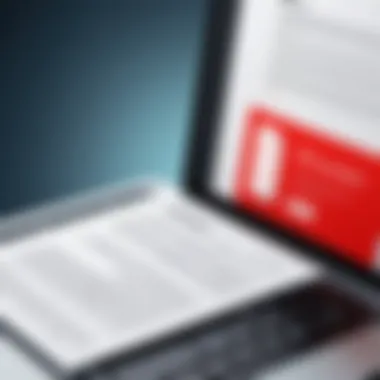
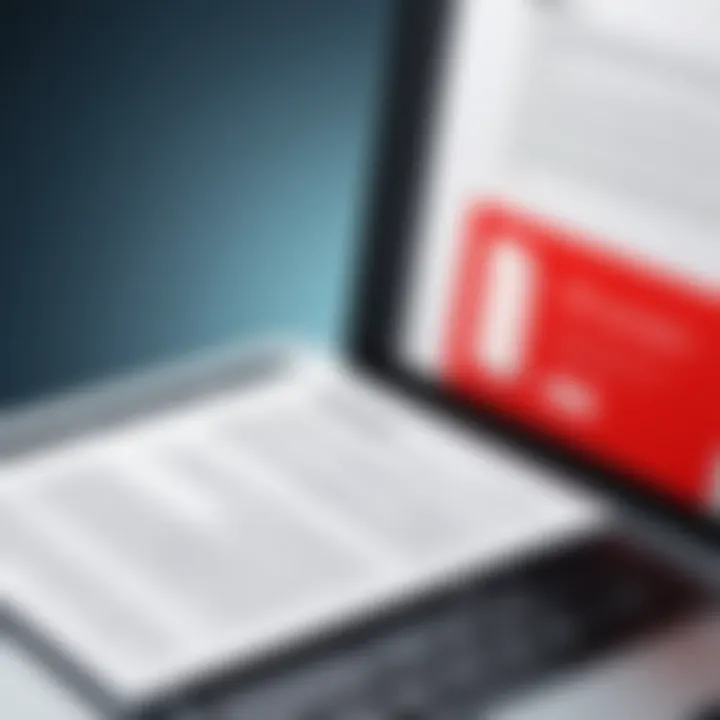
Sejda PDF provides excellent capabilities in merging, editing, and compressing PDF documents. Its primary strength lies in the user-friendly interface that promotes easy handling of multiple files, which is crucial for those who manage vast amounts of documents. A distinctive feature about Sejda is that it supports merging directly from Dropbox or Google Drive, facilitating quick access to files that reside in the cloud, which is beneficial for users who often rely on these services.
Merging PDFs in Sejda
Merging PDFs in Sejda is a straightforward affair, offering flexibility in how documents are combined. After uploading, users can preview their files and move them around before finalizing the merge. This ability to rearrange files is a significant element for maintaining document order. However, users may encounter periodical limitations on usage time which could restrict their ability to complete larger projects in one go.
Cost-free Usage
One of the stand-out features of Sejda is its cost-free usage for most basic functions, including PDF merging. This means users can complete daily tasks without incurring expenses, which is a huge incentive for many. While it generally serves well, the free tier comes with limits, such as a daily usage cap on how many tasks can be performed, which might not work for every user’s needs.
"Choosing the right online tool is pivotal for seamless PDF management; understanding their functionalities can guide better decisions."
Step-by-Step Guide to Merging PDFs
Merging PDFs can feel like wrestling a wild beast if not approached with clarity. In this segment, we aim to demystify the process, highlighting essential elements that can smooth out the journey of combining those .pdf files. A well-structured merging process not only enhances efficiency but also ensures that the final document flows cohesively. By following this guide, readers, particularly those with a keen interest in technology, will grasp practical skills that ease their day-to-day document management.
Gathering the PDFs
Organizing Files
Start off on the right foot by getting your PDFs in order. Organizing files involves grouping the documents you intend to merge, whether they're reports, invoices, or manuals. Ensuring that these files are stored in an easily accessible location simplifies the conceptualization of the end product: one merged PDF that’s as neat as a pin.
The right organization is key. It can prevent missteps and frustrations down the line. When all relevant files are piled together, it also makes it easier to keep track of revisions or additional materials. This is especially beneficial for IT professionals juggling multiple versions of documents.
However, the catch is that organizing requires a level of vigilance. If not done meticulously, files can end up in disarray again, and you don't want to waste time hunting for that one crucial document.
Deciding the Order
Once your files are organized, it’s time to decide how they will be lined up in the final document. The order in which you combine PDFs can drastically influence how the information is received. For instance, if you’re merging a series of reports, you’d typically want to follow the chronological order of events or follow a logical progression of ideas.
Choosing the correct order not only helps maintain clarity but also aids in building a narrative that keeps the reader engaged. If you skip over this step, you could end up inadvertently confusing your audience, leading to unclear insights. A solid approach here is to sketch out a basic flow beforehand, so you know which file follows which. While it may seem trivial, this act of arranging brings a level of professionalism to the finished product.
Using Software Solutions
Opening the Software
Using dedicated software tools to merge PDFs can drastically cut down on the headache of manual solutions. Opening the software is your initial gateway into a streamlined merging experience. Typically, this involves simply launching the application of choice, whether it's Adobe Acrobat or a free alternative.
The beauty of using software is in its user-friendly interfaces. They provide guided steps that aren't overwhelming, making the merging process much more approachable even for less tech-savvy users.
However, the downside can sometimes be the software lagging or freezing, especially if there are numerous large files involved. Just keeping this in mind can save you from unnecessary hassle.
Importing Files
After successfully opening the software, the next step revolves around importing your files. This action is critical because it allows the program to access each individual PDF you’ve prepped. Usually, this involves dragging and dropping files or using a simple browse option, which is straightforward enough for most users to handle.
The advantage of a smooth importing process is that it provides a visual confirmation of what documents you’re working with—ensure all necessary files are there and in the correct order before proceeding. But here’s a word of caution: always double-check that the software you choose supports all the necessary file formats to avoid any hiccups.
Finalizing the Merge
Now comes the moment of truth: finalizing the merge. Once your files are in and arranged correctly, this step seals the deal. It typically involves clicking a button to merge or combine, but don't forget to check the settings one more time to ensure everything is as you desire.
This feature allows users to tweak aspects of the merged document, such as page orientation or size. However, some might rush this part, thinking it's just a matter of hitting 'Enter.' This can lead to unforeseen errors or issues with document layout. Taking that extra moment to review might save you from revisiting your work, which is always a plus in any tech-related task.
Utilizing Online Tools
Navigating the Website
As a viable alternative for merging PDFs, online tools present an accessible way to manage documents without needing to install software. Navigating to the website of your choice is generally simple. Most interfaces are designed intuitively, so finding the right merging function shouldn’t give you a rash.
Website design matters here; clean layouts facilitate easy navigation, making the process smoother. Some online platforms may host ads or unnecessary distractions, so being able to focus on the task at hand can enhance your experience significantly.
The trade-off is that online tools require a stable internet connection. If your connection dips, you may face difficulties, such as loading times or even being booted out completely.
Uploading Files
After successfully finding the right tool, uploading files becomes the next inevitable step. Many platforms allow you to drag-and-drop or select from your file explorer, giving a sense of freedom in how you manage your documents.
What makes uploading appealing is the immediate feedback; users often receive a preview of the documents they’ve added. This reduces the risk of unwittingly merging incorrect files. That said, NOT all online services offer this feature, which may leave users guessing.
Downloading the Merged PDF
Lastly, once everything is set and merged, you’ll reach the phase of downloading the finalized PDF. This process usually is pretty straightforward; another click of a button makes it accessible for storage or sharing.
However, it's crucial to stay vigilant here. Ensure you’re aware of where the document is being saved on your computer, and double-check its contents before sharing. An overlooked mistake in the download process can lead to miscommunication, especially in professional settings.
Common Issues in PDF Merging
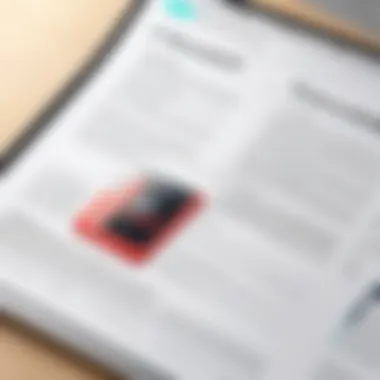
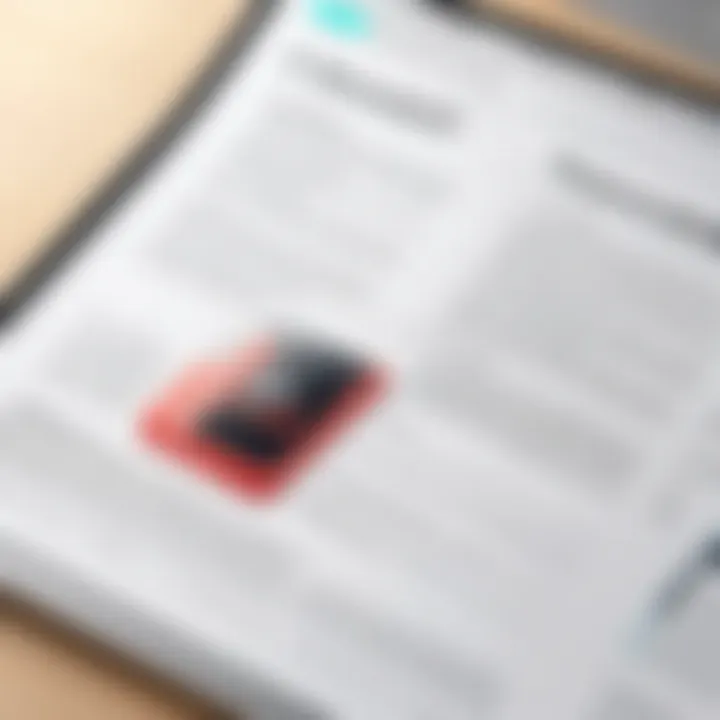
Merging PDF files, while seemingly straightforward, can present several hurdles that might trip up even seasoned users. Understanding these common issues not only saves time and frustration but also ensures a smoother document management process. Addressing these challenges is essential for IT professionals and tech enthusiasts who frequently handle various PDF documents for both personal and professional use.
Each of these issues can compromise the integrity of merged files or lead to wasted efforts on tasks that go awry. Therefore, it's crucial to discern the core problems associated with PDF merging before diving into the potential solutions. This section will explore key concerns such as file size limitations, format compatibility, and security settings.
File Size Limitations
In the digital realm, size matters, especially when merging PDF files. Most software and online tools impose a maximum file size limit. If your combined documents exceed this threshold, merging could fail altogether.
For instance, many online platforms cap the size at around 50 MB, while desktop software may allow larger files but can slow down significantly during processing.
To prevent bottlenecks, consider the following strategies:
- Compress Your Files: Before merging, use tools like Smallpdf or ILovePDF to reduce the size of individual files.
- Selectively Merge: If possible, merge only the most relevant sections of lengthy PDFs.
- Split Large Files: For exceptionally large documents, consider breaking them into smaller parts and merging those as needed.
Addressing file size limitations beforehand can dramatically streamline the merging process and help you avoid unnecessary headaches.
File Format Compatibility
PDFs, while widely accepted, can be created in various ways that affect their compatibility during the merging process. For example, some PDF documents might include non-standard encodings or be password protected, which can hinder merging efforts.
It’s worthwhile to keep an eye out for:
- Compatibility with Merging Software: Always verify that your merging tool supports the specific versions or types of PDFs you are dealing with.
- Document Properties: Certain proprietary settings might prevent smooth integration. Ensure all documents are prepared to comply with standard PDF formats.
- Conversion: If compatibility issues persist, converting files to a unified format using a service like PDFsam may help facilitate a seamless merge.
Taking these precautions helps mitigate risks associated with merging varied PDF types, ensuring a coherent final product.
Security Settings and Restrictions
Security can feel like a double-edged sword; while it protects sensitive information, it can also obstruct the merging process. Many PDFs are secured with passwords or have restrictions that prevent alterations, including merging.
To address this:
- Check for Password Protection: Before merging, ascertain if the files are protected. If so, you must unlock them or receive the password from the document creator.
- Assess Document Permissions: Review the document properties to see if merging is allowed. If restrictions are noted, you will need to adjust these settings.
- Utilize Tools with Decryption Capabilities: Some software like Adobe Acrobat has features to deal with secure PDFs, enabling document merging under strict conditions.
In summary, being aware of these security considerations is critical to ensuring that your merging tasks are completed without a hitch. Remember, a well-merged document preserves not only the layout and formatting but also adheres to any required security protocols.
Best Practices for Merging PDFs
Merging PDF files might seem like a straightforward task, but it’s akin to putting together a jigsaw puzzle where all pieces need to fit perfectly. Understanding the best practices for merging PDFs ensures not only that the task is efficient but also that the quality of the end document is preserved. For IT professionals and tech enthusiasts alike, these practices play a crucial role in maintaining document integrity, managing backups, and ensuring that the software used remains up to date. Here’s a closer look at each of these elements and why they matter.
Maintaining Document Integrity
When merging PDFs, one of the primary concerns should be maintaining the integrity of the documents involved. This encompasses not just the content, but also the formatting, layout, and any embedded elements like images or hyperlinks. Each PDF may have its own unique characteristics, and mishandling during the merging process could lead to disarray.
To keep things intact, consider the following tips:
- Choose the Right Software: Some applications handle layouts and styles better than others. Research and select a tool that has a solid reputation for maintaining document quality.
- Check Pre-Merge Settings: Before initiating the merge, verify the settings. Many tools allow you to adjust page sizes, orientations, or compression options. Tailor these settings to ensure the resulting document meets your needs.
- Preview Changes: Always preview the final document before saving. This can help spot any potential issues related to formatting or order that might have gone awry during the merge process.
"An ounce of prevention is worth a pound of cure" - a good reminder that taking small steps to ensure document integrity pays off in the long run.
Establishing a Backup
In the realm of document management, backups are non-negotiable. Imagine working diligently on merging documents only for a sudden power outage or a software crash to set you back. Establishing a reliable backup system isn't just wise; it's essential.
Here are practical steps to establish a solid backup regimen:
- Use Cloud Storage: Services like Google Drive or Dropbox offer easy solutions for backing up important files. Upload your PDFs before and after merging.
- Regular Backup Schedule: Consider setting a calendar reminder to back up your documents periodically. This ensures that nothing is lost amidst the daily grind.
- Local Copies: Beyond cloud storage, keep local copies on external hard drives or USB sticks. This double-layer protection can come in handy if internet problems arise.
The motto should always be: better safe than sorry!
Regular Software Updates
Software updates often come with crucial improvements including security patches, new features, and bug fixes. Hence, keeping your PDF merging software updated is vital. An outdated program may not only slow down your workflow but could also introduce errors during merging.
Follow these guidelines for a smooth operation:
- Turn On Automatic Updates: Most modern software has an option to automatically install updates. Enable this feature to ensure you always have the latest version.
- Check Release Notes: Before updating, review the release notes for changes that might benefit you or affect your workflow.
- Stay Informed: Join forums or communities, such as those on Reddit, where users discuss experiences with different PDF tools. Staying plugged into these conversations can provide insights into when it’s time to update.
By diligently practicing these best practices for merging PDFs, one can transform a potentially tedious task into a seamless experience. This attention to detail not only prevents headaches down the line but also results in documents that are polished and professional.
End
In wrapping up our exploration of merging PDF files on a PC, it's crucial to underscore the significant value this skill brings to professionals and enthusiasts alike. The act of merging PDFs may seem like a simple task, but it carries a weight of importance in managing digital documents cohesively and effectively. By understanding the ins and outs of merging, users can enhance their productivity and maintain a structured approach to document management.
Recap of Merging PDFs on a PC
To succinctly summarize, the process of merging PDF files involves more than just combining pages. Understanding why merging is essential is the first step. This skill is invaluable in various scenarios, from academic purposes to business presentations. Each tool discussed, from Adobe Acrobat to free online platforms like Smallpdf, offers unique features that cater to different needs. It's important to choose a solution that aligns with your requirements, whether you are managing sensitive information or creating a portfolio.
Utilizing software or online tools not only streamlines your workflow but also ensures that documents retain their integrity. Remember the stark differences in accessibility, file size limitations, and security features of these platforms. Weighing these aspects can make all the difference in your experience.
Encouraging Document Management Efficiency
To further enhance your efficiency in document management, adopting best practices for merging PDF files can be extremely beneficial. Regularly updating your software, keeping backups of important documents, and maintaining a clear structure for organizing your files contributes significantly to long-term productivity.
After all, in today's fast-paced world, efficiency is vital. When you efficiently manage your documents, it not only saves time, but also reduces frustration and increases your output quality. In this digital age, fostering a robust approach towards document handling isn’t just a nice-to-have—it is essential. As technology advances, so should your methods; embracing these practices will set the stage for success in any endeavor, whether personal or professional.



