Microsoft Excel Online Version: A Comprehensive Overview
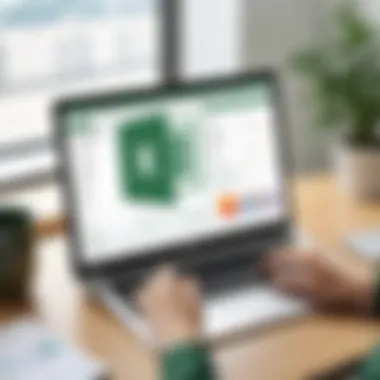
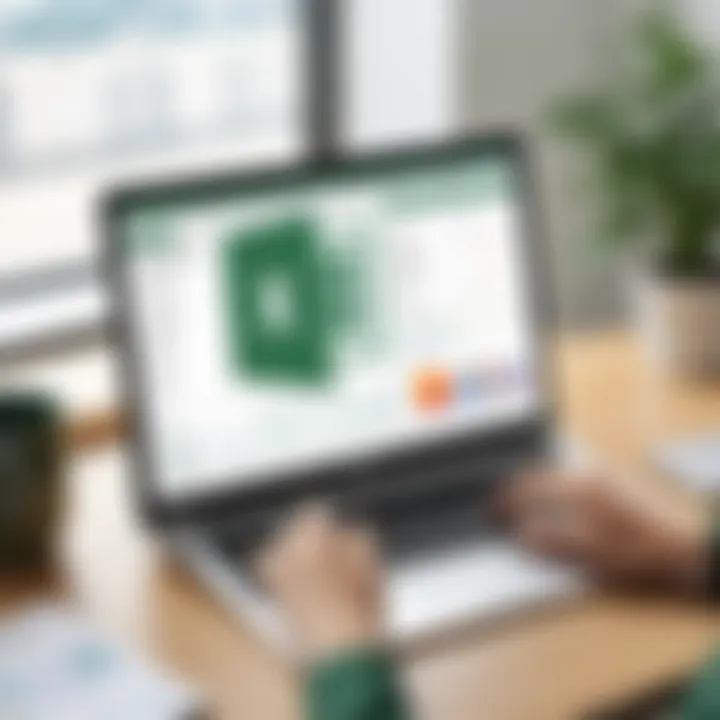
Intro
Microsoft Excel Online represents a significant advancement in the world of spreadsheets, especially for modern businesses. This web-based version of the traditional desktop application provides a range of features that align perfectly with today’s need for remote work and collaboration. IT professionals looking to optimize their workflow will find value in this application, which integrates well with various tools, allowing for seamless project management and data handling.
Product Overview
Microsoft Excel Online is a browser-based iteration of the classic Microsoft Excel. While it retains many features of its desktop counterpart, it offers unique capabilities that cater to users demanding flexibility and accessibility. Whether you collaborate with teams in different geographic locations or require immediate access to your data on various devices, Excel Online ensures that your work is just a few clicks away.
Key Features
Excel Online boasts:
- Real-time Collaboration: Multiple users can edit documents simultaneously. Changes appear instantly, making teamwork efficient and transparent.
- Integration with Microsoft Tools: Excel Online integrates seamlessly with applications like Microsoft Teams and OneDrive, enhancing productivity.
- Cloud Storage: Data is stored in the cloud, enabling access from anywhere with an internet connection, thus eliminating the need for physical data storage.
- Basic Versatile Functionality: While it may lack some advanced features of the desktop version, users can still perform calculations, create charts, and manage data effectively.
Technical Specifications
Excel Online runs on most modern browsers, including Chrome, Firefox, and Edge. This ensures a broad accessibility range for users across different platforms. Key technical specifications include:
- Browser Compatibility: Fully functional on desktop and mobile browsers.
- Storage Limitations: Users must be aware of some constraints on file size and feature availability compared to the desktop app.
- Performance Metrics: Generally performs well; however, speed depends on internet connection and browser efficiency.
Performance Analysis
To understand Excel Online's effectiveness, one must consider its performance in practical terms.
Benchmark Test Results
In benchmark tests, Excel Online demonstrates competitive performance under typical conditions. The application handles basic operations quickly, however, users might notice a lag during intensive calculations or loading complex spreadsheets with numerous formulas and macros.
Real-World Usage Scenarios
In real-world usage, Excel Online shines in collaborative work environments. For example, a marketing team could leverage its features during a product launch campaign. Team members can analyze sales data while crafting presentations together, allowing immediate feedback and adjustments. It’s also beneficial for remote employees who need consistent access to shifting project data.
"Excel Online empowers teams to work together efficiently, bridging gaps created by distance and enhancing productivity across departments."
The End
In summary, Microsoft Excel Online presents a compelling option for IT professionals aiming to enhance their workflow. By combining key functionalities with the flexibility of cloud access and real-time editing capabilities, it positions itself as a vital tool in the toolkit of modern businesses. While it may not equate to the desktop version in terms of advanced features, its ability to facilitate collaboration cannot be understated.
Intro to Microsoft Excel Online
In today's digital age, cloud-based tools have gained immense relevance, especially in the realm of data management and collaboration. Microsoft Excel Online emerges as a cornerstone of this transformation, offering functionalities that align with the needs of modern IT environments. As organizations increasingly adopt remote work and digital collaboration models, understanding how Excel Online fits into this landscape becomes essential.
Definition and Overview
Microsoft Excel Online is a web-based version of the popular spreadsheet software, Microsoft Excel. This platform is designed for creating, editing, and sharing spreadsheet documents. Unlike its desktop counterpart, Excel Online operates entirely within a web browser, making it accessible from any device with an internet connection. This feature significantly enhances versatility and user convenience.
Excel Online retains a core set of functionalities found in the desktop version, but with adjustments to optimize for cloud usage. Users can perform calculations, generate graphs, and analyze data with similar tools available in Excel. Moreover, it allows multiple users to work on the same document simultaneously, providing real-time updates and collaboration.
The interface retains a familiar look for seasoned Excel users while simplifying some processes. For IT professionals, this means they can leverage existing skills with minimal adjustment, thus fostering productivity. Furthermore, the integration with other Microsoft services, such as OneDrive and SharePoint, facilitates seamless document management and accessibility.
In summary, Microsoft Excel Online is more than just a mere replica of the desktop application. It signifies a shift towards collaborative work patterns that meet the demand for efficient teamwork in increasingly hybrid business environments.
Key Features of Excel Online
Microsoft Excel Online boasts a range of features that cater specifically to the needs of modern users, especially those in the IT field. These features not only enhance productivity but also facilitate collaboration and accessibility. Understanding these key elements is crucial for IT professionals who aim to leverage this software in various contexts. The importance of these aspects cannot be overstated, as they form the backbone of how Excel Online functions in both individual and collaborative settings.
Real-time Collaboration
In today's fast-paced business environment, real-time collaboration is indispensable. Excel Online enables multiple users to work on the same document simultaneously. This feature allows teams to edit, comment, and view changes as they happen. Such immediacy not only enhances productivity but also promotes seamless communication among team members.
Additionally, the ability to see others' edits in real-time minimizes the chances of conflicting changes or duplicated efforts. This offers a streamlined workflow that traditional desktop software cannot match. Users can also track changes and revert to previous versions, ensuring that no crucial data is permanently lost. This aspect of Excel Online aligns closely with the trend towards remote work, where teams may not always be in the same physical space.
Cloud Storage Integration
Excel Online is tightly integrated with cloud storage solutions, primarily OneDrive and SharePoint. This means that users can easily save their work and access it from anywhere with an internet connection. Such integration simplifies the process of data management and retrieval, eliminating the need for physical storage devices.
Moreover, cloud storage facilitates version control and backup. Documents are automatically saved in the cloud at intervals, reducing the risk of data loss. For IT professionals, this feature is particularly relevant, as it allows for efficient data handling and enhanced security protocols. The capacity to share links to documents instead of sending attachments also transforms how files are shared across teams.
Accessibility Across Devices
Accessibility is a significant advantage of Excel Online. Users can access their spreadsheets from various devices, whether it be a desktop, laptop, tablet, or smartphone. This flexibility is critical for professionals who may need to work on-the-go.
Excel Online's responsive design ensures that the experience is consistent across devices. Users can view and edit documents with ease, regardless of the screen size. Moreover, this accessibility allows for uninterrupted workflow. For instance, a user can start working on a project at the office and continue editing it at home or in transit, without missing a beat.
In summary, the key features of Excel Online — real-time collaboration, cloud storage integration, and accessibility across devices — present clear advantages for IT professionals and teams. These elements not only improve productivity but also enhance the overall user experience, ensuring that teams remain efficient and connected.
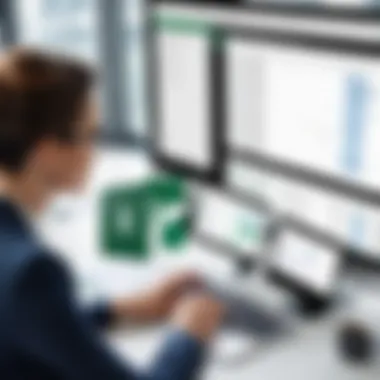
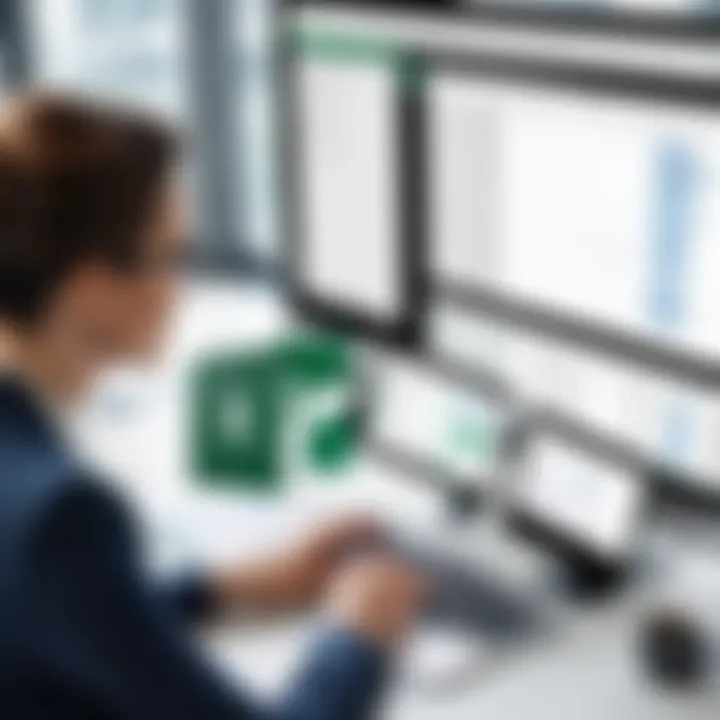
Comparison with Desktop Version
Comparing Microsoft Excel Online to its desktop version is crucial for understanding the nuances between these two platforms. This comparison highlights various aspects such as functionality, performance, and usability that are vital for IT professionals and tech enthusiasts. Analyzing these differences helps users choose the right tool according to their specific needs and scenarios.
Feature Set Differences
The feature sets of Excel Online and the desktop version reveal stark contrasts. Excel Online contains many essential features like basic spreadsheets, formulas, and functions, but it lacks several advanced tools available in the desktop version. For example, users of the desktop version can access several advanced analytics tools, robust pivot table capabilities, and powerful add-ins.
- Formulas and Functions: While both versions support a range of formulas, Excel Desktop offers more advanced statistical and logical functions.
- Data Visualization: The desktop version allows for greater customization of charts and graphs, while Excel Online has more limited options.
- Macros and Automation: The desktop version supports VBA for creating macros, which is not available in Excel Online. This limitation is vital for those who depend on automation in their work.
Performance and Speed
When it comes to performance and speed, the desktop version typically outshines its online counterpart. Excel Online often operates slower, especially with large datasets. On the other hand, the desktop version runs directly on the machine’s hardware, which can execute computational tasks more efficiently.
"The performance of Excel Online can vary significantly based on the user's internet connection, which can lead to interruptions in work flow."
Additionally, users might experience delays in loading times and responsiveness with Excel Online depending on the current server load. For IT professionals working with extensive datasets or complex calculations, these performance differences are crucial considerations.
User Interface Considerations
User interface is another key area where Excel Online diverges from the desktop version. The layout and usability may affect how efficiently users accomplish their tasks.
- Simplicity vs. Depth: Excel Online presents a simpler, cleaner interface suitable for quick tasks. However, this simplicity often comes at the cost of visibility into more complex functionalities.
- Navigation: Users may find navigation to advanced features cumbersome in the online version. In contrast, the desktop version allows more intuitive access to a broader range of tools and options.
- Customization: The desktop version provides more options for personalizing the user interface, adapting to user workflows. Excel Online�’s customization options are limited, which might hinder some users from optimizing their setup according to their preferences.
Understanding these differences helps IT professionals to tailor their choices based on their work demands. Navigating between these two versions will lead users to selecting the right tool for the right task.
Benefits of Using Excel Online
Microsoft Excel Online offers various advantages that make it a compelling choice for users, especially for IT professionals and teams that work collaboratively. This section highlights the main benefits that come with using this online version of Excel. Understanding these can help users to leverage the software efficiently and optimize their workflows in a digital workspace.
Cost-Effectiveness
One of the most significant advantages of using Excel Online is its cost-effectiveness. Compared to its desktop counterpart, which generally requires a one-time purchase or subscription, Excel Online is often more accessible. Many users can access it for free through a Microsoft account, which reduces the need for large upfront investments. Businesses can save money on licenses, especially in larger teams or organizations where multiple copies might be necessary.
Additionally, Excel Online eliminates the need for costly updates and maintenance that traditional software requires. Since it's a cloud-based service, the responsibility for updates lies with Microsoft. Therefore, users always benefit from the latest features without incurring extra expenses, which can be particularly advantageous for small businesses or startups on tighter budgets.
Automatic Updates
Automatic updates are another important feature of Excel Online. Users are not required to manually download or install updates, as they happen seamlessly in the background. This ensures that all collaborators are working on the latest version of the software, reducing the risk of compatibility issues. Often, in a team setting, different team members might have various versions of desktop software, leading to confusion and errors in shared documents.
This automatic updating process also enhances security. Microsoft regularly updates Excel Online to fix vulnerabilities and add new security features. From an IT perspective, switching to Excel Online means that professionals don't need to worry as much about managing software updates across numerous devices, thus saving time and resources.
Easy Sharing Options
Easy sharing options is a notable benefit that enhances collaboration among teams. Excel Online allows users to share documents with just a few clicks. Users can generate shareable links, set permissions, and invite team members directly within the interface. This facilitates a smoother workflow where multiple people can work on the same spreadsheet simultaneously.
Moreover, these sharing options are integrated with other Microsoft tools like Teams and OneDrive, expanding the possibilities for collaboration. Team members can easily comment and discuss changes in real-time, which is a significant advantage for project management. The ability to track changes and revert to previous versions also streamlines workflow and minimizes the risk of data loss or errors.
In summary, the benefits of using Excel Online extend beyond mere cost savings, impacting collaboration and security positively.
By focusing on cost-effectiveness, automatic updates, and easy sharing options, users can optimize their experience with Microsoft Excel Online and fully utilize its features for increased productivity and efficiency in an IT environment.
Limitations of Excel Online
Understanding the limitations of Excel Online is crucial for IT professionals and businesses that rely on this software for daily tasks. While Microsoft Excel Online offers numerous advantages, the limitations can significantly influence its effectiveness and suitability for specific use cases. Awareness of these drawbacks is essential for making informed decisions regarding software deployment and usage, particularly in collaborative environments.
Limited Functionality
One of the primary limitations of Excel Online is its restricted functionality when compared to the desktop version. While most basic features are available, advanced tools and options such as complex macros, data models, and certain formulas are not fully supported.
Users may also find that some formatting options and specialized chart types are missing in the online version. This limitation can hinder users who require advanced data analysis capabilities or need to create complex spreadsheets.
It is essential to evaluate whether the online version meets the specific needs of your tasks before fully transitioning from the desktop application.
Additionally, the limited functionality can impact how users collaborate on projects. Advanced features that are beneficial for sophisticated computations may not be accessible, limiting the overall effectiveness of the collaboration.
Dependency on Internet Connectivity
Another significant drawback of Excel Online is its absolute reliance on a stable internet connection. Unlike the desktop application, which allows users to work offline, Excel Online requires constant internet access to save and edit documents. This can be problematic in environments with unreliable connectivity.
When connectivity issues arise, users may experience delays, loss of access to documents, or difficulties in collaborating in real-time. Data integrity is also at risk during these interruptions when users are mid-task. This dependency can become a serious bottleneck for businesses operating in regions with inconsistent internet service.
Ultimately, recognizing these limitations helps users understand the context in which Excel Online excels and where it may fall short, ensuring they can adequately prepare for any challenges that might arise.
Practical Applications in the IT Field
The significance of Microsoft Excel Online in the field of information technology cannot be understated. This tool is essential for various practical applications that IT professionals engage with daily. Excel Online serves as a versatile platform that allows users to conduct data analysis, visualize information, and manage projects efficiently.
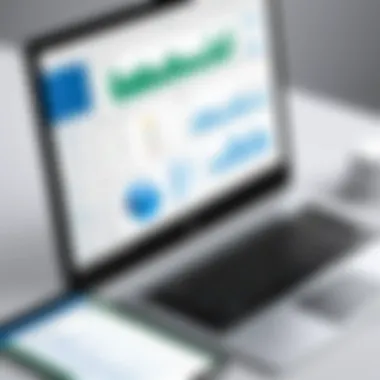
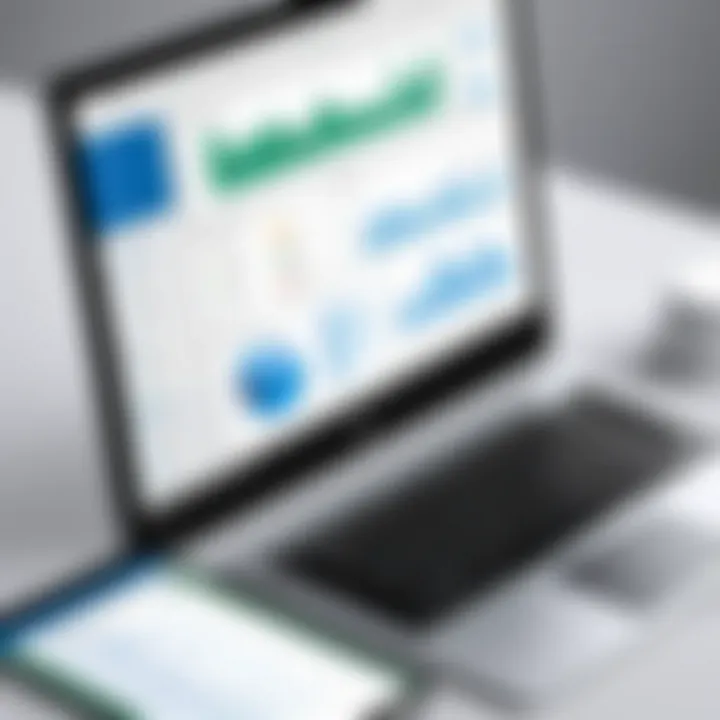
Data Analysis and Visualization
Data analysis is a critical aspect of IT operations. With Excel Online, users can efficiently manipulate and analyze large datasets. The platform supports various functions that enable sophisticated calculations, making it possible to derive meaningful insights from raw data. Users can easily filter, aggregate, and sort information based on specific criteria.
Visualization of data is equally important. Excel Online provides charts and graphs that help present analytic results visually. These visual tools enhance comprehension by transforming numbers into understandable formats. For instance, a bar graph can illustrate sales growth over a year more effectively than a table filled with figures. Moreover, sharing these visual representations with team members promotes clarity and aids collaborative decision-making.
Project Management Tools
In the realm of project management, Excel Online offers numerous functionalities that streamline processes. With the ability to create task lists, schedules, and timelines, project managers can maintain oversight on various aspects of a project. Using built-in templates can save time, ensuring all necessary components are included.
Additionally, Excel Online's collaborative capabilities allow team members to update project statuses in real-time. This continuous flow of information minimizes misunderstandings regarding project expectations and deadlines. Setting up shared spreadsheets enables everyone involved to stay informed, leading to improved project outcomes.
Effective project management tools in Excel Online can significantly enhance workflow efficiency and accountability among team members.
Integration with Other Microsoft Tools
Integration with other Microsoft tools is a critical aspect of Microsoft Excel Online. This integration allows users to leverage various functionalities to enhance their workflow, streamline tasks, and promote collaboration among team members. With the proliferation of digital tools in the workplace, the ability to consolidate resources into a cohesive platform provides distinct advantages for IT professionals. It enables organizations to synchronize their processes and improve overall productivity.
OneDrive and SharePoint Integration
OneDrive and SharePoint offer essential functionalities for users of Excel Online. They provide seamless cloud storage solutions, allowing users to save and access their spreadsheets from anywhere. OneDrive acts as a personal storage space where users can keep their immediate files, while SharePoint serves as a collaborative space for team resources.
- File Sharing: Through OneDrive, users can share Excel files easily with colleagues, ensuring that everyone has access to the most current version of a document.
- Version Control: Both applications support automatic versioning, which is particularly important for making sure changes can be tracked and reversed if necessary.
- Real-time Accessibility: Changes made in Excel Online while integrated with OneDrive or SharePoint are saved in real time. This prevents the common issues associated with lost work or conflicting changes.
The robust nature of this integration means that users can work without worrying about losing access to important data, thus enhancing data security practices within organizations.
Integration with Microsoft Teams
The integration of Excel Online with Microsoft Teams presents another layer of functionality, particularly beneficial for teams that rely on collaborative efforts. Through Teams, professionals can communicate in real time while editing shared spreadsheets.
- Collaborative Workspaces: Users can create and manage team channels in Teams where Excel files are stored and edited collectively. This fosters a sense of community and cooperation among team members.
- Direct Access: Microsoft Teams provides convenient access to Excel documents without the need to switch applications, which reduces time lost in transitions.
- Meeting Integration: Excel files can be shared during video calls or chats, allowing for discussions to occur alongside data presentation, making meetings more productive.
Some studies suggest that teams using integrated tools report a significant boost in efficiency due to reduced time spent searching for files and coordinating tasks.
In summary, the integration of Microsoft Excel Online with other Microsoft tools like OneDrive, SharePoint, and Teams not only simplifies data management but also enhances collaboration and productivity, addressing the needs of modern IT environments.
Security Features
In an increasingly digital world, data security has become essential for any software application, especially tools used widely in business environments. Microsoft Excel Online is no exception. This section elaborates on the various security features the platform offers, its importance to users, and the benefits these features bring.
Data Protection Measures
The necessity for robust data protection measures cannot be overstated. Excel Online implements several strategies to safeguard user information and maintain confidentiality.
Firstly, data encryption is a cornerstone of security in Excel Online. Both data at rest and in transit undergo encryption, making it difficult for unauthorized users to access sensitive information. This is particularly pertinent when sensitive business data is shared across teams or externally.
Moreover, user authentication methods are critical to protecting an organization’s data. Microsoft employs multi-factor authentication (MFA), which adds an extra layer of security by requiring users to confirm their identity through another means, such as a text message or an email verification code. This significantly reduces unauthorized access.
Another noteworthy aspect is permissions settings. Users can customize who can view or edit spreadsheets by adjusting sharing options. This levels of access ensures that only relevant parties handle sensitive information. Therefore, it mitigates the risk of data breaches during collaboration.
Additionally, Excel Online benefits from the security infrastructure provided by Microsoft Azure. This cloud platform follows strict compliance and regulatory guidelines, ensuring data protection standards are met.
"Data security must be a priority for businesses using collaborative tools; Excel Online provides comprehensive features to meet this need."
Furthermore, regular security updates ensure that the platform stays ahead of potential vulnerabilities. Microsoft continues to monitor threats and releases updates accordingly to bolster security over time.
User Feedback and Testimonials
User feedback and testimonials play a crucial role in understanding the effectiveness of Microsoft Excel Online. They provide insights that can influence potential users' decisions and reveal strengths and weaknesses of the software. Collecting feedback helps Microsoft to tailor their product according to user needs. It also offers existing users a sense of community and shared experiences.
Professional Insights
Professional insights gathered from user testimonials often highlight the features that matter most. Many IT professionals emphasize the real-time collaboration tools. This functionality allows multiple users to work on the same document simultaneously, fostering a seamless workflow. Users mention a significant reduction in email exchanges about document revisions, which can slow down productivity. Moreover, the cloud integration is often seen as a major benefit, allowing easy access to files from various devices.
However, not all feedback is positive. Some users express frustration with the limited functionalities compared to the desktop version. For complex data analysis, they may find the online version lacking certain capabilities. The dependency on stable internet connectivity is also a frequent concern. In rural areas or during internet outages, professionals may face difficulties.
"Excel Online is incredibly helpful for my collaborative projects. Working with my team in real-time has changed how we operate. Yet, I sometimes miss features from the desktop version that are vital for intricate analyses."
This duality in feedback helps to create a comprehensive view of the software. Knowing users' sentiments allows new adopters to manage their expectations accordingly.
End on Feedback
Ultimately, understanding user feedback is essential for both current and potential users of Excel Online. These testimonials not only reflect individual experiences but also serve as a guide for Microsoft to refine and enhance their offerings.
This rich tapestry of user experiences contributes to a comprehensive understanding of Microsoft Excel Online's position in various professional settings.
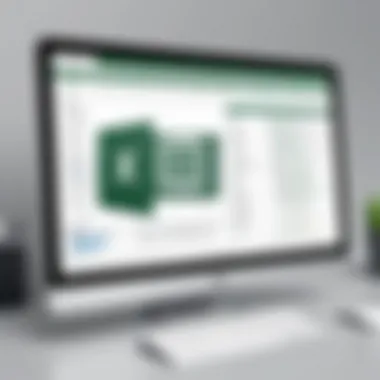
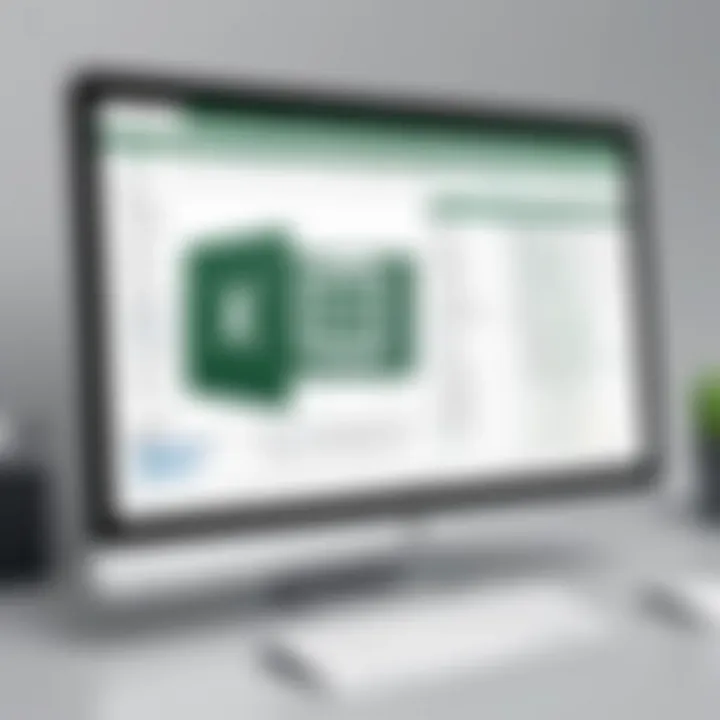
Future Developments
The landscape of technology is constantly evolving. As Microsoft Excel Online continues to gain traction among users, its development will focus on enhancing user experience and expanding functionality. The importance of future developments in Excel Online relates to how it can assist professionals amid growing demands for efficiency and collaboration. Understanding these anticipated changes is essential for IT professionals who rely on the software for data management and analysis.
Expected Feature Enhancements
Several expected enhancements aim to augment the functionality of Excel Online. These include:
- Improved Functionality for Data Processing: Users can anticipate the introduction of more advanced functions for data analysis, similar to those found in the desktop version. This adjustment can significantly boost productivity, especially when handling large datasets.
- Enhanced User Interface: Improvements to the user interface are also anticipated. Such changes could make navigation more intuitive. A streamlined design can help users find tools quicker, reducing time spent on tasks.
- Integration of Artificial Intelligence: Integrating AI features is set to be a game-changer. For instance, users may benefit from smart analysis tools that provide recommendations based on data patterns. This AI enhancement will allow for quicker insights and decision making.
- Increased Offline Functionality: Many users express a desire for stronger offline capabilities. With offline support, users can work on their projects without an internet connection, helping them stay productive in various environments.
"The future of Excel Online hinges on its adaptability to user needs, especially in a remote working world."
Understanding these advancements will be critical for IT professionals preparing to leverage new capabilities efficiently. Keeping up with these developments will ensure users can optimize their work and maintain their edge in data-driven environments. As Microsoft continues to roll out updates, staying informed will help users maximize the potential of Excel Online.
Best Practices for IT Professionals
When working with Microsoft Excel Online, IT professionals must adopt effective practices to enhance productivity and streamline collaborative efforts. Optimal utilization of Excel Online can lead to improved data management and project outcomes. Given the array of features available, being deliberate in approach can minimize errors and maximize efficiency.
Effective Use in Collaborative Projects
Excel Online is particularly beneficial for teams that require real-time collaboration. To leverage this capability, professionals should:
- Establish Clear Roles: Clearly define the responsibilities of each team member. This reduces confusion and ensures that the most relevant contributions are appreciated.
- Utilize Comments and Notes: Encourage the use of comments to foster discussions directly within the document. This feature offers a clear thread of conversations related to specific data points.
- Set Permissions Wisely: Adjust document sharing settings to allow appropriate access. Sensitive data should only be accessible to those who need it.
These strategies not only enhance communication but also protect the integrity of the data being analyzed.
Data Management Techniques
Efficient data management is critical when utilizing Excel Online in IT settings. Here are a few techniques to ensure data integrity and accessibility:
- Data Validation: Implement data validation rules to maintain accuracy. This prevents incorrect data entry, which can compromise the analysis outcomes.
- Organizing with Tables: Use Excel's table feature for better data organization. Tables allow for easier sorting, filtering, and referencing.
- Frequent Backups: Regularly back up your data across platforms like OneDrive. This helps safeguard against potential data loss.
Excel Online for Education
The application of Microsoft Excel Online in educational settings is quite significant. It offers a platform for both educators and students to engage with data in a dynamic way. The online version provides essential tools that support learning, collaboration, and organization of information. In today's educational landscape, where digital skills are crucial, utilizing Excel Online can enhance the learning experience in various ways.
Use in Academic Settings
In academic settings, Excel Online serves multiple functions. Firstly, it allows for real-time collaboration among students and teachers. This is particularly useful in group projects, where individuals can contribute simultaneously, fostering a sense of teamwork and enhancing communication. The cloud-based feature ensures that all participants have access to the latest version of a document, thus eliminating confusion regarding different file versions.
Furthermore, Excel Online can aid in data analysis and visualization. Students can utilize the software to collect, organize, and analyze data for research projects, experiments or surveys. The ability to create charts and graphs directly within the platform enhances presentations and reports, making complex information more digestible.
The platform also supports accessibility. Students can access their work from any device, be it a laptop, tablet, or smartphone, allowing for flexibility in when and where they study. This is especially beneficial for those who may not have consistent access to a single device or who may want to work while on the move.
Additionally, educators can use Excel Online to manage student data, such as grades and attendance. The integration with other Microsoft tools like OneDrive ensures that this data is securely stored and easily accessible.
Importantly, Excel Online encourages skill development. Students learn important competencies in data manipulation and presentation, which are vital in both academic and professional environments. With the growing emphasis on STEM education, the ability to navigate spreadsheet software becomes a foundational skill for many fields.
Overall, Microsoft Excel Online provides significant advantages within educational institutions, promoting collaboration, data analysis, and essential digital skills. By integrating Excel Online into curricula, educators can prepare students for future challenges in both academia and the workforce.
Cost Structure and Licensing
Understanding the cost structure and licensing of Microsoft Excel Online is essential for IT professionals and tech enthusiasts alike. This knowledge helps when evaluating overall expenditures associated with utilizing this software across an organization. Microsoft’s pricing strategy not only impacts budgetary considerations but also influences how users access and utilize Excel Online.
Platform Pricing Models
Excel Online operates under several pricing models, designed to cater to various user needs. Here are the main options:
- Free Version: Microsoft offers a basic, free-to-use version of Excel Online. This option is beneficial for individual users or small teams who do not require advanced features. However, it has limited capabilities compared to its paid counterparts.
- Microsoft 365 Personal: This subscription allows access to Excel Online as part of the larger Microsoft 365 suite. Users gain not only Excel but also other applications like Word, PowerPoint, and OneNote. This model is particularly advantageous for individuals who need comprehensive features across multiple platforms. Currently, the monthly fee is approximately $6.99.
- Microsoft 365 Family: This subscription is similar to the individual plan but enables sharing among multiple users, typically up to six people. It's a cost-effective choice for families or small groups wanting to leverage Excel Online and other Microsoft applications together. The monthly fee is about $9.99.
- Business Plans: For organizations, Microsoft provides various business plans that include escalating features and capabilities. These plans are priced based on the number of users and the level of service required. Options like Business Basic and Business Standard widen the access, providing resources for enhanced collaboration, security, and functionality.
- Business Basic: Priced at around $6.00 per user per month, this provides access to Excel Online and other essential apps under Microsoft 365, all stored in the cloud.
- Business Standard: At approximately $12.50 per user per month, this plan includes additional apps and services, along with more cloud storage.
Analyzing these pricing models reveals crucial components about budgeting for software expenses. Considering future scalability, IT professionals can select models aligned with their organization’s growth potential. Larger businesses may benefit from the flexibility of changing plans without disrupting service or capability.
"Understanding the cost structure greatly aids in making informed decisions about software investments."
In summary, Microsoft Excel Online offers flexible pricing models that suit a range of users from individuals to large enterprises. Recognizing the associated costs allows users to leverage the software efficiently and sustainably in their professional environments. The importance of integrating cost considerations into overall IT strategy cannot be understated.
Finale
The conclusion of this article synthesizes the crucial aspects discussed regarding Microsoft Excel Online, underscoring its relevance in today’s digital environment. Excel Online has become a pivotal tool for IT professionals and businesses seeking efficiency and collaboration.
Key elements highlighted include its real-time collaboration capability, which enhances teamwork among dispersed teams. Users can simultaneously edit and review documents, significantly reducing the time needed for feedback and approval processes. This feature, in conjunction with robust data storage solutions like OneDrive, makes Excel Online a practical choice for ongoing projects.
Another important consideration is the application's accessibility across multiple devices. This adaptability ensures that users can access their work wherever they are, contributing to a more dynamic workflow. It is critical for professionals working in fast-paced environments.
A summary of benefits also illustrates how automatic updates and easy sharing options promote seamless integration into business processes. Users receive the latest features and security patches without manual intervention. This reliability strengthens user trust in the platform, essential for sustaining productivity.
In summary, Excel Online presents a comprehensive solution not only for collaborative work but also for efficient data management. This article serves as a guide for IT professionals to navigate these features effectively while also considering the limitations faced by the platform. As businesses continue to evolve, understanding and utilizing Excel Online will remain crucial for optimizing workflows in various contexts.
"In a world where collaboration is key, tools like Excel Online bridge the gap for teams working remotely or across different locations."
By embracing Excel Online, IT professionals can harness its capabilities to improve efficiency, encourage teamwork, and achieve better results in their projects.



