Ultimate Guide to Setting Up Netgear WiFi
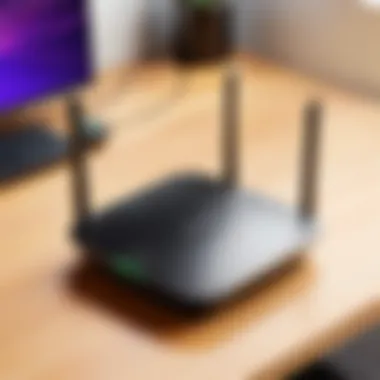

Intro
In today’s increasingly connected world, having a reliable WiFi network is essential. Netgear routers are among the popular choices for both home and business users. This guide will take you through the setup process of the Netgear WiFi setup website, allowing IT professionals and tech enthusiasts to gain maximum potential from their devices.
Understanding the configuration and management of a Netgear router can lead to improved performance and seamless connectivity. This resource covers initial setup, advanced features, and troubleshooting tips that can aid in optimizing your network.
Product Overview
Netgear routers offer a variety of models, each equipped with distinct features aimed at enhancing the user experience. The setup process begins with accessing the Netgear WiFi setup website, a user-friendly interface that facilitates configuration.
Key Features
- User-friendly Interface: Intuitive design for easy navigation.
- Advanced Security Options: WPA3 support and guest network setup for enhanced safety.
- Parental Controls: Comprehensive tools to manage your children's internet access.
- Traffic Meter: Monitor data usage and ensure optimal network performance.
- USB Ports: Enable file sharing devices over the network.
Technical Specifications
Netgear models such as RAX80 and Nighthawk XR500 showcase exceptional specifications that cater to different user needs. Common technical specifications include:
- WiFi Standard: 802.11ax (WiFi 6) for improved throughput.
- Frequency Bands: Dual-band capability supporting both 2.4 GHz and 5 GHz.
- Processor: Powerful dual-core CPUs ensuring fast processing.
- Ports: Multiple Ethernet ports for wired connections, with some models offering links to fiber networks.
Performance Analysis
To fully appreciate the capabilities of your Netgear device, analyzing performance metrics is crucial.
Benchmark Test Results
In various tests, devices like the Nighthawk AX12 performed exceptionally well, reaching speeds up to 6 Gbps in optimal conditions. Results show:
- Latency: Low latency rates enhance gaming and streaming experiences.
- Range: Strong signal strength extends connectivity throughout larger spaces.
Real-World Usage Scenarios
Real-world performance has shown that with the right configuration, users can expect:
- Seamless Streaming: Ideal for platforms like Netflix and YouTube without buffering.
- Online Gaming: Reduced lag and faster connections for multiplayer games.
- Smart Home Integration: Efficient operation of smart devices like security cameras, smart speakers, and lights.
It is crucial for users to stay updated with firmware updates to enhance security and functionality of their routers.
By exploring the functionalities and specifications of Netgear routers, users can tailor their networks according to specific needs. The information in this guide aims to empower individuals to make tech-savvy decisions in managing their wireless connections effectively.
Understanding the Netgear WiFi Setup Website
The Netgear WiFi Setup Website serves as a crucial tool for users looking to configure their Netgear routers effectively. It captures the essence of router management, allowing users to set up their networks and ensure optimal performance. Understanding how to navigate this website is essential for anyone who relies on wireless networking, be it in a home or a professional setup.
This website is designed to simplify the process of connecting devices to your network and adjusting settings. With a user-friendly interface, it breaks complex configurations into manageable steps. Understanding the tools and options available on this platform helps users unlock the full potential of their routers, enhancing their internet experience.
Purpose of the Website
The primary purpose of the Netgear WiFi Setup Website is to facilitate the installation and customization of Netgear routers. Users can access a variety of functions from this portal. This includes the initial setup process, which guides users through connecting their router to the internet and ensuring it operates correctly.
Additionally, the website allows users to:
- Change Network Settings: Users can modify their network name, or SSID, and set up security protocols to protect their connections.
- Configure Advanced Options: Various advanced features such as Quality of Service (QoS) settings can be adjusted to prioritize bandwidth for specific applications.
- Access Support Resources: Links to user manuals and troubleshooting guides can be readily available, helping users address any issues that arise during setup or usage.
These features collectively empower users, making it easier to maintain their home or office networks.
Target Audience
The target audience for the Netgear WiFi Setup Website primarily includes IT professionals and tech enthusiasts who require reliable network performance. These users often need to set up and manage multiple devices across various environments. They expect straightforward solutions to potential connectivity issues and ways to optimize their setup.
However, the website is also beneficial for everyday consumers. Those who may not possess a high level of technical skill can find assistance in following the intuitive steps provided on the website. Thus, the platform is suitable for a wide range of users, from advanced users looking for fine-tuning options to novices who need basic guidance in getting started.
In summary, understanding the Netgear WiFi Setup Website is essential for anyone looking to optimize their wireless network. It serves as the central hub for configuring devices, accessing support resources, and ensuring that users can effectively manage their internet connections.
Accessing the Netgear WiFi Setup Website
Accessing the Netgear WiFi setup website is crucial for users who wish to configure and manage their Netgear routers. This process serves as the gateway to a range of settings, impacting network performance and security directly. Understanding how to enter this website can significantly enhance the user experience and optimize the router's functionality.
When users gain access to this interface, they can make necessary adjustments to their network settings, run the setup wizard, and monitor connected devices. Each of these tasks is essential for maintaining a robust and efficient network. Therefore, the importance of this section cannot be understated. Whether it’s troubleshooting an existing issue or setting up a new device, knowing how to access the site is the foundational step.
Prerequisites for Access
Before diving into the access procedure, certain prerequisites must be met. These are important to ensure a smooth connection to the Netgear setup website. Here's a list of what you need:
- Internet Connection: A stable connection is essential. Ensure the router is plugged in and powered on.
- Device Compatibility: Access can be achieved through a computer, smartphone, or tablet that connects to the router's network.
- Web Browser: Use an up-to-date web browser for optimal functionality. This could be Chrome, Firefox, Safari, or Edge.
- Router’s IP Address: Familiarity with the local IP address is crucial. Typically, this is 192.168.1.1 or 192.168.0.1. Users may also refer to the router manual for accuracy.
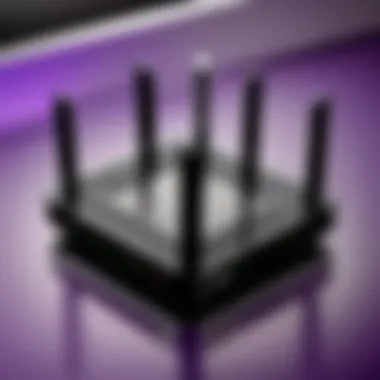
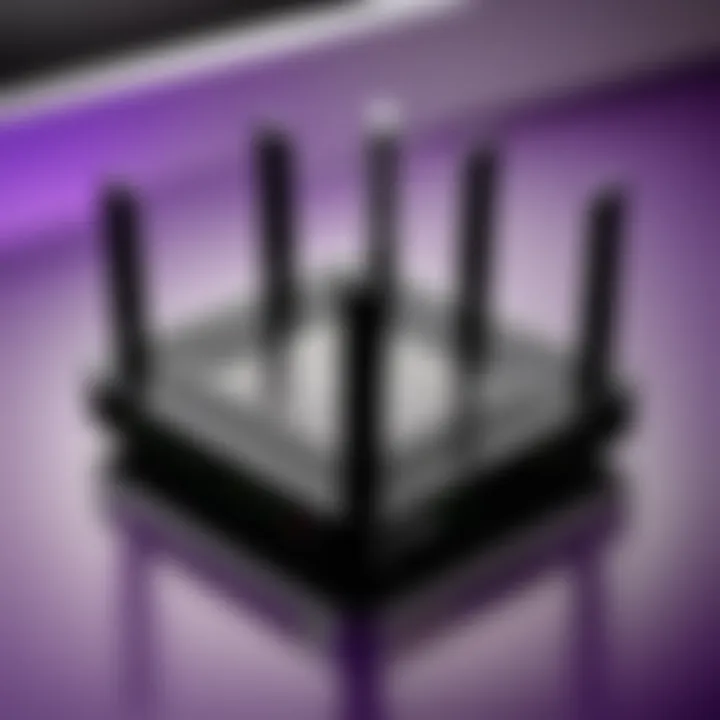
By meeting these prerequisites, users can easily navigate to the setup site without interruptions.
Step-by-Step Access Procedure
Accessing the Netgear WiFi setup website requires following a straightforward procedure. Below are the steps to follow to successfully reach the interface:
- Connect to Your Network: First, ensure the device you are using is connected to the Netgear router's network. This can be done via Ethernet cable or WiFi connection.
- Open the Web Browser: Launch your preferred web browser. Ensure it is updated to avoid compatibility issues.
- Enter the IP Address: In the address bar, type the router’s IP address, such as 192.168.1.1, and press Enter. This action directs you to the login page.
- Input Credentials: A login prompt will appear. Enter the username and password. The default credentials often are ‘admin’ for the username and ‘password’ for the password unless changed during initial setup.
- Access the Dashboard: After successful login, you should now see the Netgear interface. From here, you can configure your router settings and manage your network.
Accessing the Netgear WiFi setup website is your first step towards complete control over your network. Proper knowledge in this area empowers you to optimize performance and ensure security.
Initial Configuration of Netgear Router
Setting up a Netgear router correctly is a critical first step to achieving reliable WiFi connectivity. The initial configuration phase directly impacts the performance, security, and usability of your network. Getting this step right ensures a smoother experience for users, while also reducing the chances of connectivity issues later on.
Connecting to the Router
To begin the connection process, you must first ensure that your Netgear router is powered on and properly connected to a power source. Here are the steps to connect to the router:
- Use an Ethernet Cable: Connect one end of the Ethernet cable to your computer and the other to one of the LAN ports on the router. This wired connection is recommended for the setup process, as it is more stable than using WiFi.
- Establish a Wireless Connection: Alternatively, you can connect wirelessly. Locate the default WiFi network name (SSID), which is usually printed on the router. Open your device's WiFi settings and choose this network to connect. Enter the password, typically also found on the router.
By connecting to your Netgear router, you can access the setup interface, which is essential for the configuration steps ahead.
Running the Setup Wizard
Once connected, the next step is running the Netgear setup wizard, an intuitive tool designed to simplify the configuration process. Here’s how to navigate this wizard:
- Access the Setup Page: Open a web browser and enter the URL for the Netgear setup page. This is often or the router's IP address, usually .
- Login: You will be prompted to enter your login credentials. By default, the username is "admin" and the password is "password". Make sure to change these during setup to enhance security.
- Follow the Wizard: Once inside, the setup wizard will guide you through various configuration steps, including:
- Setting the WiFi Name (SSID): Choose a name that is easily recognizable but does not reveal personal information.
- Configuring Security Settings: Opt for WPA2 encryption to enhance security for your network.
- Customizing Other Settings: You may encounter options such as parental controls, guest network setup, and more. It’s beneficial to review these features, as they can add layers of security and usability.
Tip: Always document your configurations. Take notes of any settings you change, especially the new password and SSID.
Completing the setup wizard ensures that your Netgear router is ready for use, optimizing it for your specific network requirements. The better the initial setup, the more reliable your wireless experience will be.
Settings Available on the Netgear Setup Website
The configuration of a netowork involves many settings that users need to adjust for optimal performance. The Netgear setup website provides various essential options that enable users to tailor their routers to their specific needs. Understanding these settings is crucial for anyone looking to establish a robust and secure home or office network. This section goes over various important settings available on the Netgear setup website, including changing the network name, configuring security settings, setting up parental controls, and managing connected devices. Each aspect is significant for securing the network and enhancing usability.
Changing Network Name (SSID)
The Network Name, commonly referred to as the SSID, is the identifier that devices see when they scan for wireless networks. Changing your SSID is important for various reasons. First, it increases security; using a unique name that does not identify you or your location can make it harder for unauthorized users to access your network.
To change the SSID:
- Log into the Netgear setup website.
- Navigate to the Wireless Settings section.
- Enter the new SSID in the appropriate field and save your changes.
This simple change can help personalize your network and make it more difficult for casual users to connect.
Configuring Security Settings
Security settings are one of the most critical aspects of router setup. Properly configuring these settings protects your network from unauthorized access, ensuring data privacy. Netgear routers commonly allow users to select different types of security protocols, such as WPA2 or WPA3, with WPA3 being the latest standard available.
To configure security settings:
- On the Netgear setup website, go to Wireless Security settings.
- Choose the security protocol you wish to enable.
- Create a strong and complex password to protect your network effectively.
Regularly updating the password and informing all authorized users is good practice.
Setting Up Parental Controls
Parental controls are an essential feature for families or educational environments. They enable users to limit access to certain websites or activities, thus keeping users, especially children, safe online.
To set up parental controls:
- Access the parental control section from the setup website.
- Here, you can specify devices, set timing, and restrict particular URLs.
- Save changes to ensure restrictions are effectively applied.
Utilizing parental controls helps in managing online behavior and promotes a safer internet experience for younger users.
Managing Connected Devices
Effective management of connected devices is crucial for maintaining network performance. Over time, various devices may connect to your network, many of which you may not be aware of. Keeping track of these devices helps you monitor bandwidth usage and improve overall network security.
To manage connected devices:
- Navigate to the Device Management section on the Netgear setup website.
- Here you can view all devices currently connected to your network.
- You can choose to disconnect or block any unauthorized devices.


By routinely checking connected devices, you can ensure only approved users are accessing your network.
Managing settings on your Netgear setup website not only helps in maintaining security but also ensures efficient operation of the network.
Troubleshooting Common Setup Issues
Troubleshooting common setup issues is critical for maintaining network stability and performance. As users configure their Netgear routers, various challenges may arise. Recognizing how to address these problems will not only streamline the setup process but also enhance the overall experience of using Netgear products. Understanding these issues encourages users to take control of their network, ensuring optimal functionality. Here, we dive into specific common problems that users face during setup.
Connection Problems
Connection problems often manifest as the inability to connect devices to the network. These issues can stem from various sources, such as incorrect configurations, hardware failures, or interference. Users may find they cannot access the internet despite their router showing it is operational.
To troubleshoot connection issues, consider the following steps:
- Ensure Proper Connections: Verify all cables are securely attached. Check that the modem connects to the router correctly.
- Restart Devices: Sometimes, a simple reboot of the router and modem resolves connectivity issues.
- Check Network Settings: Ensure that the router's settings align with ISP requirements. Look for settings like DHCP, which assigns IP addresses to devices.
- Use the Ping Command: This command helps check connectivity to the router. Open command prompt and type or the specific address for your router.
If the ping returns successful replies, the connection between your device and the router is functioning.
Incorrect Password Errors
Incorrect password errors can be infuriating. When setting up the Netgear router, users often encounter issues entering the WiFi password. This might occur for various reasons, including typographical mistakes or confusion regarding the default password.
To resolve incorrect password difficulties, follow these tips:
- Double-Check Password: Ensure there are no errors in the entered password. Remember that passwords are case sensitive.
- Use the Router's Default Password: If unsure, refer to the router's label or the user's manual for the default login credentials.
- Reset Password: If all else fails, consider resetting the router. This will restore factory settings while allowing users to set a new password.
- Browser Cache Issues: Clear the browser cache or try accessing the setup page using incognito mode, which sometimes resolves glitches with login attempts.
Firmware Update Failures
Firmware update failures can hinder a router's functionality and security. Regular updates are essential to ensure the router operates efficiently and securely. Issues may arise if the update process is interrupted, or if the wrong firmware version is attempted.
To troubleshoot firmware update failures, consider these steps:
- Stable Power Supply: Ensure that the router is plugged into a reliable power source. Avoid interruptions during the update process.
- Correct Firmware: Confirm that the firmware downloaded is compatible with your specific router model. Download the latest version from the Netgear support website.
- Rechecking Connections: Ensure your computer is connected to the router during the update process via an Ethernet cable. This reduces the risk of loss during the update.
- Factory Reset: If repeated failures occur, performing a factory reset might clear underlying issues. However, be aware that this will erase all previous settings and require reconfiguration.
"Staying updated enhances not only your router's performance but also its security features. Regularly check the manufacturer's website for updates."
By addressing these common setup issues effectively, users can establish a robust Netgear WiFi environment, optimizing their network for best performance.
Advanced Features of the Netgear WiFi Setup
In the realm of network management, advanced features can determine how well a household or business receives and utilizes its internet connection. The Netgear WiFi setup website provides access to these features, empowering users to maximize their router's capabilities. Understanding this aspect of the setup process is vital for IT professionals and tech enthusiasts alike. It not only facilitates a more efficient network but also offers customizability that meets unique requirements.
Quality of Service (QoS) Settings
Quality of Service, or QoS, settings are critical for prioritizing network traffic. This feature allows users to assign bandwidth preferences to specific applications or devices. With the increasing number of devices connecting to networks simultaneously, bandwidth may become a contested resource. QoS settings help mitigate this by ensuring that more sensitive tasks, like video streaming or online gaming, receive priority over regular web browsing.
To set up QoS on your Netgear router, follow these steps:
- Log into the Netgear setup website. Enter your router's IP address in the browser. For many Netgear routers, it is typically or .
- Go to the QoS settings. This is usually found under the Advanced tab.
- Enable QoS. This activates the feature and allows you to make adjustments.
- Set device priorities. Here, you can choose the devices or services to prioritize. For example, you may want to give higher priority to your gaming console.
- Save changes. Ensure you apply and save any changes made to the settings.
By effectively implementing QoS settings, users can enhance their experience and ensure that high-demand applications function smoothly without interruptions.
VPN Setup Guidance
Using a Virtual Private Network (VPN) is an increasingly important consideration for individuals concerned about their online privacy. Netgear routers typically support that feature, allowing their users to establish a secure connection via the router itself. This not only protects individual devices but also ensures that all data transmitted through the network is encrypted.
Setting up a VPN on a Netgear router can be accomplished in a few key steps:
- Access the router's setup page. As mentioned earlier, this is usually done by typing the router's IP into your web browser.
- Navigate to the VPN settings. This should be under the Advanced settings menu.
- Choose your VPN provider. Some routers may have pre-configured options for popular providers. If not, manual configuration will be necessary.
- Enter the required information. This typically includes your VPN user name, password, and server address.
- Connect to the VPN. Once settings are saved, there should be an option to connect to the VPN.
Utilizing a VPN is essential for protecting sensitive information when using public networks. It also offers added security for smart devices within your home, providing peace of mind as you navigate online activities.
In summary, maximizing the advanced features of a Netgear router, like QoS settings and VPN capabilities, enhances the overall network experience. It offers greater control over internet usage and security, making it a critical component for modern network management.
Maintaining Your Network
Maintaining your network is a critical aspect of ensuring reliable connectivity and optimal performance of your Netgear router. Regular maintenance helps in preventing security breaches, minimizing downtime, and enhancing overall user experience. An effectively maintained network not only prolongs the lifespan of your hardware but also ensures you are leveraging the full potential of your internet connection.
Regular Firmware Updates
Keeping your router's firmware up-to-date is vital. Firmware is the software that governs your router's operations. By regularly checking for updates, you ensure that your device operates efficiently and benefits from the latest features and security patches.
Benefits of Regular Firmware Updates:
- Security Enhancements: Updates often patch vulnerabilities that could be exploited by malicious actors.
- Performance Improvements: New firmware frequently includes optimizations for better speed and reliability.
- New Features: Companies like Netgear continually improve their products. Updates can add new functionalities or enhance existing ones.
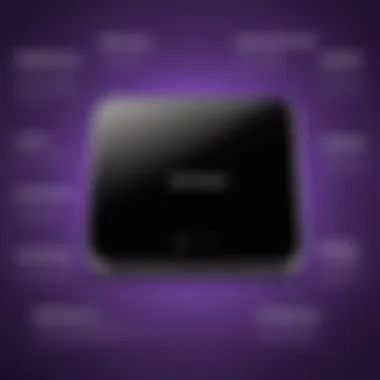
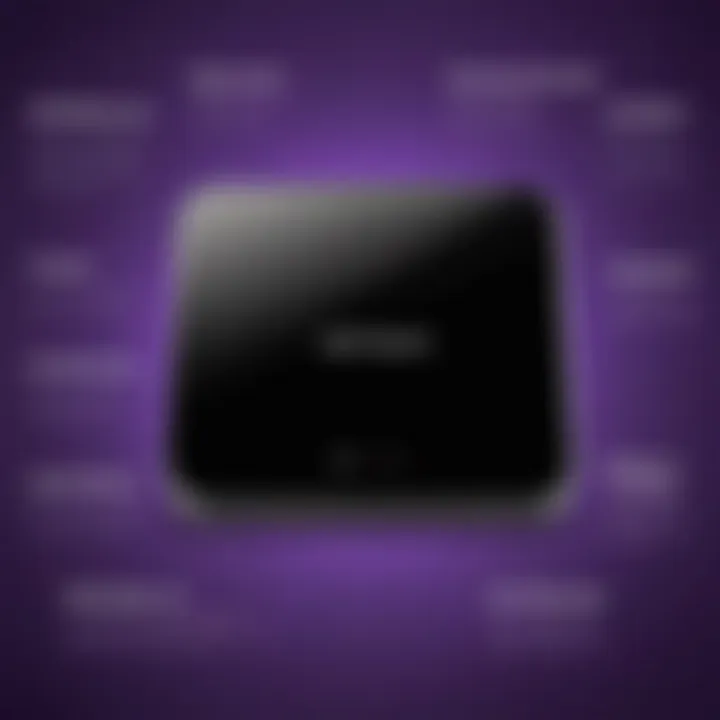
To perform a firmware update on your Netgear router, follow these steps:
- Log into the Netgear setup website.
- Navigate to the Firmware Update section.
- Check for available updates.
- Download and install the latest firmware.
It is also advisable to schedule regular checks for updates, perhaps every few months, to maintain optimal security and functionality.
Monitoring Network Traffic
Monitoring network traffic is essential for understanding how your internet connection is being used. It provides insight into bandwidth consumption, device activity, and potential security threats. Keeping a close eye on what is happening within your network can help you identify unusual activities or unauthorized access.
Considerations for Effective Monitoring:
- Traffic Analysis: Tools or built-in features can help you view real-time traffic data, including which devices are consuming the most bandwidth.
- Detecting Anomalies: Look for spikes in traffic or connections from unknown devices, which could indicate security issues.
- Improving Performance: By understanding traffic patterns, you might choose to prioritize certain devices or applications, ensuring they have enough bandwidth for optimal performance.
To monitor your network traffic using your Netgear router:
- Access the router settings on the Netgear setup website.
- Find the monitoring section.
- Review traffic metrics and connected devices.
Comparative Analysis of Netgear Products
In the rapidly evolving realm of network technology, understanding the nuances among various Netgear products is paramount for optimizing wireless connectivity. Analyzing router models, performance metrics, and additional features adds value to those looking to make informed purchasing decisions. This comparative analysis serves as a critical section within the broader discussion of the Netgear WiFi setup website. It not only highlights product differences but also guides users in selecting the appropriate hardware to meet their specific networking requirements. By understanding these distinctions, users can ensure that their network infrastructure aligns effectively with their operational needs.
Router Models Overview
Netgear offers a plethora of router models, each tailored for different user scenarios. The models vary in specifications, price points, and features. Popular options include the Netgear Nighthawk series, known for high-speed performance and extensive range, and the Netgear Orbi series, which provides seamless WiFi coverage for larger homes.
Key aspects to consider include:
- Performance: Certain models are better suited for gaming or streaming due to advanced antenna designs and optimized throughput.
- Price Range: There is a model available for every budget. Lesser-known models may suffice for simple browsing needs while premium models cater to more complex requirements.
- Coverage Area: Understanding the specific square footage your router needs to cover is critical. Larger homes might benefit from mesh systems like the Orbi, which offer expanded coverage.
Choosing the Right Router for Your Needs
Selecting the right router entails more than just picking a popular model. It involves assessing various factors specific to your environment and usage.
- Internet Speed: For households with multiple devices and high-speed services, a router capable of supporting those speeds is essential. Look for dual-band or tri-band models that can handle multiple connections efficiently.
- Features: Advanced features such as Quality of Service (QoS), VPN support, and parental controls may be vital for some users. Evaluate which features will best enhance your internet experience.
- Future Proofing: Consider your future needs when making a purchase. Opt for models that support the latest WiFi standards, ensuring they remain relevant as technology advances.
"The right router can dramatically improve your internet experience, making tasks like streaming and gaming more efficient and enjoyable."
By carefully analyzing the router models available and understanding your individual needs, you can make an informed choice that aligns best with your lifestyle and technical requirements. It's not merely about choosing a device, but selecting a partner for your connectivity needs.
User Support and Resources
User support and resources play a crucial role in the comprehensive management of network systems, especially for Netgear users. As network technology evolves, so too does the need for reliable customer support and accessible resources that can facilitate effective setup and maintenance. In this section, we will explore the importance of support forums and customer service options that help users navigate their network establishment and troubleshooting effectively.
Accessing Support Forums
Support forums are invaluable for any tech enthusiast or IT professional. They serve as a platform for users to share experiences, ask questions, and receive solutions from fellow users or experts. Accessing these forums can yield several benefits:
- Community Knowledge: Users can tap into a wealth of experience and solutions that may not be available in official documentation.
- Real-time Assistance: Support forums often have active members who can provide immediate help, allowing users to resolve issues more swiftly.
- Diverse Perspectives: Engaging with a community allows users to see various approaches to similar issues, which can enhance understanding and encourage problem-solving skills.
To access the Netgear support forums, visit Netgear Community. Here, users can search for topics of interest or post new questions to receive guidance. Additionally, engaging in these forums can lead to enhanced product knowledge, ultimately improving overall user experience.
Utilizing Customer Service Options
While support forums are excellent resources, there may be instances where direct assistance is necessary. Netgear provides various customer service options for users needing immediate help. Some critical features include:
- Phone Support: Users can reach out via telephone to speak with a representative. This can provide tailored assistance for more complex issues.
- Live Chat: For those who prefer written communication, the live chat feature allows for real-time interaction, often yielding quicker responses than email.
- Email Support: Although it may take longer, emailing support can be beneficial for users who prefer to document their queries for follow-up later.
Effective utilization of these services can significantly streamline the resolution of technical issues. To access customer service, visit the Netgear support page and choose the method of contact that best suits your needs. Remember to have product information handy to aid the representative in assisting effectively.
"In the rapidly changing landscape of technology, user support and accessible resources are vital for ensuring smooth operation and maintenance of devices."
Future Trends in WiFi Technology
Understanding the future trends in WiFi technology is crucial for both IT professionals and tech enthusiasts. It helps them prepare for the evolving landscape of networking and how it may influence connectivity standards and practices. The expansion of wireless technology has a direct influence on various sectors, including telecommunications, smart homes, and enterprise solutions. By staying informed about these trends, users can leverage new features and ensure the efficiency of their networks.
Emerging Standards and Protocols
The WiFi landscape continues to grow with the introduction of new standards and protocols. The IEEE 802.11ax, commonly referred to as WiFi 6, is gaining traction. This standard promises higher throughput, improved performance in congested environments, and enhanced battery life for connected devices. Another significant advance is the IEEE 802.11be, expected to deliver even greater speed and efficiency. The rise of WiFi 6E, operating in the newly available 6GHz band, will provide additional bandwidth and reduce interference.
Each new standard does not just enhance speed; it also optimizes the way devices communicate with the router. This means a more stable and reliable connection for end-users.
Implementing these standards can lead to improved performance in settings with many connected devices, especially in homes and offices where Internet of Things (IoT) devices are prevalent. As these standards become widespread, users will benefit from enhanced streaming, gaming, and overall online experience.
Impact of IoT on Networking
The Internet of Things is reshaping networking capabilities. With more devices connecting to the internet than ever before, managing network performance becomes critical. IoT devices such as smart thermostats, security cameras, and wearable technology demand reliable and rapid connectivity.
The surge of IoT necessitates advanced features in routers and networking hardware. It encourages manufacturers like Netgear to integrate intelligent algorithms that prioritize bandwidth to essential devices, ensuring that they function effectively without lag. This is evident in the Quality of Service (QoS) settings available on many Netgear routers. These settings allow users to allocate network resources intelligently based on real-time demands.
As more smart devices enter homes and businesses, the need for robust security protocols rises. With a broader attack surface, users must ensure that their networks are secure against potential vulnerabilities. Keeping abreast of these developments in IoT will be essential for anyone involved in network management or considering future investments in networking equipment.



