In-Depth Review of Parallels Desktop Pro for Mac

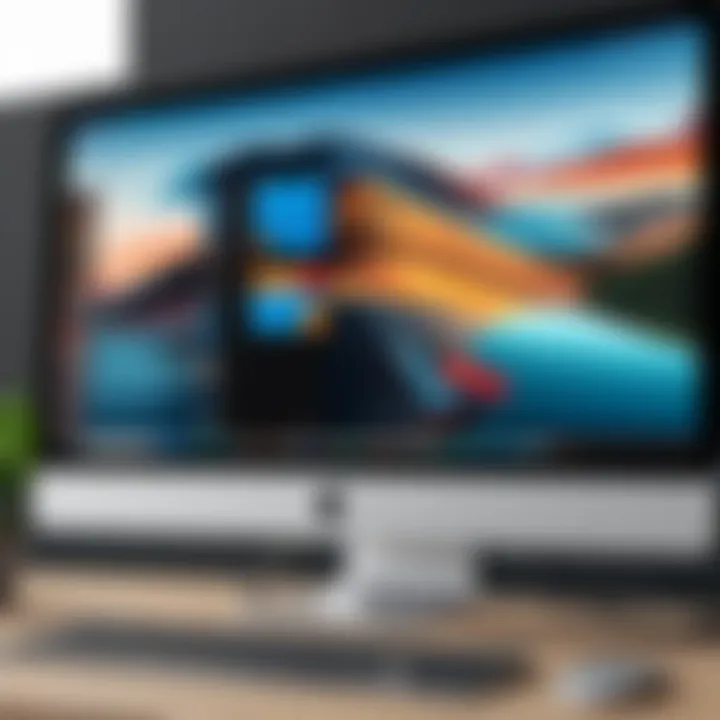
Intro
Parallels Desktop Pro has carved its niche as a robust virtualization software specifically tailored for professionals who operate within the macOS environment. This tool resonates deeply with IT specialists and developers, allowing them to juggle multiple operating systems effortlessly all from a single Mac interface. With increasing demands for versatile software solutions, understanding the full capabilities of Parallels Desktop Pro is essential.
With a plethora of features designed to enhance performance and streamline user experience, this analysis will dive into what makes Parallels Desktop Pro stand out in the crowded field of virtualization tools. The evaluation will not only explore its strengths but will also shine a light on areas where other alternatives may hold advantages. By providing detailed insights into its functionality, users can better equip themselves with the knowledge to optimize their virtualization workflows.
Product Overview
Key Features
Parallels Desktop Pro boasts several pivotal features that set it apart from its competitors. Notably, it offers seamless integration with macOS, enabling users to run Windows applications like they are native to the system. Among some of the key features are:
- Coherence Mode: This feature allows users to operate Windows applications directly on their Mac desktop without switching between environments.
- Powerful Performance: Users can allocate resources like memory and CPU to ensure better performance for demanding applications.
- Snapshot Capabilities: This helps users create backup points for their virtual machines, making it easy to revert changes when needed.
- Support for the Latest OS Versions: Parallels frequently updates its software to ensure compatibility with the latest versions of both macOS and Windows.
These features are designed with the busy professional in mind, ensuring they can maximize productivity without facing the typical hurdles associated with running multiple operating systems.
Technical Specifications
Understanding the technical specifications is crucial for maximizing the software’s capabilities. Parallels Desktop Pro runs on mac computers supporting Apple M1 chip as well as Intels. Here are the minimum recommended technical specifications for optimal performance:
- Processor: Intel Core 2 Duo, or Apple M1
- Memory: Minimum 8 GB; recommended 16 GB or more for intensive tasks
- Disk Space: At least 500 MB for the application, plus additional space for virtual machines
- Operating System: macOS Mojave (10.14) or later
With these specifications, IT professionals can configure their systems to ensure enhanced performance when running parallel virtual machines as necessary.
Performance Analysis
Benchmark Test Results
In terms of benchmarking, Parallels Desktop Pro holds its ground impressively. Tests indicate that it operates Windows applications with minimal lag when compared to other virtualization options. For example, productivity benchmarks show:
- Word and Excel operations show latency less than 5 seconds for opening files, even in heavy spreadsheets.
- Gaming performance shows substantially better frame rates when using high-demand applications.
These results affirm Parallels as a top choice for users requiring high-performance virtualization.
Real-World Usage Scenarios
In practical application, Parallels Desktop Pro excels across various scenarios. Here's how it fits into different workflows:
- Software Development: Developers can quickly test applications across different environments without needing separate hardware.
- Testing and QA: Quality assurance teams can spin up instances of different OS versions for rigorous testing.
- Education: Institutions leveraging macOS can create virtual labs for their students to practice on various operating systems.
Oftentimes, the actual user experience can be more telling than raw numbers. Based on user feedback gathered from various tech forums, the consensus leans towards high satisfaction with the overall functionality of Parallels.
"It’s like having a Windows PC and a Mac in one! No hassle switching, just pure productivity." – User review on Reddit
By diving into both the numbers and narratives, users can draw a clearer picture of how Parallels Desktop Pro can fit into their specific tech landscape—providing not just a tool, but the possibility of a seamless workflow.
Prolusion to Parallels Desktop Pro
In the ever-evolving landscape of technology, virtualization stands as a cornerstone for IT professionals and developers alike. Parallels Desktop Pro emerges as a powerful ally, especially for those operating within the macOS environment. This section peels back the layers on what this tool offers, emphasizing its significance.
Understanding the nuances of Parallels Desktop Pro not only enhances productivity but also positions users to leverage virtualization in a way that suits their unique workflows. This software enables seamless operation of different operating systems without the need for dual-booting, which can be a real lifesaver for developers and IT specialists.
Virtualization isn't merely a trend; it's a necessity for many. Whether it’s for testing applications in various environments or running resource-intensive software not natively available on macOS, understanding how Parallels Desktop Pro operates can elevate one's tactical approach to IT solutions.
Overview of Virtualization Technology
Virtualization technology allows multiple virtual systems to run on a single physical machine. This is like having a single Swiss Army knife that gives you various tools depending on what you need at the moment. The main advantage here is the efficient utilization of resources, as users can share hardware without sacrificing performance or reliability.
At its core, virtualization presents various types:
- System Virtualization: This type enables the running of different operating systems on a host machine, reflecting a physical server environment.
- Application Virtualization: Here, applications are encapsulated from the OS, allowing for flexibility and easier management.
- Desktop Virtualization: This enables remote access to desktops, which is particularly beneficial for those who work in teams spread across different locations.
However, not all virtualization tools are created equal. For instance, Parallels Desktop Pro integrates closely with macOS, making the multitasking experience smoother compared to some alternatives that might offer more separation between the virtualized and host systems. This coherence is crucial for high-efficiency workflows, reducing the friction that often slows down tasks.
Purpose of Parallels Desktop Pro
The primary aim of Parallels Desktop Pro is to provide a rich, smooth virtualization experience that caters specifically to a community that demands both reliability and flexibility. This is where its importance blossoms. Here are some key purposes:
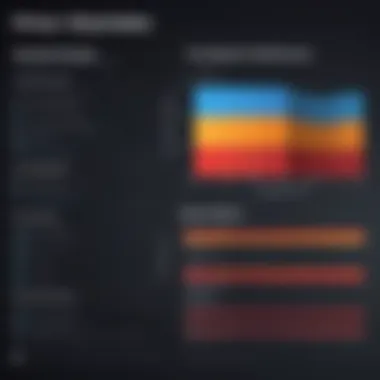
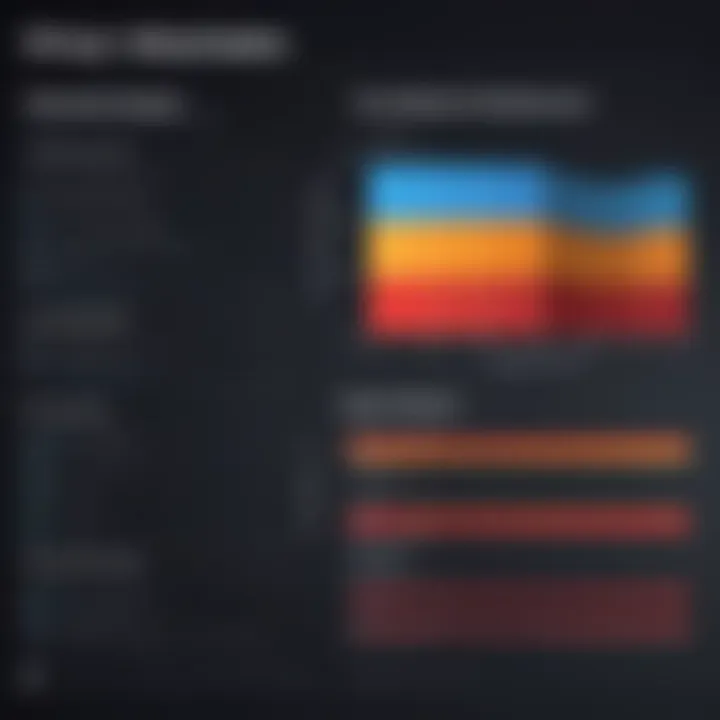
- Enhanced Productivity: Fusing macOS with the capability to run Windows or Linux apps simultaneously fosters a more productive environment, reducing the time spent switching between systems.
- Robust Development Environment: It's designed for developers who need to test applications across different platforms without the hassle of physical setup changes.
- Streamlined Workflow Management: For IT departments, managing multiple systems is no easy feat. This software helps simplify the process, making it easier to oversee various environments.
"Virtualization is not just about running multiple systems; it's about maximizing the potential of your hardware to work smarter, not harder."
The synergy between Parallels Desktop Pro and macOS makes it a top choice for users looking to harness the full power of their machines. Notably, the ease of use and intuitive design minimize the learning curve, allowing users to focus on their projects rather than the intricacies of the software itself. With these foundational insights, it's clearer how Parallels Desktop Pro stands as an invaluable tool in the arsenal of any serious tech professional.
Key Features of Parallels Desktop Pro
In today's digital age, virtualization has become not just a convenience but a fundamental necessity for many IT professionals and developers. Parallels Desktop Pro stands out as a pivotal tool that enhances the efficacy of virtualization tailored specifically for macOS. This section delves into the key features of Parallels Desktop Pro, highlighting how these elements provide distinct advantages in performance, usability, and flexibility.
Seamless Integration with macOS
The ability of Parallels Desktop Pro to integrate flawlessly with macOS is like finding the perfect puzzle piece that completes the picture. Users have the luxury of running Windows applications side by side with macOS apps without worrying about the heavy lifting typical of virtualization solutions. With a simple drag-and-drop function and copy-paste capabilities, data can flow freely between environments. It’s a real time-saver that allows professionals to maximize productivity and minimize disruption.
Moreover, the integration extends to features such as Touch Bar support, giving Mac users additional functionalities that enhance their workflow. For instance, one may adjust their virtual machine’s settings using the Touch Bar while continuing work on a project, without skipping a beat. This seamless operation reinforces the notion that Parallels Desktop Pro isn’t just an add-on, but rather an extension of the macOS experience itself.
Advanced Performance Options
When it comes to handling demanding tasks, performance cannot be an afterthought. Parallels Desktop Pro offers advanced performance options designed to optimize the speed and responsiveness of virtual machines. For instance, users can tweak CPU and memory allocation to ensure that each virtual instance operates with the necessary resources. Whether for heavy simulations or software development environments, this flexibility allows for tailored performance that meets specific needs.
Additionally, Parallels has incorporated a feature known as Coherence Mode, allowing users to hide the Windows desktop while keeping Windows applications visible on macOS. This not only streamlines the user experience but also helps maintain focus, making multitasking feel more natural.
Support for Multiple Operating Systems
Diversity in development environments is crucial, especially for teams working on cross-platform applications. Parallels Desktop Pro supports a wide range of operating systems including various Linux distributions, Windows versions, and even older macOS setups. This versatility means that a developer can test applications in different environments without needing multiple machines cluttering their workspace.
The process of setting up different operating systems is straightforward with Parallels. Users can simply download the OS, or leverage existing installations, and get to work with minimal hassle. This capability aligns with best practices in software development, allowing for rigorous testing across platforms with efficiency.
Development and Testing Tools
In a world where rapid development cycles are the norm, having the right tools is essential. Parallels Desktop Pro comes equipped with features that cater specifically to the needs of developers and testers. It includes a variety of utilities such as support for Visual Studio, and other IDEs that facilitate coding directly within the virtualized environment.
Furthermore, Parallels enables users to create snapshots of their virtual machine states, a critical capability for developers looking to maintain versions before significant changes. If things go awry in development or testing, reverting to a previous state can save hours of work and frustration.
"Parallels Desktop Pro doesn’t just change the way users interact with operating systems; it revolutionizes their entire workflow."
All in all, the key features of Parallels Desktop Pro make it an invaluable tool for IT professionals and tech enthusiasts who prioritize performance and integration with macOS. Understanding these elements can empower users to leverage the software to its full potential.
Performance Evaluation
In the realm of virtualization, performance isn't just a cherry on top; it's the whole sundae. This section digs into why evaluating performance is crucial for users of Parallels Desktop Pro. Whether you're an IT wizard or a developer steering through complex workflows, understanding the ins and outs of performance can impact productivity, save time, and even prevent headaches down the road. After all, it’s not just about running multiple operating systems smoothly; it’s about ensuring that each virtual machine behaves like a well-oiled machine.
Benchmarking Parallels Desktop Pro
Benchmarking operates as an essential checkup for Parallels Desktop Pro, providing concrete figures on how this software performs under various scenarios. It’s akin to measuring a car’s horsepower. If you’re not familiar with the numbers, it’s challenging to assess if you're getting a good deal. Several independent performance tests have shown that Parallels Desktop Pro stands out in several key metrics. For example:
- Startup Time: Users often report that booting up a Windows VM on Parallels can take mere seconds, compared to longer loading times on some other virtualization platforms.
- Graphics Performance: Tests indicate that running graphically intensive applications, like certain versions of AutoCAD or Adobe Creative Suite, indeed takes the cake when utilizing Parallels over its competitors.
- Overall Responsiveness: Day-to-day tasks, like file transfers and application launches within the virtual environment, have been noted to have a seamless response.
To get an accurate comparison, users can also look into third-party tools such as Geekbench or Cinebench to evaluate system performance, ensuring they have a baseline to measure against.
Memory and Resource Management
Effective memory and resource management can make or break your virtualization experience. Parallels Desktop Pro employs smart allocation techniques to optimize performance, ensuring that various VMs don’t squabble over resources. For instance, it dynamically allocates RAM and CPU to different VMs, acting like a traffic manager at a busy intersection. Imagine trying to funnel several cars through a narrow street; if too many try to go at once, there's bound to be a logjam. By adjusting resource distribution based on demand, Parallels helps mitigate such bottlenecks.
Several notable features under memory management include:
- Dynamic RAM Allocation: This allows you to provision only the necessary amount of RAM when launching applications within the VM. Say goodbye to over-provisioning.
- Resource Monitoring Tools: Parallels provides insights into which VMs use the most resources, allowing users to tweak accordingly. It’s akin to having a dashboard gauge that tells you when to let off the throttle.
Emphasizing effective memory management is critical. For a professional environment, where tasks must flow smoothly, understanding how to efficiently allocate resources ensures that both the host and guest operating systems run with optimal efficiency.
Proper resource management not only enhances system performance but also prolongs hardware lifespan—something that’s often overlooked.
The takeaway? Having a thorough understanding of performance evaluation when using Parallels Desktop Pro isn’t just a nice-to-have; it’s an essential ingredient for successful virtualization.
Installation and Configuration
Understanding the process of installation and configuration is crucial for users of Parallels Desktop Pro. This software is crafted to provide a smooth virtualization experience on macOS, which means that getting the setup right is paramount. A well-executed installation can streamline performance, ensuring that the virtual machines run efficiently and effectively. For IT professionals and developers, this can translate to increased productivity, reducing the time spent troubleshooting and enhancing the overall computing experience.
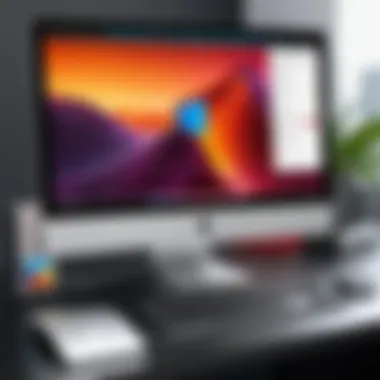

System Requirements
Before diving into the installation process, it's essential to check the system requirements of Parallels Desktop Pro. This helps to avoid potential hiccups down the line. The requirements can vary with each version, so always ensure they are met.
Here are the key specifications to keep in mind:
- macOS Compatibility: Parallels Desktop Pro works seamlessly with the latest versions of macOS, so ensure that your macOS is up-to-date.
- Hardware Needs: A minimum of 4 GB RAM is necessary, but 8 GB or more is recommended for optimal performance. Additionally, sufficient disk space should be available to accommodate the virtual machines and their data.
- Processor Type: A Mac with an Intel processor is essential, as the software does not support ARM-based machines.
- Graphics Support: It's best if your machine has a graphics card that supports OpenGL 3.3 or later, enhancing the smoothness of graphical interfaces.
Meeting these requirements not only guarantees that the software will run but also maximizes the efficiency of your virtual environments.
Installation Steps
The installation of Parallels Desktop Pro is relatively simple, but following the correct steps is necessary to ensure everything is set up properly. Here’s a brief guide to help you through the process:
- Download the Installer: Obtain the installer from the official Parallels website. Ensure you select the appropriate version for your macOS.
- Launch the Installer: Double-click the downloaded file to start the installation.
- Follow the Prompts: The installer will guide you through the process. Read and accept the license agreement, which is standard for any software installation.
- Choose Installation Options: You may have options for custom configurations. For most users, the default settings suffice, but advanced users can customize according to their needs, especially concerning file integration with macOS.
- Enter your License Key: If you have a license, input it when prompted to activate your Parallels Desktop Pro right away.
- Complete the Installation: Finished? Click the install button. The software will copy files and configure the environment, which might take several minutes.
After completing the installation, you should find Parallels Desktop Pro in your applications folder, ready for use.
Initial Configuration Settings
Once the software is installed, initial configuration settings need to be adjusted for peak performance. This stage allows you to tailor the application to fit your specific requirements:
- Setup Assistant: On first launch, a setup assistant will appear. This handy tool aids in setting up your first virtual machine (VM).
- Allocate Resources: Determine how much RAM and CPU resources you would like to allocate to the VMs. Be mindful, as overallocating can slow down your Mac.
- Select Operating Systems: You can decide whether to install Windows, Linux, or another OS, based on your needs. Installation can be done via a disk image or a physical disc.
- Adjust Performance Options: Optimize settings such as video memory and resolution according to how graphic-intensive the applications you'll run will be.
- Networking Configuration: Configure how your VM will connect to the internet and local networks, whether through a shared or bridged network.
Important Note: Getting these configurations right fresh off the bat can save a mountain of time later.
By methodically going through the installation and configuration stages, users can greatly enhance their experience with Parallels Desktop Pro. Not only does it ensure the software performs optimally, but it sets the stage for effective virtualization across multiple operating systems and development environments.
Use Cases in Professional Environments
Understanding how Parallels Desktop Pro operates within professional environments is essential for IT professionals and developers alike. With this virtualization solution, organizations can streamline their workflows and enhance productivity. From software development to quality assurance, the benefits are manifold. The capacity to run multiple operating systems concurrently significantly reduces the barriers that typically linger around cross-platform functionality, thus saving time and money.
Development and Testing Workflows
In the fast-paced world of software development, time is often a luxury that teams cannot afford. Parallels Desktop Pro fosters a more agile environment by allowing developers to test their applications across different operating systems without the cumbersome need for additional hardware. Here’s how it does this:
- Rapid Testing: Developers can launch a Windows environment from their macOS system in just a few clicks, reducing the waiting times often associated with setting up traditional virtual machines.
- Snapshot Feature: The ability to take snapshots of virtual machines aids in reverting to previous configurations swiftly. This is crucial when testing iterations of an application, thus facilitating experimentation without fear.
- Integrated Tools: Parallels Desktop Pro integrates smoothly with tools such as Visual Studio and Git, enabling developers to manage their source code directly from the virtual machine, which is a significant enhancement over standard setups.
This application of Parallels can transform a standard testing phase into a dynamic and less cumbersome process. Instead of being bogged down by environment setup issues, developers can concentrate on writing code efficiently and effectively.
Cross-platform Application Support
One of the cornerstones of modern application development is ensuring software runs seamlessly across various platforms. Parallels Desktop Pro excels in providing cross-platform application support. Here are a few key points on how it supports this:
- Windows Apps on macOS: Mac users frequently need access to Windows applications. With Parallels, it is possible to run heavy-duty software like Microsoft Access or even resource-intensive applications like Adobe Creative Suite without switching devices.
- Seamless File Sharing: Sharing files between the macOS and Windows environments has never been easier. Parallels Desktop facilitates drag-and-drop functionality between operating systems, improving workflow efficiency.
- Testing Cross-Compatibility: For software aimed at various platforms, using Parallels eliminates guesswork. Developers can quickly test how their applications behave in a Windows environment, all from their Mac.
Ultimately, by leveraging Parallels Desktop Pro for cross-platform compatibility, organizations can realize significant cost savings and boost their market readiness.
"In the digital age, the ability to maneuver effortlessly between different operating systems is not just advantageous; it is a necessity for staying competitive."
These use cases highlight how Parallels Desktop Pro can enhance professional environments, allowing for smoother processes and increased efficiencies. Whether you are looking to expedite development cycles or ensure application compatibility across operating systems, Parallels has essential tools to achieve these objectives.
Comparison with Other Virtualization Solutions
When talking about virtualization tools, drawing comparisons is crutial for understanding which solution best fits your specific needs. In the realm of IT and software development, choices can often boil down to nuances that make certain solutions more applicable to particular tasks. Evaluating Parallels Desktop Pro against other prominent contenders like VMware Fusion and VirtualBox can illuminate strengths and weaknesses, thus guiding professionals to make informed decisions. Each program harbors unique features, compatibility factors, and performance metrics worth considering.
Parallels Desktop Pro vs. VMware Fusion
In the competition between Parallels Desktop Pro and VMware Fusion, the deciding factors often swirl around user experience and system integration. Both programs shine in virtualization, yet their approaches differ subtly. Parallels is notably tailored for macOS environments, promoting seamless integration with native applications. Users frequently appreciate how quickly they can switch from a virtual machine back to local applications without any lag.
- VMware Fusion, on the other hand, caters to a wider audience, supporting both macOS and Windows environments, and fostering a more extensive array of guest operating systems.
- Another consideration is performance. Parallels often gets the nod for speed when running Windows applications on macOS, as it optimizes resource management seamlessly, keeping everything running smoothly even with several apps open. In contrast, Fusion might exhibit a slight decline in performance when stretching its capabilities to run complex Windows applications on older Mac hardware.
- Pricing packages can also be a deciding factor—Parallels Desktop Pro typically comes with a higher price tag than VMware Fusion, but users often argue that the elevated cost yields significant productivity benefits, particularly in professional settings.
In summary, both tools offer robust virtualization capabilities, but Parallels Desktop Pro tends to have the edge for users who prioritize a Mac-centric experience.
Parallels Desktop Pro vs. VirtualBox
VirtualBox occupies an interesting niche in the virtualization landscape. Being open-source, it provides flexible solutions for many users, and naturally, it becomes a strong competitor when comparing with Parallels Desktop Pro. However, both come with their unique sets of trade-offs.
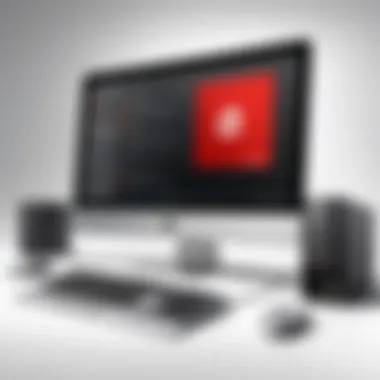

- One of the most immediate advantages of VirtualBox is its cost-efficiency—given that it's free, it automatically draws in developers and hobbyists who want to dip their toes into virtualization without financial commitment.
- Yet, when it’s time for the nitty-gritty, Parallels often proves its mettle with its user-friendly interface. Many users find VirtualBox’s UI quite complicated, particularly during initial setup. Those without extensive technical expertise may find themselves lost before they even begin.
- Moreover, Parallels excels in performance. Utilizing hardware acceleration means that Parallels often outperforms VirtualBox in running Windows applications natively. For IT professionals who depend on robust performance for heavy-task requests, this aspect cannot be overstated.
Common Issues and Troubleshooting
Understanding common issues and troubleshooting is crucial when working with Parallels Desktop Pro. This section delves into the problems that users frequently encounter, alongside the potential solutions. By addressing these concerns, it ensures IT professionals and tech enthusiasts can maintain smooth, efficient operations while utilizing the software. Users who are well-informed about potential pitfalls can minimize downtime, streamline their workflows, and enhance overall productivity.
Performance-Related Concerns
Performance issues can arise for various reasons when using Parallels Desktop Pro. Users may notice sluggishness or lagged responses, which can be frustrating when working on important projects.
Here are some common performance-related concerns:
- Resource Allocation: Users sometimes find that their virtual machines are not running smoothly due to inadequate resource allocation. It is vital to configure the amount of RAM and CPU cores assigned to each VM based on the workload demands.
- Disk Space Management: A cluttered disk can lead to slow performance. Ensuring that there is sufficient storage space available and regularly cleaning up unnecessary files can keep the virtual environment responsive.
- Outdated Software: Running an outdated version of Parallels Desktop Pro or the guest operating system can create compatibility issues, leading to lag. Keeping software up-to-date is essential for optimal performance.
"Regular updates can unveil enhancements that maintain efficient functionalities."
To tackle these performance-related concerns, users should consider regularly monitoring their VMs' performance and tweaking settings as necessary. Benchmarking tools can help identify bottlenecks, giving the user a clearer picture of what may need adjusting.
Networking and Connection Problems
Networking can be a tricky area when it comes to virtual machines. Issues here can stem from various factors, impacting user experience significantly.
- Connectivity Issues: Sometimes the virtual machine struggles to connect to the internet or communicate with other devices on the network. This can happen due to incorrect network settings, such as improper network adapter settings in Parallels.
- IP Address Conflicts: If multiple devices on the same network are assigned the same IP address, it can create connection havoc. Checking for duplications and ensuring each device has a unique address is essential.
- Firewall Settings: In some cases, firewall configurations on either the host or guest operating system can block the network traffic needed for seamless operation. Adjusting these settings to allow the necessary communication can resolve such issues.
To resolve networking issues, users can take the following steps:
- Check Network Settings: Ensure that the selected network mode (NAT, bridged, or host-only) aligns with what you need.
- Reset Network Adapters: Sometimes, resetting network connections can help restore access.
- Consult Documentation: Parallels offers a wealth of resources online that can provide specific guidance.
Being proactive about these potential issues can go a long way in ensuring that experience with Parallels Desktop Pro remains positive and productive.
Future Developments and Updates
In the world of technology, especially in virtualization, staying ahead of the curve is paramount. Future developments and updates to software like Parallels Desktop Pro are not just enhancements; they’re vying for the attention of IT pros and tech enthusiasts who need reliable tools for their workflows. Knowing what’s on the horizon can significantly aid users in understanding how their current tools might evolve or adapt to changing demands.
The landscape of virtualization is continually shifting. As the demands on software grow�—whether it be for better speed, more seamless integration, or enhanced user interfaces—users need to keep one eye on upcoming features. This section will cover not only the anticipated new offerings from Parallels, but also key industry trends that shape these improvements.
Upcoming Features in Parallels Desktop Pro
Parallels Desktop Pro is slated to receive several features designed to improve user experience and performance. With these upcoming features, it’s as if the software is a fine wine, getting better with age. Some notable aspects to look out for include:
- Enhanced Support for New Operating Systems: As operating systems like Windows 11 become mainstream, compatibility will be crucial. Parallels is working to ensure users can run the latest versions smoothly.
- Streamlined User Interface: User feedback suggests a strong desire for a more intuitive and user-friendly interface. Parallels is set to roll out visual updates that make navigation more straightforward.
- Increased Graphics Performance: Particularly for users in creative fields, improvements in graphics rendering will allow for smoother operation of visually intensive applications.
- Advanced Security Features: Cybersecurity remains at the forefront of everyone’s mind. New updates will focus on tighter security measures to protect data across virtual machines.
These developments signal a commitment by Parallels to not only keep pace with users’ needs but to anticipate them.
Industry Trends in Virtualization Technology
The virtualization technology sector is seeing some compelling trends that will undoubtedly impact future updates to tools like Parallels Desktop Pro. Being aware of these trends can empower users to adjust their strategies effectively. Some trends include:
- Widespread Adoption of Remote Work Solutions: As remote work continues to solidify its place in corporate culture, virtualization options that promote seamless accessibility across different platforms are becoming more sought out.
- Emphasis on Cross-Platform Compatibility: Users are increasingly utilizing a variety of devices. Virtualization solutions are now expected to offer robust support across Mac, Windows, and even Linux systems without hitches.
- Cloud Integration: With the advent of cloud technologies, virtualization is moving towards better integration with cloud services, allowing for more flexible and scalable solutions.
"The future of virtualization is not just in being versatile, but in being adaptable."
The intersection of these industry trends with the upcoming features in Parallels Desktop Pro indicates that IT professionals need to be prepared for rapid changes, both in tools and in methodologies. So, whether you're an IT specialist gearing up for new projects or a tech enthusiast looking to understand the nitty-gritty, keeping your finger on the pulse of these updates and trends is essential.
Closure
In the fast-evolving sphere of virtualization, understanding the nuances of Parallels Desktop Pro is crucial for IT professionals and developers alike. This article has traversed the intricacies of this software, bringing into focus its key elements, benefits, and considerations that a user might reflect on when utilizing this tool.
Summary of Key Insights
To wrap up, let’s distill the essential insights gathered through this analysis:
- Seamless Integration with macOS enhances user experience, which in turn facilitates a smoother workflow.
- The advanced performance options offer flexibility, allowing users to fine-tune settings for optimal results based on their specific needs.
- Supporting various operating systems means developers are not restricted; they can harness the power of different environments without needing multiple devices.
- Tools tailored for development and testing streamline the entire process, making the lives of professionals easier and more efficient.
These points underscore that Parallels Desktop Pro isn't just another application. It stands as a versatile powerhouse that responds adeptly to the layered demands of its users.
Final Thoughts on Parallels Desktop Pro
As you decide whether to incorporate this virtualization software into your toolkit, consider how its features align with your specific tasks and responsibilities. In a world where time is often of the essence, achieving a harmonious balance between performance and usability can make all the difference.
"In the realm of technology, the right tool can mean the difference between a clunky process and one that flows effortlessly."
By factoring in the insights and evaluations presented throughout this article, professionals will be well-equipped to make informed decisions about utilizing Parallels Desktop Pro in their virtualization strategies.



