Top Printers for Enhancing iPad Pro Experience
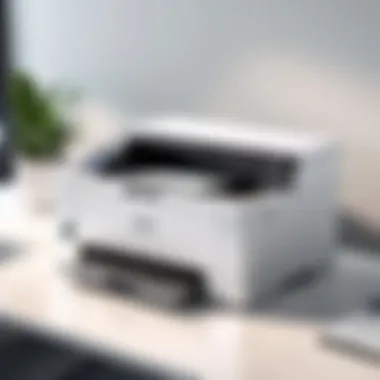

Intro
The rapid evolution of mobile technology has changed how we work, particularly for those involved in information technology. For iPad Pro users, finding the right printer can significantly boost productivity and enhance everyday tasks. With the remarkable capabilities of the iPad Pro, it's essential to pair it with printers that not only support its features but also complement the tech-savvy lifestyle many users lead.
Identifying printers that work well with iPads involves evaluating functionality, ease of use, and connectivity. As users increasingly demand solutions that integrate seamlessly with mobile devices, understanding what to look for becomes paramount. This article dives deep into the world of compatible printers for iPad Pro, focusing on what makes a printer ideal for tech professionals.
Product Overview
When assessing viable printing options, it's important to highlight the key features that differentiate printers in the modern market.
Key Features
- Wireless Connectivity: Most contemporary printers offer Wi-Fi and Bluetooth capabilities. This feature allows iPad Pro users to print without the hassle of cables and facilitates convenient setup.
- Compatibility: Ensuring that a printer works with iOS devices is crucial. Look for AirPrint compatibility for a hassle-free user experience.
- Multiple Functionality: All-in-one printers that come equipped with scanning, photocopying, and faxing capabilities can be a real boon for professionals. They save space while providing versatility.
- Print Quality: For tech professionals, the clarity of printed documents can represent the quality of work. High resolution and color fidelity are vital in selections for graphics or design-heavy tasks.
Technical Specifications
Analyzing a printer’s specifications can reveal its true potential:
- Print Speed: Measured in pages per minute (PPM), speed can affect workflow. Look for models that balance speed with quality as well.
- Paper Capacity: Printers vary in how many sheets they can hold. A good capacity means less frequent refilling.
- Dimensions and Design: When working in confined environments, compact models can make a significant difference.
- Mobile App Support: Some printers come with dedicated apps, enhancing the user experience by offering additional functions right from the mobile device.
"Choosing the right printer involves weighing multiple factors, from usability to performance. It's about finding the tool that best fits your workflow, not just what's the trendiest model on the market."
As we take the next steps into examining performance analysis, each of these aspects will be critical in understanding how well these printers perform in real-world applications.
Preamble
When mobile professionals rely heavily on their devices for work, the importance of integrating compatible printers with the iPad Pro becomes clear. Printers that communicate smoothly with the iPad offer a lifeline of efficiency, making it easier to transition from digital documents to tangible copies. Whether one is working from a coffee shop, a client's office, or at home, having a printer that's designed to enhance this experience is a game-changer.
For individuals in tech, design, or business fields, the capability to print directly from an iPad Pro adds a level of convenience that traditional desktop printing setups just can't match. Imagine tapping the print button on your iPad and having a professional-quality document appear right in front of you—no cables, no hassle. This direct access is not just about saving time; it's also about maintaining a seamless workflow that supports creativity and productivity.
What Makes a Printer Compatible?
More than mere connectivity, compatibility also involves user-friendliness and feature integration. With various applications available, a truly compatible printer can integrate into your mobile ecosystem. From scanning documents to managing print jobs—these printers can streamline processes that are typically more cumbersome.
Ultimately, identifying the right printer isn't just about picking a model; it's about choosing one that aligns with your work habits and anticipated output. In this exploration, we will delve into various aspects of printer compatibility for iPad Pro users, ensuring that you can make informed decisions that enhance your professional life.
Why Choose Printers Compatible with iPad Pro
The rising tide of mobile technology has changed how we conduct business. With the iPad Pro at the forefront of this transformation, printers that support its features stand apart. The allure of such printers lies in their ability to offer direct printing capabilities through AirPrint, eliminating the need for intermediary devices or tangled wires. This results in a cleaner workspace, less clutter, and an overall boost in productivity.
Additionally, the integration of various apps that allow for document management and editing right on the iPad further complements the printing process, ensuring that even last-minute changes can be made without losing momentum.
"The right tools can elevate an ordinary job into an extraordinary one, especially in the fast-paced world of technology."
Compatible printers often come with software that allows for customization and flexibility in printing options. This means users can adjust settings directly from the device, reducing the time spent fiddling with printer controls. Overall, the synergy between the iPad Pro and its compatible printers makes for a smoother, more coherent workflow, paramount for mobile professionals.
Overview of Printing Needs for Mobile Professionals
In today’s demanding work environment, the printing needs of mobile professionals vary widely. Some may prioritize high-volume tasks, while others may focus on print quality and color accuracy. As such, understanding these different requirements can tailor the printer choice to individual workflows.
Considerations include:
- Portability: For frequent travelers, portable printers can be a lifesaver. Size and weight matter, and a lightweight device that fits snugly in a backpack could be essential.
- Print Speed: Fast printing can make a significant difference during a busy workday. When you have dozens of pages to print before a meeting, waiting around for a printer can be frustrating.
- Print Quality: For creatives, striking print quality is key. Whether it’s color accuracy for graphic designs or crisp text for professional documents, quality cannot be compromised.
By identifying personal preferences within this landscape—such as how often one prints, typical formats used, and locations of use—mobile professionals can pinpoint compatible printers that not only meet but exceed expectations. This exploration will serve as a guide to finding those standout options amid a sea of printers.
Understanding Printer Compatibility
Understanding printer compatibility is essential when selecting devices that will work harmoniously with the iPad Pro. As many professionals are now moving from traditional setup to a more mobile-oriented workflow, choosing a printer that easily connects with such devices can significantly enhance productivity. It is not just about having any printer; it’s about understanding the nuances of compatibility that will save time and frustration down the road.
In this discussion, we'll explore key features that influence compatibility, common connectivity options, and why these considerations hold weight for mobile professionals.
Key Features to Consider
Wireless Connectivity
Wireless connectivity has emerged as a crucial consideration for iPad Pro users. It allows printing without being tethered to a device, giving users the freedom to print documents from anywhere within their wireless range. The rising popularity of wireless printers can be attributed to their convenience and greater flexibility that they offer compared to wired connections.
One significant characteristic of wireless connectivity is its ease of use. With the push of a button, users can connect their iPad Pro to the printer, making it a top choice among tech-savvy individuals. Additionally, many modern printers come with intuitive interfaces, which simplifies the setup process even further. The convenience of being able to print from multiple devices, such as smartphones, laptops, and tablets, is irrefutable.
Nonetheless, there are downsides. If the wireless signal is weak or interrupted, printing can become a frustrating experience, leading to delays that can hinder productivity. In busy office settings or homes with many devices connected, network traffic might also cause slower printing speeds.
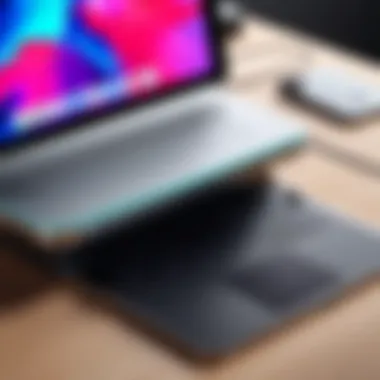

AirPrint Capabilities
When it comes to seamless integration with iPad Pro, AirPrint capabilities stand out. This Apple technology streamlines the printing process, allowing users to print directly from their device without needing additional drivers or complicated setups. It ensures compatibility with a wide range of printers, making the printing experience smoother.
A key characteristic of AirPrint is its support for various document formats, including photos and PDFs. Its convenience and user-friendly nature has made it a popular feature among iPad Pro users. Unlike traditional printing methods, which might involve downloading drivers or specific printer software, AirPrint is designed for instant access.
On the downside, not all printers support AirPrint, which may limit options for some users. Additionally, it requires a reliable Wi-Fi connection, which could be a hindrance in areas where the network is spotty.
App Integration
App integration presents another layer of usability for iPad Pro users. Many modern printers come equipped with companion apps that elevate the user experience by offering additional functionalities, such as scanning, printing management, and even accessing printing templates directly from the device. This integration saves time and enhances the overall workflow.
The standout characteristic of app integration is that it opens a wide array of printing options. Users can print from various sources, not just what's accessible on their iPad. The flexibility to manage printer settings and view print queues from an app adds a level of control that's hard to find elsewhere.
However, relying on an app may also introduce complications. If the application becomes outdated or if there are compatibility issues with the latest iOS updates, it may disrupt users’ printing capabilities.
Common Connectivity Options
Wi-Fi Direct
Wi-Fi Direct is another feature worth highlighting. This method allows devices to connect directly without the need for a traditional network. It’s particularly beneficial for quick, one-off print jobs, as it eliminates the dependency on a shared Wi-Fi network. The simplicity of joining a Wi-Fi Direct network can be a game-changer for professionals who value efficiency.
A defining characteristic of Wi-Fi Direct is its speed; it often allows for faster connection and reduces the time between selecting a document and seeing it come out of the printer. This makes it a preferred choice for urgent printing needs.
Yet, not all printers support Wi-Fi Direct, which can limit options. Additionally, if you need to frequently switch between multiple devices or printers, the setup might become cumbersome, requiring repeated connections.
Bluetooth Technology
Bluetooth technology remains a viable option for connectivity, especially for users who are printing smaller documents or images. It only requires a basic connection setup, and users can print directly from their iPad Pro with relative ease.
The appealing characteristic of Bluetooth is its broad compatibility—many printers across various brands and models support it. The range allows users to be relatively flexible in their printing environment without the need for internet access.
However, Bluetooth can be slower compared to wireless methods like Wi-Fi Direct or AirPrint, especially when printing larger files. Additionally, connectivity can be susceptible to interference from other devices, which may lead to printing interruptions, particularly in crowded spaces.
In summary, understanding these aspects of printer compatibility is crucial for iPad Pro users. By choosing printers that offer wireless connectivity, AirPrint capabilities, and effective app integration, users can ensure a more streamlined and efficient printing experience.
Types of Printers Compatible with iPad Pro
Understanding the various types of printers that work effortlessly with the iPad Pro is crucial for both productivity and convenience. Selecting the right printer type can significantly enhance your printing experience by aligning your needs with the printer's capabilities. Typically, the choices fall into three main categories: inkjet, laser, and portable printers. Each category brings its own set of advantages, and recognizing these can help mobile professionals make informed decisions that best suit their workflow.
Inkjet Printers
Features and Benefits
Inkjet printers stand out for their versatility and ability to produce high-quality prints for both documents and images. Particularly beneficial for users who often print photographs or colorful graphics, these printers usually excel in color accuracy and vibrancy. One key feature is their ability to handle various media types, from standard paper to glossy photo paper. This makes them an attractive choice for creatives and professionals alike. However, they can fall short on print speed compared to laser printers, an important consideration for those with high-volume printing needs.
Top Models to Consider
When it comes to specific models, some inkjet printers are renowned for their compatibility with the iPad Pro and overall performance. For instance, the Epson EcoTank ET-2720 is known for its high-capacity ink tanks, reducing the cost per print significantly over time. Another noteworthy model is the Canon PIXMA TS8320, which offers exceptional borderless photo printing. Both of these printers exhibit features like wireless connectivity, streamlining the printing process for mobile device users.
Laser Printers
Advantages Over Inkjet
Laser printers provide distinct benefits that often sway users in their favor, especially in business settings. One significant advantage is speed—laser printers typically churn out pages faster than their inkjet counterparts. They're also known for producing sharp text, making them ideal for printing professional documents or reports. Additionally, when used over time, the cost per page can often be lower as toner cartridges tend to last longer than ink cartridges. However, initial costs may be higher, which is a factor to weigh carefully when budgeting.
Popular Choices
Among laser printers considered for use with the iPad Pro, the HP LaserJet Pro MFP M477fdw stands out for its all-in-one functionality, allowing printing, scanning, copying, and faxing in one device. Another solid option is the Brother HL-L8360CDW, known for its robust build and reliable performance in high-volume settings. These models combine efficiency with high-quality output, making them staples in many offices.
Portable Printers
Best for Mobile Use
For professionals on the go, portable printers can be a game changer. These devices are designed for ease of transport and quick setup, allowing users to print directly from their iPad Pro wherever they are. A notable characteristic is their compact size, which often sacrifices some print speed and volume for mobility. They are particularly beneficial for fieldwork or off-site meetings where immediate access to printed materials is beneficial.
Specifications that Matter
When selecting a portable printer, consider features such as battery life, Bluetooth connectivity, and print resolution. Models like the Canon SELPHY CP1300 offer wireless printing and an easy-to-navigate interface, ideal for mobile professionals. The weight and size also play a significant role in usability; users should look for options that maintain quality without being cumbersome to carry. However, print sizes and capacities can be limited with some portable models, which is an important caveat depending on the specific needs of the user.
Setting Up Printers with iPad Pro
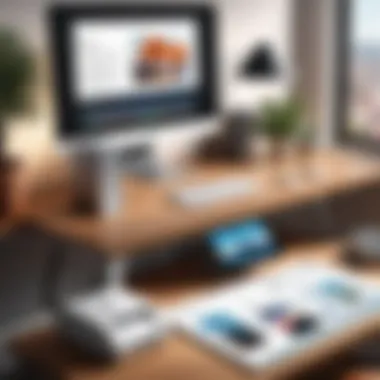

Setting up a printer with an iPad Pro is not just a behind-the-scenes task; it’s the orchestration of technology which can elevate productivity to new heights. In today’s fast-paced digital world, having the right tools at your fingertips is paramount. The ease and convenience of printing from your iPad Pro can streamline your workflow and make your daily tasks much more manageable. Additionally, understanding how to connect your devices correctly can prevent headaches down the line—something every tech professional can appreciate.
Initial Configuration
Getting started right often makes all the difference. The initial configuration of your printer with the iPad Pro involves a few straightforward steps. First, ensure your printer is on and connected to the same Wi-Fi network as your iPad. This is critical because wireless connectivity forms the backbone of seamless printing. After that, open the document or image you wish to print, tap on the share icon, and select the "Print" option. Your iPad will then search for available printers and prompt you to choose one from the list.
Here's a quick checklist to streamline your setup:
- Wi-Fi Connection: Confirm that both the iPad and printer are linked to the same network.
- Compatibility Check: Make sure your printer supports AirPrint. This will save you from potential compatibility issues.
- Update Firmware: Sometimes, a simple firmware update can solve connection glitches. Manufacturers frequently release updates to improve performance or fix bugs.
For instance, a user reported difficulty when trying to print from a new model of a printer they just purchased. After confirming the Wi-Fi connection and checking the printer’s model for AirPrint compatibility, they quickly resolved the issue by updating the firmware. This small step greatly enhanced their productivity.
Troubleshooting Connection Issues
Even with the best setups, the digital landscape can be unpredictable. Troubleshooting connection issues is often necessary when things don’t work out as planned. One common issue that might arise is the printer not appearing in the list of available devices. If this happens, the following steps can be particularly useful:
- Restart Devices: Turning off both the iPad and the printer can clear up temporary glitches.
- Reset Network Settings: Sometimes, the issue lies within the network settings themselves. Resetting these may restore the connection.
- Recheck Wi-Fi Details: Ensure that both devices are still connected to the same network and no changes have occurred.
"Often, the simplest solutions are overlooked in the hustle of daily tasks. A fresh start by restarting devices can solve many issues."
While troubleshooting can feel tedious, it is crucial for maintaining a smooth workflow. Keep in mind that manufacturer support resources or community forums like Reddit can also provide rapid assistance for specific models.
In sum, setting up printers for your iPad Pro is not just about technical configurations; it also sets the stage for enhanced productivity. By paying attention to details during the setup process and proactively addressing any issues, you can ensure a seamless printing experience that complements your dynamic work style.
Evaluating Printing Quality
The quality of print output is often a reflection of a printer's capabilities, especially for users who rely on the iPad Pro for their work. Evaluating printing quality is critical not just for aesthetic reasons, but also for ensuring that documents, graphics, and images meet the intended standards of clarity and detail. It encompasses various factors, including resolution and color accuracy, which can significantly influence the overall output experience. For IT professionals and tech enthusiasts alike, a solid grasp of printing quality not only enhances productivity but also informs decision-making when selecting compatible printers.
Factors Influencing Print Quality
Resolution
Resolution plays a pivotal role in determining the sharpness of printed materials. Measured in dots per inch (DPI), it gives a clear indication of how finely a printer can render images and text. Higher resolution often results in crisper, clearer prints, making it particularly beneficial for users who print detailed graphics or professional presentations. A unique feature of high resolution is its ability to offer varying settings depending on the nature of the document being printed. For instance, while a high DPI might be essential for vibrant photo prints, a lower setting may suffice for standard black-and-white text documents. However, it’s worth noting that higher resolution can also lead to longer print times and increased ink consumption.
Color Accuracy
Color accuracy, on the other hand, is all about how well a printer can reproduce colors as they appear on the screen. This aspect is especially crucial for professionals in graphic design or photography. A printer's ability to achieve true-to-life color is often judged by how closely it can match the Pantone color system or a given color profile. The unique feature here is the printer’s capability of managing color profiles, which calibrates the printed output to achieve the intended hues and shades. The downside, however, is that achieving high color accuracy might entail using specific or expensive ink cartridges and sometimes requires a bit of trial and error to perfect.
User Reviews and Feedback
When it comes to practicality, user reviews serve as an invaluable resource for evaluating print quality. Feedback from real-world use can shine a light on aspects that specs may overlook. For instance, while a printer might boast impressive specifications, firsthand experiences often reveal issues with performance over time, such as fading colors or unreliable connectivity.
- Users often express their satisfaction or dissatisfaction with the print quality based on:
- Clarity of print output
- Durability of prints, especially for photos
- Speed of printing under different resolution settings
Moreover, discussions on platforms like Reddit can provide insights not just about a printer’s capabilities, but also tips and tricks to enhance output quality for iPad Pro users. They can offer a practical perspective that blends both technical features and user-level experiences, helping others in making informed choices.
Cost Considerations
When it comes to printers that work well with the iPad Pro, cost plays a critical role. Potential buyers need to weigh more than just the price of the initial purchase; they should also factor in long-term expenses associated with owning and operating a printer. High-quality printing that complements the iPad Pro's capabilities doesn't come without a price tag, and understanding these costs can aid users in making wise choices that suit their budgets and needs. Balancing initial costs with ongoing expenses can often dictate which printer is the best fit in the long haul.
Initial Purchase vs. Long-Term Costs
Print Cartridge Expenses
The cost of print cartridges is a major consideration for anyone looking to keep their printing costs manageable. Depending on the type of printer, cartridge expenses can vary substantially. Inkjet printers, which are popular among mobile professionals, may initially cost less to buy but can have higher cartridge costs over time. A notable feature of inkjet cartridges is that they often yield a limited number of pages, prompting users to replace them frequently.
On the flip side, laser printers typically have a higher upfront cost but their toner cartridges last longer and can print more pages, making them potentially more economical in the long run. Users may appreciate this characteristic due to less frequent powder shortages. Thus, while evaluating printers, it’s essential to consider not just the sticker price but also how much you'll be spending on cartridges over the printer’s lifespan.
"Understanding print cartridge expenses is crucial because it directly impacts your overall printing budget."
Maintenance Considerations
Maintenance is another aspect that can sneak up on printer owners. While some printers are designed with user-friendliness in mind, requiring very little maintenance, others may demand rigorous upkeep to keep them in good condition. This can include tasks such as regular cleaning of print heads, replacing rollers, or even firmware updates.
One key feature of most modern printers involves automatic updates and self-cleaning modes, which can ease the burden of maintenance. However, for models that require more hands-on care, costs can add up when including service calls or parts replacement. Investing in a printer with low maintenance needs could save users headaches and unanticipated expenses down the line. Finding balance between maintenance effort and cost is essential because a printer that's too high-maintenance can lead to frustration and higher costs than anticipated.
Affordable Options for Budget-Conscious Users
For tech enthusiasts on a budget, there are still plenty of printers that provide good value without breaking the bank. Several reputable brands offer printers with excellent features specifically designed for compatibility with the iPad Pro while also being budget-friendly.


- Brother MFC-J995DW: An inkjet printer that packs in features like automatic duplex printing and wireless connectivity at an affordable price.
- Canon PIXMA TR8520: This versatile all-in-one printer offers great print quality and mobile functionality without emptying your wallet.
- HP LaserJet Pro M15w: A compact and budget-friendly laser printer that connects easily with mobile devices and comes in at an attractive price point.
In exploring cost considerations, the goal is to find the right fit that balances upfront costs with potential long-term needs. Doing research on both initial purchase prices and ongoing expenses can help streamline the printing experience for anyone using an iPad Pro.
Integrating Printers into Workflows
Integrating printers into workflows is essential for maximizing the productivity and efficiency of tech professionals using the iPad Pro. Proper integration means not just a one-off connection between the device and printer; it’s about creating a smooth, seamless experience that enhances day-to-day tasks. When printers are effectively embedded into workflows, tasks like document printing, sharing, and management become more streamlined. Whether you’re printing presentations for a meeting or sending out flyers for a marketing blitz, the utility provided by an integrated printer can’t be overstated.
Optimizing for Efficiency
The efficiency of workflows largely depends on how well devices communicate with one another. Integrating printers effectively can lead to significant time savings in various ways.
Workflow Automation
Workflow automation focuses on minimizing manual tasks through system integrations. With the right automated processes set in place, users can trigger prints directly from their iPad Pro with a single tap instead of multiple steps. This feature is especially handy during busy periods, where every second counts. The key characteristic that makes workflow automation a popular choice is its ability to eliminate redundancy. Once standard tasks—like printing reports or invoices—are automated, users can focus on more important activities, thus boosting overall productivity.
However, one might encounter some drawbacks. The setup can require a learning curve and some upfront time to establish. Yet, once automation is fine-tuned, it can vastly improve printing turnaround times, making it a bet worth placing for any professional seeking efficiency.
Document Management Systems
Document management systems (DMS) play a crucial role in the broader context of connectivity and organization in the workplace. They allow for efficient storage, retrieval, and sharing of documents, all while improving the printing process from an iPad Pro. DMS integrates with various printers, providing users with a hassle-free method for sending documents from their devices to printers.
A standout feature of document management systems is their ability to categorize and index documents. This ensures that files are easy to find, reducing time wasted in the search. This way, not only does it enhance the overall printing experience, but it significantly improves data accessibility and organization. However, implementing a DMS can be met with a challenge of adaptation; users must invest some time to learn the new system. But considering the long-term benefits of organization and quick print access, the challenge often proves worthwhile.
Case Studies from IT Professionals
Real-world examples can offer invaluable insight into the efficiency of printer integration. Many IT professionals have reported drastic improvements in their workflow post-integration of their preferred printer types. For instance, a marketing team used an automated printing solution to manage their promotional materials, resulting in a 30% reduction in print time. Another case involved a freelance designer who used a DMS to effortlessly send print jobs to a nearby printer, which saved time and reduced the hassle involved in file handling. These case studies highlight that when printers integrate efficiently into workflows, the return on investment in terms of time and effort is substantial.
Overall, the integration of printers into workflows is not merely beneficial, but essential for modern tech-savvy professionals. With tools for automation and efficient document management, users can optimize their processes, improving both speed and accessibility.
Emerging Trends in Printing Technology
Printing technology is evolving at a breakneck pace, and for iPad Pro users, staying updated on these trends is not just beneficial; it’s essential. As mobile professionals increasingly rely on their devices for workflow, printers that can keep up with their demands are a necessity. Understanding these trends provides insights into how to enhance productivity and streamline tasks.
Advancements in Wireless Printing
The landscape of wireless printing has transformed significantly over recent years. Printers today are not merely standalone devices; they have become integral parts of a mobile ecosystem. This evolution primarily focuses on convenience and seamless integration with devices like the iPad Pro.
Key advancements include:
- Direct Connection Options: Many modern printers allow users to print directly from their iPad using Wi-Fi Direct, removing the need for a third party network. This means faster, easier connections.
- Improved Range and Stability: Enhanced wireless technology helps in maintaining solid connections even when multiple devices share the same network.
- Multiple User Access: Newer printers support various user profiles. This is great for teams, as everyone can print from their own devices without interfering with others’ settings.
From the perspective of a tech enthusiast, these features are not just gimmicks; they significantly reduce the fuss typically associated with setting up a printer.
"With wireless printing, the process is as easy as pie; just hit print and go."
Cloud-Based Printing Solutions
Another exciting trend is the shift towards cloud-based printing solutions. This technology allows users to send print jobs from anywhere, as long as they have internet access. For iPad Pro owners, this offers unparalleled convenience for professionals who are often on the move.
Some of the major benefits of cloud printing include:
- Accessibility: Whether you're at a coffee shop or your office, as long as you have the right app, you can print documents effortlessly without being tethered to a specific printer.
- File Management: Many cloud solutions like Google Drive or Dropbox allow users to manage their files efficiently. Pairing this with a compatible printer means you can access and print essential documents without transferring between devices.
- Universal Compatibility: Cloud printing services generally support various printer brands and models, making them versatile solutions that cater to a wider audience.
For IT professionals, the ability to print from a remote location while ensuring document security and integrity is a game changer. Cloud-based printing not only fits into the mobile lifestyle but also enhances organizational efficiency.
In summary, as iPad Pro users navigate their printing needs, understanding these emerging trends in printing technology is crucial. With advancements in wireless printing and the rise of cloud-based solutions, professionals can select printers that maximize their productivity and streamline their workflows.
Closure
Wrapping up our exploration of printers compatible with the iPad Pro, it’s clear that this area is not just about straightforward printing tasks but also about enhancing overall productivity and workflow. Choosing the right printer can significantly impact how efficiently IT professionals or tech enthusiasts handle documents, whether they're in a bustling office or working from home. A good printer should offer more than basic functions; it should integrate seamlessly with mobile devices, especially the iPad Pro, taking advantage of its capabilities.
Summary of Key Points
- Compatibility is Vital: Ensure that the printer supports features like AirPrint, which allows for direct printing from an iPad without needing extra software.
- Print Quality Matters: Look for printers that balance between ink usage and print clarity. Reviews and specifications can guide you toward commendable options.
- Cost Considerations: Initial purchase price often leads people astray; understanding long-term ink or toner costs, as well as maintenance, is crucial for making a smart investment.
- Emerging Trends: Stay in the know about advancements in wireless technology and cloud-based solutions, as these might offer new avenues for enhancing printing capabilities.
Final Recommendations
When selecting a printer for your iPad Pro, assess your unique needs. If mobility is your key focus, portable printers like the Canon Selphy or HP Sprocket would be fantastic choices, especially for on-the-go professionals. For those prioritizing quality over size, a laser printer such as the Brother HL-L8360CDW could fit the bill, combining speed with professional-grade output.
In addition, do not overlook user feedback. Engaging with communities on platforms like Reddit can provide real-world insights that brochures often miss.
Lastly, be proactive about keeping your device updated — both your iPad and printer's software. This will ensure smooth operations, enabling the full use of compatible features while minimizing hassles.
"The right printer can do wonders for your productivity, turning your iPad Pro into a robust document handling unit."
In summary, chasing the right printing solution means considering a blend of features, costs, and user experiences. Equip yourself wisely, and you’ll find there’s a trusty printer just waiting to amplify your work efficiency.



