Run Android Apps on Windows 11: A Complete Guide


Intro
The capability to run Android apps on Windows 11 represents a significant shift in how users interact with both ecosystems. As technology evolves, it becomes essential to blend different platforms for enhanced productivity and accessibility. Windows 11, with its user-friendly interface and improved performance, facilitates this integration. Through our exploration, we will uncover the methodologies, tools, and practical uses of running Android applications directly on your Windows desktop or laptop.
In this analysis, we will delve into the tools and techniques that allow for seamless operation. IT professionals and tech enthusiasts will find this information particularly useful, as it addresses specific needs, including performance optimization and the right tool selection.
Product Overview
As we consider tools for running Android apps on Windows 11, it is crucial to examine the key features and specifications that these tools must offer. One prominent tool for achieving this is the Windows Subsystem for Android, which enables Android to operate within the Windows environment.
Key Features
- Seamless Integration: Runs Android apps alongside Windows applications without requiring extensive configuration.
- Performance Efficiency: Well-optimized for Windows 11 to ensure minimal lag and reduced resource consumption.
- User-Friendly Interface: Familiar navigation and interactions make it easy for users to adapt.
- Wide Compatibility: Supports a vast library of Android applications, accommodating many user needs.
Technical Specifications
To effectively run Android apps on Windows 11, certain technical specifications are necessary. The minimum requirements generally include:
- Windows 11: Fully updated version necessary to provide support.
- Intel Bridge Technology: Required for optimal running of Android apps with better efficiency.
- RAM: At least 8 GB recommended to avoid performance issues during multitasking.
- Storage: Sufficient disk space to handle the installation of both Android apps and Windows programs.
Performance Analysis
The performance of Android apps in the Windows environment directly affects user experience. Various tests and practical applications show how these functionalities measure up in real-world scenarios.
Benchmark Test Results
Benchmark tests reveal how well Android applications perform on Windows 11 compared to running them on native Android devices. Performance is typically evaluated based on:
- Loading Times: Applications loading quickly indicates efficient resource management.
- Response Rates: Low latency in app response is essential for user satisfaction.
Testing results often show that apps like TikTok and Instagram run efficiently, offering minimal delays in loading times.
Real-World Usage Scenarios
The implications for IT professionals and tech enthusiasts are notable. Use cases include:
- Development and Testing: Developers can test applications across platforms without switching devices.
- Gaming: Mobile games can be played on larger screens, enhancing user experience.
- Productivity Applications: Tools such as Microsoft Office or Google Drive can operate alongside Android apps.
"Running Android apps on Windows not only bridges gaps but opens new avenues for productivity and engagement."
This exploration aims to clarify how users can maximize their systems by integrating Android applications with their Windows 11 environment.
Epilogue
Understanding how to execute Android applications in Windows 11 can lead to substantial enhancements in user efficiency and productivity. By evaluating tools like the Windows Subsystem for Android and analyzing performance metrics, readers can make informed decisions tailored to their personal or professional needs.
Understanding Windows
Windows 11 marks a significant evolution in the Windows operating system lineup. This version introduces various features aimed at boosting user experience, including a revised user interface and enhanced performance metrics. For IT professionals and tech enthusiasts, understanding these aspects of Windows 11 is essential when considering the integration of Android apps into this ecosystem. Furthermore, comprehending how Windows 11 operates allows for smoother workflows and better optimization of applications, particularly for users who rely heavily on cross-platform functionality.
Overview of Windows Features
Windows 11 comes equipped with numerous enhancements that distinguish it from its predecessors. Notable features include a centered Start Menu and redesigned taskbar, both of which provide a streamlined user experience. Performance improvements have also been noted, with better resource management ensuring that tasks run more smoothly.
Other features of Windows 11 include:
- Snap Layouts and Snap Groups: Allowing users to organize and multitask with multiple windows efficiently.
- Widgets: A personalized feed of relevant information, providing timely updates about news, weather, and calendar events.
- Gaming Enhancements: Introduction of Auto HDR and DirectStorage for faster load times, catering to gaming enthusiasts.
These features collectively contribute to a more integrated and productive working environment. Understanding these functionalities is key because they enhance how Android applications can be utilized, offering greater flexibility and user-centric interactions.
The Role of Android Compatibility
With the integration of Android apps into Windows 11, Microsoft aims to bridge the gap between mobile and desktop environments. This compatibility addresses a long-standing need in both professional and casual user bases for seamless access to applications across different devices.
The inclusion of Android capabilities allows Windows users to leverage their favorite mobile apps directly on their desktops without having to switch devices. This seeks to improve productivity and efficiency, especially in scenarios where users rely heavily on specific applications for their work.


Ultimately, Android compatibility not only enhances user experience but also establishes Windows 11 as a competitive platform in the ever-growing landscape of multi-device software usability. This makes it essential for professionals to not just be aware of these changes but to embrace them as they evolve their workflows.
The Need for Android Apps on Windows
In today's fast-paced environment, the need for Android apps on Windows is increasingly significant. As businesses and individuals seek to maximize their productivity, the synergy between multiple operating systems becomes crucial. The integration of Android applications into the Windows ecosystem offers unique advantages that can enhance user experience while streamlining workflow. Particularly for IT professionals and tech enthusiasts, the capability to run these apps on a Windows platform is not just an option anymore; it is a necessity.
Cross-Platform Functionality
One of the most compelling reasons for utilizing Android apps on Windows lies in the realm of cross-platform functionality. The modern user often juggles between devices, whether it’s a smartphone, tablet, or a laptop. By enabling the use of Android apps on Windows, users gain the flexibility to access their preferred applications without being confined to a single operating system. This cross-compatibility allows for a seamless transition between devices, ensuring that work can continue uninterrupted.
Furthermore, the cross-platform support entails using a plethora of applications that may not be available on Windows natively. Such apps can include specialized tools for productivity, communication, and even entertainment. For example, popular services like WhatsApp or specific educational apps become accessible in a more comprehensive environment. This flexibility supports a more integrated approach to technology usage, allowing one to take advantage of the strengths of each system.
Enhancing Productivity
Enhancing productivity is another critical aspect of running Android apps on Windows. The convenience of having specific applications available directly on the desktop can significantly reduce friction in everyday tasks. For professionals accustomed to the Android mobile environment, being able to access familiar tools from a Windows interface can lead to quicker task completion and improved efficiency.
When users can utilize applications such as Todoist or Microsoft Teams seamlessly on Windows, they consolidate their workflow into one platform. This eliminates the constant need to switch between devices and applications. The effect is particularly noticeable in collaborative settings where real-time updates and communication are essential.
Moreover, running Android apps on Windows can empower users to customize their workspace. This means having direct access to necessary tools without being limited to a mobile interface. The larger screen size and enhanced processing power of Windows PCs can also lead to a more productive environment.
"The integration of Android apps into Windows makes multitasking not only possible but also much more efficient."
In summary, the need for Android apps on Windows spans across functionality and productivity. By integrating these applications, users can achieve greater flexibility in their tasks while enhancing their overall efficiency. As technology continues to evolve, embracing the capabilities provided by cross-platform access will undoubtedly remain a priority for both IT professionals and tech-savvy individuals.
Methods to Run Android Apps
The surge in mobile app usage has led users to seek methods to run Android applications on traditional desktop systems. This section explores the primary methods available to facilitate this integration, emphasizing the distinct elements, benefits, and technical considerations of each approach. By understanding these methods, IT professionals and tech enthusiasts can maximize their productivity and streamline their workflows by leveraging the Android ecosystem within a Windows environment.
Windows Subsystem for Android
Overview and Installation
The Windows Subsystem for Android (WSA) is a critical component for running Android applications directly on Windows 11. This system allows Windows users to run Android apps natively without the need for third-party applications, providing a seamless integration. Installation usually involves enabling the WSA feature through the Windows settings and downloading the necessary components. This approach is popular due to its direct support from Microsoft, ensuring regular updates and security patches.
One key characteristic of WSA is its ability to use the native Windows interface, allowing users to interact with Android apps as if they were regular Windows applications. This integration simplifies the experience and minimizes the learning curve.
The main advantage of WSA is performance. Since it leverages Windows resources directly, it often results in smoother performance compared to emulators. However, some users may find initial configuration somewhat complex if they are not familiar with Windows features.
System Requirements
Understanding the system requirements for Windows Subsystem for Android is essential. At its core, the requirement revolves around having Windows 11 installed on a compatible device with virtualization features enabled in BIOS. This capability ensures that your machine can effectively run virtual environments that WSA relies on.
The specific hardware requirements include a minimum of 8GB of RAM and an Intel Bridge architecture or AMD equivalent processor. These specifications are beneficial as they guarantee a baseline performance level, allowing resource sharing between Windows and the Android subsystem.
A unique feature of the system requirements is the ability to run Android apps alongside traditional Windows apps. However, users with lower specifications might experience lag, making it crucial to ensure compliance with the recommended settings for optimal performance.
Performance Insights
Performance insights are pivotal to understanding how well Android apps run on Windows 11 through WSA. Generally, users report satisfactory performance due to direct integration with the operating system. However, performance can vary based on the hardware specifications.
WSA tends to function better on systems equipped with higher-end components. An important feature is the background resource allocation management, which allows users to control how much CPU and memory are designated to Android applications.
The advantage of this system is that it enables a fairly consistent experience across different devices. On the downside, performance might degrade on low-spec hardware, so potential users should consider their machine's capabilities before utilizing WSA.
Amazon Appstore Integration
Accessing the Amazon Appstore
The Amazon Appstore serves as the primary source for downloading Android apps on Windows 11, marking an essential step in the app-running process. Accessing the Appstore is straightforward, usually requiring installation from the Microsoft Store.
One major characteristic is that it offers a curated selection of Android apps, ensuring that users download software that passes Amazon’s quality checks, which enhances security and reliability.
The convenience of immediate access within Windows is a significant benefit. However, the range of available applications may not encompass all Android apps, which can limit options for users looking for specific software.
Installing Android Apps


Installation of Android apps through the Amazon Appstore is simple and follows the standard app installation procedures found in most mobile devices. After browsing or searching for desired applications, users can initiate downloads and install them seamlessly.
A noteworthy characteristic is the integration of app notifications, which allows users to receive updates on app performance directly through the Windows environment. This feature adds to the overall user experience, making it feel cohesive.
The ease of installation presents a strong advantage for users new to the Android ecosystem. However, the limitation of available apps must be acknowledged, potentially prompting users to seek alternatives if their preferred programs are not supported.
Limitations and Alternatives
Each method has its limitations, and Amazon Appstore is no different. Primarily, not all Android apps are available in the store, which can be a hinderance for users looking for specific applications. Furthermore, users may encounter issues with certain apps that do not function properly within Windows due to compatibility issues.
One significant alternative is using Android emulators. These tools, commonly used in software testing and development, can run a wider variety of apps. However, they typically require more resources and might present a less integrated experience than WSA.
Android Emulators
Popular Emulators
Android emulators, like BlueStacks and NoxPlayer, are widely used for running Android applications on Windows. They simulate an Android environment, allowing users to download and use apps that may not be present in the Amazon Appstore or WSA directly.
A key characteristic of these emulators is their flexibility; they support a wide array of apps and games, extending possibilities beyond what is readily available. This feature makes them favorable among users looking for any type of Android application.
However, the performance can vary significantly depending on the host machine's specifications. While they can run most apps, demanding applications might struggle to perform well without appropriate hardware support.
Installation Procedures
Installation of Android emulators generally involves downloading an installation package from the respective website. The process is often straightforward, guiding users through choices regarding installation location and component setup.
A notable characteristic of this installation procedure is the customization options available, letting users tailor their experience based on their preferences. These emulators frequently provide additional settings to optimize performance and functionality.
On the downside, installation and setup can be resource-intensive, making it challenging for users with lower-spec systems to fully utilize these tools without experiencing significant slowdowns.
Configuration Best Practices
Configuring Android emulators for optimal use involves several best practices. Users should ensure that hardware virtualization is enabled in their BIOS settings. This configuration will significantly enhance performance by allowing the emulator to utilize available resources better.
Another best practice is to adjust memory allocation within the emulator settings, allowing more RAM to be assigned for resource-hungry applications. This adjustment often results in increased responsiveness and improved user experience.
However, these improvements do require users to have a fundamental understanding of their hardware capabilities to avoid overwhelming their systems, which can lead to crashes or significant lag.
Configuration and Setup
Setting up the ability to run Android apps on Windows 11 is a crucial aspect covered in this article. Configuration and setup encompass the preparation phase, ensuring your system is ready to handle the unique needs of Android applications. A well-planned setup not only streamlines the installation process but also enhances the overall user experience. Each step takes into account factors such as system requirements, compatibility, and optimization for performance, making this section significant for both professionals and enthusiasts.
Prerequisites for Installation
Before diving into the installation, certain prerequisites must be met. Users should confirm that they have Windows 11 running on their devices. Verify if the Windows Subsystem for Android can be enabled, as it is essential for running Android apps natively. Also, ensuring that the device has sufficient RAM, typically at least 8 GB, and a modern processor will facilitate smoother operations. Users might also need to update to the latest version of Windows 11 to access all features. Such measures guarantee that the system can support the demands of Android applications effectively.
Setup Processes
The setup process may vary based on the chosen method, whether through the Windows Subsystem for Android or using an emulator. Generally, the installation begins by accessing the Windows Store for the Amazon Appstore or enabling developer mode in the settings for the Subsystem. Follow the on-screen instructions carefully to install the necessary components. This stage might include signing in to your Amazon account if you choose to download apps through the store. A detailed, step-by-step guide is recommended to avoid potential pitfalls that can lead to frustration later on.
Optimizing Performance
Optimizing the performance of Android apps on Windows is essential for a satisfactory user experience. Two main areas of focus for achieving this are adjusting graphics settings and managing resources. These aspects are vital to ensure that the applications perform effectively and utilize system resources efficiently.
Adjusting Graphics Settings
Adjusting graphics settings within Android apps is a significant step in optimizing performance. Many applications demand high graphics capabilities, which can strain older hardware. By configuring settings like resolution and texture quality, users can find a balance between visual quality and performance. This choice can help in reducing lag and improved responsiveness during app usage. The key characteristic of adjusting graphics settings is its ability to tailor the user experience to the capabilities of the hardware in use. However, excessive alterations could lead to decreased visual quality, which users should keep in mind.
Managing Resources
Managing resources, such as CPU and memory allocation, directly impacts the efficiency of running Android apps. Effective resource management leads to smoother multitasking and improved load times. Users often have the option to allocate more memory to Android subsystem processes, which can enhance performance. The unique feature of managing resources is its ability to dynamically adjust based on current usage demands. However, users must be cautious, as mismanagement could lead to overloading the system, causing slowdowns or crashes. This aspect underscores the necessity for constant monitoring and possible adjustment based on performance feedback.
Effective setup and optimization are foundational for leveraging the full benefits of running Android apps on Windows 11.
User Experience
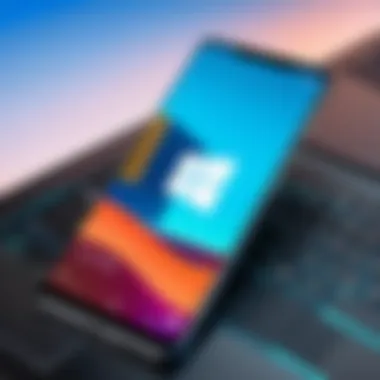
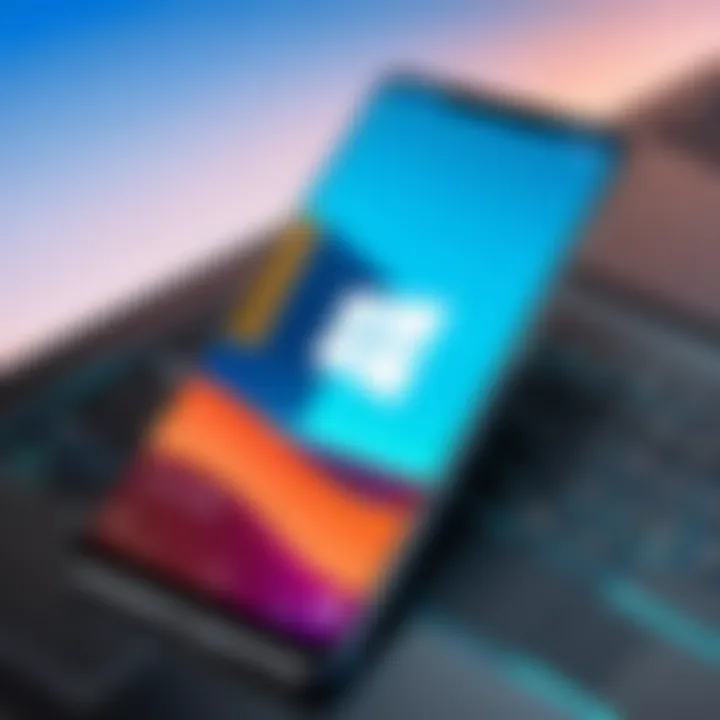
The user experience (UX) is central when running Android apps on Windows 11. UX encompasses how users interact with software, impacting their satisfaction and productivity. A well-designed UX allows seamless navigation and consistent functionality across platforms. In the context of Windows 11, optimizing Android apps not only enhances usability but also integrates them into familiar workflows.
When utilizing Android apps on Windows, users expect intuitive interaction. They anticipate effective resource management, minimal latency, and quick response times. Each of these elements directly influences productivity. If users encounter challenges, such as slow load times or inconsistent behavior, their overall satisfaction diminishes. Thus, creating a positive user experience becomes crucial.
Navigating Android Apps on Windows
Navigating Android apps on Windows 11 requires understanding unique controls and interfaces. The interface may differ from traditional Windows applications, which can lead to some confusion. Therefore, understanding basic navigation tactics is vital.
- Understanding Control Schemes: The control scheme for Android apps usually involves touch gestures, mouse clicks, and keyboard shortcuts. Familiarity with these can make navigation smoother.
- Task Switching: Efficient task switching is essential for a good experience. Users often switch between applications rather than remaining focused on a single one. Windows 11 allows users to use Alt+Tab to switch, which integrates features from the Android app seamlessly.
- Search Functionality: Users can easily search through installed apps utilizing the Windows search bar. This quick access capability enhances usability.
Integration with Windows UI
The integration of Android apps with the Windows UI is essential for a cohesive experience. Windows 11 aims to create a familiar environment where all applications work together seamlessly. This integration comprises several aspects.
- Unified Notifications: Notifications from Android apps are directly managed through the Windows Action Center. Users receive alerts in a centralized location, reducing chaos and confusion. This mitigates the risk of missing time-sensitive updates.
- File Sharing Capabilities: Using features like the Windows File Explorer, users can manage files more effectively. Integration means that files can be moved between Windows and Android applications without needing third-party applications.
- Window Management: Users can freely arrange open Android apps alongside Windows applications. This flexibility enhances multitasking and improves the overall productivity of users.
A seamless integration is crucial when utilizing Android apps on Windows 11. It ensures that users can switch between ecosystems without disruption.
Potential Issues and Troubleshooting
Understanding potential issues and troubleshooting is crucial for anyone wanting to run Android apps on Windows 11. This section will illuminate common problems, performance challenges, and compatibility concerns that können arise during the usage of Android applications on this operating system. Addressing these matters not only enhances user experience but also enables IT professionals and tech enthusiasts to navigate any roadblocks effectively. By anticipating and resolving these issues, users can increase their productivity and ensure smoother operation of their applications.
Common Installation Problems
One of the first hurdles users may encounter involves common installation problems. During the setup of Android apps on Windows 11, conflicts can arise, leading to installation errors. Some typical issues include:
- Insufficient System Resources: Running out of memory or storage is a common obstacle. Ensure that there is adequate space available, as low memory can disrupt the installation process.
- Network Connection Failures: An unstable internet connection can result in incomplete downloads. A stable and fast connection is essential for success.
- Incorrect Configuration Settings: Misconfigured settings may interfere with installation. Always double-check the settings in the Windows Subsystem for Android.
Identifying these problems early can save time and frustration. Users can often resolve them by following the installation guides closely and ensuring all prerequisites are met.
Performance Bottlenecks
Performance bottlenecks can significantly diminish the experience of running Android apps on Windows 11. These issues may manifest as sluggishness, lags, or unresponsiveness. Here are some common causes:
- High CPU Usage: Running multiple applications simultaneously can lead to excessive CPU consumption. Close unneeded applications to free up resources.
- Resource Allocation: Insufficient allocation of RAM and CPU to the Android subsystem can impact performance. Adjust these settings to enhance application responsiveness.
- Network Latency: Slow internet connections can affect online applications. Using a wired connection may improve speed and stability.
To tackle performance issues, it is important for users to perform regular maintenance and monitor system performance. Tools like Windows Task Manager can provide insights into resource usage and help pinpoint high-impact applications.
Compatibility Issues
Compatibility issues are another aspect that users frequently face when integrating Android apps on Windows 11. These problems can be intricate due to the diverse nature of Android applications. Among the most common compatibility issues:
- Outdated Software: Using an older version of Windows or the Android subsystem can block access to newer apps. Ensure Windows 11 is updated to the latest version.
- App-Specific Limitations: Not all Android applications will run seamlessly on Windows. Some apps may require specific hardware or software configurations not available on Windows 11.
- Drivers and Updates: Failing to keep drivers updated, especially graphics drivers, may lead to rendering problems or crashes in Android applications.
Understanding these compatibility challenges is essential for users aiming to enjoy the full functionality of Android apps. Maintaining an updated system and being aware of app requirements can minimize these difficulties.
Resolving installation, performance, and compatibility issues is crucial for a seamless user experience when running Android apps on Windows 11.
Finale
The integration of Android apps into Windows 11 represents a significant evolution in how users can interact with technology. This article has dissected the various methods, tools, and considerations essential for utilizing Android applications effectively within the Windows environment. It highlights how these innovations cater to the growing need for flexibility in app usage across different platforms.
Summarizing Key Points
In this article, we covered several crucial aspects of running Android apps on Windows 11:
- Understanding the infrastructure offered by Windows 11, including its compatibility features that enable seamless interaction with Android applications.
- Methods for running Android apps, focusing on the Windows Subsystem for Android, Amazon Appstore integration, and various Android emulators available.
- The configuration and setup processes necessary to maximize the performance of these applications.
- Common user experience considerations, which include navigating and integrating Android apps with the Windows UI.
- Potential issues that can arise, ranging from installation problems to performance bottlenecks and compatibility challenges.
These points establish a comprehensive base for users looking to enhance their productivity through cross-platform functionality.
Future of Android Apps on Windows
Looking ahead, the future of Android apps on Windows appears promising. As technology evolves, further optimizations and enhancements are likely to be made in subsequent versions of Windows.
- Updates to the Windows Subsystem for Android could bring about improved performance and stability, allowing for a broader range of applications to be used.
- The collaboration between Microsoft and Android developers may result in unique applications tailored for this cross-platform synergy.
- We may see a growth in the ecosystem with more Android apps available through the Amazon Appstore and beyond, driving increased user engagement.
Overall, the future landscape suggests a continually expanding utility of Android applications within Windows 11, offering both opportunities for innovation and the potential for more cohesive and integrated experiences.
"The intersection of Android and Windows presents a unique opportunity for enhanced functionality, catering to increasingly sophisticated user needs."
This convergence is poised to transform how developers and users approach productivity, ultimately shaping the digital landscape in new and exciting ways.



