Converting Scanned Documents to Word: Insights & Solutions


Intro
In today's fast-paced digital landscape, the ability to quickly and efficiently convert scanned documents into editable formats is essential for professionals, especially in IT. Gone are the days when paperwork would pile up, gathering dust in a corner. With advancements in Optical Character Recognition (OCR) technology, it's possible to bridge the gap between physical documents and digital convenience.
Scanning documents into Word not only streamlines workflows but also enhances productivity. Information technology experts who engage with various document types can significantly benefit from mastering this process. Whether you’re managing contracts, academic papers, or business reports, knowing how to transform scanned images into editable content is vital.
This article aims to guide you through multiple software applications and tools that facilitate effortless scanning. You'll find discussions on the capabilities of these products, their specifications, and their real-world applications. By the end, not only will you comprehend the technical details but also appreciate the best practices to harness these solutions effectively.
Let's dive in, exploring the landscape of converting scanned documents into Word, beginning with an overview of the leading products available.
Understanding Document Scanning
Document scanning has become a pivotal point in modern information management, especially for IT professionals. In a world where time is money, the ability to convert physical documents into digital formats streamlines workflows, enhances accessibility, and minimizes the risk of information loss. Understanding document scanning involves grasping not just the mechanics of the technology but also its applications and implications within various fields, ranging from healthcare to business.
By mastering the nuances of document scanning, professionals can make informed decisions on software and hardware, ensuring optimal results that align with their specific needs. Consequently, companies can boost productivity, reduce clutter, and foster collaboration among teams, and this is where a sound understanding of document scanning techniques comes into play.
Definition and Purpose of Document Scanning
Document scanning refers to the process of converting physical paper documents into digital format through the use of scanners. This process often encompasses various technologies, such as optical scanners, which capture images of the documents, and Optical Character Recognition (OCR) technology, which translates these images into editable text.
The primary purpose of document scanning includes:
- Preservation: Converting paper into digital format helps protect documents from physical degradation. Digital files can last indefinitely if maintained properly.
- Accessibility: Digital files can be accessed from multiple devices, making remote work and collaboration simpler.
- Efficiency: Automating data entry and retrieval saves precious time, allowing professionals to focus on more strategic tasks.
In a nutshell, understanding what document scanning is and why it's essential can help organizations position themselves for success and agility in today’s fast-paced environment.
Historical Context of Document Digitization
To appreciate where we are now in document scanning, we need to glance back at its evolution. The journey of document digitization can be traced back to the mid-20th century, when the first optical scanners were developed. This laid the groundwork for what we now recognize as modern scanning technology.
In the early stages, digitization was primarily aimed at preserving historical documents and archives. As technology advanced, so did its applications—companies began adopting scanning as a means of fostering efficiency.
By the late 1990s, with the rise of personal computers, the demand for document scanning solutions surged. Businesses sought more organized and manageable ways to handle an increasing influx of documentation. The introduction of OCR technology during this time allowed users to edit scanned documents for the first time, a significant leap forward in usability.
The evolution hasn't stopped; today we see scanning integrated with cloud storage solutions, making it easier than ever for remote teams to access and collaborate on scanned documents seamlessly.
Document scanning is not merely a technological trend; it has become a fundamental aspect of information management, critical for organizations that aim to stay relevant in a data-driven world. It’s this historical perspective that enables IT professionals to grasp the future direction of document scanning and how it can further enhance workflows.
Intro to Optical Character Recognition
Optical Character Recognition (OCR) plays a pivotal role in the realm of transforming scanned documents into editable formats, particularly Microsoft Word. It serves as the backbone technology that underpins the process of making printed or handwritten text accessible for digital manipulation. Understanding OCR is essential, especially for IT professionals and tech enthusiasts seeking to streamline document workflows and integrate processes into existing systems.
The core benefit of OCR lies in its capacity to convert static images of text into machine-readable text. This capability not only enhances the efficiency of document processing but also significantly reduces time spent on data entry. The technology enables users to scan paper documents and automatically convert them into formats that can be edited, searched, or shared. As we delve deeper into the specifics of OCR, it becomes clear that its significance extends beyond mere conversion—it's about empowering users to interact with their data in meaningful ways.
Another consideration about OCR is its adaptability. It can be incorporated into various applications, from dedicated scanning software to multifunction office applications. The ability to recognize text in different fonts, languages, and styles adds another layer of utility—ensuring OCR can cater to diverse needs across industries.
"Understanding how OCR functions provides a competitive edge in managing digital workflows effectively."
As we progress, we will explore the mechanisms behind OCR technology, shedding light on how it operates under the hood, which will ultimately enhance your understanding of what tools will fit best into your document processing environment.
The Mechanism of OCR Technology
Optical Character Recognition employs a few complex processes to achieve the seemingly simple task of text recognition. The journey of conversion starts with image acquisition, which involves either scanning a document or capturing an image using a camera. Once the image is secured, it undergoes preprocessing to enhance its quality, removing any noise or imperfections that may hinder accurate recognition.
After preprocessing, the OCR software segments the image into individual characters. This is done using pattern recognition algorithms, allowing the software to identify letters, numbers, and symbols. Once segmented, the recognized shapes are then compared against known characters stored in the software’s database.
Ultimately, the results are compiled into formatted text, which can be outputted into various file types, including Word documents. The accuracy of this whole process is contingent on several factors, including the quality of the original document, the language being recognized, and the OCR software's capacity to adapt to different styles of text.
Key Terminology in OCR Processes
To make headway in OCR, familiarizing yourself with some common terminology is crucial. Here are a few terms worth noting:
- Image Preprocessing: A method to clean up and enhance the quality of images before recognition takes place. This can include techniques like binarization, which converts color images to black and white.
- Segmentation: The process of dividing an image into its constituent parts for easier identification of characters.
- Feature Extraction: Identifying unique characteristics of each character to facilitate better recognition accuracy.
- Pattern Recognition: The core technology behind OCR that compares detected shapes with known patterns in the database.
- Training Data: A set of images and their corresponding text that helps improve the learning algorithms of OCR software.
Understanding these terms not only enhances comprehension of OCR technology but also equips IT professionals with the vocabulary necessary to engage in more in-depth discussions about the software and its capabilities.
Types of Applications for Document Scanning
The realm of document scanning has grown immensely, providing various applications tailored for specific needs. This section will dissect the types of applications available for document scanning, highlighting their importance to both general users and professionals in the IT field. Understanding these applications is critical for optimizing workflows, enhancing productivity, and ensuring that scanned documents meet desired specifications. In a world littered with paper trails and countless documents, finding the right application to facilitate the transition to digital formats is not just advantageous; it's essential.
Dedicated Scanning Applications
Dedicated scanning applications serve a specialized purpose, focusing exclusively on converting physical documents into digital formats. These applications are designed to streamline the scanning process, often incorporating advanced features that improve usability.


Here are key elements of dedicated scanning applications:
- Efficiency: These applications typically excel at batch processing, allowing users to scan numerous documents quickly. For example, software like PaperPort is engineered to capture multiple pages in a single run, saving time and reducing the hassle of repetitive scanning tasks.
- Customization: Many dedicated applications offer extensive settings for image quality, file formats, and compression. This level of customization ensures that users have control over the final output, adhering to specific requirements such as resolution or color depth.- Integration with OCR: Dedicated scanning software often integrates advanced Optical Character Recognition capabilities. Programs like Readiris allow users to convert scanned pages into editable text, retaining formatting alongside paragraph structure. Accurate text recognition can make significant differences in handleing workflows where data extraction is critical.
- File Management: These applications come with file organization features such as tagging, categorizing, or even built-in workflows that aid in keeping scanned documents well-organized.
In short, dedicated scanning applications represent the gold standard for anyone seeking crisp, high-quality scans with features uniquely geared toward maximizing scanning efficiency and document management.
Multi-purpose Office Applications
While dedicated scanning applications offer specialized features, multi-purpose office applications have stepped in to provide more holistic solutions. These are applications designed to encompass various tasks within an office environment, often integrating document scanning with other functions like word processing and spreadsheet management.
What puts these multi-purpose applications on the map?
- Versatility: An application such as Microsoft Word can handle scanning alongside editing documents. This adaptability means users don’t have to juggle multiple software, streamlining everyday tasks. It facilitates a smoother workflow for any IT professional accustomed to using tools in an integrated manner.
- User-Friendly Interface: Multi-purpose applications often sport interfaces that are familiar to most users. This universality can facilitate quicker adoption and a shallower learning curve. Even users who aren't very tech-savvy can often navigate these applications with relative ease.
- Collaboration Tools: Applications like Google Docs allow for simultaneous editing and sharing. When users scan documents directly into these platforms, collaboration becomes a seamless process. IT professionals can invite peers to review documents instantly, enhancing teamwork.
- Cost-Effectiveness: For small businesses or solo entrepreneurs, investing in multiple dedicated applications can be burdensome. Multi-purpose applications often provide good value, offering functionality beyond just scanning at a fraction of the cost.
All in all, multi-purpose office applications offer a practical solution for users who need document scanning as part of a more extensive suite of productivity tools. They provide the flexibility to adapt to varying needs while still maintaining adequate performance in document scanning tasks.
Evaluating Software for Document Scanning
Selecting the right software for document scanning is not merely a matter of convenience; it plays a crucial role in the efficiency and accuracy of your eventual document processing tasks. With various options flooding the market, it is vital to approach this evaluation strategically to suit individual or organizational needs. The effectiveness of the chosen software often hinges on how well it integrates with your existing tools and workflows. To navigate this landscape, attention must be directed to specific elements that can either enhance or hinder the document scanning process.
Factors to Consider in Selection
When it comes to selecting document scanning software, several factors warrant your careful consideration:
- Usability: The user interface should be intuitive, reducing the learning curve and facilitating smooth operations.
- Compatibility: Verify that the software works seamlessly with your existing operating systems and applications. Compatibility with Microsoft Word, in particular, is essential for ensuring seamless transitions.
- OCR Capabilities: Optical Character Recognition must be a strong factor. Quality varies significantly between programs, affecting how well scanned images convert to editable text.
- Storage Solutions: Consider what storage options are available. Whether cloud-based or local, these choices impact data accessibility and security.
- Price Point: While some software may flaunt advanced features, the cost may not justify the benefit for all users. Finding a balance between functionality and affordability caters to prudent financial planning.
By paying attention to these considerations, IT professionals can make an informed decision that boosts productivity while potentially lowering costs in the long run.
Comparative Analysis of Features
When diving into a comparative analysis of document scanning software, it’s helpful to benchmark against key features that matter:
- Image Quality:
- Batch Scanning:
- File Format Support:
- Integration with Other Tools:
- Security Features:
- Customer Support:
- Some software excels at maintaining or improving image resolution during the scanning process, while others may compromise and lead to unclear text.
- The ability to scan multiple documents at once can save time, especially in busy office settings. Not every app offers this function, and it often distinguishes higher-end solutions from budget options.
- Look for versatility in supported file formats after scanning. Common formats like PDF and JPEG are standard, but options for exporting to Word or Excel can significantly enhance usability.
- Programs that allow integration with project management and other office software facilitate a smoother workflow, reducing time spent on task switching.
- Data security becomes paramount, especially for sensitive documents. Assess the protections in place, including encryption and user authentication features.
- Reliable customer service from the software provider can make a world of difference when unexpected issues arise.
"The right document scanning software is akin to having a well-oiled machine at your side. Take the time to choose wisely; this could save you headaches down the line."
In summary, conducting a meticulous evaluation of document scanning software is critical to ensure that it aligns with both your technical requirements and broader organizational goals. The emphasis on usability, specific functionalities, and integration possibilities can lead to not just a choice but the right choice, optimizing both time and resources in the process.
Popular Apps for Scanning Documents into Word
In the realm of document management, having the right software can make all the difference. Popular applications for scanning documents into Word not only facilitate the conversion of paper to digital formats but also enhance productivity and streamlining workflows. When discussing these apps, it's crucial to consider factors like usability, integration capabilities, and the robustness of features. Their importance becomes particularly clear for IT professionals and tech enthusiasts, who need reliable tools that can handle a variety of document types efficiently.
These applications help reduce manual entry errors and save precious time by automating the digitization process. Moreover, many of them come bundled with additional features like cloud integration, collaborative tools, and advanced optical character recognition (OCR) capabilities, which further increase their value. Let's delve into specific apps that stand out in this competitive landscape.
Adobe Scan: Versatility and Performance
Adobe Scan is a notable player in the scanning world thanks to its versatility and impressive performance. It allows users to scan documents easily using their mobile devices, turning them into PDF files or directly into Microsoft Word files. One of the standout features is its intelligent OCR technology, which recognizes printed text effortlessly, making the digitized documents editable. This saves a considerable amount of time compared to manual transcription.
- User-Friendly Interface: It has a clean design that simplifies the scanning process, even for less tech-savvy individuals.
- Multi-Page Scanning: Users can scan multiple pages in a single session without the hassle of saving each one separately.
- Cloud Storage Integration: Adobe Scan allows seamless storage options through Adobe Document Cloud, making it easy to access and manage scanned files from anywhere.
In short, Adobe Scan delivers reliability combined with an array of features that cater to both individual and enterprise-level needs.
Microsoft Office Lens: Integration with Office Suite
Microsoft Office Lens is another powerful tool designed to integrate smoothly with the Microsoft Office Suite. This app appeals to users who already rely on applications like Word, Excel, and OneNote. The convenience of being able to scan documents and transfer them directly into these formats enhances its appeal.
- Capture Options: Office Lens enables users to scan documents, whiteboards, and even handwritten notes, allowing for a wide range of uses.
- Automatic Cropping and Enhancement: The app automatically trims and enhances scanned images, ensuring clarity and readability.
- OneDrive Syncing: With OneDrive as its backbone, users can save and share documents easily across devices and collaborate in real-time.
For IT professionals who are entrenched in the Microsoft ecosystem, this integration offers a seamless workflow that can save time and increase productivity.
ABBYY FineReader: Robust OCR Capabilities
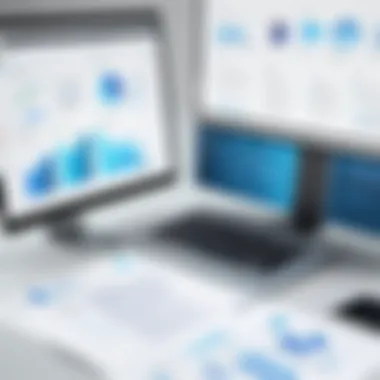
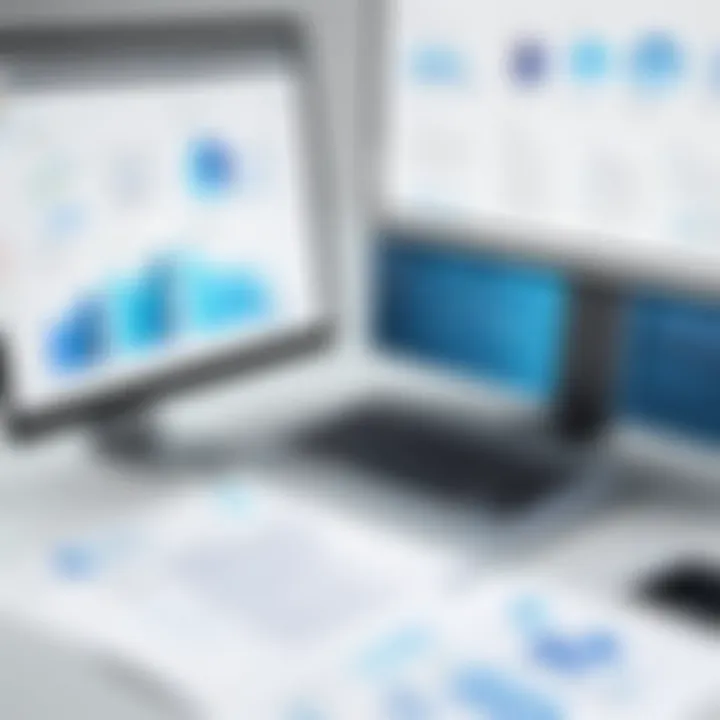
ABBYY FineReader sets itself apart with its robust and advanced OCR capabilities. This software is particularly favored when high accuracy is paramount, especially in professional settings. Unlike many other applications, FineReader can handle complex layouts and various languages without losing formatting.
- Exceptional Accuracy: FineReader can recognize even the most difficult fonts and formats, which makes it a go-to choice for legal and academic documents.
- Batch Processing: For organizations dealing with high volumes of documents, its batch processing feature allows users to scan and convert multiple files simultaneously, streamlining tasks.
- Comparative Analysis Tools: FineReader offers tools to compare documents, a feature especially useful in industries like editing, where precise document modification is necessary.
This software is indispensable for industries and professionals who demand precision and efficiency.
Technical Requirements for Effective Scanning
Understanding the technical requirements for effective scanning is pivotal in ensuring that the process of converting documents into Word format is smooth and efficient. The efficiency of scanning applications is influenced significantly by the underlying hardware and software. If either component doesn’t meet certain standards, the output may fall short of expectations, leading to frustrating user experiences or unsatisfactory results.
Hardware Specifications
When it comes to hardware, several specifications must be considered to achieve effective document scanning. Firstly, the scanner’s resolution plays a crucial role. A higher resolution, usually measured in DPI (dots per inch), translates to clearer images and more detailed texts. Scanning a document at 300 DPI or higher is generally recommended for text documents, as it strikes a balance between clarity and file size.
Another essential hardware criterion is the speed of the scanner. Depending on the volume of documents you process, a model that can handle high-speed scanning (measured in pages per minute) will significantly enhance productivity. Cold-calling your office scanner just to sit still can become tiresome pretty quick.
Equally important is the type of scanner you choose. Flatbed scanners provide high-quality scans but may be slower when dealing with many pages. On the other hand, automatic document feeders (ADF) allow for batch scanning, but you might need to compromise on resolution for speed, particularly with bulk scanning.
- Key Hardware Specifications to Consider:
- Resolution (DPI)
- Scanning speed (pages per minute)
- Type of scanner (flatbed vs. ADF)
- Connectivity options (USB, Wi-Fi)
- Durability and build quality
Operating System Compatibility
The next layer of technical requirements goes into the realm of operating systems. Compatibility with your chosen software is non-negotiable. Most document scanning applications support popular operating systems like Windows, Mac, and various distributions of Linux. However, you also need to consider the version of the operating system to avoid potential pitfalls. Newer versions usually come with improvements that contribute to better performance and security, whereas older versions may have compatibility issues with modern scanning applications.
Moreover, the integration with existing IT infrastructure is crucial. For instance, if your organization uses a specific cloud service for storage, ensuring that your scanning app can seamlessly upload files directly to that service can save valuable time. It’s often a good practice to check if the software offers plugins or enhancements tailored for specific operating systems, especially if your workflow relies heavily on document management systems or other platforms.
In essence, assessing both hardware and operating system compatibility is indispensable in the broader context of document scanning. By addressing these requirements, IT professionals can empower their scanning strategy, ensuring a seamless transition from paper to digital formats that meets their organization's goals.
Best Practices for Scanning Documents
When it comes to scanning documents, establishing best practices is essential. This discipline not only ensures that the documents are digitized efficiently but also that the outcome meets the needs of users, particularly those in the IT field who often rely on precise documentation. The importance of adhering to these practices cannot be overemphasized; they enhance the quality, usability, and accessibility of scanned documents.
Following systematic practices can save time, improve accuracy, and provide a more streamlined workflow. Below are key aspects to consider when scanning documents.
Preparing Documents for Scanning
Preparation is half the job done. Before you even touch the scanner, ensure that your documents are ready to go. This includes checking for any tears, holes, or dirt on the pages because these imperfections can lead to issues later in the scanning process. Here are a few specific steps to take:
- Sort and Organize: Group documents by type or category. This not only makes the scanning process more efficient but also aids in later retrieval.
- Remove Staples and Paper Clips: Metal objects can jam the scanner, leading to delays and potential damage to your documents or the scanner itself.
- Clean the Pages: Dust and fingerprints can distort the scanned images. Wipe the pages using a microfiber cloth for the best results.
Additionally, scanning double-sided documents could be problematic if your scanner isn't equipped for it. It’s sometimes easier to scan single pages and assemble them digitally later.
Optimizing Scanned Images for Clarity and Accuracy
Once the scanning is complete, the next task is ensuring that the images are as clear and accurate as possible. Getting a clean digital copy is vital, especially when working with text-heavy documents that are processed using Optical Character Recognition (OCR). Here are ways to optimize:
- Adjust Scanner Settings: Use appropriate resolution settings based on the document's content. Typically, 300 DPI (dots per inch) works best for text documents, while photos might require higher settings to capture details.
- Select the Right File Format: For text documents, PDF or TIFF formats are often preferred since they maintain quality and allow for better OCR results. JPEG is commonly used for images but may compromise quality if overly compressed.
- Post-Scan Editing: Utilize software tools to enhance scanned images. Simple adjustments, such as cropping unnecessary margins and straightening the scanned images, contribute significantly to their professional appearance.
"A well-prepared document not only saves time in the scanning process but also enhances accuracy and clarity in the digitization efforts."
In practice, following these best practices not only smooths the scanning process but also leads to high-quality output that serves the intended purpose, whether that be archiving, sharing, or further editing in applications like Microsoft Word. Staying diligent in these areas reflects a commitment to precision and excellence in both document management and scanning.
Integrating Scanned Documents with Other Systems
Integrating scanned documents with other systems is crucial in today’s digital landscape. As organizations transition into paperless workflows, ensuring that scanned files can seamlessly connect and communicate with other platforms is a necessity. It’s not just about capturing a document; it’s about how that document integrates into the broader ecosystem of digital information management.
When documents are scanned, they often require conversion into formats that different systems can utilize effectively. This might include data entry into databases, CRM systems, or collaborative platforms. Achieving this smooth integration enhances productivity, reduces the chances of errors during manual data entry, and streamlines various workflow processes.
Moreover, integration can also increase accessibility. For instance, if scanned documents can be hosted on a cloud service, multiple users can access and modify essential information, thus promoting collaboration across departments without the hiccups caused by traditional file sharing methods.
A few specific considerations come into play here:
- File Compatibility: Make sure scanned documents are saved in formats compatible with the systems you are using, be it PDFs, DOCXs, or others.
- User Access Control: Ensure that sensitive data remains secure when scanned documents are shared across different systems. This could involve setting permissions or using encryption where necessary.
- Automation Potential: Linking scanning capabilities with automation tools can significantly reduce repetitive tasks, allowing critical insights to rise from data instead.
"Integrating scanned documents isn't just an option; it's a fundamental step towards a more efficient, connected workplace."
In summary, the ability to integrate scanned documents with other systems not only boosts operational efficiency but also enhances information sharing and business intelligence. As such, it is a fundamental aspect that warrants substantial attention in the realm of document processing.
Exporting Formats Available
Once documents are scanned, exporting them into various formats is vital for further utilization. Here are some common formats that organizations may find beneficial:
- PDF (Portable Document Format): This is perhaps the most widely used format for scanned documents. PDFs preserve the layout and quality of the scanned images, making them suitable for official documentation.
- DOCX (Microsoft Word Document): Exporting scanned files into Word format allows users to edit and manipulate text easily. This format is especially useful for organizations that need to ensure documents are editable and searchable.
- CSV (Comma-Separated Values): In cases where scanned documents contain data like tables or records, exporting to CSV can facilitate import into spreadsheets or databases for analysis.
- XML (eXtensible Markup Language): This format is useful for transferring structured data between different systems, particularly when dealing with applications that require detailed datasets.
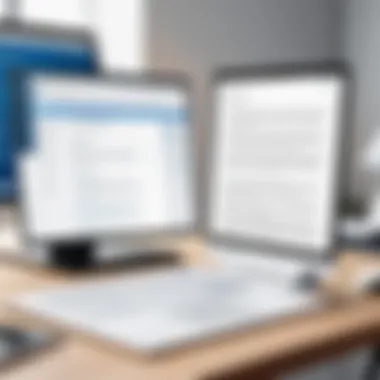

Cloud Storage Options for Scanned Files
Cloud storage provides various avenues for accessibility, security, and collaboration when dealing with scanned documents. Here are a few notable options:
- Google Drive: A favored choice for many, Google Drive allows users to store scanned files and share them effortlessly with team members while maintaining control over their privacy settings.
- Dropbox: This is another popular cloud service that enables easy file sharing and integration with third-party applications, making it a versatile option for businesses.
- Microsoft OneDrive: For those already using Microsoft products, OneDrive’s seamless integration within the Office Suite provides a compelling reason to consider it for scanned document storage.
- Box: Known for its strong security measures, Box is often a choice for businesses that prioritize data protection and compliance.
Each cloud service has its unique benefits, and understanding the strengths of these platforms can significantly enhance how scanned documents are managed, shared, and utilized within an organization.
Addressing Common Challenges in Document Scanning
Document scanning paves the way for transitioning from paper to digital, yet it’s not without its hurdles. Understanding and addressing these challenges is crucial for ensuring effective document management. Every issue faced during the scanning process can impact productivity and data quality, which is paramount for IT professionals and tech enthusiasts alike.
Not only does tackling these challenges enhance workflow efficiency, but it also enables a smoother integration of scanned documents into existing systems. Some of the most common challenges in document scanning include dealing with handwritten text, managing non-standard documents, and ensuring optimal accuracy in recognition and processing.
"The only way to deal with a challenge is to face it head-on. Navigating through difficulties breeds resilience and leads to innovation."
Dealing with Handwritten Text
When it comes to document scanning, one vexing issue is handwritten text. Unlike printed text, which is more predictable for optical character recognition (OCR) systems, handwriting varies significantly among individuals—making it a slippery fish in the document digitization pool. The distinct loops, angles, and even styles make it tough for OCR technology to accurately interpret.
Yet, some strategies can help navigate this challenge:
- Utilize Advanced OCR Tools: Certain software applications, such as ABBYY FineReader, implement sophisticated algorithms that can better recognize handwritten scripts. These systems may incorporate machine learning techniques that adapt to varying handwriting styles over time, improving overall accuracy.
- Pre-scan Preparation: Before scanning, ensure the documents are as neat as possible. Removing wrinkles and smudges can make a huge difference in the recognition process.
- Supplementary Data: Sometimes, adding context through accompanying text can aid in the post-scan interpretation. Labeling sections or including typed notes can provide a clearer guide for manual review later.
By addressing the challenges related to handwritten text, IT professionals can significantly improve the usability of scanned documents, making them easier to edit and utilize.
Managing Non-standard Documents
The second major challenge arises when dealing with non-standard documents. This category includes anything from folded documents and receipts to blueprints and forms with non-standard layouts. Such documents often present unique obstacles:
- Inconsistent Formatting: Non-standard documents may feature a wide array of formats, making it hard for scanners to capture data consistently.
- Color and Background Issues: Complex backgrounds or colored texts might confuse OCR software, leading to misinterpretation.
To manage non-standard documents effectively, consider the following:
- Customizable Scan Settings: Use scanning applications that allow for adjustment of DPI settings, color modes, and file formats. Increased DPI settings can help capture more details that might seem trivial but are essential for clarity.
- Post-scan Editing: After scanning, leverage tools to clean up or standardize the format of the digital documents. Software like Adobe Acrobat Pro can help in rearranging content and merging documents effectively.
- Regular Training: For teams dedicated to document processing, ongoing training on the nuances of non-standard document handling can vastly improve outcomes. Familiarity with common challenges can save time and avoid frustration in the long run.
By fine-tuning strategies to better handle non-standard documents, tech professionals can navigate the often tricky waters of document scanning, ultimately leading to cleaner and more reliable digital records.
Future Trends in Document Processing Technology
In today’s fast-paced digital world, understanding Future Trends in Document Processing Technology is fundamental for IT professionals and tech-savvy individuals. As organizations increasingly depend on efficient document management systems, emerging technologies significantly shape how we scan, edit, and integrate documents. This section will shine a light on the advancements that are driving change, the benefits they offer, and the considerations necessary for successful adoption.
Advancements in AI and Machine Learning
Artificial Intelligence (AI) and machine learning are no longer just buzzwords; they are reshaping the landscape of document scanning and processing. By leveraging sophisticated algorithms, AI can enhance Optical Character Recognition (OCR) capabilities, making it easier to convert complex documents into editable formats with a remarkable degree of accuracy.
- Increased Accuracy: Machine learning models can learn from previous scans, improving their ability to recognize text over time.
- Contextual Understanding: AI can also understand context, elevating the extraction process from mere text retrieval to meaningful insights. For instance, recognizing that a specific pattern in a scanned invoice means identifying the vendor’s name.
- Multi-lingual Support: Advanced AI technology supports various languages, making document processing accessible to a global audience.
"With AI and machine learning, we're not just scanning documents; we're creating a more intelligent way to manage information!"
These advancements hold immense value, as they reduce the need for manual corrections, streamline workflows, and enhance the end-user experience. Organizations leveraging these technologies often find themselves with a competitive edge, equipped to handle larger volumes of documents swiftly and accurately.
The Shift Towards Automated Solutions
As the demand for efficiency rises, there's a visible shift towards automated solutions in document processing. This trend is characterized by continuous adoption of technologies that reduce manual intervention and improve overall productivity. Here’s how this evolution is occurring:
- Robotic Process Automation (RPA): RPA tools can automate repetitive tasks, such as sorting and filing scanned documents. This not only saves time but also minimizes human error.
- Integration with Document Management Systems: Many scanning solutions now offer direct integration with cloud-based document management systems like Google Drive or Dropbox. This allows for seamless sharing and archiving of scanned files, ensuring they are readily accessible.
- User-friendly Interfaces: As technology evolves, so do user expectations. Modern scanning solutions come equipped with intuitive interfaces that facilitate ease of use without compromising functionality.
Epilogue: The Evolving Landscape of Document Management
As the world continues to lean more into digital solutions, the way we manage documents has shifted dramatically. Transforming scanned documents into editable formats isn't just a convenience; it's become an integral part of modern office efficiencies. The ability to seamlessly integrate scanned content into Word documents enhances productivity, better collaboration, and encourages resource optimization. The importance of effective document management can’t be understated. It lays the groundwork for organized workflows, facilitates timely communication within teams, and ultimately supports strategic decision-making processes.
Final Thoughts on Software Choices
When it comes to software options for scanning documents into Word, a plethora of choices makes the decision quite daunting. However, some key factors must guide the selection. Here’s what to keep in mind:
- User Interface and Usability: The software should have an intuitive design that makes it easy for users of all skill levels to operate. Complexity can lead to wasted time and frustration.
- OCR Accuracy: Look for programs that boast high precision in Optical Character Recognition. This reliability ensures minimal errors in scanned documents, saving hours of potential corrections.
- Integration Capabilities: Ideally, the software must easily fit into existing systems, especially with platforms like Microsoft 365 or cloud-based storage. Interoperability enhances workflow and reduces redundancy.
- Cost vs. Value: Free options might be tempting, but often, they come with limitations. Pay close attention to what features are essential for your tasks, and weigh that against the cost of premium solutions.
By carefully evaluating these aspects, IT professionals can make informed decisions that drive efficiency and streamline operations, catering to the specific needs of their organizations.
Empowering IT Professionals through Technology
In this ever-evolving tech landscape, staying ahead means embracing advancements that empower users. Document scanning and digitization tools should not be viewed merely as utilities; they are powerful assets for IT professionals. Here’s how:
- Enhancing Data Security: Digital documents provide better control over data access and protection. Scanning physical documents reduces the risk of loss or theft—two major concerns in field operations.
- Improving Workflow Automation: Technologies integrated within scanning applications can automate repetitive tasks. Automating data entry or document routing to the right personnel boosts productivity and eliminates human error.
- Facilitating Collaboration: With documents available in digital form, teams can collaborate in real time, regardless of location. This flexibility not only enhances efficiency but also fosters creativity by allowing diverse inputs in project development.
- Training and Development: As these technologies evolve, so do the opportunities for professional growth and skill enhancement. IT professionals who adapt to these tools position themselves as valuable assets in the marketplace, ready to tackle the challenges of modern workplaces.
Ultimately, the landscape of document management is dynamic. Embracing technological change benefits individuals and entire organizations, ensuring that operations remain swift and responsive in today's fast-paced environment.
"In this digital age, adaptability isn’t just an option—it’s a necessity."
By integrating sophisticated solutions for scanning and document management, IT professionals will not only empower their teams but also help pave the way for future advancements in efficiency and effectiveness.



