Screen Mirroring on Google Phones: A Complete Guide
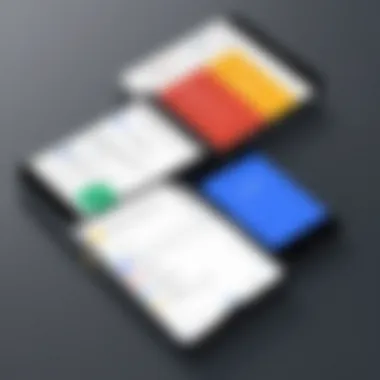
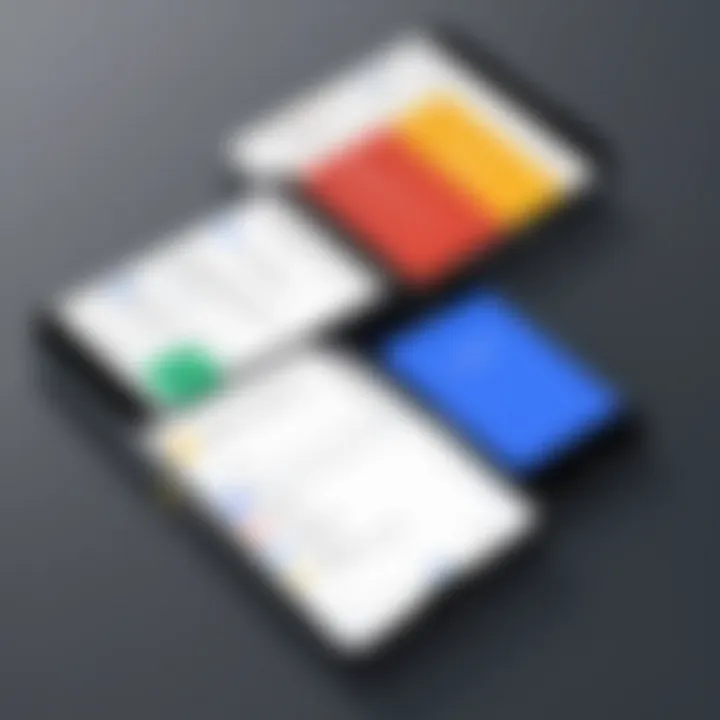
Intro
Screen mirroring has become an essential feature for many smartphone users, providing the ability to display content from their phones on larger screens with ease. For Google phone users, this functionality is no longer a luxury but a necessity in both personal and professional environments. In this guide, we’ll delve into the intricacies of screen mirroring on Google devices, focusing on how to set it up, the compatibility issues one might encounter, and troubleshooting tips that ensure a seamless experience.
Here's what we'll be looking at:
- Fundamentals of Screen Mirroring: Understanding the concept and its importance.
- Methods to Mirror Your Screen: Different techniques that cater to various needs.
- Compatibility Issues: Identifying potential roadblocks.
- Performance Insights: Analyzing results from real-world scenarios.
- Troubleshooting Strategies: Practical solutions for common problems.
With the growing trend of remote work and digital sharing, mastering screen mirroring can greatly enhance how we interact with our devices and presentations. By the time we wrap up, you’ll have gained a solid grasp of the subject, enabling you to leverage screen mirroring technology effectively.
Understanding Screen Mirroring
Screen mirroring serves as a bridge between devices, allowing users to share content from their Google phones onto larger displays like TVs and monitors. In this digital age, where screen real estate often plays a crucial role in viewing experiences, grasping the concepts of screen mirroring is paramount for both personal enjoyment and professional tasks. This section aims to dissect the essential elements of screen mirroring, shedding light on its benefits and considerations.
Defining Screen Mirroring
At its core, screen mirroring is the process of duplicating your smartphone's display onto another screen. This can be done wirelessly or through physical connections. Think of it like an extension of your phone's potential, where everything you see is projected on a bigger canvas. Essentially, activities such as watching videos, showing presentations, or sharing photos become more engaging. This tech doesn't just serve entertainment purposes; it can significantly enhance productivity during meetings and collaborative sessions.
Screen mirroring generally works through protocols like Miracast, Google Cast or Apple AirPlay. Each of these has its specific intricacies, which will be discussed further in subsequent sections. The universal concept, however, remains the same – maximizing visibility and interconnectivity between devices.
Why Use Screen Mirroring?
The reasons for adopting screen mirroring technology are plentiful. Firstly, it fosters a platform for group activities. Whether it’s watching a film with friends or conducting a business meeting, being able to share and present content on a larger screen fosters collaboration and interaction amongst users.
Moreover, screen mirroring reduces eye strain, a common drawback of staring at small screens for extended periods. When a larger screen is used, it can lead to a more enjoyable viewing experience.
Here are some key advantages of using screen mirroring:
- Sharing Content Easily: Be it photos, videos, or presentations, everything seamlessly transfers to a bigger audience.
- Versatility: Screen mirroring is not just limited to entertainment; it extends to educational applications and work-related presentations as well.
- Cost-Efficiency: Instead of investing in multiple devices, one can simply mirror their Google phone to larger displays.
"Screen mirroring transforms solitary phone use into collective experiences, turning personal activities into shared moments."
In understanding these facets of screen mirroring, the groundwork is laid for exploring the necessary requirements, methods, and troubleshooting aspects in following sections. Harnessing this technology can change how we interact with our content, whether for leisure or work.
Essential Requirements
When diving into the world of screen mirroring on Google devices, understanding the essential requirements cannot be overstated. This section is vital as it lays down the groundwork needed to make the screen mirroring experience smooth and efficient. Without familiarity with compatible devices and necessary connections, users may find themselves in a tangled web of technical woes.
Compatible Google Devices
Not every Google phone supports screen mirroring, which is something to seriously consider before diving in. Generally, devices running on Android 5.0 (Lollipop) or newer are equipped with the capabilities needed for screen mirroring. Most flagship models, such as the Pixel series—be it the Pixel 6 or the latest Pixel 7—are great choices, offering superior performance and reliability.
Some devices, however, might vary in their support based on hardware limitations. For instance, older models like the Nexus series may have trouble with certain capabilities or might not support the latest protocols. Making sure your specific model falls within the supported range is the first step. Here’s a quick list of some compatible Google phones:
- Google Pixel 7
- Google Pixel 6 Pro
- Google Pixel 5
- Google Pixel 4A 5G
- Google Nexus 6P
It's beneficial to check the manufacturer's website or user manual for updated compatibility information specific to your device. Knowing this can save you time and headaches down the line.
Necessary Connections
Moving on to the connections, this is where many stumble unknowingly. For screen mirroring to work effectively, both the source device (your Google phone) and the target device (like a smart TV or projector) need to be on the same Wi-Fi network. This requirement may seem trivial, but ensuring the connection can avoid frustrating problems during your presentation or fun movie night.
Moreover, not all TVs support the same screen mirroring technology. Many modern smart TVs come with integrated features like Google Cast or Miracast, which facilitate seamless casting from your phone. However, older TVs might require the use of an external device such as a Chromecast or Amazon Fire Stick to display your phone’s content.
To summarize, here are the key connection types to watch for:
- Wi-Fi Network: Ensure both devices are connected to the same network.
- Streaming Devices: Use Chromecast or similar devices if your TV lacks built-in support.
- Ports & Cables: Some displays may require HDMI or USB connections for wired screen mirroring.
Important: Always verify compatibility and connection types before proceeding to save yourself from a sliced-up experience.


Overall, the groundwork set by understanding compatible devices and necessary connections ensures a smoother transition into effective screen mirroring. Without this fundamental knowledge, users may find themselves lost in a sea of solutions that don’t quite hit the mark.
Methods for Screen Mirroring
Exploring the methods for screen mirroring on Google phones reveals an abundance of options suited for various user needs. Each method caters to different preferences and devices, allowing for flexibility when connecting to external displays. Understanding these methods can enhance not just personal use but also professional scenarios. By optimizing your screen mirroring experience, you can ensure smooth presentations, collaborative work, or even simple movie nights with friends.
Using Built-In Features
Many Google phones come equipped with built-in screen mirroring features. This integration promotes ease of use and sets the stage for efficient connections. Enabling these features typically involves a few straightforward steps that don't require any intricate setup.
- Settings Access: To start, go to your phone's Settings. From here, the pathway to screen mirroring varies slightly with each model but generally involves looking for options related to display or connections.
- Cast Option: Look for an option labeled Cast or Screen Mirroring within your display settings. Tapping on this brings up a list of nearby compatible devices.
- Device Selection: Choose your target device from the list. This could be a smart TV, or a projector, or any other compatible gadget. Once selected, your phone's screen should begin to mirror on the desired display.
While the built-in features are user-friendly, they may lack some advanced functionalities that can enhance the experience, such as enhanced resolutions or multi-device connections. However, for quick and straightforward mirroring, these built-in options serve users excellently.
Third-Party Applications
Sometimes, the native features just don’t cut it for specific needs. Enter third-party applications. These apps expand capabilities and often cater to specialized use cases, especially when dealing with different devices or formats.
Several applications can help bridge the gap between devices. Here are a few notable mentions:
- Google Home: This app is pivotal for mirroring to Chromecast-compatible devices. It offers seamless control over multiple devices and setups.
- AllCast: This versatile app facilitates casting to various platforms, be it Roku, Fire TV, or Apple TV. It's approachable even for novice users who desire more functionality.
- AirScreen: For those looking to mirror from a Google phone to an Apple device, AirScreen is a fascinating choice, making cross-platform interaction more accessible.
Benefits of Third-Party Apps:
- Customization options: Cached settings for customized experiences.
- Compatibility: Ability to connect to a wider range of devices.
- Multi-media support: Supports various formats including video and gaming.
Still, users need to exercise caution when using third-party apps. Always opt for recommended applications with solid reviews and be mindful of permissions granted to ensure privacy and security. Ultimately, assessing the methods for screen mirroring will profoundly influence the usability and enjoyment of your devices.
"The right method can make your Google phone a powerful media hub with seamless connectivity and unprecedented performance."
By understanding the range of options available, users can choose the most suitable method that aligns with their needs, helping them make the most out of their Google devices.
Step-by-Step Guide
When tackling the subject of screen mirroring, it's essential to approach it methodically. The step-by-step guide serves as a roadmap for users, particularly for those navigating these waters for the first time. This section breaks down the process into manageable chunks, ensuring clarity and ease. With screen mirroring, a little help can go a long way in enhancing user experience. Armed with proper guidance, users can confidently mirror their screens without the anxiety of running into common pitfalls.
Enabling Screen Mirroring
To begin the journey of screen mirroring, the first step involves enabling the feature on your Google phone. This standing function allows the phone to seek out available displays for connecting. Generally, the pathway to this involves navigating to your device's settings. Here’s a streamlined process:
- Open the Settings app on your device.
- Scroll down and tap on Connected devices.
- Look for Connection preferences and select Cast or Screen Mirroring.
- Turn on the toggle, and your phone will start scanning for nearby compatible displays.
The importance of getting this part right can't be overstated. If the feature is disabled, no display will pick up your device, leaving you in the dark about possible connections.
Connecting to a Display
Now that your phone is set up to discover potential displays, the next phase is making the actual connection. Picture this: you’re at a friend's house wanting to display your latest vacation pics on their TV. Here’s how you can do it seamlessly:
- Ensure that the TV or external display is turned on and set to the correct input.
- From the Cast menu, a list of available devices will appear. Look for the specific name of the TV or display you wish to connect to.
- Tap on the name to establish the link. Some displays might request a confirmation code, maintain a keen eye for any prompts.
This stage is often the crux of frustration. Many users encounter issues here if they fail to follow the above steps carefully. A solid understanding is crucial: connection reliability often depends on the strength of your Wi-Fi network, as well as the proximity of devices.
Setting Up the Device
Once you've connected your phone to the display, setting up is the final touch to ensure a pleasant experience. In this phase, adjustments can be made to enhance visuals and performance:
- Adjust Screen Resolution: Many displays might automatically adjust, but it's worth checking that the resolution fits the display. This is vital for an optimal viewing experience.
- Check Audio Settings: Remember, some users may wish to mirror with audio. Go to settings, look for Audio output, and ensure it's set to your connected display.
- Test the Connection: Finally, play a video or display an application to see how everything functions together. This step can ensure the setup works as intended, fine-tuning any minor hiccups.
By completing this setup, you've effectively created an integrated experience between your Google phone and the external display, making it a breeze to showcase content from one device to another without many hassles.
"With the right steps, screen mirroring can be a straightforward process that brings convenience and versatility to your tech interactions."
Being methodical about these steps ensures a more enjoyable and stress-free experience, whether for personal use or professional presentations.


Troubleshooting Common Issues
Screen mirroring can be a handy tool, but like any technology, it isn’t without its hiccups. A major part of utilizing this feature effectively is understanding how to troubleshoot common issues. This section is necessary for anyone looking to maximize their experience with screen mirroring on Google phones, especially since mending a small issue can save you a great deal of time and frustration.
Connection Problems
Connection problems usually top the list of issues users encounter during screen mirroring. Sometimes, a simple oversight can cause the display to fail to connect - think of it like trying to start a car with an empty tank. Here are a few common causes and their respective solutions:
- Wi-Fi Connectivity: Both devices need to be on the same Wi-Fi network. Confirm that your phone and the display device are connected to the same router. It’s simple but can be overlooked.
- Update Software: Ensure your Google phone is running the latest operating system. Outdated software can lead to compatibility issues. You can go to Settings > System > System Update to check for updates.
- Restart Devices: Sometimes, the classic solution of turning it off and on again works wonders. Rebooting both your phone and the receiving device can often reset any connection glitches.
- Signal Interference: Devices like microwaves or cordless phones can disrupt the Wi-Fi signal. If you’re having trouble, try moving closer to the router or minimizing interference from other appliances.
The essence of resolving these connection issues lies in a methodical approach. Take step-by-step actions to find the root problem rather than jumping to conclusions.
Performance Issues
Performance issues often manifest when everything seems connected, but the experience is less than stellar. Lag, stuttering video, and sound desynchronization might occur, leaving users scratching their heads. Here are a few things to consider to enhance performance:
- Network Bandwidth: Check if other devices are hogging bandwidth. Streaming on multiple devices or large downloads can slow things down, impacting your mirroring experience. Make sure your network has the capacity.
- Distance from Router: The distance matters; if you’re on the opposite end of your home from the router, it can lead to weaker signals. Moving closer can drastically improve your mirroring performance.
- Close Unnecessary Apps: If your phone is running multiple apps, it may not have enough resources to maintain a smooth mirroring experience. Close any unused applications to free up RAM.
- Resolution Settings: If you’re attempting to mirror a high-resolution video, consider lowering the quality. It’s a bit counterintuitive but can substantially reduce lag if the network is under strain.
Ultimately, addressing performance issues involves being proactive about your environment and understanding that technology sometimes has its quirks. By keeping an eye on your network conditions and device health, you can optimize your screen mirroring experience.
Advanced Features of Screen Mirroring
In an era where connectivity between devices has become second nature, understanding the advanced features of screen mirroring on Google phones is paramount. These features are not just bells and whistles; they enhance the overall user experience and broaden functionality. When consumers tap into these capabilities, they unlock opportunities for seamless interaction across multiple devices and superior audio-visual performance. This section discusses the significance of these advanced functionalities, focusing on multi-device connections and screen mirroring with audio.
Multi-Device Connections
Multi-device connections represent a remarkable leap in screen mirroring technology. Many users may rely solely on a single device for mirroring, but the ability to connect multiple devices creates a more dynamic and versatile environment. By utilizing this feature, you can, for instance, showcase content from your Google phone onto a large screen while simultaneously streaming music through smart speakers. This way, you create an immersive, multimedia experience without having to juggle devices constantly.
Benefits of Multi-Device Connections:
- Flexibility: Users can switch between devices effortlessly, transferring content from one screen to another without interruptions.
- Enhanced Collaboration: In a professional setting, teams can work together more efficiently by sharing screens or presentations on larger displays while interacting with individual devices.
- Entertainment Across Platforms: Whether watching a movie or sharing photos, users can enjoy diverse content across various screens and speakers.
However, keep in mind that not all devices support this capability. Thus, it's essential to confirm compatibility before diving in.
"Having multiple devices work in unison can elevate any presentation from mundane to memorable."
Screen Mirroring with Audio
Screen mirroring is not only about displaying visuals; audio plays a critical role in delivering a complete experience. Many Google phones excel in this domain, enabling users to transmit both video and audio signals to connected displays. This feature allows for watching films with high-definition visuals while enjoying robust sound quality, thus replicating a cinema-like experience.
Why Audio Matters:
- Immersive Experience: Whether you’re gaming, watching a video, or giving a presentation, proper audio enhances context and engagement.
- Streamlined Entertainment: Imagine streaming a concert or a game with crisp audio clarity. Effective sound mirroring brings the action to life and keeps viewers engaged.
- Convenient Control: Users can adjust volume and sound settings directly from their devices, streamlining the control process.
While leveraging audio capabilities seems straightforward, it does require a few setup steps to ensure your devices are harmonizing correctly. Users should consult their device settings and connected audio equipment to optimize sound performance.
By embracing these advanced features, users will find that screen mirroring on Google phones transcends mere functionality. It creates a personalized, enriched environment that enhances both work and play.
Security Considerations
In a world where data breaches are as common as morning coffee, understanding security considerations for screen mirroring is crucial, especially for users of Google phones. While screen mirroring offers a convenient way to share content across devices, it also opens the door to various security threats. By being aware of potential risks and following best practices, users can enjoy the benefits of mirroring while safeguarding their personal and sensitive information.
Understanding Potential Risks
When it comes to screen mirroring, not all that glitters is gold. The process involves sending your display content to another screen, which means your data can potentially be intercepted. Some common risks include:
- Unauthorized Access: If your Google phone connects to a public or unsecured Wi-Fi network, hackers may gain access to your screen mirroring activities. This could allow them to view your contents without you knowing.
- Data Leakage: Screen mirroring can inadvertently expose sensitive information. For example, if you're sharing your device's screen during a meeting, personal notifications may pop up, revealing information you didn’t intend to share.
- Malicious Software: Some third-party mirroring applications may contain malware that could compromise your device, stealing data or damaging files. These apps might seem handy, but they can be trojan horses in disguise.
Raising awareness about these risks is key to prevention. If you’re not careful, you may find yourself in hot water without even noticing until it’s too late.
Best Practices for Secure Mirroring


To ensure a safe screen mirroring experience, consider these practices:
- Use Secure Networks: Always connect to a secure and private network when setting up screen mirroring. Avoid public Wi-Fi unless you absolutely trust the network security.
- Limit Visibility: Before mirroring, be sure to turn off notifications. This simple step can prevent accidental sharing of private information during your screen sharing.
- Choose Trusted Applications: Rely on well-reviewed and popular screen mirroring applications. Check reviews and forums, like those on Reddit, to gather insights about specific apps.
- Update Regularly: Keep your device and all applications updated. Security patches are often included in updates to fix vulnerabilities.
"An ounce of prevention is worth a pound of cure."
By taking these precautions, you decrease the chances of security breaches when mirroring your screen. In today’s digital age, being proactive about security can help keep your personal data safe from prying eyes.
Comparative Analysis
In the ever-evolving world of technology, understanding how different solutions stack up against one another is crucial for anyone looking to make the most informed decisions. This section provides a thorough comparative analysis of screen mirroring on Google devices compared to alternative methods and technologies. By dissecting these options, readers can better appreciate the capabilities, limitations, and unique features of Google's screen mirroring functionality.
Google Screen Mirroring vs. Alternatives
When it comes to screen mirroring, Google’s native solutions certainly have their charm, but they don't exist in a vacuum. Evaluating their effectiveness alongside competing technologies reveals a wealth of options available to users. Here’s a closer look:
- Integration with Google Services: Google’s screen mirroring feature is seamlessly integrated into its suite of apps, such as Google Photos and YouTube. This integration allows for a smooth transition when casting media from a Google phone to a compatible display, making it convenient for day-to-day use.
- User Interface and Experience: The user interface for Google’s screen mirroring is designed with simplicity in mind. Users find it intuitive to connect their devices, which reduces the learning curve when compared to other platforms that may require complex setups.
- Alternatives like Apple AirPlay and Microsoft Miracast: While Apple's AirPlay offers a robust mirroring experience for iPhone users, it is limited to the Apple ecosystem, trapping users in a walled garden. On the other hand, Microsoft Miracast provides a more universal solution but often lacks the same level of consistent performance across devices.
- Latency and Performance: When evaluating performance, Google screen mirroring typically performs well, especially within the same ecosystem. Yet, users have reported latency issues when trying to stream high-definition content on non-Google devices. This is an area where alternatives may shine or falter depending on the device used.
- Customizability and Features: Google's mirroring options allow for certain customizations, but they might not be as feature-rich as some third-party applications. These alternatives, like AllConnect or AirServer, offer unique features such as screen recording and advanced streaming options that Google’s native setups may lack.
"Choosing the right technology for screen mirroring hinges not just on features, but also on personal preference and specific use cases."
Understanding these facets is essential. Each method has its strengths and weaknesses, thus your choice ultimately depends on your unique requirements, whether it’s seamless integration, device compatibility, or advanced features.
User Experiences and Feedback
User experiences are often the true litmus test of any technology's efficacy. After all, it’s one thing to read specifications and quite another to hear about real-world application. The feedback from users regarding screen mirroring on Google devices highlights several key points:
- Ease of Setup: Many users appreciate how straightforward it is to connect their Google phones to TVs or other screens. The process generally involves tapping a few buttons, making it accessible even for those not particularly tech-savvy.
- Variable Performance: Some users have reported fluctuating experiences based on their network conditions and the specific devices being used. Those using a stable WiFi connection have had more satisfaction, while others noted occasional disruptions during mirroring, particularly in larger homes where signals may not be as strong.
- Connectivity Issues: An ongoing theme in user feedback is related to connection stability. While many connect without a hitch, some have described frustration when trying to reconnect after an initial session. This inconsistency can be annoying, especially during presentations or important meetings.
- Satisfied Customers: Many users express satisfaction with the visual quality during mirroring, particularly praising the sharpness for images and videos. Google seems to have done a commendable job ensuring that the mirroring experience maintains visual fidelity.
- Feature Requests: There are many voices calling for additional features, like the ability to mirror multiple devices or incorporate more advanced options like remote access.
Ultimately, feedback on Google’s screen mirroring indicates a generally positive experience, though it’s clear that there are areas for improvement. The key takeaway for IT professionals and tech enthusiasts is to remain aware of these nuances when choosing a mirroring solution.
Future of Screen Mirroring Technology
Screen mirroring has evolved and remains at the forefront of technological advancement, especially as it pertains to Google phones. Understanding the future of screen mirroring technology is essential for both IT professionals and tech enthusiasts. This topic holds significant relevance as it not only reflects current capabilities but also highlights potential improvements and evolving user expectations.
Screen mirroring is no longer just about duplicating the display of a device on another screen. As consumer demands shift, the technology must adapt to ensure seamless integration with various devices, improve user interfaces, and enhance overall performance. Here, we delve into the trends and innovations shaping the future landscape of screen mirroring.
Trends to Watch
Several key trends are emerging in the realm of screen mirroring technology, warranting attention.
- Increased Compatibility: The trend is moving toward a more universal compatibility standard for devices. Users now expect to mirror content across a range of platforms, not only Google-specific products. This means broadening support for various operating systems and device types.
- Enhanced Performance: As technology advances, users demand smoother and faster mirroring solutions. This involves reducing latency, optimizing bandwidth, and improving the overall quality of the mirrored content.
- Smart Home Integration: With the rise of smart homes, screen mirroring is likely to blend with other smart technologies. Future applications will allow seamless use of devices from different manufacturers, enabling users to control and interact from a single interface.
- User-Centric Design: Companies are paying more attention to user experience. Simplifying the mirroring process with intuitive interfaces and fewer steps could significantly enhance user satisfaction.
"The future lies not in mere innovation, but in user-friendly experiences that make technology work for everyone."
Potential Innovations
Looking ahead, several potential innovations could revolutionize the screen mirroring experience:
- AI Integration: Artificial intelligence may drive smarter connections. Imagine your device autonomously adjusting settings based on viewing preferences, optimizing performance without requiring manual input.
- Augmented Reality (AR): Incorporating AR could open new avenues for interactive experiences. Users might see objects or information overlaying their screens, enhancing presentations or learning experiences.
- 5G Technology: The deployment of 5G networks promises lightning-fast connections, which will drastically improve the speed and reliability of screen mirroring operations. This could allow high-definition streaming without the usual hiccups.
- Advanced Security Protocols: As the need for security grows, future technologies may introduce sophisticated encryption methods to prevent unauthorized access, making users more confident in using screen mirroring in public or shared environments.
- Cross-Platform Functionality: Enabling mirroring capabilities across diverse platforms and devices will empower users and reduce compatibility frustrations. This can include everything from laptops to smart TVs, regardless of brand or operating system.
As we forge further into a digital future, understanding these elements will be crucial for maximizing the potential of screen mirroring on Google devices and beyond.
Culmination
In this concluding section, it is crucial to underline the significance of screen mirroring technology, particularly for Google phone users. Throughout the article, we've explored a variety of aspects; from essential requirements to advanced features and troubleshooting techniques. This technology not only enhances the user experience but it also provides a bridge between personal devices and larger displays. By understanding how to effectively utilize these capabilities, users can unlock the full potential of their devices.
Summarizing Key Points
To encapsulate the whole discussion:
- Defining Screen Mirroring: It allows users to reflect their phone displays on larger screens, improving visibility and sharing capabilities.
- Essential Requirements: Different devices and connections are vital for seamless mirroring. Ensuring compatibility goes a long way in preventing frustration.
- Methods for Screen Mirroring: Users can opt for built-in features or third-party applications, depending on their need and skill level.
- Troubleshooting Common Issues: Knowing how to identify and resolve connection or performance problems can save time and enhance the experience.
- Advanced Features: Multi-device connections and the ability to mirror audio create a richer interaction.
- Security Considerations: Being informed of the potential risks can help in taking necessary precautions for a secure mirroring experience.
- Comparative Analysis: Recognizing how Google’s screen mirroring stacks against alternatives can guide users in making informed choices.
- Future Insights: Keeping an eye on trends helps anticipate the future of this technology, ensuring users stay ahead of the curve.
"Understanding the intricacies of screen mirroring empowers you to make your device truly work for you, rather than the other way around."
Final Thoughts on Screen Mirroring
Ultimately, embracing screen mirroring technology is not just about convenience; it's about expanding possibilities. Whether for personal entertainment, remote work, or collaborative projects, it serves as a versatile tool that fosters connectivity and productivity. Users who invest time in mastering this feature will likely find their work and leisure experiences significantly enhanced. The potential innovations on the horizon suggest that screen mirroring will evolve and adapt to meet the growing demands of users. Keeping abreast of these developments is not just advantageous—it's essential for maximizing the utility of your Google phone.



