Ultimate Screen Recording Tools for Windows 10
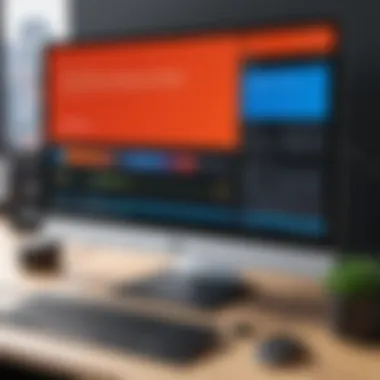
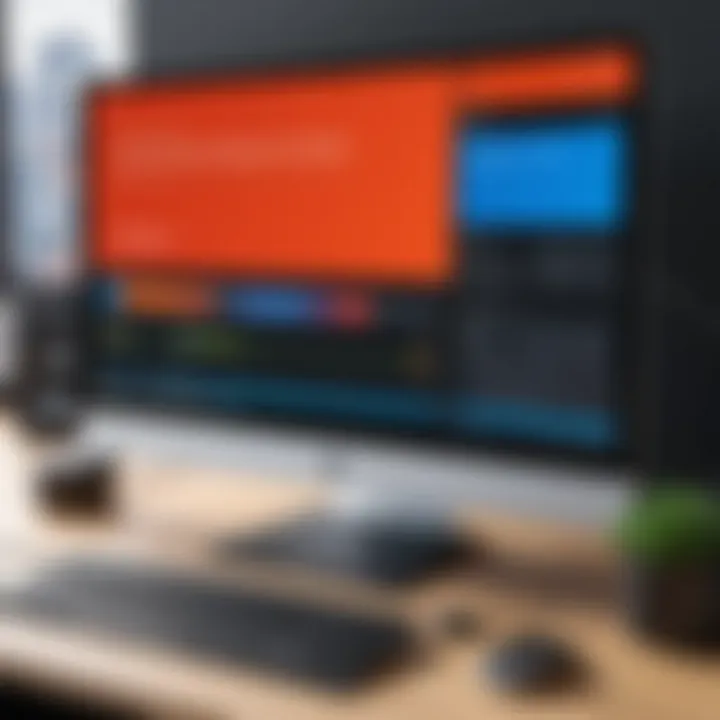
Intro
The relevance of screen recording tools has grown significantly in today’s digital age. Whether for creating tutorials, conducting webinars, or capturing gameplay, these applications are essential for a variety of professional and personal use cases. Windows 10 offers both built-in features and third-party options, catering to different user needs and preferences. Understanding the functionalities and performance of these tools can facilitate a well-informed selection.
Many users, particularly IT professionals and tech enthusiasts, require specific capabilities in screen recording applications. Factors like video quality, ease of use, and editing features play a crucial role in the decision-making process. This guide aims to explore the available options comprehensively, offering insights that are practical yet thorough.
"In a world increasingly dominated by digital communication, the ability to record and share one’s screen is not just a convenience; it is a necessity."
By highlighting the features, specifications, and performance of available tools, this guide seeks to provide clarity in a market saturated with options. The following sections will delve deeper into both built-in and third-party tools, offering a critical comparison to assist the reader in making an informed choice.
Understanding Screen Recording
Screen recording has become an invaluable tool in the digital age. It allows users to capture their computer screens for various purposes, offering a way to preserve visual information and share it with others. Understanding screen recording is critical in this context, as it is relevant to many fields, including education, gaming, and remote support.
Being aware of screen recording capabilities enables IT professionals and tech enthusiasts to enhance their workflows and improves how they convey information or assist others.
What is Screen Recording?
Screen recording is the process of capturing video footage of what is displayed on a computer screen. This includes all the actions taken, applications opened, and interactions made during the recording. The resulting videos can be saved and shared for future reference. This technology has grown with the rise of digital communications, making it easier to document processes and share knowledge.
Applications of Screen Recording
The applications of screen recording are diverse and vary significantly across different sectors. Here are some notable uses:
Tutorial Creation
Creating tutorials is a major application of screen recording. In educational contexts, video tutorials allow educators to present complex topics visually. This method enhances learner engagement by showing practical steps rather than just explaining them. One key characteristic of tutorial creation is that it helps break down tasks into manageable steps, making it easier for viewers to follow along. The unique feature of this approach is that it allows for the inclusion of voiceovers and annotations, which can guide users effectively. Tutorial creation generally is beneficial because it caters to different learning styles, though it can require considerable preparation time.
Gaming
Gaming is another prominent application of screen recording tools. Gamers use these tools to record gameplay sessions for streaming or sharing with others. A notable aspect of gaming screen recording is its ability to showcase skills and strategies, often leading to community engagement and content creation. Unique features in gaming tools often include performance optimization, allowing users to capture high frame rates and maintain game quality. This application is advantageous for those looking to build an online presence. However, it may consume significant system resources, potentially affecting game performance during recording.
Webinars
Webinars have surged in popularity as a method of online instruction and networking. Screen recording plays a crucial role in capturing these live sessions for later viewing. The defining characteristic of webinars is their interactivity, allowing participants to engage and ask questions. It is a popular choice because it enables asynchronous learning, allowing viewers to revisit content. The unique feature of webinar recordings is the integration of Q&A sessions, which can be beneficial for audience engagement. A possible disadvantage includes the need to manage follow-up questions and discussions after the recorded session, which could complicate ongoing communication.
Remote Support
Remote support is vital for many organizations, especially in IT and customer service. Screen recording tools allow technicians to demonstrate solutions while guiding users through troubleshooting steps. This use is advantageous in clarifying instructions, ensuring users can understand and implement solutions. A critical characteristic of remote support is its immediacy; problems can be addressed quickly with visual aids. The unique feature of remote support sessions is the ability to document issues and resolutions for future reference. However, a disadvantage could be a reliance on users’ technical understanding, which may vary widely.
Available Tools in Windows
Understanding the tools available for screen recording on Windows 10 is crucial for users seeking efficient methods to capture visual content. This section highlights both built-in options and popular third-party software, emphasizing their functionalities, advantages, and considerations. Recognizing the distinct features of each tool can guide users in selecting the most suitable option for their specific needs.
Built-in Options
Xbox Game Bar
Xbox Game Bar is a powerful built-in tool that allows users to record their screens with minimal hassle. Integrated into Windows 10, it enables quick video capturing, making it a convenient choice particularly for gamers and casual users. The key characteristic of Xbox Game Bar is its ability to record gameplay seamlessly. With just a few keystrokes, users can initiate recording without needing additional software, promoting effortless usability.
A unique feature of Xbox Game Bar is its overlay system, which allows users to access various widgets for performance tracking, audio adjustments, and social interactions while recording. However, a limitation exists in the form of the maximum recording length, which can restrict long-form content creation. Overall, Xbox Game Bar serves well for quick, straightforward recordings but may fall short for extensive projects due to its constraints.
Steps to Access Xbox Game Bar
Accessing the Xbox Game Bar is straightforward and poses no significant barriers. Users can quickly open the Game Bar by pressing the Windows key + G. This simplicity is a significant aspect, making it accessible for all users, regardless of technical skills. The ease of access is beneficial, especially for those looking to capture quick tutorials or share gaming highlights on platforms like Reddit or Facebook.
The unique feature of having a customizable interface adds to its appeal. Users can personalize their widgets for a tailored experience. Still, some may find the array of options a little overwhelming initially. Overall, the accessibility of Xbox Game Bar enhances its usability and encourages more users to explore screen recording on Windows 10.
Limitations of Xbox Game Bar


Despite its benefits, Xbox Game Bar comes with certain limitations that users must consider. One notable drawback is that it primarily supports application windows and may not effectively capture the desktop environment or specific third-party applications, limiting its versatility.
Additionally, its video output quality, while decent, may not satisfy users seeking high-definition recordings. The software also tends to consume considerable system resources, which might affect performance during intensive usage scenarios, such as gaming or video editing. Overall, while Xbox Game Bar is user-friendly, its limitations leave room for improvement for more professional use cases.
Third-Party Software
OBS Studio
OBS Studio stands out as a leading third-party software option for screen recording on Windows 10. It's an open-source tool favored by content creators across various platforms due to its flexibility and extensive feature set. One key characteristic of OBS Studio is its ability to handle multiple sources simultaneously, allowing users to create complex scenes that combine screen captures, webcam footage, and overlays.
A unique feature of OBS is its advanced settings for configuring output quality and encoding options, which can be tailored for different platforms. While it offers a high degree of customization, the learning curve associated with its interface may deter novice users. Nevertheless, OBS Studio is an excellent choice for those seeking high-quality recordings and sophisticated editing capabilities.
Bandicam
Bandicam is another robust third-party screen recording tool known for its ease of use and ability to record high-quality video. What makes Bandicam noteworthy is its capacity to capture high frame rates, making it ideal for gamers and those producing tutorial content. Its key characteristic is the ability to record the computer screen, game, and external device all at once.
One unique aspect of Bandicam is its built-in compression technology, which helps reduce file size without sacrificing quality. However, while it offers a free version, many features are locked behind a paywall, limiting functionality without a subscription. For users willing to invest, Bandicam can be a powerful tool for creating polished video content.
Snagit
Snagit differentiates itself from other tools through its focus on image capture and screen recording combo. It is particularly useful for professionals in fields where clear, quick visuals aid in communication. The key characteristic of Snagit is its user-friendly interface, which allows for straightforward screen captures, annotations, and recordings.
A unique feature of Snagit is the ability to edit recordings instantly after capture. This functionality helps to streamline the workflow significantly. However, the trade-off is that it may not have the full range of features that dedicated screen recording software offers. As a result, it suits users who need quick functionality more than advanced features.
Camtasia
Camtasia is a well-established software solution for those seeking an all-in-one screen recording and video editing experience. Its critical strength is the user-focused design, which simplifies the process of creating professional-quality videos. The key characteristic of Camtasia lies in its integrated video editor, which allows users to enhance their recordings with annotations, effects, and transitions.
One unique feature of Camtasia is its library of pre-made assets, streamlining the production process. However, it comes with a higher price point than some alternatives, which may discourage budget-conscious users. Nonetheless, for those prioritizing quality and ease of use, Camtasia remains a top choice.
ShareX
ShareX is a free, open-source tool that caters to users looking for a versatile screen recording solution. Its key characteristic is the extensive customization options that allow users to tailor the tool to their needs. A unique feature of ShareX is its ability to capture high-quality videos and still shots with a wide range of output formats available.
However, with its rich features, the interface may seem complex for new users. Understanding how to navigate all of ShareX's possibilities can take time. Still, for those who invest the time to learn, ShareX can provide an invaluable screen recording experience on Windows 10.
Detailed Review of Popular Screen Recording Tools
Selecting the right screen recording tool involves understanding various options available in the market. This section provides a thorough review of popular screen recording tools, with a focus on their unique aspects, benefits, and specific use cases. Having detailed insights can greatly assist users, especially IT professionals and enthusiasts, in making informed decisions tailored to their needs.
OBS Studio Overview
Key Features
OBS Studio is an open-source software that is widely recognized for its versatility in screen recording and live streaming. One of the primary features is its support for multiple sources, allowing users to combine screen capture, video files, images, and even web pages into a single recording. This capability is particularly beneficial for those creating tutorials or online courses, as it enables them to provide comprehensive visual content.
Another important aspect is its advanced audio mixer, which facilitates separate control of audio tracks. Users can also benefit from various transition effects available, enhancing the professionalism of their recordings without requiring extensive editing.
Pros and Cons
The main advantage of OBS Studio is that it is free, making it accessible for anyone looking to create quality recordings without a financial commitment. Its robust community support means users can find extensive tutorials online, aiding in the learning process. However, some users may find the initial setup and configuration somewhat complex, which can be a disadvantage for those seeking quick solutions.
Another point to consider is that while OBS Studio offers a wide range of features, it may consume considerable system resources, affecting performance on lower-end devices.
Best Use Cases
OBS Studio is well-suited for various scenarios, such as live streaming, gaming, and professional tutorials. It is particularly favored among gamers due to its flexibility and ability to capture high-quality video without significant lag. For educators, the capacity to integrate multiple sources in a single recording allows for more enriching content delivery. However, it may not be the best choice for users looking for simple, straightforward recording.
Bandicam Overview
Key Features
Bandicam is known for its user-friendly interface and simple functionality. It stands out due to its ability to record high-quality video up to 4K resolution, making it ideal for professional recordings. Another unique feature is its screen drawing function, enabling users to annotate directly on the screen while recording, which is particularly useful for instructional videos.
Additionally, Bandicam allows for a built-in webcam overlay, which can enhance live broadcasts by displaying a contributor alongside the main video content.
Pros and Cons
Bandicam's primary advantage is its ease of use. Users can quickly learn to navigate the interface, making it suitable for beginners. Furthermore, the high-quality output is appealing to many. However, the software is not free—there is a licensing cost, which might deter budget-conscious individuals. The watermark on output videos in the free version is also a notable limitation for users aiming for professional results.
Best Use Cases
Bandicam is excellent for tutorial creation, gaming videos, and screen presentations. The ability to draw on the screen and include a webcam feed significantly benefits educational content creators. However, it may not suit users who need extensive editing capabilities as it primarily focuses on capturing screen content rather than providing extensive post-production tools.
Snagit Overview
Key Features
Snagit offers unique capabilities that make it a versatile tool for both recording and image capturing. Its primary strength lies in its editing features, allowing users to capture and then annotate images or videos seamlessly. The single-click recording option significantly improves user workflow by reducing the steps needed to initiate a recording session. Snagit also provides templates for creating tutorials or guides, streamlining the content production process.
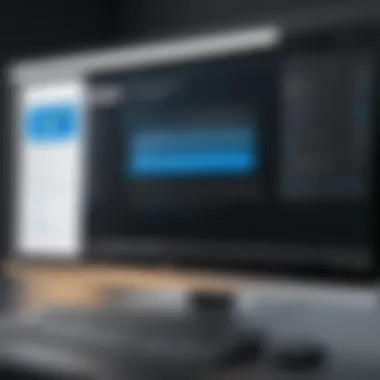
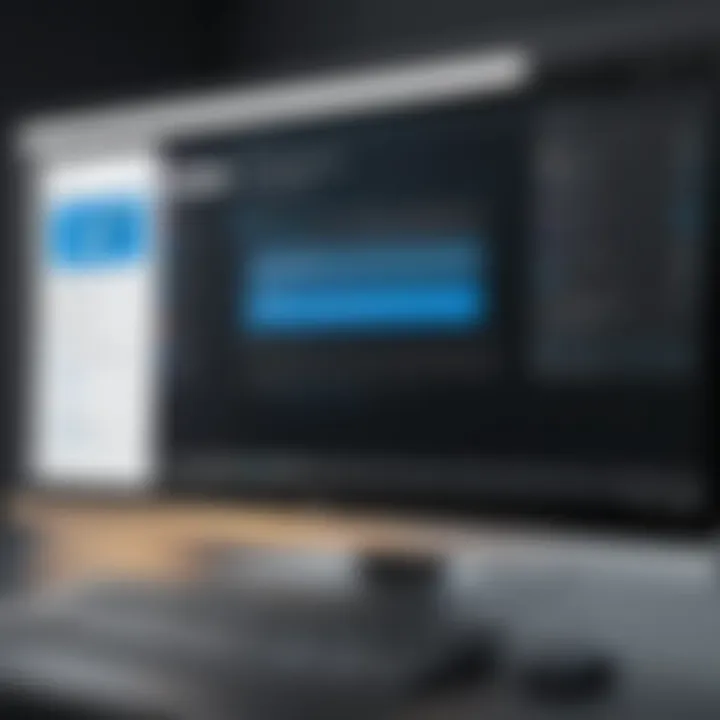
Pros and Cons
One of Snagit's biggest advantages is its intuitive design and multifaceted functionality, appealing to both beginners and seasoned professionals. Additionally, it allows a smooth transition from capturing images to video, offering flexibility in content creation. On the downside, Snagit is a paid tool, which might limit its appeal for casual users. Some may view its editing tools as basic compared to specialized software, which could be a consideration for advanced users.
Best Use Cases
Snagit is particularly effective for professionals needing to create comprehensive guides or tutorials that require both images and videos. Its strength lies in documentation, allowing users to capture, edit, and produce polished output efficiently. However, for those primarily focused on creating high-definition gaming content, it may not serve as the best option due to its limited performance in that specific area.
Factors to Consider When Choosing a Screen Recording Tool
Selecting the right screen recording tool requires careful consideration of various elements. Each factor can significantly influence how effectively you can capture and utilize screen recordings. Understanding these factors ensures that you choose a tool that best fits your needs.
Purpose of Screen Recording
Consider why you need the screen recording tool. Different purposes call for different features. For instance, if you are creating tutorials, you may want software that allows for annotations, highlights, or callouts. In contrast, gamers might prioritize tools that support high frame rates and minimal lag. Therefore, defining your primary purpose can drastically narrow your options and lead to better decision-making.
Video Quality
Video quality is paramount in screen recordings, especially if the end goal is professional presentations or content creation. Look for tools that offer high-resolution recordings, ideally up to 4K. Additionally, pay attention to frame rate options; typically, 30 fps is acceptable for general use, but for fast-paced content, like gaming, 60 fps or higher would be advisable. The codec used for compression is also essential, as it affects both image quality and file size.
"High-quality video not only enhances viewer experience but also reflects on the professionalism of your content."
Ease of Use
User-friendliness cannot be overlooked. A complex interface can detract from the primary task of recording. Evaluate how intuitive the software is, especially if multiple users will access it. Features like one-click recording, customizable shortcuts, and straightforward setup can enhance the experience. Trial versions can allow for testing usability before committing financially.
Price and Licensing
The cost of screen recording tools can vary widely. Some are free, while others come with a significant price tag. It is essential to assess the licensing agreements, especially for educational or commercial use. Free tools often have limitations in features or include watermarks, while paid options may provide added functionalities or customer support. Consider your budget and any potential return on investment. For example, investing in Camtasia or Snagit may pay off in quality and support.
In sum, evaluating the purpose, video quality, ease of use, and pricing helps in picking the right screen recording tool that aligns with your specific requirements and expectations. By being thorough in this analysis, you ensure a more efficient and productive screen recording experience.
Technical Specifications and Performance Benchmarks
Understanding technical specifications and performance benchmarks is crucial when selecting screen recording tools. These elements not only dictate a tool's capability but also affect user experience and output quality. A tool that meets the required specifications can significantly enhance productivity, especially under demanding circumstances such as live streaming or high-definition video captures.
System Requirements
Monitoring the system requirements of a screen recording tool is essential for optimal functionality. Each software operates within specific hardware and software limits. Understanding these requirements ensures that the tool you choose will run smoothly on your machine. Here are key aspects to consider when looking at system requirements:
- Operating System: Ensure compatibility with Windows 10.
- Processor: A fast CPU, preferably multi-core, ensures quick processing of tasks.
- RAM: More RAM can handle more tasks simultaneously; 8GB or more is often recommended.
- Graphics Card: For high-quality video output, a dedicated GPU can lead to better performance, particularly in gaming or graphic-intensive applications.
- Storage Space: Video files can be large, thus adequate free space for recording and editing is essential.
Predominantly, all screen recording software have their unique specifications. Always consult the official websites for detailed information about minimum and recommended requirements.
Performance During Usage
Performance during usage reflects how well a screen recording tool manages system resources while in operation. Factors impacting performance include:
- Frame Rate: The number of frames recorded per second is critical for smooth video playback. Most tools allow setting this parameter; a standard is often 30 frames per second.
- Resolution: Higher resolution enhances video quality but consumes more resources. Balancing resolution with system capability is critical.
- Encoding Methods: Different tools utilize various encoding technologies. Hardware encoding can reduce CPU load, impacting overall performance positively.
- Real-time Feedback: Some tools provide real-time results on resource usage. Monitoring these can indicate if your system can handle further tasks without compromising quality.
When selecting a tool, consider trying out its performance through trial versions if available. This approach allows you to assess how it handles your system.
"A well-rounded tool not only meets the system requirement but also utilizes performance benchmarks effectively to deliver high-quality results."
User Experience and Feedback
User experience and feedback play critical roles in assessing screen recording tools on Windows 10. Understanding how real users perceive an application can provide insights into its practical effectiveness and usability. This section will explore this aspect, focusing on community reviews and professional opinions to form a well-rounded perspective.
Community Reviews
Community reviews present a valuable snapshot of user experience. These evaluations come from diverse backgrounds and usage scenarios, allowing potential users to gauge how a tool performs in real-world conditions. Reviews often highlight specific features that users appreciate or find lacking. They may also bring attention to practical issues that could affect user choice.
For instance, users might express frustration about software complexity. A tool might have robust functionality but can be daunting for beginners. Such feedback guides other users, especially those who value simplicity. Additionally, performance feedback is prevalent, particularly regarding how smoothly a tool operates during high-demand tasks like gaming or streaming.


Furthermore, communities tend to cluster around certain platforms. Websites like Reddit often become forums for discussion, where detailed accounts of experiences, comparisons, and tips are shared. These discussions are not just anecdotal; they often also inform prospective users about updates, issues, or even undocumented features. Considering multiple reviews helps in forming an informed choice, making community sentiment essential in evaluating recording tools.
Professional Opinions
Professional opinions carry weight due to the expertise behind them. Reviews from industry experts often encompass thorough testing and analysis, providing a more technical evaluation. Experts can assess not just functionality but also aspects like frame rates, compression algorithms, and integration capabilities with other software.
Professionals might analyze tools in formal comparison articles or detailed video reviews, showing how a tool withstands the rigors of various use cases. They often break down metrics such as usability, reliability, and customer support, which are crucial for users who depend on these tools for their work.
When reading professional reviews, look for:
- Clarity of explanations: A good review will break down complex features into understandable segments
- Comparative analysis: Professionals often compare several tools and outline the pros and cons for each
- Use case scenarios: They frequently provide best use scenarios which are valuable for users trying to match their needs with a product
These professional reviews, when combined with community sentiment, create a robust resource for decision-making. It is important to note that while professionals provide insight, their context may differ from everyday users. Therefore, considering both perspectives offers a comprehensive view when selecting a screen recording tool for Windows 10.
Integration with Other Software
Integrating screen recording tools with other software enhances their functionality and the overall user experience. As technology advances, the demand for seamless interactions between applications increases. This integration is particularly crucial for professionals in IT and content creation, where efficiency and productivity are top priorities. By maximizing compatibility, users can streamline their workflow, simplify processes, and ultimately elevate the quality of their work.
Compatibility with Editing Tools
Screen recording is often just the beginning of content creation. After capturing audio and visuals, many users want to enhance their recordings through editing. Therefore, the compatibility between screen recorders and video editing software is essential. Popular editing tools like Adobe Premiere Pro, Final Cut Pro, and Camtasia provide robust options for refining recordings. If a screen recorder easily exports files in formats that these editing applications support, it greatly simplifies the process.
There are several considerations regarding compatibility:
- File Formats: Check if the screen recording tool supports standard formats like MP4, MOV, or AVI. These are widely accepted by most editing software.
- Direct Integration: Some tools offer direct export options to editors, eliminating the need for intermediary steps. This saves time and reduces hassle.
- Plugin Support: Certain editing programs may support plugins that integrate recording tools. This can provide added functionalities and streamline workflows.
By ensuring compatibility with editing tools, users can effectively turn raw footage into polished content without extensive delays or complications.
Cloud Storage and Sharing Options
In today's digital environment, effective storage and sharing capabilities are imperative for screen recordings. Cloud storage solutions allow users to back up their recordings easily and access them from any location. Moreover, the ability to share recordings without hassle facilitates collaboration among teams and enhances productivity.
Key factors to evaluate include:
- Supported Cloud Services: Many recording tools can integrate with services like Google Drive, Dropbox, and OneDrive. This allows for seamless storage and easy access.
- Sharing Features: Look for tools that provide direct links or embed options to share recordings efficiently. This is particularly useful for webinars or online tutorials, where sharing needs to be prompt.
- Security Features: Ensuring that recordings are stored safely is also crucial. Check if the tool offers encryption or other security measures when using cloud services.
These features not only improve productivity but also ensure that your recordings are quickly available for use and collaboration.
"Integration with other software tools is not just an advantage; it's often a necessity for efficient workflow management in today's fast-paced digital world."
Emphasizing the significance of integration has become increasingly important as users navigate the complexities of multiple applications. Understanding these dynamics can make a substantial difference in optimizing both the recording and post-production phases.
Future Trends in Screen Recording Technology
Screen recording technology is evolving rapidly. Keeping pace with these advancements is crucial for both individuals and organizations. As screen recording becomes integral in various domains such as education, gaming, and corporate training, understanding future trends can help professionals maximize the benefits of these tools.
Recognizing the upcoming features is essential. Significant advancements in usability, flexibility, and integration are on the horizon. In addition, enhancements in artificial intelligence (AI) and machine learning will increasingly play a pivotal role. By anticipating these changes, users can stay ahead and adapt to newer methodologies advocated by such technologies.
Upcoming Features to Watch For
Several notable trends are emerging.
- AI-Powered Recording: Future tools will likely incorporate AI to streamline processes. For example, AI can assist in automatically transcribing spoken words during recordings. This feature improves accessibility and can aid in creating subtitles or closed captions, enhancing the value of the content.
- Real-time Editing Options: Expect more tools to offer real-time editing capabilities. This functionality allows for immediate adjustments and enhances efficiency, as users will no longer have to rely solely on post-recording editing.
- Enhanced Collaboration Features: Integration with platforms like Slack or Microsoft Teams is likely to improve. Such features can facilitate sharing and joint editing of recorded content, leading to better teamwork dynamics.
- Higher Resolution and Frame Rates: Advances in hardware mean we can expect better video quality. Screen recording tools may soon support ultra-high definition resolutions and frame rates, offering smoother recordings that are visually appealing.
Implications for IT Professionals
These trends will not only benefit end-users but also IT professionals who implement these technologies.
- Increased Demand for Training: As organizations adopt new screen recording tools, there will be a growing need for training IT staff on these applications. Professionals should prepare for continuous learning to keep skills relevant.
- Focus on Data Security: With evolving technology, security concerns persist. IT professionals must prioritize data protection as screen recordings can capture sensitive information. They need to understand how to effectively manage and secure recorded content.
- Integration Challenges: As tools become more interconnected, challenges in integration with existing systems may arise. IT professionals must develop strategies to manage these integrations without disrupting workflow.
"Embracing future trends in screen recording is not simply an optional enhancement but a necessity for staying relevant in a competitive landscape."
By being proactive in understanding and implementing these upcoming features, IT professionals can lead their organizations into a more efficient and secure future in screen recording technologies.
In summary, knowledge about future trends allows stakeholders to harness evolving tools to enhance productivity and adapt to the changing work environment.



