Setting Up a Hotspot: Your Complete Guide
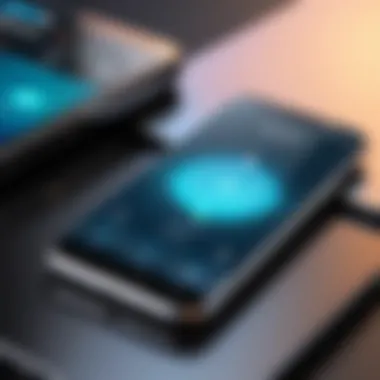

Intro
Setting up a hotspot can seem like a daunting task, but it’s an essential skill in today’s tech-driven world. With the rise of remote work and digital connectivity, being able to create a reliable hotspot ensures that you can stay connected to the internet wherever you go. Whether you're sharing your connection from a smartphone, tablet, or laptop, understanding the technical nuances can streamline the process and enhance performance.
In this guide, we will navigate the intricacies of setting up a hotspot across various devices and operating systems. By breaking down each step and addressing potential challenges, we aim to empower IT professionals and tech enthusiasts with the knowledge required to unleash the full potential of hotspot technology. The focus won’t just be on how to set it up, but also on the best practices and considerations for security, configurations, and performance.
From smartphones capable of sharing mobile data to portable devices like the Netgear Nighthawk M1, there are multiple ways to establish a hotspot. Each method has its own set of features, benefits, and quirks worthy of exploration.
Prepare yourself to delve into the world of hotspot configuration. The complexity might vary from one device to another, but with the right approach, we will have you connected in no time. Let's get started!
Understanding Hotspots
Hotspots have become integral to our daily connectivity, allowing us to tap into the Internet practically any place we find ourselves. Whether at a coffee shop, on a long commute, or even at home, understanding how hotspots work can make a significant difference in the quality of our connectivity. This article will delve into the essential aspects of setting up a hotspot, emphasizing its purpose and different types detailing how they adapt to various needs and environments.
Definition and Purpose
A hotspot is essentially a physical location where people can access the Internet, typically using Wi-Fi technology. In simple terms, it transforms mobile data or wired Internet into a wireless connection. Hotspots serve as bridges to connect devices to the wider world, which is crucial for students, professionals, and casual users alike. This opportunity to go online anywhere is not just a luxury; it has become a necessity in this fast-paced digital era.
Types of Hotspots
When we talk about hotspots, they don't all fall into the same mold. There are several types to consider, each with its own advantages and characteristics that make it suitable for different scenarios.
Mobile Hotspots
Mobile hotspots typically use cellular data to create a portable Wi-Fi network. Think of it as your own little Internet server in your pocket. They are favored for their flexibility, allowing multiple devices to connect while you're on the move. This can be especially advantageous for traveling professionals who need to maintain connectivity without being tethered to a fixed location.
However, their most significant downside could be the data limits imposed by mobile carriers. Heavy users might find themselves incurring extra charges, but for light browsing and basic tasks, they can serve as an excellent choice for urban dwellers.
Wi-Fi Hotspots
Wi-Fi hotspots are commonly found in places like cafés, libraries, and airports, providing public access to anyone in range. These are generally set up using a traditional broadband connection, making them a cost-effective solution for those needing Internet access without a mobile data plan.
The standout feature of Wi-Fi hotspots is their widespread availability, often for free or at a minimal cost. Yet, users should be cautious, as security can be a concern. Public networks often lack stringent measures, making them vulnerable to unauthorized access and data breaches.
Community Hotspots
Community hotspots are typically set up by local organizations or municipalities to increase Internet access in specific areas. These setups aim to reduce the digital divide, offering connectivity in underserved regions.
One key characteristic is their support for community engagement—a way to bring people together through technology. While they can be incredibly beneficial, community hotspots often face challenges such as maintenance costs and ensuring adequate support to keep them running year-round.
Understanding the nuances between these types of hotspots allows users to determine the most suitable option based on their needs, whether they're traveling, seeking public access, or hoping to support local initiatives.
Prerequisites for Setting Up a Hotspot
Before diving into the nuts and bolts of creating a hotspot, it’s crucial to understand the prerequisites. These requirements lay the foundation for a successful setup and ensure that everything runs smoothly. Understanding these elements can save time and frustration down the road, especially in a world where connection reliability is paramount.
Required Devices
Laptop
The laptop serves as a versatile device for hotspot creation, allowing users to share their internet connection efficiently. One of the key characteristics of a laptop is its portability. Whether at home or on the go, a laptop can easily connect to any network, making it a popular choice for those who require flexibility.
A unique feature of laptops is the ability to connect to multiple networks, be it via Ethernet, Wi-Fi, or even mobile data, which ultimately enhances the convenience of the hotspot setup. However, it's important to note that while laptops can share internet access, their battery life may be a limiting factor compared to dedicated devices.
Smartphone
The smartphone is perhaps the most ubiquitous device in today’s mobile-centric world. With built-in hotspot functionality, it allows users to share their data connection with others seamlessly. This device is incredibly beneficial for quick setups when other options are unavailable.
One standout feature of smartphones is their ease of use; just a few taps in the settings can turn your phone into a hotspot that can serve multiple devices. On the flip side, using a smartphone as a hotspot can quickly drain its battery, especially during prolonged usage, which users must keep in mind.
Dedicated Hotspot Device
For those who require a more reliable and focused solution, a dedicated hotspot device might be the way to go. These devices are designed specifically to provide internet access by connecting to cellular networks. Their primary advantage lies in their ability to maintain a stable connection and typically offer longer battery life than laptops and smartphones.
A unique feature of dedicated hotspots is that they often allow multiple connections without a significant performance drop, making them ideal for situations like business trips or events. Yet, they do come with an added cost and may require a separate mobile data plan, which some users might see as a disadvantage.
Internet Connectivity Options
Mobile Data Plans
Mobile data plans are often the most flexible connectivity option for setting up a hotspot. They allow users to tap into nationwide networks, offering a reliable connection that can change based on the user's location. The key characteristic of mobile data plans is their accessibility; users can choose from various providers and plan types to fit their needs, making them popular for road warriors.
However, depending on the plan type, data limits can pose a challenge. It’s crucial to monitor usage to avoid overage fees that can add up quickly, especially for heavy internet users.
Broadband Connection
Broadband connections are the gold standard when it comes to stable internet access, particularly for home hotspots. The key characteristic of this option is speed; most broadband connections provide higher speeds compared to mobile alternatives, which is essential when multiple devices need access.
A unique feature of broadband is the potential for unlimited data in many plans, reducing the worry around monthly caps. On the downside, users are tied to a fixed location, which can limit flexibility.
Public Wi-Fi Networks
Public Wi-Fi networks provide a free way to connect to the internet without using personal data. They can be incredibly useful in urban environments. The key characteristic of public Wi-Fi is its accessibility; it’s readily available in cafes, libraries, and many public spaces.
However, users must approach public networks with caution due to security risks such as data interception. While convenient, their irregular performance and specific terms of usage might not make them a long-term solution for those serious about reliable connectivity.
Operating System Considerations
Windows
Windows operating systems have a straightforward approach to enabling hotspot features, making them accessible even for less tech-savvy users. One advantage of Windows is its compatibility with a wide range of devices and network configurations. Setting up a hotspot typically involves selecting options within the network settings menu.
However, some might find the user interface complex, especially in older versions, which could hinder effective hotspot setup.
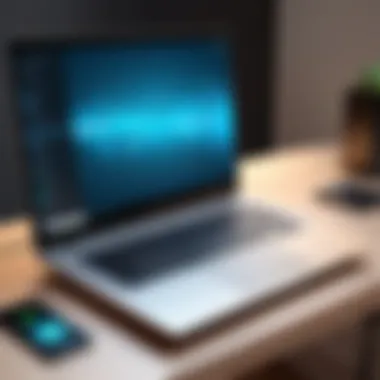

macOS
macOS devices utilize a user-friendly interface that is both intuitive and efficient when it comes to hotspot setups. The key characteristic of macOS is its seamless integration with other Apple products, enhancing overall usability across devices.
One unique feature is AirDrop, which can help share files between connected devices promptly. Nevertheless, macOS typically has fewer compatible third-party software options than Windows, which might limit user choice in some cases.
Android
Android offers diverse options since many manufacturers implement their own variations. One strong selling point is the ubiquity; Android devices are found across various price points. Most setups are simplified through the settings menu—enabling a hotspot can often be done in seconds.
That said, fragmentation in versions can lead to different user experiences, which might confuse some users.
iOS
iOS provides an exceptionally polished experience due to its well-known consistency. The key characteristic of iOS is its stability; once users access the correct location in settings, creating a hotspot is as simple as flipping a switch.
However, limitations on customization might frustrate those who want a more tailored setup, pushing them toward Android options that offer more flexibility.
Step-by-Step Guide to Setting Up a Hotspot
In today’s fast-paced world, the ability to establish a hotspot is invaluable, particularly for IT professionals and tech enthusiasts who thrive on seamless connectivity. This section lays down the roadmap to setting up a hotspot, transforming your device into a mobile networking hub. It’s not just about the steps involved, but understanding how each component enhances your connectivity experience. This is crucial not only for personal use but also for ensuring productivity in professional environments where reliable internet access is a must.
Configuring a Hotspot on Windows
Accessing Settings
To set up a hotspot on a Windows device, the first step is to access the settings. This may seem straightforward, but it establishes a critical junction where users can enable various configurations. Users can reach this through navigating to Network & Internet settings and selecting the Mobile hotspot option. This interface allows for quick visibility of all connections and modifications. Windows often gets a thumbs-up for this element because it centralizes numerous settings in one place, facilitating an easier journey through configurations.
The unique feature here is the user-friendly design, which offers toggling options for both the hotspot and its associated network. While convenient, it does present some pitfalls, such as complexity for novice users, often making them feel overwhelmed by the variety presented at their fingertips.
Creating the Hotspot
Once settings are accessed, the next step is actually creating the hotspot. This part involves choosing the shared connection, which could be via Wi-Fi or even Ethernet. You’ll be prompted to assign a network name and password, which is where the uniqueness of your connection shines through. What makes this step beneficial is that it doesn’t require deep technical knowledge; rather, it presents an intuitive approach that encourages users to partake in the process confidently.
Nevertheless, the downside can be seen in some Windows versions where settings might not correspond directly with one another, leading to occasional frustration during setup. Overall, it’s significant in establishing an immediate link for multiple devices.
Managing Network Security
Security management is pivotal when managing your hotspot on Windows. The ability to enforce robust security protocols can significantly reduce the risk of unauthorized access and data breaches. This aspect can be handled directly within the hotspot settings, allowing users to tweak security levels from WPA2 to more advanced options.
This characteristic of offering multiple layers of security makes Windows a popular choice among users concerned about vulnerabilities. However, the trade-off often comes in the form of complexity, as navigating these security settings requires an understanding of different encryption standards.
Setting Up a Hotspot on macOS
System Preferences
Setting up a hotspot on macOS requires diving into the System Preferences. This method is highly favored due to its simplicity and streamlined interface. Through Sharing, users can enable internet sharing and select the connection they wish to share. What’s particularly beneficial for macOS users is the straightforward and less cumbersome interface, which significantly reduces setup time.
However, the challenge arises in compatibility issues with older macOS devices that might not support certain sharing features. The flexibility in system preferences remains a strong point, allowing users to customize their setup without needing to venture into complex configurations.
Sharing Options
When talking about sharing options, macOS excels in providing a variety of connection types, such as Bluetooth or Ethernet. This versatility helps cater to different user needs and networking contexts, from sharing connections with mobile devices to desktops.
The unique feature here is the intuitive selection process, allowing users to see the connected devices in real-time. One downside, however, is that sometimes the connection can drop frequently if not correctly configured, which can lead to interruptions in the user experience.
Security Measures
In macOS, security measures are strong, with built-in encryption options that protect user data. Once a hotspot is created, users can easily configure security settings ensuring that unauthorized users don't waltz into their network. Apple’s commitment to simplicity and security means these measures typically involve encryption protocols that do not require complicated setups.
However, the downside might be that some users overlook these essential configurations, leading to potential vulnerabilities. It’s a double-edged sword—simple enough for most yet can be neglectfully mishandled by the uninformed.
Creating a Hotspot on Android Devices
Navigating Settings
For Android devices, navigating settings involves an array of options that can change based on the device make and model. Generally, it starts by heading to the Network & internet options where users can find the hotspot and tethering settings.
This unique flexibility is applauded widely, as users are not bound by a single path to access the hotspot settings. Yet, with such diversity across devices, the challenge lies in inconsistency—something that can easily perplex users who are less tech-savvy.
Activating Hotspot Feature
Activating the hotspot feature is usually a simple toggle switch on most Android devices, just a flick away. Once it’s turned on, users can see immediate options to customize their Wi-Fi name and password, granting a degree of personalization that is often appreciated. This ease of use positions Android as a favorable choice for many.
However, some models may have more limited capabilities which could restrict the number of devices connected at once, causing frustration for users wanting to maximize performance.
Controlling Device Connections
Android devices come with features that allow users to control which devices can connect to their hotspot. This level of control can reduce unnecessary congestion and improve performance. Users can blacklist devices, allowing only trusted connections.
The major benefit here lies in safeguarding personal data, which caters to security-focused individuals. The potential downside is that the steps to manage these connections can seem cumbersome, requiring a bit of manual oversight that may deter some users.
Establishing a Hotspot on iOS Devices
Accessing Cellular Settings
For iOS devices, accessing the cellular settings is crucial. Once you go to Settings, navigating to Cellular and then finding Personal Hotspot frames the initial action to get this going. The beauty of iOS lies in its straightforward design, making it relatively painless for users to connect.
However, some users have found it elaborate, especially if they are not accustomed to Apple’s ecosystem. The clarity and structured layout are typically advantageous for the majority but can come across as restrictive for others who come from more open systems.
Enabling Personal Hotspot
Enabling the personal hotspot in iOS generally requires a simple switch, followed by creating a Wi-Fi password for security. This quick setup process is often heralded for its efficiency as it allows immediate access to the internet for other devices.
The downside, however, is that this feature may require an additional data plan from mobile carriers, potentially resulting in unexpected costs.


Password Protection Setup
Implementing a password protection setup on iOS is one of the cornerstone features that protect your shared connections. A strong password can make a world of difference in preventing unauthorized access or, worse, data theft. The brilliance of this feature lies in its straightforwardness, where iOS users are prompted to set a password during hotspot configuration.
However, if users select weak passwords or forget their configurations, it can lead them into a labyrinth of frustration trying to retrieve access to their networks. Despite these pitfalls, the robust security protocol emphasizes the care iOS places on user privacy and data integrity.
Overall, this step-by-step guide paves the way for continual exploration and practical implementation of hotspot setups across devices. Every user has their unique circumstances, but understanding the nuances within these platforms prepares them for optimal performance and connectivity in their professional or personal endeavors.
Optimizing Hotspot Performance
Optimizing hotspot performance is crucial because it directly influences the efficiency of your network. A well-tuned hotspot can provide seamless internet connectivity, reduce lag during video calls, and enable smooth file sharing. This section delves into specific elements of optimization, focusing on bandwidth management, environmental factors, and the importance of software updates. Each aspect plays a significant role in ensuring that users can connect and stay connected without a hitch.
Bandwidth Management
Bandwidth management is essentially the art of controlling data flow across your hotspot. This process is vital, especially when multiple devices are connected simultaneously. Without proper management, the connection can become sluggish, akin to trying to squeeze too many clowns into a tiny car.
Limiting User Access
Limiting user access is a key aspect that helps maintain the quality of service. By restricting the number of devices that can connect to your hotspot, you can ensure that each user gets a fair share of the bandwidth.
The main advantage of this method is that it alleviates congestion. Imagine a busy highway with too many cars; things move slowly. Similarly, a crowded network can hinder performance. Although a more restrictive approach might seem unpopular, it becomes a effective strategy for maximizing speed and stability.
One potential downside could be user dissatisfaction, particularly if they feel excluded. Nonetheless, balancing user access while optimizing performance remains a fundamental practice in hotspot management.
Quality of Service Settings
Quality of Service (QoS) settings play a vital role in determining how your hotspot prioritizes internet traffic. This strategy can distinguish between types of data packets, classifying some as more critical than others.
For instance, video streaming could be classified as high priority, while background updates may be lower. This nuanced approach ensures that essential activities proceed without a hitch, which is crucial in professional settings where seamless operation is non-negotiable.
On the flip side, configuring QoS can require a bit more technical know-how. If not done right, it can lead to improper usage of bandwidth, making things worse rather than better. Thus, while powerful, QoS settings demand careful consideration and expertise in implementation.
Environmental Factors
Environmental factors can dramatically affect hotspot performance. The physical surroundings, such as walls, electronic devices, and overall layout, can interfere with signal strength and clarity. Understanding this can lead to significant improvements in functionality.
Signal Obstacles
Signal obstacles encompass any physical barriers that diminish the strength and clarity of your hotspot's signal. Common culprits include thick walls, metal objects, and even other electronic devices.
The main thing to grasp here is that clear signal pathways matter. When deploying your hotspot, consider factors that might obstruct signal propagation. The improvement in overall connectivity and speed can be quite noticeable when you adjust for these obstacles.
However, you may find it challenging to eradicate all obstacles due to structural constraints in certain environments. The key lies in finding a balance between optimal placement and real-world limitations.
Optimal Placement of Devices
Optimal placement of devices refers to how strategically positioning your hotspot can enhance performance. Location is everything; sometimes, even moving a hotspot just a few feet can lead to dramatic improvements in connectivity.
Identifying the best location involves considering both signal obstacles and user accessibility. Placing devices high up and in central locations is generally a good strategy that not only addresses potential hindrances but also maximizes reach. This factor is particularly helpful in crowded environments where many users might be connecting at once.
Nevertheless, optimal placement can be a somewhat trial-and-error process, as every environment has unique traits. Finding that sweet spot requires testing and may need adjustments based on performance feedback.
Software and Firmware Updates
Lastly, keeping your hotspot’s software and firmware current is crucial. Regular updates can address bugs and improve overall functionality. Neglecting these updates may leave your device susceptible to vulnerabilities, affecting both speed and security.
When looking at updates, don’t simply hit that ‘Remind Me Later’ button. Ongoing compatibility with new devices and security patches is crucial for providing a stable network experience. Staying proactive about updates can significantly enhance your hotspot's reliability and security.
Regular maintenance helps in preventing future technical hiccups and ensures you're getting the most out of your devices.
In summary, optimizing hotspot performance includes effective bandwidth management, careful consideration of environmental factors, and a commitment to regular software updates. Each element interplays to create a robust, seamless experience for users, making optimization an essential focus for anyone setting up a hotspot.
Security Considerations When Using Hotspots
In today’s interconnected world, the concept of hotspots has captured the attention of many. Whether for remote work, travel, or simple convenience, they provide essential access to the Internet. Yet, while they serve as vital conduits for communication and information, security issues lurk just around the corner. A strong understanding of security considerations when using hotspots becomes crucial. Not only do these practices help safeguard sensitive data, but they also foster a more secure online environment. Therefore, knowing the potential risks and how to mitigate them is of utmost importance.
Common Threats to Network Security
Hotspots are not without their vulnerabilities. Below are some of the common threats that every user should be aware of:
Unauthorized Access
Unauthorized access represents a significant risk when utilizing hotspots. This occurs when someone breaches a network without permission, either by guessing passwords or exploiting vulnerabilities in the system. The key characteristic of unauthorized access is its stealthy nature, often going unnoticed until damage has been done. This aspect makes it a prevalent concern in this context. The unique feature lies in the methodical approach often taken by intruders, such as leveraging tools that scan for weak points in security configurations.
While unauthorized access can lead to data breaches, the upside is that awareness can lead to better security practices, establishing a cycle of learning and improvement. Still, individuals must stay alert to prevent unwanted intrusions.
Data Interception
Data interception is another prevalent threat. Here, sensitive information travels over the airwaves, where it can be easily captured by malicious actors. This highlights a critical vulnerability in public or inadequately secured hotspots. The notable characteristic of data interception is that it can happen without the victim's knowledge, sometimes leading to severe consequences such as identity theft or financial loss. This makes it a relevant concern in today’s digital landscape.
What sets data interception apart is the nature of the attacks, which can range from basic eavesdropping techniques to complex man-in-the-middle operations. Fortunately, recognizing this threat can motivate users to adopt protective measures.
Malware Distribution
Malware distribution sees its share of activity through unsecured hotspots. This process involves spreading harmful software that can wreak havoc on systems. With malware being increasingly sophisticated, it becomes a pressing issue for anyone using a hotspot. The distinctive feature of malware distribution is its diverse methods; attackers can utilize phishing schemes or disguised software downloads to compromise devices.
The implications can be dire—users may end up with damaged systems or stolen data. On a positive note, understanding the nature of this threat allows users to take precautions to enhance their defenses against malware.
Best Practices for Securing Hotspots
Taking robust steps to secure your hotspot can spell the difference between seamless connectivity and a substantial headache. Below are best practices that are essential for ensuring security:
Strong Password Implementation
One of the first lines of defense against unauthorized access is strong password implementation. A robust password acts as a barrier, deterring would-be intruders. The key characteristic of this practice is its fundamental nature; it's often the simplest yet most effective means of protection. A beneficial choice in this article, it highlights that a unique, complex password can prevent unauthorized access in the first place.


The unique feature of this method lies in the ability to create a password that combines letters, numbers, and symbols—thereby enhancing security. Users should also consider changing passwords regularly to maintain a strong defense.
Regular Network Audits
Conducting regular network audits is invaluable for hotspot security. This process involves evaluating network settings and connected devices to ensure everything is in order. The primary characteristic of this practice is the proactive approach it encourages. Regular audits help identify vulnerabilities before they can be exploited.
What sets this apart is that it offers a continuous improvement cycle. Each audit sheds light on weaknesses and facilitates necessary adjustments, thus cementing a more secure environment over time.
Enhanced Encryption Methods
The use of enhanced encryption methods stands as another essential measure. Encryption transforms data into a secure format, so even if intercepted, it remains unreadable without the right decryption key. The notable characteristic of encryption lies in its sophisticated technology—acting as a safety net for sensitive information.
This practice becomes particularly crucial for users accessing sensitive data or conducting financial transactions. The unique feature of enhanced encryption methods is their proven robustness against various forms of attacks. While they may require additional setup, the security benefits make it worthwhile.
Implementing these security measures creates a robust fortress around your hotspot, allowing for safe and efficient usage.
Troubleshooting Hotspot Issues
When you dive into the realm of hotspots, there’s bound to be a few bumps along the way. Understanding how to troubleshoot these issues is essential. It’s not just about setting it up and hoping for the best; you must be prepared to face challenges that could hinder your connectivity or performance. Knowing where to start when things go south can save you valuable time and frustration. This section will help you learn about common issues, their causes, and how to resolve them effectively.
Connectivity Problems
Common Causes
Connectivity problems often stem from a variety of sources. One of the biggest culprits is interference from other electronic devices—think microwaves, cordless phones, or even thick walls. These can mess with the signal. Another frequent issue is simply being out of range. If you're too far from the hotspot, it doesn't matter how strong the connection is; distance makes a big difference. The range of mobile data might also be limited by your network plan, which could cut you off completely.
The nature of these common causes makes them a foundational aspect of your troubleshooting journey. They are crucial because ignoring them can lead to repeated failed connections, unnecessary resets, or needless purchases of additional equipment. You must familiarize yourself with the unique feature of each cause—knowing that interferences can vary from one location to another gives you the upper hand.
Diagnostic Steps
Once you've identified possible causes, diagnostic steps are vital. The first steps often involve basic checks—confirming that your devices are turned on, restarting them, and making sure airplane mode isn’t activated inadvertently. Running a speed test can also shed light on whether the connection is indeed spotty or simply slow. Making use of diagnostic tools built into your devices can streamline this process significantly.
These steps are not just about fixing immediate problems; they are also about understanding your hotspot's performance over time. Regular diagnostics can alert you to patterns that might indicate deeper issues, such as whether certain locations consistently result in poor connectivity. It’s a beneficial choice because it creates a habit of awareness, which is essential in maintaining a reliable connection.
Performance Degradation
Identifying Bottlenecks
Performance degradation, akin to a slow leak in a boat, can be tricky to trace. Bottlenecks often occur when too many devices are connected to a single hotspot, consuming bandwidth like a hungry hippo. This may lead to noticeable lag in internet speed or connection failures.
Recognizing where those bottlenecks originate is fundamental. For instance, checking the connection status of each device can reveal if one is consuming more than its fair share of bandwidth. Additionally, monitoring download and upload speeds can also help pinpoint what’s causing the slowdown. It can be tricky, sure, but this exercise demands attention to detail, making it a practical and necessary task for anyone aiming for optimal performance.
Resolving Speed Issues
After identifying the bottlenecks, it's time to resolve the speed issues. This might involve disconnecting non-essential devices, prioritizing certain applications, or even upgrading your data plan if it's consistently underwhelming. Other methods include limiting the time certain devices can use the network, ensuring that real-time applications, like video streaming, aren't hogging all the resources—this goes a long way.
Resolving these issues not only improves user experience but also ensures that connections are efficient and effective when needed most. It's about maximizing the utility of the resources you have—even a small tweak can yield bigger results.
Device Compatibility Issues
Supported Devices
Device compatibility issues crop up when trying to connect varying hardware to one network. Not all devices support the same connectivity types, or they may have restrictions based on their age or operating system. For example, an older laptop might struggle to connect to a hotspot that operates on a newer Wi-Fi standard.
Understanding which devices are supported by your hotspot can save you the headache of failed connections and frustration. This knowledge ensures that each device can coexist and function smoothly within the same network, enhancing your overall experience. It’s about peace of mind knowing that all your gadgets are on the same wavelength.
Update Requirements
With technology evolving so rapidly, sometimes the solution lies in simply keeping your devices up to date. Update requirements play a significant role here, as outdated firmware can prevent devices from utilizing new features or optimal speeds. Failing to update can render some devices incompatible with the latest hotspot technologies, thus causing connectivity dilemmas.
Knowing what updates are necessary adds another layer of preparedness to your troubleshooting arsenal. Regularly checking for updates is a wise practice, ensuring that your devices are always ready to connect seamlessly and efficiently. This can prevent compatibility issues and maximize performance across the board, keeping you one step ahead of potential problems.
Keeping a checklist of common troubleshooting steps will help in quickly addressing issues as they arise, leading to a smoother experience and less downtime.
Future of Mobile Hotspots
Looking into the future of mobile hotspots, it's clear that the landscape of connectivity is shifting. This section focuses on how emerging technologies and changing work environments affect the capabilities and relevance of mobile hotspots. Understanding these trends is crucial for IT professionals and tech enthusiasts who rely on effective connectivity solutions.
Emerging technologies offer not just faster speeds but also efficiency and security that reshapes how we connect online. These advancements provide not only necessary tools for remote work but also shape user expectations around connectivity. Navigating this evolving world offers immense opportunities but also poses challenges that must be addressed collectively.
Emerging Technologies
5G Connectivity
5G connectivity is a game changer. With its significantly higher speeds and lower latency compared to previous generations, it's designed to support a vast number of devices simultaneously without sacrificing performance. One standout feature of 5G is its ability to deliver ultra-reliable low latency, which is crucial for activities like video conferencing and online gaming. For this article, highlighting 5G’s key characteristic lays the groundwork for understanding how it boosts the capabilities of mobile hotspots.
In practice, 5G means much faster downloads and smoother streaming. As users move toward HD content, this network allows for efficient use of data. However, it’s important to note that widespread adoption of 5G still faces challenges, like infrastructure requirements and device compatibility. Those fixed hurdles present considerations for both businesses and consumers moving forward.
Wi-Fi Advancements
Wi-Fi 6 marks a significant step forward in wireless technology. It enhances the overall efficiency of networks and allows for increased capacity. This technology manages multiple devices better, which is a must for today's environment where everything is increasingly interconnected. As a benefit, Wi-Fi 6 provides faster speeds and supports a greater number of simultaneous connections without compromising performance.
What sets Wi-Fi 6 apart is OFDMA (Orthogonal Frequency Division Multiple Access), allowing networks to communicate with multiple devices in a single transmission. While this may seem a nitty-gritty detail, it results in more efficient data transfer, especially useful for offices and homes with many smart devices. However, it is vital to recognize that adopting this tech requires compatible devices and upgraded infrastructure, which can pose issues for some users.
Impact on Mobile Workforces
Flexibility and Efficiency
The modern mobile workforce thrives on flexibility. In an era where remote work is becoming the norm, the demand for robust mobile hotspots that can support diverse work patterns is critical. By allowing employees to work from multiple locations, businesses can save on overhead costs while tapping into talent pools far beyond geographical limits. This advantage is not just a benefit—it's becoming a necessity.
A unique feature of this flexibility is the ability for workers to maintain high productivity levels regardless of their physical location. Yet, if not carefully managed, this setup could lead to connectivity insecurities or bandwidth limitations, alarming scenarios for IT professionals aiming to maintain performance standards.
Security Postures
In a world where data breaches are alarmingly intense, having a solid security posture is essential. For mobile hotspots, this means taking a proactive stance on safeguarding sensitive information. Enhanced encryption methods and secure password practices should be at the forefront of hotpot implementations.
One notable feature of strong security posture is multi-factor authentication. By introducing this additional verification step, organizations can considerably reduce the likelihood of unauthorized access. This technique might add a level of complexity, but the trade-off in data security is worthwhile. An evolving digital landscape demands constant vigilance, making security a top priority when employing any mobile connectivity solutions.
"In today's digitized world, security is not a luxury; it's a requirement."
Through an understanding of these emerging technologies and trends, IT professionals can not only set up mobile hotspots effectively but also future-proof them. The benefits of enhanced connectivity and security brought by advancements like 5G and Wi-Fi 6 can lead to improved workflow efficiency and empower teams to perform their best in any situation.



