Mastering Text Entry in PDF Documents: A Complete Guide
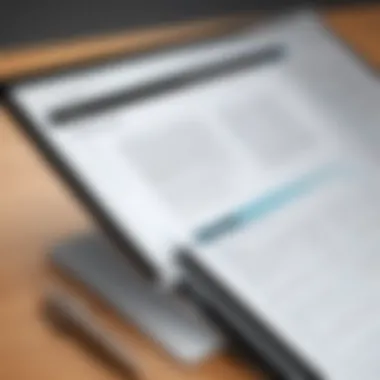
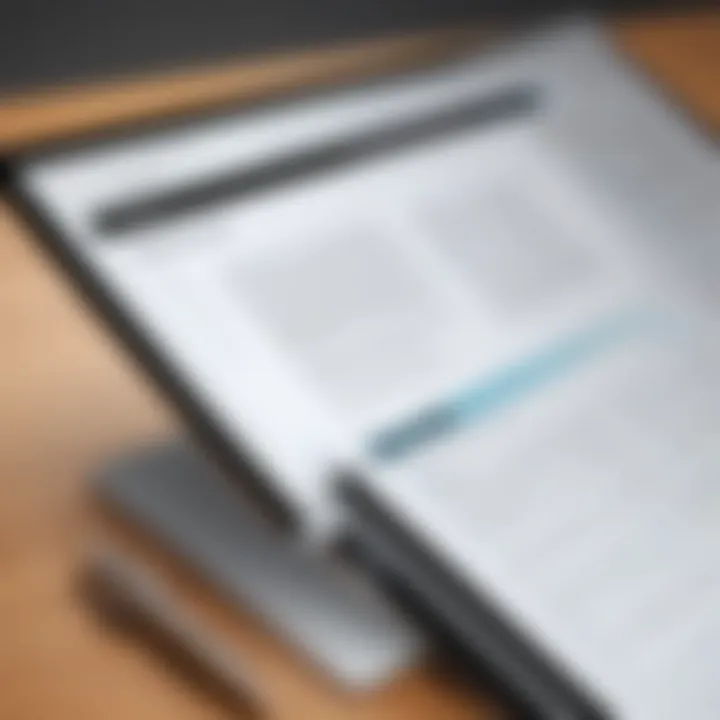
Intro
In a world busy with documents and digital files, PDFs have carved out a notch for themselves as a standard format for sharing important information. But what happens when you need to add some text to those locked-down pages? Entering text in PDF documents can sometimes feel like trying to find a needle in a haystack, especially for IT professionals and tech enthusiasts who must manage this process efficiently. It’s not just about input; it’s about maintaining the integrity of the document while navigating various tools and methods.
In this guide, we'll stitch together a comprehensive overview of how to effectively enter text into PDF documents. From software applications that offer advanced editing features to online platforms that provide simple solutions, our exploration will cover it all. We aim to highlight the key points that not only enlighten the reader on how to enter text but also enhance their skills in manipulating PDFs while preserving the original format.
So, roll up your sleeves as we dive into the nuances of PDF text entry, breaking down the methods with clear, step-by-step instructions. This guide is designed not just to inform but to equip you with valuable insights that’ll elevate your document editing game.
Understanding PDF Files
Understanding PDF files is crucial for anyone who often deals with document management. Not only is the format popular for its versatility, but it also has distinct characteristics that set it apart from other formats like Word or plain text files. This section digs into what PDFs are, why they matter, and the potential challenges users may encounter.
Definition and Purpose
PDF stands for Portable Document Format, and was developed by Adobe in the early 1990s. The primary purpose of this format is to ensure that a document looks the same regardless of the device or operating system on which it is viewed. Simply put, a PDF retains its formatting—fonts, images, colors, and layout—so what you see is always what you get. This makes it a preferred choice for sharing documents, especially when layout consistency is critical.
Common Uses in Professional Settings
In the professional realm, PDFs are everywhere. Lawyers often use them for contracts and legal documents to ensure the integrity of the files over time. Marketers send out brochures and newsletters in PDF format to maintain brand look and feel across different platforms. Academic institutions frequently utilize PDFs for journal articles and research papers since these documents need to maintain specific layouts when shared with peers and students.
Some common uses include:
- Official reports for transparency in businesses.
- E-books that provide a portable reading experience.
- Forms that need to be filled out electronically, like tax returns.
Limitations of PDF Formats
Despite their apparent advantages, PDFs do come with a set of limitations. For starters, editing a PDF isn't as straightforward as modifying a Word document. Users might find themselves frustrated by the lack of flexible editing options. Certain fonts may not render correctly if users don’t have them installed on their systems. Additionally, PDFs can be large files, which may complicate sharing or uploading them in environments with size restrictions.
In short, while PDF files serve critical functions in the document management landscape, understanding their strengths and weaknesses is equally important for efficient handling.
"The PDF format is a double-edged sword: reliable for viewing, yet often cumbersome for editing."
Importance of Editing PDFs
Editing PDFs is more than just a task; it's a crucial element in effectively managing documents across various professional fields. In a fast-paced environment where fluid communication is key, the ability to modify PDF files can make or break the efficiency of a workflow. The reasons for this importance can be encapsulated in three categories: business communications, legal and compliance documentation, and academic and research purposes. Each of these spheres carries its own weight of implications when it comes to editing PDF files, yielding significant benefits to the stakeholders involved.
Business Communications
In the realm of business, clear and precise communication is non-negotiable. When sending proposals, reports, or contracts to clients or stakeholders, alterations may be necessary after initial drafts.
- Streamlined Collaboration: Being able to edit PDFs facilitates real-time updates with clear annotations. This means that if a client requests changes on a proposal, it’s much easier to incorporate feedback rather than redrafting entire documents.
- Professional Appearance: A document that is thoroughly vetted, formatted, and polished reflects credibility. This attention to detail can bolster trust among clients and partners.
- Error Reduction: Typos or inaccuracies can lead to misunderstandings or contractual issues. Editing the PDF allows for spot-checking and refining content before distribution.
Legal and Compliance Documentation
In the legal domain, the stakes are extraordinarily high. Every document carries potential ramifications, and precision is paramount.
- Regulatory Compliance: Organizations are bound by legal requirements that often necessitate explicitly formatted documents. Editing PDFs ensures that all necessary data is correctly represented.
- Amendments and Updates: Legal texts often must reflect the latest laws or regulations. The ability to edit existing PDFs removes confusion over which version is authoritative.
- Retention of Original Formatting: PDFs are known for their fixed formatting. When legal documents are edited while retaining the structure, this mitigates the risk of misinterpretation in court.
Academic and Research Purposes
For academic professionals and students, PDFs serve as a standard medium for sharing research findings, papers, and educational materials. Editing capabilities can dramatically enhance the productivity of educators and researchers alike.
- Easy Annotation: Editing tools allow scholars to make quick comments, highlight passages, or add references. This increases the accessibility of crucial information for study and collaboration.
- Version Control: In academia, tracking changes in research is imperative. Those involved can maintain various iterations of a document yet keep them streamlined in one easily editable PDF file.
- Professional Dissemination: When it’s time to share work with publishers or at conferences, a well-edited PDF conveys diligence and professionalism. This can open doors for collaboration and further academic pursuits.
"The ability to edit a PDF can be the difference between a simple document and a powerful tool for communication and collaboration across sectors."
Software Solutions for Editing PDFs
Editing PDFs is a skill increasingly valued in today's digital landscape. With an array of software solutions available, the ability to modify these documents effectively can make a substantial difference in productivity and communication. These tools not only allow for text entry but also facilitate other necessary functions like annotation, merging, and formatting, thus providing comprehensive document management capabilities. Choosing the right software can enhance workflow efficiency and ensure that document integrity is maintained throughout the editing process.
Adobe Acrobat Pro
Adobe Acrobat Pro stands as a cornerstone in the realm of PDF editing. Notable for its robust features, this application goes beyond basic text manipulation. Users can create, edit, and convert PDF documents with great precision. One significant advantage is its user-friendly interface. Even those new to PDF editing can find their footing relatively quickly, navigating a variety of tools that simplify complex tasks.
In addition, Acrobat Pro supports collaboration through its commenting and markup tools, enabling teams to work together seamlessly. Moreover, the software incorporates security features, which can be vital for sensitive documents, ensuring that critical information remains protected against unauthorized access.
"Adobe Acrobat Pro is not just about adding text; it’s about elevating your PDF experience to new heights."
PDF-XChange Editor
PDF-XChange Editor offers an alternative approach, catering particularly to users who seek affordability without compromising functionality. This software is often praised for its lightweight nature, meaning it doesn't take a toll on system resources. Users can effortlessly load large documents without significant lag, making it ideal for busy professionals.
One of its standout features is the ability to add and edit text directly on the document while retaining the original formatting. This efficiency is a boon for anyone who has ever grappled with mismatched fonts or misplaced text boxes. Furthermore, the editor’s range of annotations, including highlights and stamps, makes it a solid option for document reviews. The built-in OCR (Optical Character Recognition) technology can convert scanned documents into editable text, further enhancing its versatility.
Foxit PhantomPDF
Foxit PhantomPDF rounds out the trio of essential PDF editing software. It is known for its strong emphasis on collaboration and sharing capabilities, making it particularly useful for teams spread across different locations. The ability to create shared review sessions helps streamline feedback processes and can be a game changer for projects involving multiple stakeholders.
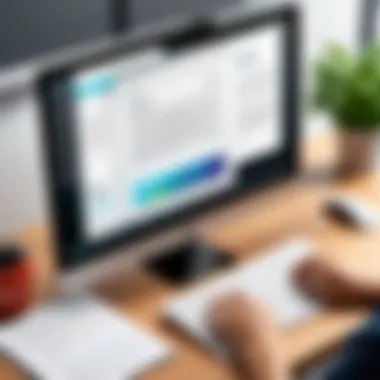
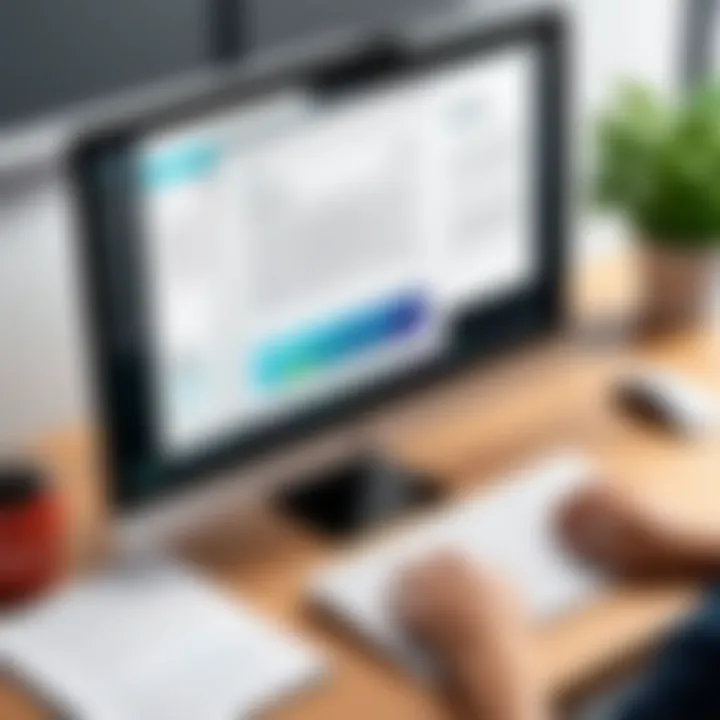
PhantomPDF also features a wide array of customization options, allowing users to personalize toolbars and menus to suit their workflow needs. Another considerable advantage is its cloud integration, making access to documents seamless whether in the office or on the go. Security is not overlooked, with powerful encryption and password protection features that build trust when handling confidential files.
In sum, each of these software solutions offers unique benefits that cater to a variety of editing needs. When selecting tools for entering text in PDF documents, it’s essential to consider factors such as functionality, ease of use, collaboration options, and security features. Understanding what each software provides can make a meaningful difference in working with PDFs effectively.
Online Tools for Text Entry
In the digital landscape, online tools for text entry into PDFs have become essential resources, particularly for those needing nimble and swift editing solutions. These tools stand out for their accessibility, allowing users to circumvent the hassle of installing software while providing functionalities that cater to varied needs. In this age of remote work and digital documentation, leveraging the right online tool can significantly streamline the way individuals and teams handle their PDF files.
One of the prime benefits of using online PDF editors is their flexibility. Since they operate through web browsers, users can access these platforms from virtually any device—be it an office desktop, a personal laptop, or even a tablet on the go. This aspect is particularly advantageous for IT professionals and tech enthusiasts who may require consistent access to document editing capabilities without being tied to specific hardware.
Moreover, online tools typically feature user-friendly interfaces that simplify the editing process. For instance, many of these platforms utilize drag-and-drop functionality, allowing users to easily upload their files for editing. There’s also usually no steep learning curve, which means that even those with limited experience can quickly get up to speed. However, some considerations must be kept in mind. For example, users should be cautious about uploading sensitive documents to online services due to privacy concerns. Always ensure that the tool’s security measures are robust before submitting important files.
"Flexibility and user-friendliness are key characteristics of online PDF editors, making them invaluable in a fast-paced work environment."
PDFescape
PDFescape is an online editor that provides a solid suite of features for editing PDFs without any software downloads. One of the compelling aspects of PDFescape is its free version, which allows users to work with files up to 10MB. Users can fill out forms, add text annotations, and even modify existing text. Moreover, the ability to merge documents and insert images adds extra layers of functionality.
To get started, simply navigate to PDFescape’s website, upload your desired file, and begin editing right away. The straightforward interface is designed for efficiency, allowing users to work quickly. However, the free version does come with limitations in terms of page numbers and functionality, which users might find restrictive for extensive projects.
Sejda PDF Editor
Sejda PDF Editor is another powerful online tool that deserves attention. This platform stands out with its impressive editing capabilities and clean interface, making text entry into PDFs a breeze. Sejda allows users to edit text directly within the PDF and offers features like adding images, hyperlinks, or even deleting unwanted sections.
Accessible in both free and paid versions, the free option comes with daily limitations, such as the number of documents that can be processed. If immediate access to a robust editing tool is needed without hefty downloads, Sejda serves as an excellent option, especially for users who sporadically edit PDFs or require text input for occasional business documents.
DocFly
DocFly, formerly known as PDF Pro, elevates the editing experience by focusing on intuitiveness and ease of use. This tool provides clear options for adding text, altering layouts, and inserting images directly into PDF documents. The main highlight of DocFly is its user-centered design and efficient workflows, which help users finish tasks with minimal fuss.
With the ability to upload files easily and a dashboard that guides users clearly through their options, DocFly caters well to both novices and seasoned practitioners. It's also worth noting that DocFly offers a limited free tier, after which users may consider their affordable subscription plans depending on editing volume needs.
In summary, these online tools provide various options catering to different requirements for entering text into PDFs. Factors like accessibility, user-friendliness, and cost should weigh heavily in anyone's decision-making process. Selecting the right tool can vastly improve workflow efficiency while ensuring that PDF integrity stays intact.
Step-by-Step Guide to Entering Text in PDFs
Entering text in PDFs is not as straightforward as typing in a Word document. It requires a bit of finesse and understanding of the tools at hand. This guide aims to strip away the complexity and lay down a clear roadmap for users, ensuring that they feel confident throughout the editing process. With a blend of software solutions and online tools, the objective here is to enhance user efficiency and maximize output while retaining the original document's integrity.
Using Adobe Acrobat Pro
Opening the PDF
Opening a PDF in Adobe Acrobat Pro is the first step in the editing journey. It’s a pretty straightforward task that leads you to the treasure trove of editing options available in the software. Users typically appreciate Adobe’s interface because it feels familiar and less clunky than some alternatives. The beauty of Adobe Acrobat Pro lies in its robust functionality which effortlessly handles a variety of PDF tasks. One unique feature of this process is the ability to open multiple PDFs simultaneously, allowing users to drag and drop files into the open window. However, sometimes users encounter lag, particularly with larger files, which can be a wee bit frustrating.
Selecting the Edit Tool
Once the document is open, the next step is to select the Edit Tool. This element is vital as it grants you the ability to modify the existing text or insert new text. Adobe Acrobat Pro shines here with an intuitive selection process; the Edit button is clearly marked, reducing the hunting and pecking often involved in finding features in more complex software. Users often find it beneficial, as one click leads to a myriad of options for textual manipulation. However, a potential drawback is that this tool might sometimes interfere with complex layouts, slightly altering the visual consistency of the document.
Entering Text
Now we reach the heart of the process: entering text. This action is what truly transforms a PDF into a dynamic document. Adobe provides a user-friendly text box feature that allows you to type away freely. You can adjust font types, sizes, and colors to fit the document’s requirements, making it a popular choice among designers and business professionals alike. One standout aspect is its precision, as it allows for text placement anywhere on the page. However, note that over-editing can lead to clicking errors, where users might accidentally affect other text elements unintentionally.
Utilizing PDF-XChange Editor
Loading the Document
Loading the document in PDF-XChange Editor is a breeze. Just like opening a book, you navigate to your file, and voila—you’re ready to start editing. This software is known for its speed, so users often comment on how quickly documents open, regardless of size. The user interface is designed to be appealing and straightforward, making it a snap for users to find their way. A unique feature is the ability for users to save their last open files in the Quick Access menu, which is a handy little enhancement. However, certain compatibility issues with specific PDF formats can arise, slowing things down momentarily.
Activating the Text Tool
Activating the Text Tool is crucial for text entry. In PDF-XChange Editor, this feature is straightforward and user-friendly. With just a click, the tool springs to life, allowing users to edit or insert text seamlessly. What users often appreciate is the ability to adjust the surrounding text properties instantly, such as resizing or reformatting. This all-in-one approach saves time, making it a beneficial choice and encouraging editing without disrupting the entire document. On the downside, some users have reported that certain fonts do not convert correctly during this activation, which can lead to discrepancies in appearance.
Saving Changes
Saving changes is the final piece of the puzzle in PDF-XChange Editor. Once edits are complete, saving is a simple task—sending you back to your document with all changes retained. The auto-save feature is particularly helpful, ensuring that even minor edits don’t vanish into the abyss. This characteristic provides a safety net for users with less tech-savvy backgrounds. Nevertheless, users must remember to occasionally check saved versions to prevent saving errors that may arise from abrupt program closures.
Engaging with Online Tools
Accessing the Online Editor
Accessing an online editor offers flexibility that desktop applications can lack. Many professionals find this incredibly beneficial, especially when they require quick access from various devices. Most online tools require no installation, allowing users to dive right into editing without the fuss of downloads. However, a characteristic of reliance on internet connectivity can occasionally come back to bite; slow connections may hinder user progress.
Uploading the PDF
Uploading the PDF to an online tool is usually seamless. Users are typically greeted by drag-and-drop features, which make this part of the process easier than pie. This functionality allows users to quickly switch between their documents and the editor without jarring interruptions. A standout feature is that many online editors support multiple file formats, broadening usability. However, file size limitations can be a bother if you’re dealing with bulky documents—something to keep an eye on.
Editing and Downloading
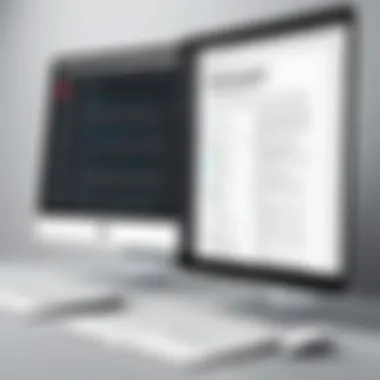

Finally, once the editing is complete, the process of downloading can be both satisfying and nerve-wracking. Users appreciate that many online tools allow for quick downloads of the edited files, yet they must watch out for watermarks that may be embedded if using a free version. The ability to share the edited PDF directly from the platform is a major plus, promoting a smoother workflow. However, temporary access issues with online services can sometimes leave users in a bind, so it’s wise to save work continually.
Choosing the Right Method for Text Entry
Selecting the proper method for entering text in a PDF is no small task, given the myriad of tools and options available. A judicious choice influences not only the ease of editing but also the fidelity of the document’s original formatting. With this guide, you will glean valuable insights into what factors to weigh when making your decisions. Understanding your needs and the nature of the document is paramount.
Why does this choice matter? For starters, the right method can save valuable time and effort while preserving the integrity of the original PDF. Whether you find yourself working on technical documents, legal contracts, or creative portfolios, knowing the ins and outs of your text-entry options can greatly impact your workflow.
Assessing Document Requirements
When it comes to assessing document requirements, consider the nature and depth of your text needs. Is the PDF mainly text-heavy, or are there images and charts involved? A simple text entry may suffice for straightforward reports. However, more complex documents necessitate nuanced understanding and capabilities, like preserving layouts, dealing with embedded fonts, or maintaining graphical elements.
- Identify Your Goals
- Understand File Complexity
- Are you adding annotations, or do you need complete overhaul of the text?
- Is it for personal use, or does it need to meet professional standards?
- Assess if the document has interactive fields or external links.
- Investigate if any formatting adjustments are needed.
Taking the time to meticulously assess your document requirements can prevent potential headaches and ensure that you choose a method aligning with your editing needs.
Evaluating Software versus Online Options
When it comes to choosing between software-based solutions and online tools, the decision hinges on several factors including convenience, security, and functionality. Both options offer unique advantages and might cater to different user needs.
- Software Solutions:
These typically offer robust features that might be essential for complex documents. Software like Adobe Acrobat Pro provides comprehensive editing capabilities, allowing detailed annotations, rich formatting, and the ability to handle larger files without skipping a beat. However, downloading and installing software can be a drawback for some. - Online Tools:
Web-based editors such as PDFescape and Sejda PDF Editor provide instant accessibility from any device with an internet connection. This is especially handy for quick edits on-the-go. Yet, concerns regarding data privacy surface as sensitive information may be processed on external servers.
In evaluating these options, consider:
- Your Editing Frequency:
- Confidentiality:
- User Experience:
- If you regularly edit PDFs, investing in dedicated software might pay dividends.
- For occasional use, online tools can suffice without the need for extensive installations.
- Highly sensitive documents should ideally be handled with local software to mitigate exposure to online risks.
- Many users prefer the intuitive interfaces found in online solutions, whereas others find the depth of features in software more beneficial.
Always weigh the pros and cons to ensure your choice aligns with your requirements and enhances your editing capabilities.
With considerations in place, discerning the right method for text entry can transform your PDF editing experience, making it streamlined and effective. Understanding these elements paves the way for a more informed decision as you approach the task of text entry in PDF documents.
Compatibility and Integration
Understanding how information interacts with various systems is crucial. When it comes to editing text in PDF documents, compatibility and integration touch on the software and tools that work smoothly across different platforms and devices. Selecting the right environment can prevent frustrating hiccups down the road, ensuring that documents maintain their integrity while being accessible and editable.
Operating Systems and PDF Software
The choice of operating system can have a significant bearing on your PDF editing experience. Windows, macOS, and Linux each have their own strengths and weaknesses in handling PDF-related tasks. For instance, Windows users often lean on programs like Adobe Acrobat Pro or Foxit PhantomPDF, as they are robust options for comprehensive editing. These tools not only allow for entering text but also offer advanced functionalities like form filling and annotation, making document management fluid regardless of the task at hand.
Conversely, macOS tends to be more user-friendly with built-in options like Preview, which allows for basic editing such as text entry and annotation without needing third-party software. However, users who desire more advanced features might find themselves searching for additional tools, which sometimes leads to compatibility issues between various applications.
Users on Linux face a unique challenge. While many PDF editors are available, the range often lacks the market saturation of those found on other systems. Tools like PDF Studio and Master PDF Editor have emerged as solid options, yet they often exhibit varying levels of functionality compared to mainstream solutions. Thus, it’s vital for Linux users to carefully assess the software’s compatibility with their operating system before committing to a specific tool.
This distinction among operating systems underscores a significant consideration: is your PDF editing solution cohesive with the entire system? When picking software, consider how well it integrates with existing applications—think about the ease of collaboration across formats and the potential for losing formatting. The right choice can streamline workflows dramatically, facilitating seamless communication, especially in professional settings.
Mobile App Solutions
As the world is constantly on the go, mobile options for PDF editing have become more essential. The rise of smartphones and tablets has given birth to a slew of applications designed to bring PDF text entry to your fingertips. However, the landscape differs markedly from desktop experiences.
One handy app worth considering is Adobe Fill & Sign, which straightforwardly allows users to enter text, sign, and send documents. Its user-friendly interface suits both professionals and casual users. Another popular app is Foxit PDF Reader Mobile, which not only supports text entry but offers robust annotation features, making it a go-to for many on-the-go professionals.
However, it’s important to keep in mind that mobile applications may not always replicate the comprehensive features of their desktop counterparts. Depending on your needs, this lack could be a deal-breaker. Whenever you’re working with mobile solutions, consider your editing needs carefully—what tools do you most often rely on? Will a smaller screen hinder your ability to navigate complex documents?
Moreover, syncing across devices should be another factor worth pondering. Ensure that the app you choose allows for continued access on both desktop and mobile platforms. It can be a real lifesaver to make edits on your phone while waiting in line and then seamlessly pick up where you left off on your laptop when you return back to the office. Good integration and compatibility mean never worrying about whether a document will appear correctly on another device—this peace of mind is invaluable in today’s fast-paced world.
In summary, the right choice of software and device can significantly enhance your experience when entering text in PDF documents. Assessing compatibility isn't just a good practice; it's a necessity to maintain workflow efficiency and document integrity.
Being conscious of these details helps ensure effective communication and management of PDF documents, so you can focus on what really matters: the content within them.
Best Practices for Editing PDFs
When it comes to editing PDFs, understanding best practices can mean the difference between a smooth experience and a frustrating one. Since PDFs are often used for important documents—think contracts and reports—getting it right is crucial. These best practices ensure that editing not only preserves the integrity of the document but also enhances its readability and functionality. Here are some vital aspects to keep in mind:
Maintaining Document Integrity
Maintaining document integrity is all about ensuring that your edits do not compromise the original information. This is especially critical for businesses and legal documents, where every word holds weight. Always keep a copy of the original PDF before starting your edits. That way, you have a fallback if something goes awry.
Here are some specific tips:
- Use Versioning: Save different versions of your PDF as you make changes. This allows you to track alterations and revert to earlier versions if needed.
- Software Choice: Pick software that’s known for good preservation of formatting. Even minor changes can shift layouts unexpectedly.
- Review Changes: After editing, carefully review the document to ensure that nothing has been lost or misrepresented. It's all too easy for a crucial detail to slip through the cracks.
"In document editing, a stitch in time saves nine. A small error can lead to big problems down the line."
Version Control and Backups
Ensuring proper version control is like having insurance for your documents. With the many iterations that a single document might go through, keeping track can be daunting. Yet, it's an essential practice in any professional setting. Always label your files clearly with dates and descriptive titles. For example, "Project_Proposal_V1_2023-10-10.pdf" gives clarity at a glance.
Consider these strategies to enhance version control:
- Automated Solutions: Some PDF editing tools offer built-in version control. Use these features to keep track of all changes automatically.
- Cloud Backup: Utilize cloud services for storage, where you can access previous versions easily. Services like Google Drive or Dropbox can manage file revisions seamlessly.
- Documentation: Maintain a log of what changes were made and by whom, particularly in collaborative environments. This can clarify a lot during reviews and discussions.
Common Challenges in PDF Text Entry
Entering text in PDF documents is far from straightforward. While PDFs are a favorite for their consistency and reliability, they come with their own set of hurdles that can stump even the most seasoned tech user. Understanding these challenges is vital for anyone involved in PDF management, especially IT professionals and tech enthusiasts. Let's dive into some of the common issues that arise during text entry in these files, particularly focusing on keyboard and font issues, as well as layout and formatting concerns.
Keyboard and Font Issues
When entering text in PDFs, keyboard layout mismatches can lead to frustration. For instance, if a user operates in a different language setting or uses a keyboard with alternate layouts, characters may not appear as expected. This scenario is particularly common with special characters and accents, which might not map correctly to the intended input.
Additionally, font compatibility poses another significant challenge. PDF files often contain embedded fonts, which means the font used in the original document may not be available on the user's device. This can result in awkward substitutions where the text not only looks different but might also not convey the precise meaning intended. When a document is intended for professional use, such discrepancies can impact communication, leading to misunderstandings or a lack of clarity.
To mitigate these issues:
- Familiarize yourself with your keyboard settings.
- Ensure that you have the appropriate fonts installed on your system.
- If using different software, check for options that allow for preserving font integrity when editing.
Proper management of keyboard and font issues helps maintain the document's original quality and readability. If not addressed, they can sour the overall editing experience.
Layout and Formatting Concerns
Another common challenge is keeping the layout and formatting intact. Unlike word processors, PDFs are designed to present content consistently across various platforms, making this a tricky area. When text is added or modified, it can disrupt the careful spacing and alignment set by the original creator. This is especially problematic in documents that rely on precise layouts, such as invoices or reports.
Inserting additional text might push surrounding content out of alignment or obscure important elements like headers and footers. Striking a balance between adding necessary content and maintaining the visual cohesion of the document is an art that requires diligence.
To address layout issues:
- Pay attention to spacing and margins when entering text.
- Use tools specifically designed to maintain formatting, such as Adobe Acrobat Pro or PDF-XChange Editor, which offer features to lock certain elements in place.
- Always preview the document after making changes to ensure the overall formatting remains intact.
Future Trends in PDF Editing
The world of PDF editing is not stagnant; it is continually evolving in response to technological advancements and changing user needs. Understanding future trends in PDF editing is critical for professionals looking to stay ahead of the curve. As we delve into the nuances of this topic, we will explore how emerging technologies, such as artificial intelligence and machine learning, are reshaping the landscape of document processing. Additionally, trends in collaborative editing promise to enhance productivity in increasingly interconnected work environments.
By keeping an eye on these developments, IT professionals and tech enthusiasts can not only improve their skills but also ensure they harness innovative tools to streamline PDF manipulation effectively.
AI and Machine Learning in Document Processing
Artificial intelligence is sweeping through various industries, and PDF editing is no exception. Harnessing the power of AI can fundamentally change how users interact with documents. These technologies allow for smarter text recognition and extraction, making it easier to enter text accurately in scanned files or documents that were not originally created in editable formats. Instead of manually formatting or correcting errors in existing PDFs, intelligent systems can automatically adjust text alignment, font, and size based on the surrounding elements in the document.
Consider, for instance, an AI-driven tool that analyzes a PDF's layout and adjusts your input while predicting the most appropriate formatting. This not only saves time but also reduces frustration - a dual benefit for anyone handling a large number of PDFs.
Some key benefits of integrating AI in PDF editing include:
- Improved Accuracy: The AI can detect errors that human eyes might overlook when entering text.
- Time Efficiency: Automated text recognition capabilities streamline the editing process, allowing for faster completion.
- Enhanced User Experience: By reducing the cognitive load, AI makes the editing journey smoother, more intuitive.
However, there are consideration when relying on AI in PDF editing. The subtleties in certain documents, such as unique fonts and specialized jargon, may confuse even the most advanced algorithms. Therefore, while these technologies offer substantial assistance, human oversight remains vital during the editing process.
Advancements in Collaborative Editing
The modern workspace thrives on collaboration, and the future of PDF editing is likely to enhance how teams work together on shared documents. Advances in collaborative editing can bridge the gap between remote and in-house teams, enabling multiple users to simultaneously edit a single PDF in real-time.
Imagine a scenario where a marketing team is developing a critical proposal. With enhanced collaborative editing tools, each team member can contribute their expertise instantly, leaving comments, making alterations, or even suggesting design adjustments directly within the document. This can reduce the time it takes to finalize projects while ensuring that input from various stakeholders is represented seamlessly.
"Collaboration not only increases productivity but also fosters a sense of ownership over the document among team members."
In terms of technical developments, cloud-based platforms are significantly influencing collaborative PDF editing. These platforms can track changes, manage version control, and even maintain an audit trail of who made which changes and when. Such features are vital for maintaining transparency in collaborative environments, especially when dealing with sensitive or legally binding documents.
As businesses aim to adapt to new working models, integrating innovative collaborative editing solutions can enhance not only document management but overall team dynamics.
Ending and Final Thoughts
Reflecting on the intricate process of entering text in PDF documents reveals the importance of flexibility and efficiency in an increasingly digital world. Understanding various methods for text entry can greatly impact productivity, especially in professional settings where documentation is central to operations. The ability to modify PDFs without losing the original formatting provide a strategic advantage.
In summary, this article outlines several key aspects surrounding the editing of PDFs. Firstly, we explored the defined characteristics and common applications of PDF files. We examined both software solutions and online tools that facilitate text entry, emphasizing the necessity of adapting to specific document requirements. Choosing the right method is not merely a matter of preference—it can affect the quality and integrity of the final document. Considering factors such as compatibility and user experience can lead to more effective editing practices.
Moreover, we discussed some of the challenges users may encounter, such as layout or keyboard issues, and highlighted the future implications of artificial intelligence in document processing.
Ultimately, being equipped with various strategies for managing PDFs can enhance one's professional competence and ensure seamless document communication. A profound grasp of these practices not only aids in creating accurate and reliable documents but also strengthens one's role as a tech-savvy contributor to any field.
Summarizing Key Points
- PDF files are ubiquitous in various professional settings, necessitating the need for proficient editing tools.
- Different software and online solutions cater to a variety of editing needs, from the simplicity of online tools like PDFescape to comprehensive software like Adobe Acrobat Pro.
- Assessing document requirements is crucial when choosing how to enter text—determining between software applications or online services can shape the editing experience.
- Users may face challenges such as font discrepancies and formatting issues that need to be managed effectively.
- The advent of AI is poised to revolutionize PDF editing, shaping more collaborative and streamlined approaches.
Encouraging Proficiency in PDF Management
In today's digital landscape, proficiency in PDF management shouldn't be seen as an optional skill but rather an essential one. Mastering the various techniques for entering text into PDFs fosters a sense of confidence and capability. IT professionals and tech aficionados alike should embrace these tools and resources, weaving them into their daily workflows. This knowledge not only empowers individuals to handle important documents with ease but also enhances their standing in their respective professional environments.
Consequently, the benefits extend beyond simple document editing; it positions one as a reliable and efficient contributor to their teams. Continuous learning and adaptation to new tools can arm users with the skills necessary to navigate this complex field. Therefore, engaging with the provided resources, practicing editing, and remaining updated on trends in PDF technology can ensure long-term success.



