TP-Link WiFi Extender Manual: An In-Depth Guide


Intro
In today's interconnected world, maintaining a stable and fast internet connection is a necessity. The TP-Link WiFi extender is designed to extend the reach of your existing wireless network, ensuring that every corner of your home or office benefits from strong signal strength. This guide aims to explore the functionalities of this device and provide detailed information on how to set it up, troubleshoot potential issues, and optimize its performance for various use cases.
Product Overview
Key Features
The TP-Link WiFi extender boasts several features aimed at enhancing wireless connectivity. Some notable points include:
- Dual Band Technology: Supports both 2.4GHz and 5GHz bands, allowing users to choose the best frequency based on their needs.
- Easy Setup: Utilizes the TP-Link Tether app for a straightforward installation process, enabling even those with limited technical skills to get started easily.
- Range Extension: Increases coverage up to 1000 square feet, effectively reducing dead zones in large areas.
- Compatibility: Works with any standard router, making it a versatile option for various network setups.
- Ethernet Port: Offers the possibility of connecting wired devices directly to the extender, ensuring stable connections for bandwidth-intensive tasks.
Technical Specifications
Understanding the technical specifications can provide insights into the performance capabilities of the device. Key specifications include:
- Data Transfer Rate: Up to 1200 Mbps combined on dual bands.
- Supported Standards: 802.11ac/n/a/g/b.
- Security Protocols: WPA/WPA2 encryption for enhanced network security.
- Power Consumption: Low power intake, offering energy efficiency during operation.
Performance Analysis
Benchmark Test Results
To truly understand the effectiveness of the TP-Link WiFi extender, benchmark tests can be informative. Test results typically reveal performance metrics such as signal strength, data transfer speeds, and latency before and after installation. Users often notice significant improvements in connectivity after connecting their devices to the extender, particularly in areas that previously suffered from weak signals.
Real-World Usage Scenarios
Different environments can showcase how well the TP-Link WiFi extender performs. For example:
- Residential Use: In a multi-storied house, the extender can eliminate signal weaknesses on upper levels, especially important for streaming or gaming.
- Office Driven: In a workspace with numerous devices, the extender can distribute the load without compromising speed, enhancing overall productivity.
- Outdoor Events: Utilizing the extender outdoors can also provide stable internet access for gatherings or functions, extending connectivity beyond indoor limitations.
"A well-configured TP-Link WiFi extender can significantly enhance your network's reach and reliability."
Overall, understanding the specifications and practical applications of the TP-Link WiFi extender is essential for assessing its capability in maintaining high-speed connections across diverse settings.
Understanding WiFi Extenders
In today’s digital landscape, reliable internet connectivity is paramount. With the rapid expansion of smart devices, the demand for a strong and stable WiFi connection has surged. This section dives into the fundamental role of WiFi extenders, setting the stage for understanding their significance in enhancing network performance.
Definition and Purpose
WiFi extenders, also known as boosters or repeaters, serve a very clear purpose: they amplify existing wireless signals to extend the coverage area. They pick up the signal from the main router and retransmit it, effectively filling in dead zones throughout a given space. The utilization of a WiFi extender can greatly enhance the user experience by ensuring that every corner of a home or office retains a solid internet connection.
The primary benefits include:
- Expanded Coverage: By positioning an extender strategically, users can eliminate weak signal areas.
- Improved Connectivity: Devices that were previously unable to connect reliably can now access the network, maintaining functionality.
- Seamless Streaming and Gaming: For those who rely on streaming services or require low-latency connections for gaming, a robust WiFi setup can make a significant difference.
Understanding the definition and purpose of WiFi extenders is essential for anyone looking to optimize their wireless environment. It establishes the foundation necessary to effectively implement these devices and improve overall network performance.
How WiFi Extenders Work
The operation of a WiFi extender involves technical processes that are crucial for its efficiency. At a basic level, an extender communicates with the existing router to receive and then broadcast its signal. This is done through several key stages:
- Signal Reception: The extender first captures the WiFi signal from the router. This signal must still be strong; otherwise, the extender will amplify a poor signal, leading to inadequate performance.
- Signal Amplification: After reception, the extender increases the power of the existing signal. This process varies based on the model and specific technology the extender uses.
- Signal Transmission: The enhanced signal is then relayed to the intended areas, creating an expanded network. This can involve one or multiple additional bands, allowing for simultaneous connections across various devices.
Each of these stages is crucial for ensuring that the WiFi extender functions optimally. Knowledge of how these devices operate allows users to make informed decisions about placement and configuration. For more in-depth information about wireless protocols and standards, resources such as Wikipedia and Britannica can be beneficial.
"A WiFi extender is only as good as the signal it receives from the router."
By understanding the mechanics of WiFi extenders, IT professionals and tech enthusiasts can maximize their benefits and address potential limitations effectively. This foundational knowledge sets the stage for better comprehension of specific models and their unique attributes.
Overview of TP-Link WiFi Extenders
In today's digital landscape, the importance of having a strong and reliable internet connection cannot be overstated. WiFi extenders, particularly those from TP-Link, play a vital role in addressing connectivity issues often encountered in various environments. This section has significant relevance to this article, as understanding the landscape of TP-Link WiFi extenders helps users make informed choices on which model best suits their needs.
TP-Link provides a diverse range of WiFi extenders that cater to different requirements, be it in homes or offices. Their devices are designed to eliminate dead zones, enhance connection speeds, and extend coverage area. The effectiveness of these extenders can have a direct impact on productivity, entertainment experiences, and overall network reliability.
Models and Specifications
TP-Link's offerings include multiple models, each tailored with specific features to address unique environments. Some of the prominent models include the TP-Link RE450, RE650, and RE200. Each extender has its specifications, including speed capabilities, frequency band support, and coverage range. For example:
- TP-Link RE450: Supports dual-band with speeds up to 1750 Mbps and an impressive coverage area ideal for medium to large homes.
- TP-Link RE650: Offers AC2600 WiFi speeds, making it suitable for heavy streaming and gaming sessions.
- TP-Link RE200: A budget-friendly option that still delivers solid performance in extending network reach.
These specifications are critical to understanding the performance and the suitability of each model based on individual or organizational needs.
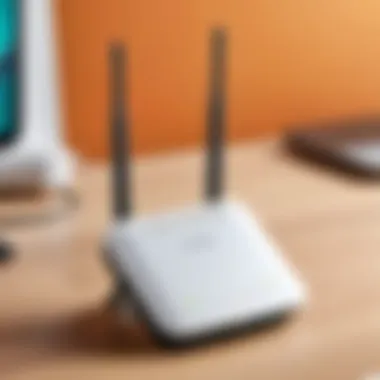

Key Features
TP-Link WiFi extenders are equipped with a variety of features that enhance their usability and effectiveness. Some key features include:
- Dual-Band Technology: Most models offer both 2.4GHz and 5GHz bands. This allows users to select the best frequency according to their needs, balancing speed and range.
- Signal Strength Indicator: This is a useful tool that helps users place the device in a location that provides the best performance without significant signal loss.
- One-Button Setup: Many TP-Link extenders facilitate a quick setup process through the WPS button, simplifying the connectivity without needing extensive technical knowledge.
- Gigabit Ethernet Port: Certain models include Ethernet ports for devices that require a wired connection, like gaming consoles or smart TVs, providing stability especially in bandwidth-intensive tasks.
- Compatibility with Various Routers: TP-Link extenders are designed to work with any standard router, ensuring flexibility across different network setups.
Through these features, TP-Link WiFi extenders stand out in the market, making them a preferred choice for many users seeking to strengthen their wireless networks.
Initial Setup Process
The initial setup process is critical for ensuring that your TP-Link WiFi extender operates effectively and efficiently. Each step in this process plays a significant role in enhancing wireless coverage and performance in your home or office. A well-executed setup minimizes potential future problems, leading to a seamless internet experience.
Unboxing the Device
When you first open the box of your TP-Link WiFi extender, take note of the contents. The device typically comes with:
- The WiFi extender itself.
- A quick installation guide.
- A power adapter.
- An Ethernet cable (in some models).
Observe the physical features of the device. Most models have LED indicators that provide valuable status information. Understanding what these indicators signify will help you diagnose issues later. Make sure to keep the manual nearby for reference, as it contains guidelines specific to your model.
Connecting the Extender
Connecting your TP-Link WiFi extender is straightforward but requires attention to positioning.
- Location: First, find a suitable spot between your router and the area you want to enhance coverage. It should be close enough to your router to receive a strong signal but not too far from the area needing coverage.
- Power On: Plug the extender into an electrical outlet. Wait for the device to power on, and observe the LED lights.
- Connecting to WiFi: Use a computer or smartphone to scan for available networks. Select the TP-Link extender's default network, typically labeled with the model number or "TP-Link_EXT" followed by a series of numbers. This step allows the device to connect to your main router.
- Configure Network Settings: After connecting, access the setup page to configure network settings as needed, like creating a new SSID or using the same one as your main router.
Using the TP-Link Tether App
The TP-Link Tether App provides an intuitive way to set up and manage your WiFi extender. Here are the steps to utilize the app:
- Download the App: First, download the TP-Link Tether app from the Google Play Store or Apple App Store. The app makes navigation and configuration simpler.
- Login: Open the app and log in. This step may require you to enter your TP-Link account details or create a new account if you don’t have one.
- Device Management: Once logged in, you can easily locate your extender within the app. It provides options such as setting up the device, managing connected clients, and checking network status.
- Easy Configuration: The app guides you through various setup options, including internet connection settings and WiFi options. Users can adjust settings in real-time, and the interface is user-friendly.
The initial setup process is not merely about connecting wires or stepping through a wizard. Each of these steps creates a foundation for operational effectiveness. A proper setup can lead to enhanced network performance and a reduction in support calls later due to misconfiguration.
Web Interface Configuration
Website interface configuration is a crucial aspect of managing your TP-Link WiFi extender. It enables users to customize settings, enhance network performance, and troubleshoot issues effectively. Understanding how to navigate this interface is vital for any IT professional or tech enthusiast seeking to optimize their wireless connectivity.
Accessing the Web Interface
To access the web interface of your TP-Link WiFi extender, follow these simple steps:
- Connect to Network: Ensure that the extender is powered on and connected to your computer or mobile device. This can generally be done via Ethernet or wireless connection.
- Enter IP Address: Open a web browser and type the default IP address of the extender, typically or . This will load the login page.
- Login Credentials: Input your username and password. The default username and password is usually 'admin' and 'admin' unless it has been changed.
- Dashboard Overview: Once logged in, you will see the dashboard, which provides access to various configuration options and settings relevant to the extender’s operation.
Basic Settings
The basic settings section contains fundamental configurations that help in establishing a reliable network connection. Here are the primary settings you should familiarize yourself with:
- Network Mode: Set the mode to either 2.4GHz or 5GHz, depending on your devices and usage needs.
- SSID (Network Name): Change your SSID to something recognizable for easy connection.
- Security Settings: Ensure that you enable WPA2 encryption for maximum security. This protects your network from unauthorized access.
- Password Setup: Create a strong password that combines letters, numbers, and special characters to enhance security.
These settings form the foundation for your extender's operation and should be adjusted according to personal needs.
Advanced Configuration Options
For those looking to leverage the full potential of their TP-Link WiFi extender, the advanced configuration options provide various functionalities that enhance usability and performance:
- MAC Address Filtering: This feature enables you to control which devices can access your network by their unique MAC addresses.
- QoS (Quality of Service): Prioritize bandwidth for devices that require higher speeds, ensuring smooth streaming or gaming experiences.
- IP Address Management: Assign static IP addresses to devices for improved management.
Configuring these advanced options can have a significant impact on network performance and reliability. Adjust these settings in accordance with your specific requirements for optimal results.
"Understanding the web interface is vital for efficient management of your TP-Link WiFi extender settings. This allows you to tailor performance to suit your environment and usage needs."
By mastering the web interface configuration, users can maximize the performance of their TP-Link WiFi extender, creating a reliable network environment that meets their demands.
Performance Optimization
Performance optimization is critical when utilizing a TP-Link WiFi extender. Wireless networks can experience speed and connectivity issues, affecting the user experience. By implementing effective performance optimization strategies, users can significantly improve their network's efficiency. This section will delve into three essential elements: placement guidelines, channel selection, and firmware updates.
Placement Guidelines
The placement of the TP-Link WiFi extender is paramount for optimal performance. The extender should be positioned midway between the router and the area requiring coverage. This location ensures a strong signal from the router while effectively extending the coverage area. Avoid placing the extender in areas with numerous obstructions, such as walls, furniture, or electronics that can cause interference.
Factors to consider include:
- Distance: Ideally, the extender should not be too far from the router to receive a stable signal.
- Elevation: Place the extender off the ground to minimize physical barriers. Higher positions can improve signal clarity.
- Open Spaces: Try to locate the device in an open area to allow the signal to spread without hindrance.
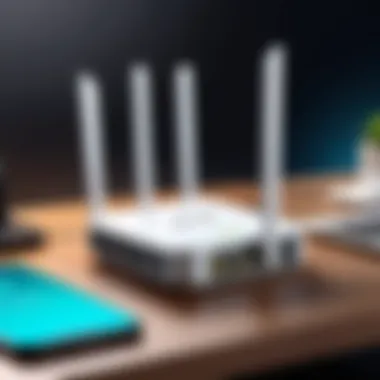

Channel Selection
Channel selection is another crucial factor in performance optimization. WiFi networks operate on different channels, which can experience congestion, particularly in densely populated areas.
To optimize performance:
- Analyze Networks: Use applications that display nearby networks to choose the least crowded channel. Programs like WiFi Analyzer can assist in determining the best channel.
- Manual Configuration: Access the TP-Link web interface to manually set the channel. Avoid automatic settings if network congestion is a persistent issue.
- Regular Monitoring: Check the network's performance periodically and switch channels as necessary.
Firmware Updates
Keeping the TP-Link WiFi extender’s firmware updated is critical for optimal performance. Manufacturers often release firmware updates that may include performance enhancements, security patches, and new features.
Update procedures typically involve:
- Accessing the Web Interface: Log into the TP-Link web interface using the device's IP address.
- Checking for Updates: Within the interface, look for a section labeled "Firmware Update" to check for available updates.
- Installing Updates: Follow the instructions provided to install the updates. Ensure a stable internet connection during this process to avoid interruptions.
Regular maintenance of your WiFi extender, including placement adjustment, selecting the optimal channel, and performing firmware updates, will greatly enhance network performance. Staying proactive in these areas can lead to a more efficient and reliable wireless connection.
Troubleshooting Common Issues
In the context of using a TP-Link WiFi extender, troubleshooting common issues is vitally important. This section aims to guide users through typical problems that may arise during the operation of their extender. Identifying and resolving these issues can lead to improved network performance and stability. For IT professionals and tech enthusiasts, understanding troubleshooting strategies is essential to maximizing the potential of their networking equipment.
Connection Problems
Connection problems are one of the most frequent issues users encounter when working with TP-Link WiFi extenders. These problems can occur for various reasons, including signal interference, incorrect configuration, and hardware limitations.
Some common symptoms of connection problems are:
- Inconsistent internet speed
- Frequent disconnections
- Inability to connect devices to the extender
To troubleshoot connection issues, consider the following steps:
- Check the Location: Ensure the extender is placed within a suitable distance from the main router. Too far can lead to weak signals.
- Review Configuration Settings: Log into the extender's web interface to verify that the settings match the primary router configurations. This includes checking SSID and password.
- Inspect Physical Connections: Ensure that the power adapter is securely connected and functioning. Sometimes a simple reset can help.
Interference and Range Issues
Interference can significantly impact the performance of your TP-Link WiFi extender. Various factors can cause this interference, such as electronic devices, physical barriers, or competing wireless networks. Understanding these factors can help mitigate their effects and enhance connectivity.
Identifying Sources of Interference:
- Physical Barriers: Walls, furniture, and other objects can obstruct wireless signals. Place the extender in an open space to reduce barriers.
- Other Electronics: Devices like microwaves, cordless phones, and Bluetooth devices can create interference. Keep the extender away from these items to minimize disruption.
- Competing Networks: With many devices in urban areas, your extender may struggle against other networks. Adjusting channel settings in your extender’s configuration can help.
Resetting the Device
If troubleshooting does not resolve ongoing issues, resetting the device may be necessary. Resetting a TP-Link WiFi extender restores it to factory settings, which can clear persistent configuration problems.
Here’s how to reset your TP-Link WiFi extender:
- Locate the Reset Button: This button is typically found on the back or bottom of the device.
- Press and Hold: Use a paperclip or a similar object to press and hold the reset button for about 10 seconds.
- Observe the LEDs: After the device restarts, the Power LED will blink. Wait for it to stabilize indicating that the device has been reset.
Resetting is a last resort but can often resolve many unfixable issues. It is crucial to remember that you will need to reconfigure your extender after the reset.
Security Considerations
In the realm of wireless connectivity, security holds paramount importance. When utilizing a TP-Link WiFi extender, safeguarding your network from unauthorized access and potential threats cannot be overlooked. Given that extenders often serve as gateways to your primary network, it is crucial to implement security measures diligently. This section delves into methods for establishing secure connections and monitoring network activity, which are essential for maintaining a secure and efficient environment.
Setting Up Secure Connections
Establishing secure connections on your TP-Link WiFi extender is the first step towards network safety. It helps protect your data and prevents intruders from gaining access. Here are key aspects to consider when setting up security:
- Use WPA3 or WPA2 Security Protocols: These protocols encrypt data between the extender and devices. They are the most effective methods for securing wireless networks. Make sure your extender is set to use WPA3 when available, as it offers enhanced security features.
- Create a Strong Password: A complex password is essential. Aim for a mix of upper and lower case letters, numbers, and symbols. Avoid easily guessable information.
- Change Default Settings: Many extenders come with factory default settings such as usernames and passwords. Change these immediately to prevent unauthorized access.
To configure these settings, access the TP-Link Tether app or the web interface. Navigate to the wireless settings section, where you can update the security protocol and password. Always save changes and restart the device to ensure that the configurations take effect without issues.
Monitoring Network Activity
Once secure connections are established, monitoring network activity becomes vital. This process allows you to detect any unusual or unauthorized access attempts, thereby helping you maintain a secure environment. Here are methods to effectively monitor your network:
- Utilize the TP-Link Tether App: This app provides tools to view connected devices and their data usage. Regularly check this list for unfamiliar devices that might indicate unauthorized access.
- Set Up Alerts: Many extenders, including TP-Link models, allow you to configure notifications for suspicious activity. This feature can alert you if new devices connect to your network.
- Periodic Audits: Periodically auditing connected devices and their activity can provide insights into potential security weaknesses. Make it a habit to regularly review this information.
Implementing effective monitoring techniques can significantly enhance your network security.
Effective security measures not only protect data but also enhance overall network performance.
By mastering the configuration of secure connections and the monitoring of network activity, users can create a resilient defense against threats. As technology evolves, ongoing vigilance and updates in security practices remain essential.


Comparing TP-Link with Other Brands
Understanding the positioning of TP-Link in relation to its competitors is essential for any consumer, especially those deeply involved in technology. The market for WiFi extenders has grown significantly due to increasing demands for robust internet connections in homes and businesses. This section aims to provide clarity on how TP-Link stacks up against other brands, such as Netgear, Linksys, and ASUS. Each of these companies has unique offerings, making comparison a vital aspect for potential buyers.
Market Positioning
TP-Link has established itself as a reliable player in the WiFi extender market. It caters to both entry-level users and tech-savvy professionals looking for high-end solutions. The brand is known for its balance between price, performance, and user-friendliness. For example, while brands like Netgear may focus on premium models with advanced features, TP-Link offers a range of products that appeal to a broader audience.
One of TP-Link’s core strengths is its presence in budget-friendly segment. Many consumers appreciate that they can acquire a well-functioning extender without emptying their pockets. Comparatively, brands such as Linksys often target a more premium audience, which might deter casual users.
In addition, TP-Link invests in ensuring that its devices maintain competitive performance metrics. This is crucial because it allows the brand to remain relevant amidst fierce competition. Consumers often look for reliable customer service and product quality, and TP-Link has received favorable reviews in these areas.
Features and Pricing
When discussing features, TP-Link extenders provide various options that suit different needs. The range includes basic models aimed at simple connectivity boosts, to advanced options with dual-band support and seamless roaming capabilities. For instance, its RE650 model offers 4-Stream technology for improved speed and better coverage. This performance is typically at a lower price point compared to similar offerings from Netgear
Pricing is another area where TP-Link shines.
- Affordable Models: Their entry-level extenders often cost significantly less than models from competitors like ASUS.
- Value for Features: Many TP-Link devices come equipped with features like advanced security settings at competitive prices.
- Warranty and Support: They also provide decent warranty periods, enhancing the product's perceived value.
"Comparing product features and pricing is not merely a financial decision; it's about aligning technology with your specific needs and expectations."
In summary, the comparative analysis between TP-Link and other brands sheds light on its market strategies and product offerings. Whether it’s the competitive pricing, a wider variety of models, or strong performance credentials, TP-Link holds a favorable position. Individuals aiming to enhance their wireless network will benefit from understanding these differences, as it can lead to a more informed purchasing decision.
User Experiences and Case Studies
Understanding user experiences and case studies is crucial when evaluating the effectiveness of TP-Link WiFi extenders. These insights provide real-world perspectives on how the product performs in various settings. For IT professionals and tech enthusiasts, analyzing feedback from actual users helps to build a more comprehensive picture of the extender's capabilities and limitations.
Feedback from IT Professionals
IT professionals often have hands-on experience with various networking devices, including TP-Link WiFi extenders. Their feedback focuses on performance, setup ease, and reliability. According to a survey by Reddit users, many IT specialists appreciate the strong signal boost that TP-Link extenders provide, especially in larger homes. They frequently mention that installation is straightforward and can be done in a matter of minutes. This is an important factor for businesses that require minimal downtime during setups.
Additionally, professionals note the importance of compatibility. TP-Link models, like the RE650, work well with a variety of routers and offer dual-band capabilities. This is particularly beneficial in environments where multiple devices connect simultaneously. Users often express satisfaction with the extender’s ability to handle streaming and gaming without noticeable lag.
"In my experience, TP-Link extenders consistently outperform others in terms of reliability and ease of configuration." - IT Manager on Reddit
Real-World Implementations
Case studies of TP-Link WiFi extenders illustrate their practical applications across different environments. In residential settings, families often implement these devices to eliminate dead zones in their home networks. One example involves a family in a three-story house who used a TP-Link RE450 to extend coverage to the attic. By strategically placing the extender on the second floor, they were able to achieve seamless connectivity throughout the house.
In corporate environments, TP-Link extenders play a critical role in ensuring a stable internet connection for employees. One small office implemented the TP-Link RE305 to enhance wireless signal strength in a large open space cluttered with metal partitions. The case study highlighted how the extender improved productivity by facilitating better video conferencing and fast access to cloud services.
Overall, user experiences and case studies reveal that TP-Link WiFi extenders effectively address connectivity issues. By incorporating these insights, IT professionals can make informed decisions about integrating such devices into networks. Understanding real-world applications also fosters trust in the product's performance.
Future Trends in WiFi Technology
Understanding the future trends in WiFi technology is essential for anyone looking to enhance connectivity through devices like the TP-Link WiFi extender. As networks evolve, so too do the standards that define how devices communicate and connect. Staying informed about these trends not only allows users to maximize their equipment but also prepares them for seamless transitions as new technologies emerge. This is particularly significant for IT professionals and tech enthusiasts who are constantly seeking improved solutions to connectivity challenges.
Evolving Standards
The world of network standards is in constant flux. WiFi technology is governed by various iterations of the IEEE 802.11 standard. The latest developments include 802.11ax, also known as WiFi 6, which is designed to coexist with older technologies while providing significant enhancements in speed and capacity. Users can expect several benefits from these evolving standards:
- Increased Speed: WiFi 6 can deliver up to four times the speed of previous generations. This is crucial for households and businesses looking to support more devices simultaneously.
- Improved Efficiency: With features like Orthogonal Frequency Division Multiple Access (OFDMA), multiple devices can share the bandwidth more efficiently. This enhances connection stability and reduces latency.
- Enhanced Range: New modulation techniques allow WiFi signals to penetrate obstacles better, thus improving range and coverage.
As these standards continue to evolve, they will shape the manner in which extenders operate, making it important to choose devices that support the latest technologies for optimal performance.
Impact on Home and Business Networks
The implications of these evolving standards extend beyond mere connection speed. Here are some ways in which advancements in WiFi technology impact both home and business environments:
- Smart Home Integration: As more devices become interconnected, robust network standards ensure stable connectivity for IoT devices. WiFi extenders play a crucial role in eliminating dead zones, allowing smart appliances to operate seamlessly.
- Business Efficiency: For businesses, reliable WiFi translates to increased productivity. Employees can connect seamlessly to the company network, attend video conferences, and collaborate on cloud-based applications without interruptions.
- Future-proofing Investments: Investing in devices that support the most recent standards means better longevity. Businesses can avoid frequent upgrades while homes can enjoy consistent performance as new devices join the network.
"Staying updated with WiFi standards is not just about speed; it's about designing networks that can adapt to emerging technologies and increasing device density."
Culmination
In concluding this comprehensive guide, it is essential to underscore the significance of understanding the TP-Link WiFi extender within the context of modern networking solutions. These devices serve a pivotal role in extending and enhancing WiFi coverage, crucial for both home and business settings. The relevance of effective deployment and configuration cannot be overstated, as even the best hardware underperforms without proper setup.
The article covered the various aspects of using a TP-Link WiFi extender, from initial unboxing to performance optimization strategies. Each section specifically illuminates key elements and nuanced approaches to troubleshooting. It's clear that as our reliance on wireless networks continues to grow, these tools become indispensable.
Benefits of Using TP-Link WiFi Extenders:
- Increased Coverage: A TP-Link extender can significantly eliminate dead zones, ensuring a stable connection throughout larger spaces.
- Improved Connectivity: With proper placement and configuration, users can experience fewer interruptions and enhanced speeds.
- User-Friendly Setup: The ease of installation, coupled with resources like the TP-Link Tether app, simplifies this process for all users, from novices to IT professionals.
When considering security implications, this guide also emphasizes setting up secure connections and monitoring network activity to protect against unauthorized access. As connectivity challenges evolve, staying informed about the configurations will be essential.
“A well-configured extender can bridge the gap in any inadequately covered area, saving users time and frustration.”
To synthesize what has been discussed, mastering the use of a TP-Link WiFi extender provides users with tools for enhancing connectivity effectively and efficiently. As technology advances, keeping abreast of performance optimization techniques ensures that the investment in these devices continues to yield significant benefits.
Thus, the TP-Link WiFi extender proves to be not only a solution to connectivity issues but also an essential component for a high-functioning network. Understanding these facets equips both individuals and organizations with insights to maximize their operational efficiencies.



