Efficiently Transfer Data to New Windows 10 PC
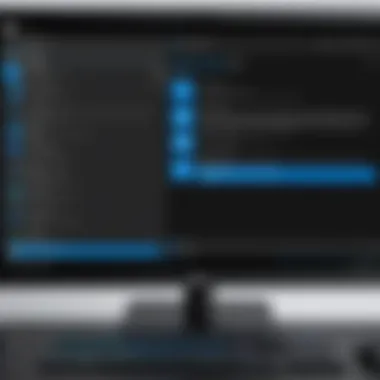

Intro
Transferring data from an old computer to a new one running Windows 10 is a task that requires careful planning. IT professionals often face this challenge, whether in a corporate environment or for personal projects. The process involves multiple steps, including assessing tools, migrating data, and ensuring that system configurations are accurately replicated. Understanding the nuances of this process can lead to a seamless transition, reducing downtime and ensuring that users can resume their work as quickly as possible. This guide will explore various methods, from built-in Windows tools to third-party applications, and outline best practices for a smooth migration.
Product Overview
Migrating to a new Windows 10 computer often revolves around the tools provided by Microsoft and those offered by third-party developers. The built-in utilities form a crucial part of the transition process and understanding their features is beneficial for IT professionals.
Key Features
Windows 10 includes several features that facilitate the data transfer process:
- Windows Easy Transfer: Though not included in Windows 10, it’s important to know how it worked for previous versions. It allowed users to transfer files and settings simply.
- PCmover Professional by Laplink: A well-regarded third-party tool that simplifies the process. It can migrate data, programs, and settings to a new PC with ease.
- OneDrive: Using cloud storage can help back up important files before transferring. It allows for syncing across devices with a Microsoft account.
- File History: This feature allows users to create backups of files and then restore them on the new machine.
Technical Specifications
When evaluating tools for transferring data, one should consider compatibility, ease of use, and the capacity to handle complex configurations. Here are some points to ponder:
- Operating System Compatibility: Ensure tools are compatible with Windows 10.
- File Size Limitations: Assess if tools can handle large files or a substantial number of items.
- User Interface: A clear and intuitive interface can lessen the cognitive load during migration.
Performance Analysis
The success of data transfer hinges on various factors, from hardware capabilities to software effectiveness. Evaluating performance through benchmarks can offer insights into the most suitable migration solutions.
Benchmark Test Results
Testing tools helps to establish their reliability and efficiency. Review industry metrics or user reviews for summarized performance insights. Certain tools, like PCmover Professional, might show enhanced data transfer speed compared to manual methods. These metrics can guide you in selecting the right tool for specific needs.
Real-World Usage Scenarios
Understanding how these tools perform in practical situations can inform decision-making. Here are a few scenarios:
- Corporate Migration: In a corporate setting, using tools that can transfer not only files but also software installations is essential. Multiple licenses and settings need to be dynamically configured.
- Personal Use: For home users, simple data backups and restoring files using OneDrive or File History may suffice, provided they do not face software limitations.
Migrating data is not just about files, it's about ensuring the new system serves the user’s needs effectively.
Closure
Transferring data to a new Windows 10 computer involves a blend of careful planning, the right tools, and best practices. By understanding the features of Windows utilities and exploring third-party options, IT professionals can ensure a smooth transition. Planning meticulously allows for minimal disruptions, ultimately leading to successful migrations.
Understanding the Need for Computer Migration
When dealing with the transition to a new computer, particularly within a professional IT context, understanding the necessity of computer migration becomes crucial. This section will elaborate on the significance of effective migration strategies, analyzing the benefits and addressing important considerations inherent to this process.
Computer migration typically stems from various motivations. One prevalent reason is the upgrade of hardware. Newer computers can provide enhanced performance, increased storage capacity, and better security features. As technology advances, outdated systems become vulnerable and less efficient, which necessitates migration to maintain productivity and security standards.
Additionally, organizations often need to migrate from legacy systems to modern platforms to ensure better compatibility with software applications and services, which is crucial for seamless operations. Running outdated systems may result in decreased compatibility with current software tools and cloud services.
Another vital consideration is the cost of maintaining older systems. Upgrading to new computers reduces the reliance on older hardware that requires constant repairs and could compromise efficiency. This transition can lead to reduced downtime, ensuring that IT departments can focus on strategic initiatives rather than troubleshooting frequent issues.
Moreover, data safety is a primary concern during migration. An organized migration plan can mitigate potential risks, such as data loss or corruption. Therefore, understanding and planning for these aspects not only enhances workplace efficiency but also safeguards valuable data.
Key Benefits of Computer Migration:
- Improved Performance: New hardware typically means better processing power and faster operations.
- Enhanced Security: Newer systems come with updated security protocols that protect sensitive information.
- Cost Efficiency: It can reduce long-term operational costs by minimizing maintenance and repair needs.
- Better Compatibility: Ensures compatibility with modern software and tools essential for business operations.
With these points in mind, it becomes clear that understanding the need for computer migration is not simply a formality but a fundamental step in ensuring that both individuals and organizations can thrive in an evolving technological landscape.
Assessing Current Systems
Before initiating a migration process, a detailed assessment of current systems is necessary. This assessment provides a clear picture of what needs to be migrated and which components might require special attention. It includes identifying the hardware specifications, software applications, and existing data quantity and quality.
This analysis can highlight any potential compatibility issues that could arise during the transfer. For instance, some applications may have specific requirements or may not migrate smoothly to the new environment. A thorough understanding of these elements allows IT professionals to plan accordingly, thus avoiding unexpected hurdles in the migration process.
Identifying Requirements for New Hardware
Once the assessment of current systems is complete, the next step is to identify the requirements for new hardware. This involves determining the necessary specifications based on the current and future workload. Factors to consider include:
- Processor Speed: The speed of the CPU will significantly affect overall performance.
- Memory (RAM): Adequate RAM is crucial, particularly for multitasking and running memory-intensive applications.
- Storage Capacity: Determining the right storage space to accommodate existing data and future growth.
- Graphic Capabilities: For tasks requiring heavy graphic processing, such as graphic design or data visualization.
These specifications should align with the organization's goals, ensuring that the new hardware not only meets existing needs but can adapt to future demands as well.
Preparing for the Data Transfer
Preparing for data transfer is a crucial phase in the migration process. This step ensures that all important data is accounted for and remains accessible after moving to the new computer. Failure to prepare adequately can lead to data loss or system misconfiguration. Effective data preparatory measures also streamline the transfer process, ultimately saving time and minimizing the risk of errors. This section covers two primary components: backing up essential data and cleaning up files.
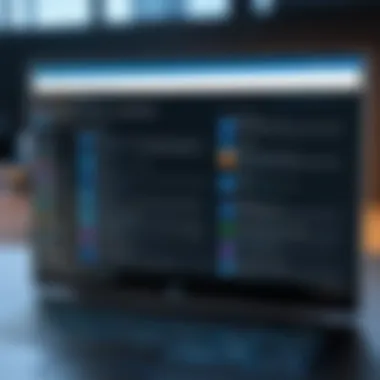

Backing Up Essential Data
Utilizing Windows Backup Utility
Windows provides a built-in utility that focuses on creating backups of important files and system settings. It simplifies the process for users, ensuring that crucial data is preserved before the transition. A significant characteristic of the Windows Backup Utility is its integration with the system, which makes it a seamless choice for many users.
One unique feature is its capability to perform automatic backups on a schedule. This means users can set up routine backups without needing manual intervention. The advantages here include reliability and ease of use. However, it may not provide the flexibility some advanced users need for different backup configurations.
Third-Party Backup Solutions
In addition to the built-in utility, numerous third-party backup solutions exist. These tools offer a range of features that might appeal to IT professionals looking for more customization during their data transfer procedures. A notable feature of these solutions is often their ability to back up to multiple locations, including cloud services and external drives, which enhances data security.
These options are popular because they can often handle larger datasets efficiently. Moreover, some applications provide advanced compression and encryption features that can be indispensable during sensitive data transfers. However, IT professionals must conduct due diligence when selecting third-party options, as some may introduce complexities that the built-in solution avoids.
Clean Up and Organize Files
Before transferring data, it is prudent to clean and organize files. This practice prepares the system by minimizing clutter and ensuring that only relevant files reach the new machine. Redundant files can result in unnecessary data migration, complicating future file management. Organizing files into well-defined folders allows for easier navigation and retrieval once the data is transferred.
In this stage, it may also make sense to evaluate and delete unnecessary applications or large files. This includes archival files that are no longer needed, which can take up space during the migration process. Engaging in these cleanup activities allows IT professionals to create a streamlined environment on the new device, enhancing efficiency moving forward.
"Preparation is half the battle in any migration strategy. Ensuring the right steps are taken before transferring data can save considerable headaches later."
Taking these preparatory measures allows a smoother transition to a new computer. Properly backing up data and organizing files reduces the chances of complications during and after the migration. IT professionals must approach these steps thoughtfully, as they lay the groundwork for a successful system migration.
Exploring Migration Tools in Windows
Transferring data and settings to a new computer can be a complex process. IT professionals must carefully select the right migration tools to ensure efficiency and accuracy. Utilizing built-in or third-party tools can simplify this process significantly, allowing for seamless transitions without losing essential data or configurations.
The importance of exploring migration tools can be highlighted through several aspects:
- Time Efficiency: Using specialized migration tools can drastically reduce the time spent on the transfer.
- Data Integrity: Tools are designed to maintain the integrity of files and settings, minimizing the risk of corruption or loss.
- Ease of Use: Many migration tools offer user-friendly interfaces which can facilitate smoother operations, even for users who may not be highly technical.
By understanding the available options, IT professionals can choose the most suitable tools based on their specific needs and scenarios.
Windows Easy Transfer: An Overview
Windows Easy Transfer was a utility designed to facilitate the migration of files and settings from one Windows computer to another. Although it is no longer available in Windows 10 as a standalone tool, understanding its functionality is crucial for historical context. The tool allowed users to transfer documents, photos, music, and user settings through various methods such as a network connection or external storage.
While transitioning away from Windows Easy Transfer, Microsoft emphasized new alternatives that align with the latest Windows features. Users ought to consider its impact on user experience and data safety during migrations. The end of Windows Easy Transfer encourages exploration of alternative methods and tools, ensuring that data migrations still proceed efficiently.
Using PCmover Express
PCmover Express by Laplink provides a viable solution for migrating to a new Windows 10 computer. This software enables the transfer of files, folders, and user settings between computers directly. Unlike some alternatives, PCmover Express supports the migration of applications, which can save considerable reinstallation time after a system switch.
Key benefits of using PCmover Express include:
- User-Friendly Interface: It guides users through the migration process, making it accessible even for those with limited technical expertise.
- Application Transfer: The ability to transfer installed applications minimizes disruption and allows users to maintain workflows immediately post-migration.
- Flexibility: The tool works with various connection methods, allowing data transfer over a network or using external drives.
It is critical to consider whether PCmover Express is suitable for specific business needs. Take into account the complexity of the systems involved and the nature of the data being transferred.
Transferring User Accounts and Settings
Transferring user accounts and settings is a crucial aspect of migrating to a new computer running Windows 10. This process ensures that all personalized profiles and configurations are maintained, providing users with continuity in their experience. Proper migration of user accounts can minimize disruption, allowing professionals to implement the new system without losing important data or preferences.
When considering user accounts, it’s important to understand the various components involved.
Migrating User Profiles
Migrating user profiles entails transferring specific settings that are unique to each user. This includes user preferences, desktop configurations, and files located in the user folder. Effective migration can significantly reduce the time it takes for users to adapt to the new environment. Without proper migration, users may find themselves setting everything up from scratch, which can reduce productivity during the transition phase.
Moreover, if IT professionals do not migrate user profiles, risks such as loss of data or misconfigured settings become higher. Therefore, leveraging tools that properly handle profile migrations is essential. Attention to details like maintaining the integrity of user permissions and directory access can be vital in preventing future issues.
Managing Application Settings
Managing application settings during migration is equally important. The aim is to retain the specific configurations that users have established over time. This process involves two main aspects:
Reinstalling Applications
Reinstalling applications is a fundamental step when setting up a new system. This process not only ensures that users have access to necessary software but also allows for the latest versions to be installed. In most cases, reinstalling applications is a clean way to resolve potential conflicts or issues that might arise from transferring old installations directly.
An important aspect of reinstalling applications is maintaining the license agreements. Many applications require reactivation on a new machine, so verifying that licensing information is available is key. Also, the benefit of having fresh installations is that it can improve system performance and reliability.
Transferring Application Data
Transferring application data can be defined as the process of carrying over settings, saved files, and configurations from previously installed applications to the new computer. This aspect can be complicated, as it varies drastically between applications.
The key characteristic of transferring application data is the potential to preserve user settings, which can make the transition smoother. Most software will have its own mechanisms for data export, and this needs to be utilized effectively.
When evaluating whether to transfer application data, the advantage is clear - it saves users from having to reconfigure applications entirely. However, there is a disadvantage: some applications might not be fully compatible or may face issues when data is imported from an older version.
Key Takeaway: Successful migration of accounts and settings is not just about transferring data; it’s about preserving the user experience and efficiency.


Transferring Data Files
Transferring data files is a critical part of moving to a new computer. This task ensures that essential documents, audio, video, and images are accessible in the new system. IT professionals must approach this process with a clear understanding of the various methods available and the implications of each. Choosing the right method can optimize transfer speed, minimize the likelihood of data loss, and enhance overall efficiency.
Selecting Data Transfer Methods
The choice of data transfer method depends on several factors, including the volume of data, the conditions of the network, and the available resources. Here, we explore two common transfer methods: External Hard Drive and Network File Transfer.
External Hard Drive
Utilizing an external hard drive for data transfer can be quite practical. The main characteristic of external hard drives is their portability. They allow large volumes of data to be transferred at once, which can be particularly efficient. The significant benefit of this method lies in its simplicity; it often requires just a few clicks to drag and drop files.
External hard drives provide unique features, such as:
- High Storage Capacity: Many models offer terabytes of space, accommodating large file collections.
- Direct Control: Users maintain direct physical control of their data, reducing reliance on potentially unstable networks.
However, this method has some disadvantages. The need for physical transfer means that you may have to be physically present at both locations. Moreover, data security is a concern if the external drive is lost or not encrypted. Overall, for straightforward, bulk data transfers, an external hard drive remains a popular choice.
Network File Transfer
Network file transfer offers another effective method. This process involves using a local area network or Wi-Fi connection to transfer files directly from one computer to another. It highlights a significant advantage: no physical devices are needed, which can streamline the transfer process.
Key characteristics of network file transfer include:
- Immediate Access: Files can be accessed and transferred without needing any intermediary storage device.
- Quick Sharing: This method can facilitate immediate sharing among multiple devices on the same network.
While this may seem advantageous, there are some potential drawbacks. Network stability can affect transfer speeds. If the connection is unreliable, this method can lead to incomplete transfers or data corruption. Ensuring that both systems are adequately connected is essential before proceeding with network file transfers.
Verifying File Integrity Post-Transfer
Verifying file integrity after a transfer is essential for ensuring that no data has been lost or corrupted during the migration process. This can include checking file sizes, running hash checks, or simply opening files to test their functionality. If discrepancies are found, it may be necessary to retransfer those files to ensure complete data accuracy.
Ensuring data integrity is not just a best practice; it is a fundamental responsibility when handling user data.
In summary, understanding the methods for transferring data files, as well as having a strategy for verifying success, equips IT professionals with the knowledge needed for effective computer migration. This approach minimizes risks and ensures a seamless transition to the new system.
Configuring System Settings on the New Computer
Configuring system settings on a new computer is a crucial step in the migration process. It ensures that the computer operates in accordance with organizational policies and personal preferences. Proper configuration enhances security, performance, and usability. This process requires careful attention to several elements, primarily those related to privacy, security, and hardware compatibility. Making the right adjustments can prevent issues later and ensure that the new system meets all operational requirements.
Adjusting Privacy and Security Settings
The priority of adjusting privacy and security settings cannot be overstated. Windows 10 comes with a range of privacy options and security features that need to be tailored to specific user needs. By accessing the settings in the Windows Security Center, IT professionals can enhance the overall safety of the system.
- Microsoft Defender Firewall: Ensure the firewall is enabled. This serves as a gatekeeper, blocking unauthorized access while allowing legitimate traffic.
- Account Security: It is essential to implement two-factor authentication for accounts linked to the computer. This adds a layer of security that is increasingly necessary in the modern digital landscape.
- Privacy Controls: Users can manage what data applications have access to. This includes location data, camera, microphone, and other personal information. A thorough review at this stage helps in safeguarding sensitive information.
- Device Encryption: Enabling BitLocker can protect data if the device is lost or stolen. It encrypts the disk, making the stored data inaccessible without proper authorization.
Following these adjustments promotes a secure environment that defends against potential threats.
Installing Necessary Drivers
After privacy and security settings have been configured, the next step involves installing necessary drivers. Drivers are essential pieces of software that allow the operating system to communicate effectively with hardware components. A lack of proper drivers can result in hardware malfunctions or suboptimal performance.
- Identify Required Drivers: Begin by determining which drivers are needed for the hardware components installed on the new computer. This may include drivers for the motherboard, graphics card, sound card, and peripherals like printers.
- Download and Install: Visit the manufacturer’s website or the Windows Update feature to locate and download the latest drivers.
- Check Device Manager: Finally, use Device Manager to ensure all components are properly recognized and that no yellow warnings signal missing or outdated drivers.
Regularly updating drivers is pivotal for maintaining system performance. Ensuring all drivers are current reduces compatibility issues and harnesses the full potential of the hardware.
Effective configuration of system settings fosters a robust computing environment, minimizing risk and enhancing performance.
In summary, configuring system settings on the new Windows 10 machine is fundamental. By adjusting privacy and security settings, as well as installing necessary drivers, one can lay a solid foundation for a reliable and efficient system. These steps reflect a commitment to safeguarding data and optimizing hardware, crucial for IT professionals and tech enthusiasts alike.
Best Practices for Successful Migration
Migrating to a new computer in Windows 10 is a task that demands careful consideration and structured planning. Adopting best practices can significantly improve the likelihood of a smooth and successful transition. Following these practices not only minimizes data loss but also mitigates potential downtime, which can be critical in a business environment. IT professionals should approach the migration process with a clear understanding of its phases and potential pitfalls. The focus should be on planning, execution, and validation to ensure that every step aligns with the organization’s goals.
Establishing a Migration Timeline
Creating a realistic migration timeline involves multiple steps. First, an IT professional should assess the scope of the migration by evaluating the quantity of data to be transferred, the number of user accounts, and any applications that need to be set up. This assessment helps in determining the time required for each stage of the migration process.
An effective timeline typically includes the following elements:
- Initial Assessment: Review current systems and identify what will be migrated.
- Backup Phase: Ensure all data is securely backed up using preferred methods.
- Transfer Phase: Execute the transfer of user accounts and settings as well as files.
- Installation Phase: Configure the new system according to organizational policies.
- Validation Phase: Test the new setup to address any issues.
- Post-Migration Documents: Store any necessary documentation for future reference.
It is essential to communicate clearly with end-users about the timeline. This notification will help them prepare for any temporary disruptions and establish expectations. When users are aware of what to expect, the overall migration process is likely to proceed smoothly.
Testing the Setup Before Full Deployment
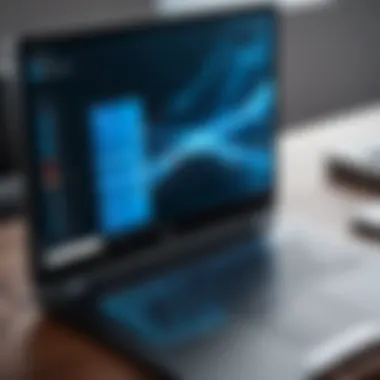

Testing the new system configuration before full deployment can save considerable time and resources. This phase allows IT professionals to identify and fix issues that may not have been apparent during the initial setup. Before moving users to the new machine, the following checks should be performed:
- Verify User Accounts: Ensure that all user accounts have been migrated correctly along with their associated settings.
- Application Functionality: Test the functionality of critical applications to determine if they operate as expected in the new environment.
- Data Integrity Checks: Validate that all transferred data is complete and intact. Conduct random spot-checks of files to ensure that no corruption occurred during the transfer.
- Network Settings: Confirm that network connections are functioning and that permissions are correctly set.
- Performance Assessment: Monitor the system performance for any anomalies compared to the old machine.
"Successful migration is often measured not just by the absence of errors but by the preparedness to handle issues that arise post-migration."
Taking the time to conduct thorough testing can reduce the risk of major disruptions after full deployment. By following these best practices, IT professionals can establish a solid foundation for successful migrations while also fostering a sense of reliability and trust within the organization.
Troubleshooting Common Migration Issues
When transitioning to a new computer, encountering issues is not uncommon. The process of migrating data and settings can present various obstacles. Addressing these challenges promptly ensures that the user experience remains smooth and efficient. Understanding common migration issues is essential for IT professionals. This section highlights the importance of troubleshooting and provides methods to handle some typical concerns.
Addressing Data Transfer Failures
Data transfer failures can occur for a multitude of reasons. Issues such as connectivity problems, interruptions during the transfer, or incompatible file types may hinder successful transfers.
To efficiently address these failures, it is crucial to first identify the root of the problem.
- Check Connections: Verify that all cables and connections are secure, especially when using an external hard drive or network transfer.
- Review Error Messages: Windows often provides error messages that can guide the IT professional in diagnosing the issue. Make note of these messages for troubleshooting.
- Restart the Transfer: Sometimes, simply restarting the transfer process can resolve temporary glitches.
- Use Reliable Tools: Tools specifically designed for data transfer, like PCmover Express, often have built-in error handling that can save time.
By following these steps, IT professionals can minimize disruptions and ensure successful data transfers. If failures persist, considering alternate methods, such as USB drives or cloud services, might be necessary.
Resolving Compatibility Problems
Compatibility issues may arise when configurations or licenses do not align between the old and new computers. These problems often surface with software applications or file formats.
To tackle compatibility problems, IT professionals should consider the following approaches:
- Update Software: Ensure that the latest versions of applications are installed on the new computer. Sometimes, older software might not run smoothly on new systems if updates were not applied.
- Check System Requirements: Each application has specific requirements. Verify that the new machine meets these requirements before installation.
- Consult Vendor Documentation: Many software vendors provide guidelines for migrating applications or data. Official documentation can offer valuable insights specific to the software involved.
- Testing Environments: Establishing a test environment can be crucial. Before fully deploying applications, IT can run tests to ensure compatibility without disruption in the main system.
By proactively resolving compatibility issues, IT professionals can enhance system performance and user satisfaction, ensuring that the transition is as seamless as possible.
Post-Migration Tasks and Considerations
The transition to a new computer is rarely complete without addressing the vital post-migration tasks. This phase is crucial, as it lays the foundation for future performance and user satisfaction. After completing the transfer of data and settings, IT professionals must focus on a few key considerations. Adequate planning during migration can mitigate future risks and enhance system functionality. The two pivotal areas to emphasize include implementing regular backup plans and reviewing system performance.
Implementing Regular Backup Plans
Establishing a backup plan is fundamental to a secure computing environment. Data loss can occur due to various reasons, such as hardware failure, malware attacks, or accidental deletions. Therefore, creating a reliable backup strategy is essential.
One effective method includes using the built-in Windows Backup utility. This tool allows users to automate the backup process, ensuring that data is consistently updated. Alternatively, third-party solutions like Acronis True Image offer advanced options to cover different scenarios.
A good backup plan may involve several levels of redundancy:
- Full Backups: Capturing entire systems or data sets at regular intervals.
- Incremental Backups: Storing only the changes made since the last backup, saving space and time.
- Cloud Backups: Utilizing online storage solutions for off-site access, protecting against physical damage to local systems.
By implementing these systems, IT professionals can ensure data availability and resilience, minimizing potential losses.
Reviewing System Performance
After migrating to a new PC, reviewing system performance helps to verify that everything is functioning as intended. This task not only confirms that the migration was successful but also ensures that the new hardware efficiently meets users' demands.
Key aspects of performance to evaluate include:
- Boot times: Monitoring how quickly the system starts and is ready for use.
- Application load times: Testing the responsiveness of frequently used applications.
- Network connectivity: Ensuring reliable access to the internet and other network resources.
Checking system resource usage offers another insight. High CPU, RAM, or Disk usage may indicate issues with installed software that needs resolution.
It's advisable to utilize tools such as Windows Task Manager or Resource Monitor for real-time performance metrics.
"Regular checks can prevent performance bottlenecks that hamper productivity."
Preparing for Future Migrations
In the field of IT, migration is not just a one-time effort; it is a recurring task. Preparing for future migrations is essential as technology progresses. Understanding the importance of this preparation can significantly enhance efficiency when transitioning to a new system. By identifying crucial elements, benefits, and considerations, IT professionals can streamline their processes, making future migrations smoother and less disruptive.
Documenting Migration Processes
An often overlooked aspect of migration is thorough documentation. Documenting the migration process serves several key purposes:
- Reference for Future Migrations: By meticulously noting each step, professionals create a roadmap for subsequent migrations. This practice reduces the time spent recreating processes.
- Error Tracking: Documenting also allows for the identification of issues encountered during past migrations. Understanding what went wrong can be invaluable for preventing similar problems.
- Training Materials: As teams evolve, new members may join the organization. Having documented processes provides them with a structured way to understand previous migrations.
The documentation should cover key areas such as:
- Tools Used: Specify all tools and programs employed during the migration.
- Challenges Faced: Detail the obstacles that were encountered and how they were resolved.
- Best Practices Developed: If certain strategies proved effective, noting these can aid future efforts.
It is advisable to keep this documentation in an accessible format. Consider using cloud storage solutions, which can ensure that the knowledge is preserved and easily retrievable.
Staying Informed on New Technologies
In a rapidly changing technological landscape, staying informed about emerging tools and trends is crucial. New technologies can significantly impact migration processes, offering enhanced efficiency and security. Here are a few considerations for IT professionals:
- Research Trends: Following IT blogs and attending conferences can provide insights into the latest developments.
- Evaluate New Tools: Before starting a migration, assess new tools that may offer better performance or features compared to existing options. Tools may evolve with updates, potentially offering better support or additional functionalities.
- Participate in Communities: Engaging with online forums like Reddit can facilitate discussions with other professionals who share similar challenges. Gaining diverse perspectives can help identify viable strategies for migration.
Keeping abreast of technology ensures your organization remains competitive and minimizes the risks associated with outdated systems.



