Upgrade Your MacBook Pro RAM: Complete Guide
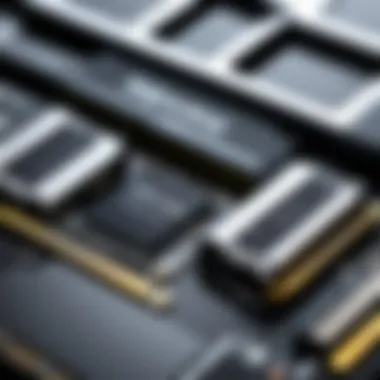

Intro
Upgrading the RAM in your MacBook Pro is like giving your laptop a fresh coat of paint and a turbo boost at the same time. It’s not just about making things look better; it’s about enhancing the very performance of your machine. For users who rely on their devices for intensive tasks—be it video editing, software development, or just streaming movies on the weekend—understanding how to upgrade RAM can mean the difference between a sluggish experience and smooth sailing.
Let’s be honest, our devices are as essential as our morning coffee; when they perform poorly, it can be downright frustrating. So, whether you’re looking to breathe new life into an aging MacBook or simply eager to maximize your current setup's performance, this guide will walk you through every step. By the end, you’ll have a strong grasp of what to consider during the upgrade process, how to navigate potential pitfalls, and tips for troubleshooting if things don’t quite go as planned.
In this exploration, we’ll delve into the nuts and bolts of RAM upgrades, examining compatibility issues, performance enhancements, and detailed steps to ensure you perform the upgrade like a seasoned pro. Details matter here, as even a small oversight can lead to big headaches.
Let’s dive right in.
Preface to RAM Upgrades
Upgrading RAM is one of the most effective ways to breathe new life into an aging MacBook Pro. It’s akin to giving a racing car a fresh set of tires. Performance can dramatically improve, reducing lags, optimizing speed, and enabling smoother multitasking. This section serves as a foundational touchstone, setting the stage for understanding why RAM upgrades are not just optional but essential for anyone looking to enhance their computing experience.
RAM, or Random Access Memory, plays a pivotal role in computing. It’s the workspace for your machine, holding data that the processor needs in the moment. The more RAM your MacBook Pro has, the more tasks it can juggle simultaneously without breaking a sweat.
In this context, knowing when and how to upgrade RAM can spell the difference between a sluggish Mac and a powerhouse machine capable of handling demanding applications. This guide will delve into the specific nuances of RAM upgrades tailored for MacBook Pro models, ensuring you don’t just throw in any old memory.
Importance of RAM in Computing Performance
RAM is fundamentally tied to how efficiently a computer operates. Think of it as the desk space in an office: more space allows for greater efficiency and productivity. If your desk is cluttered (or your RAM is nearly full), it becomes hard to focus on your tasks. In this vein, when RAM is insufficient, the computer is forced to rely on slower storage solutions like SSDs or HDDs, causing a bottleneck that impacts the user experience.
Some crucial points to consider about RAM's importance include:
- Multitasking Efficiency: More RAM translates to smoother multitasking capabilities. If you frequently switch between applications or run memory-intensive tasks, like video editing or programming, ample RAM becomes critical.
- Gaming Performance: Many modern games demand a great deal from RAM. Having sufficient memory can prevent stuttering and low frame rates, enhancing the overall gaming experience.
- Future-Proofing Your Device: Upgrading RAM is a wise investment. Every software update tends to require more resources, and upgrading your RAM today can prolong the useful life of your MacBook Pro.
To sum it up, the importance of RAM isn't just about numbers. It's about ensuring your device operates at peak performance, meeting both present needs and future demands.
Specifics of MacBook Pro RAM
When considering an upgrade to a MacBook Pro's RAM, there are certain specifics that differ from other laptops. Understanding these distinctions can prevent compatibility mishaps down the road.
First off, MacBook Pro models vary significantly in their RAM architecture:
- Soldered RAM: Some newer models come with RAM soldered directly onto the motherboard, meaning upgrades are impossible. This is particularly true for the MacBook Pro models with retina displays from 2016 onward.
- Upgradable RAM: Older models, like the 2012 and earlier iterations, allow users to upgrade RAM easily. This flexibility can extend the device's lifespan significantly, especially if the original configuration was minimal.
- Memory Type: MacBook Pros typically use DDR3 or DDR4 RAM, and understanding this can help in choosing compatible upgrades. Not all RAM sticks are created equal, and ensuring that the replacement matches the specifications of your existing memory is crucial.
"Upgrading RAM is a serious consideration, especially for those who keep their MacBook Pro for long-term use. As systems grow more demanding, having the right memory can keep you ahead of the curve."
With this foundational knowledge, you're now prepared to assess whether an upgrade is necessary and understand the importance it carries in enhancing your MacBook Pro's performance.
Identifying the Need for an Upgrade
Identifying the need for a RAM upgrade is crucial for optimizing the performance of your MacBook Pro. Many users may overlook this aspect, not realizing that insufficient RAM can lead to significant slowdowns and inefficiencies in their daily computing tasks. This section delves into key indicators that suggest your MacBook Pro may benefit from a RAM upgrade and the rationale behind monitoring these signs closely.
Signs Your MacBook Pro Requires More RAM
Recognizing when your MacBook Pro needs a RAM boost is the first step toward enhancing its function. Here are some telltale signs:
- Sluggish Multitasking: If you find that switching between applications feels like wading through molasses, it’s a strong indication that your current RAM is struggling to keep up.
- Frequent Crashing: A system that crashes or hangs during memory-intensive tasks, such as video editing or gaming, signals insufficient RAM. This can be frustrating and hampers productivity, pushing users to seek quick solutions to problematic scenarios.
- Extended Loading Times: Programs that take ages to load or websites that stumble along can also point toward memory constraints. If opening a simple application feels like waiting for a pot to boil, more RAM could smooth out these interruptions.
- Activity Monitor Alerts: Observing the Activity Monitor for high memory usage statistics can reveal when you're consistently running near or at full capacity. When memory pressure is high, your system begins employing virtual memory, which is much slower than physical RAM.
Paying attention to these signs is critical. Ignoring the need for an upgrade can thwart your MacBook Pro’s ability to perform efficiently and could lead to long-term performance issues.
Performance Benchmarks for RAM Usage
Measuring RAM performance is key to understanding whether an upgrade is necessary. You may not always feel inclined to dig into metrics, but let’s break down some meaningful benchmarks that you should consider:
- Memory Usage Percentage: Ideally, memory usage should float below 75% during regular use. Anything higher than that suggests you’re running close to out of memory.
- Swap Usage: Swap usage refers to how much data your system is moving to and from your hard disk. If you see swap usage numbers creeping high during your workflow, your MacBook Pro likely needs more RAM, as this practice can severely affect performance.
- Application Responsiveness: Specific applications, especially those that create and manipulate large files, require a fair amount of RAM. Applications like Adobe Creative Suite or even simple web browsers can act sluggishly if your RAM is not equipped for handling the tasks you demand of them.
Compatibility Considerations
When you're looking to upgrade the RAM in your MacBook Pro, a critical step is assessing compatibility. The right RAM upgrade can significantly optimize your device’s performance, but if the RAM isn't compatible, you might find yourself facing a heap of problems. You wouldn't want a shiny new module that can't even fit into the slot, now would you?


Supported RAM Types for Different MacBook Pro Models
Understanding what type of RAM your MacBook Pro supports is foundational. Different models utilize various RAM standards. Here’s a brief rundown:
- DDR3: Most of the older MacBook Pro models, particularly those made between 2012 and 2016, use DDR3 RAM. This type is usually 1600 MHz.
- DDR4: If you have a MacBook Pro from 2016 onwards, it likely supports DDR4 RAM, commonly running at 2400 MHz or 2666 MHz. This newer standard allows for improved performance and lower power consumption.
- SO-DIMM vs. DIMM: MacBook Pros typically require SO-DIMM (Small Outline Dual In-Line Memory Module) as opposed to the larger DIMMs used in desktops.
It’s wise to consult Mac-specific resources or manuals, perhaps checking brands like Crucial or OWC for compatibility lists.
Checking System Specifications
Before making any purchases, checking your existing system specs is invaluable. Apple has made this relatively simple. You can find detailed info on your current RAM by heading to the Apple Menu and selecting "About This Mac." From there, look for the memory section. You’ll see the type, size, and speed of your existing RAM.
Moreover, tools like MacTracker can help you dive deeper into your model's specifications. Here are some aspects to keep an eye on:
- Maximum RAM Capacity: Knowing how much RAM your MacBook Pro can handle is essential. Depending on the model, this can range from 8GB to 64GB or even more.
- RAM Slots: Check how many slots are available and whether they are currently in use. Sometimes a single upgrade might only require replacing what's already there, while other models might let you add modules side by side.
"An informed choice is always the best choice! Double-check your specs and give your MacBook what it needs to run smoothly."
Selecting the Right RAM
Choosing the appropriate RAM for your MacBook Pro is a crucial step in the overall upgrade process. It’s not just about grabbing any available memory stick off the shelf. Understanding exactly what your machine needs can have a significant impact on its overall efficiency and performance. Improper selection could result in wasted time and resources, or worse, could even damage the laptop.
Understanding RAM Specifications
To make an informed choice, it’s vital to understand the various specifications associated with RAM. Not all RAM is created equal, and there are several factors to consider:
- Type of RAM: The MacBook Pro typically uses DDR3 or DDR4, depending on the model. Knowing your model’s requirements is key.
- Speed: Measured in megahertz (MHz), the speed indicates how quickly the RAM can exchange data with the CPU. Higher speeds can improve performance, but they must be compatible with the MacBook’s motherboard.
- Capacity: This refers to how much data the RAM can hold, typically measured in gigabytes (GB). Upgrading from 8GB to 16GB, for instance, can make a big difference in multitasking.
- Form Factor: MacBook Pros usually use SO-DIMM RAM, so it��’s crucial to select the right form if you're purchasing aftermarket RAM.
Purchasing RAM that meets or exceeds the specifications recommended for your specific MacBook Pro model will ensure optimal compatibility.
Reputable RAM Brands to Consider
When it comes to buying RAM, not all brands are made equal. You’ll want to look for manufacturers known for quality and reliability. Some brands that have established a solid reputation in the industry include:
- Crucial: Offers a wide range of RAM products that come highly recommended by users and professionals alike.
- Corsair: Known for high-performance options, especially for gaming, Corsair provides reliable choices for those who demand speed.
- Kingston: With a strong track record of producing dependable memory, Kingston has options suitable for various use cases and budgets.
- G.Skill: This brand is often favored by tech enthusiasts for its balance of performance and pricing.
Quality brands generally provide better warranties and customer support, making them safer bets for upgrades. Always check reviews or community recommendations, such as threads on Reddit, as fellow MacBook users often share their experiences.
“Selecting the right RAM isn’t just a matter of spending more for better specs. It’s about matching what you buy to your requirements and ensuring the future-proofing of your device.”
Preparation for the Upgrade
Preparing for a RAM upgrade is not just an afterthought; it is an essential phase that ensures the process is executed smoothly and effectively. The importance of this preparation lies in setting the stage for the installation, minimizing potential issues that could arise during or after the upgrade. By gathering the necessary tools and backing up data, you not only safeguard your information but also facilitate a more efficient and organized upgrade experience. When done right, this preparation can significantly influence the overall performance increase you’ll notice post-upgrade.
Gathering Required Tools
To perform a RAM upgrade on your MacBook Pro, you need to have certain tools at your disposal. The right tools can make the difference between a straightforward installation and a frustrating endeavor. Here’s what you’ll generally require:
- Phillips screwdriver: Most models of MacBook Pro will need a small Philips screwdriver to open the back cover.
- Plastic spudger: To avoid any damage to the casing and components, a plastic spudger is excellent for prying open tight spots without scratching.
- Anti-static wrist strap: This is a small but crucial investment; it protects sensitive electronic components from static electricity that could cause irreversible damage.
- New RAM modules: Naturally, having the correct, compatible RAM ready to go is essential. Double-check that you have the right type for your specific MacBook Pro model.
Preparing these tools ahead of time allows you to focus on the installation process without unnecessary interruptions. Work area cleanliness also matters – ensure it's tidy and well-lit to avoid losing screws or misplacing tools. A small container or magnet can help keep little parts organized.
Backup Procedures before Upgrade
Making a backup before any hardware change is a golden rule in technology – and for good reason. When you upgrade RAM, while the risk of data loss is minimal, having a backup ensures that you are covered should anything go awry.
Here’s how to backup your MacBook Pro effectively:
- Time Machine Backup: Utilizing Time Machine is an efficient way to backup your entire system. Connect an external hard drive, open Time Machine preferences, and choose the external drive as your backup disk. Click on "Back Up Now"
- Clone the Hard Drive: Consider using software like Carbon Copy Cloner or SuperDuper! to create a bootable clone of your hard drive. This means that if you need to revert back, you have an exact copy of your system including all files, settings, and programs.
- Manual Backup for Critical Data: While most of your data will be covered with a full backup, isolating critical documents, media files, and other important elements by copying them to a separate drive or cloud storage adds another layer of security.
- Verify Backup Completion: After the backup process, confirm that all the required files are accessible from your backup media. Nothing is worse than realizing too late that your backup didn’t complete successfully.
"A moment of deliberate preparation can save hours down the road."
By taking these precautions, you create a safety net for yourself, allowing the upgrade process to proceed with peace of mind and without unexpected setbacks. Each step plays a critical role, ensuring that when you finally get around to upgrading the RAM, you’re ready to go without a hitch.


Step-by-Step Upgrade Process
When it comes to upgrading RAM in your MacBook Pro, a methodical approach to the upgrade process ensures not just success but also enhances the longevity of your machine. This section outlines the critical steps needed to carry out the upgrade smoothly. Each step delves into its significance, as skipping details can lead to complications. Following a systematic plan not only facilitates a hassle-free experience but also minimizes the risk of damage to your device.
Powering Down and Preparing the MacBook Pro
Before any upgrade can happen, the first step is absolutely powering down your MacBook Pro. This isn’t just a precaution; it’s vital for safety. Turning off the laptop ensures that no electrical current is running through the device while you work on it. Don’t merely shut the lid; go through the shutdown process to guarantee it’s completely off.
- Shut Down: Click on the Apple menu and select "Shut Down."
- Unplug Everything: Remove any peripherals connected to your MacBook Pro, like external drives or headphones.
- Ground Yourself: It’s wise to touch something metal—like a radiator—to discharge any static electricity that might have built up on your body. Static can sneak up on you and ruin sensitive components.
Accessing the RAM Compartment
Next, you’ll want to access the RAM compartment. Different MacBook Pro models have distinct layouts, but generally, the process involves a few key actions. Familiarize yourself with the layout of your specific model to streamline access.
- Choose the Right Tools: Usually, you’ll need a small Phillips screwdriver. It’s worth investing in a quality one to avoid stripping the screws.
- Remove the Back Cover: Gently unscrew the screws on the back panel. Make sure to place the screws somewhere safe, as losing even one can complicate reassembly.
- Locate the RAM Slots: Once the cover is off, locate the RAM compartments, which are usually situated near the middle of the device. They are housed under metal covers that may need further removal.
Installing the New RAM Modules
Now comes the moment where you initiate the sleepover for the new RAM. Installing the modules is straightforward, but here are a few nuggets of wisdom to keep in mind:
- Align the RAM Correctly: Each module has a notch that aligns with the RAM slot. Ensure you’re inserting it the right way, or you may find yourself working against the grain.
- Insert at an Angle: Start by inserting the RAM at about a 30-degree angle, then press it down into place until you hear a click that indicates it's seated properly.
- Secure the Modules: After you’ve inserted both modules, ensure they’re firmly in place. They shouldn’t wiggle at all.
Closing the Unit and Rebooting
The end is in sight! Now that you’ve put new memory into the machine, it’s time to close everything back up and boot it up.
- Reattach the Back Cover: Place the back cover back over the laptop and screw it in securely. Don’t forget to double-check that you have all screws replaced—missing one screw can cause unwanted noise or damage.
- Reconnect and Power Up: Plug your MacBook Pro back in. Hit the power button and wait for the boot-up process. This is the moment of truth—cross your fingers!
- Check Your New RAM: Once you’re booted up, head to "About This Mac" in the Apple menu to confirm that your new RAM is recognized.
"A smooth recovery experience paves the way for swift learning. Be sure to check all settings after installation."
Taking the time to follow these steps carefully will make the upgrade process more effective and enjoyable. Each phase, from preparation to final verification, plays a crucial role in the integrity of your device.
Post-Upgrade Considerations
After investing time and resources into upgrading RAM on your MacBook Pro, a few critical steps should follow to ensure everything runs smoothly and efficiently. The post-upgrade phase is almost like a health check for your device, helping to confirm that the installation has been successful and that your Mac is functioning at its peak performance. These considerations not only improve the longevity of your machine but also ensure that the benefits of your upgrade are fully realized.
Verifying Successful Installation
Once the new RAM is installed, you need to make sure that the hardware is recognized by your Mac. The first step in this verification involves restarting your device. Upon booting up, you should go to the "Apple Menu" in the top left corner of your screen, select "About This Mac," and then click on the "Memory" tab. Here, you should see the total amount of RAM listed, reflecting the newly installed memory.
If the new RAM doesn’t show up or if there’s a discrepancy in the amount, it might indicate improper installation or compatibility issues. In such cases, it’s wise to power down the device again, double-check the seating of the RAM modules, and confirm that they are compatible with your specific MacBook Pro model.
Remember that a good installation should also show a slight improvement in loading times and overall responsiveness after you verify that the new RAM is in place.
System Performance Testing After RAM Upgrade
To truly understand the impact of your RAM upgrade, running some performance tests can provide insight into the changes you should expect. Utilize various benchmarking tools and software—such as Geekbench or Cinebench—to measure performance findings before and after your upgrade.
- Running a Benchmark Test:
- Monitoring Memory Usage:
- Everyday Sluggishness:
- After installation, download a benchmarking app.
- Run the test, making sure to note scores before and after.
- Utilize built-in tools like Activity Monitor, which allows you to view real-time memory allocation and usage. This will give clear data on whether the upgrade meets your needs.
- Open multiple applications and tabs to see if the performance is noticeably smoother during everyday tasks. Look for improvements in applications that were previously lagging due to insufficient memory.
By keeping an eye on your Mac’s performance metrics and usage statistics, you can better appreciate how this memory upgrade has enhanced your computing experience. Regular checks help in ensuring that you stay on top of any emerging issues before they can snowball into bigger problems.
"A well-maintained machine is a happy machine. Keeping performance checks ensures longevity and efficiency."
This post-upgrade phase is key not just for immediate satisfaction, but also for maximizing the lifespan of your MacBook Pro after the RAM enhancement.
Troubleshooting Common Issues


When you're diving into the process of upgrading RAM on a MacBook Pro, being prepared to troubleshoot common issues is absolutely essential. These problems can arise for several reasons, and addressing them promptly can save you from a heap of stress. This section will highlight some typical hurdles one might face post-upgrade. Specifically, we'll focus on two key areas:
- What to do if the MacBook fails to boot
- Addressing memory management problems
By understanding these challenges, you'll not only enhance your troubleshooting skills but also ensure your device runs smoothly.
What to Do if the MacBook Fails to Boot
After upgrading your RAM, it can be a real shocker if your MacBook Pro doesn't boot up as expected. While it might seem like the sky is falling, don’t hit the panic button just yet. A few straightforward checks can help clarify the situation.
- Check Physical Installation: First, ensure that the RAM modules are correctly seated in their slots. Sometimes, they can appear snug but aren't fully latched. Carefully open the back panel and verify their position.
- Try Resetting NVRAM: Resetting Non-Volatile Random Access Memory can fix boot issues. All you need to do is shut down the Mac, then turn it on while holding down Command + Option + P + R. Keep holding these keys for about 20 seconds. This can give the systems a push in the right direction.
- Reinstall Original RAM: If the new RAM is still causing problems, revert to the original modules. This ensures that the issue lies with the new RAM and not something else entirely.
- Run Apple Diagnostics: Running Apple Diagnostics can point out any hardware issues. Just unplug everything, then power on your MacBook while holding down the D key.
If after all this, it still doesn’t boot, you might be dealing with something a bit more complex. It’s wise to consult Apple's support page or a knowledgeable technician to get down to the nitty-gritty.
Addressing Memory Management Problems
Even when your MacBook Pro starts up without a hitch, you may still face memory management troubles post-upgrade. Recognizing these issues promptly can help maintain optimal system performance.
- Performance Lags: If applications seem sluggish, you could be mismanaging RAM resources. Launch Activity Monitor (found in Applications > Utilities) to check how memory is being allocated. You may find certain processes hogging resources, leading to slowdowns.
- Frequent Crashes: Applications that frequently crash could signal a memory conflict. Ensure that installed RAM is compatible with your MacBook Pro. Sometimes, using RAM from different manufacturers can lead to stability issues.
- Excessive Paging: Excessive use of your Mac’s hard drive for paging can also be a red flag. This happens when there's not enough RAM, causing the system to rely on the hard drive for temporary memory. If this occurs, you might need to consider further upgrades, or reducing the number of applications running simultaneously.
- Updating macOS: Lastly, ensure your operating system is up-to-date. Sometimes, older versions can lead to compatibility hurdles with the new RAM.
Ending
Troubleshooting is an indispensable part of the RAM upgrade journey. By being proactive about diagnosing potential issues, you'll pave the way for a seamless computing experience. Remember that both hardware and software play crucial roles in memory management, so stay vigilant and informed.
Long-Term Maintenance and Upgrades
Upgrading RAM in your MacBook Pro marks a significant step towards enhancing its performance and longevity. However, it doesn’t end with just the installation of new hardware. Long-term maintenance and upgrades are crucial to ensure that your investment continues to provide the performance you expect. This section dives into strategies for maintaining your RAM effectively and knowing when further upgrades are necessary.
Regularly Monitoring RAM Usage
Keeping an eye on RAM usage can be likened to checking the oil in a car. If you neglect it, you might find yourself in a sticky situation. Tools like Activity Monitor on your Mac allow you to track memory usage. Each application utilizes a different amount of RAM, and observing this can help you understand whether your current setup meets your needs.
- Set alerts: Utilize monitoring tools that signal when RAM usage exceeds a certain threshold. Letting things run amok can lead to slowdowns and crashes.
- Analyze activities: Most of the time, we're not fully aware of how many tabs we have open in our browsers or how many apps are running in the background. By reviewing the Activity Monitor, you can sort out memory hogs and adjust accordingly.
Moreover, frequent monitoring makes it easier to identify patterns in usage during different tasks. For instance, if video editing or gaming takes significantly longer or the system chugs along, that might signal a need for an upgrade. Keeping a regular check can help you prevent performance issues before they become too troublesome.
When to Consider Further Upgrades
So, when exactly should you consider pumping more RAM into your MacBook? Here are some tell-tale signs that may indicate you're ready for another round of hardware enhancements:
- Frequent slowdowns: If you notice that your Mac has difficulty processing multiple applications, it’s time to think about additional RAM.
- Heavy tasks becoming cumbersome: Running applications that require substantial memory, such as graphic design software or virtual machines, should not slow down your workflow. If they do, further upgrades are likely warranted.
- Usage nearing capacity: If Activity Monitor consistently shows memory at or near full capacity, you ought to revisit the RAM situation.
"An ounce of prevention is worth a pound of cure"—the same holds true for your Mac's memory management. Keep track of usage, and be proactive to maintain performance.
Closure
The conclusion of this article weaves together vital threads from the entire discussion about upgrading RAM on a MacBook Pro. It's the point where all considerations meet, emphasizing not only the technical steps but also the impact of such an upgrade on overall systems performance.
Key elements we focused on included compatibility nuances, manual procedures, and troubleshooting methods post-upgrade. Each of these components plays a significant role in ensuring that the upgrading process goes smoothly. Understanding each aspect empowers users and keeps potential pitfalls at bay. The information shared serves as a roadmap, guiding both seasoned IT professionals and tech enthusiasts through the upgrade journey, mitigating the risk of errors.
In terms of benefits, upgrading RAM ensures your MacBook Pro supports modern applications and multitasking demands more effectively. Users not only experience faster load times but also an overall enhancement in workflow efficiency. Moreover, recognizing and acknowledging the signs that suggest your machine is ready for an upgrade is crucial in preventing sluggish performance before it's too late.
This article highlights that a successful RAM upgrade is not simply about swapping out modules; it’s about a comprehensive understanding of your device, preparation, and post-upgrade assessments.
"In the world of tech, ignorance isn’t bliss; it can lead to bumps on the road, quite literally."
By maintaining an awareness of your system's capacity and performance, you'll be in a better position to make informed decisions moving forward. Thus, when pondering if your MacBook Pro is functioning optimally or needs a boost, recall that knowledge is a powerful ally in the tech arena.
Summary of Key Points
- Importance of RAM: Upgrading RAM can substantially enhance your MacBook Pro's performance, especially for multitasking and demanding applications.
- Compatibility Checks: Always verify that the RAM you select is suited for your specific Mac model.
- Step-by-Step Approach: A methodical approach to installation can save time and prevent frustration.
- Post-Upgrade Testing: Regular performance evaluations should follow the upgrade to ensure your system is operating efficiently.
Final Thoughts on RAM Upgrades for MacBook Pro
Upgrading RAM on a MacBook Pro is more than just a technical task; it's a pathway to realizing the full potential of your device. Tech landscapes evolve rapidly, and so do the demands placed upon machines. Thus, ensuring that your MacBook Pro is up-to-speed is non-negotiable.
In essence, the upgrade equips users with not just enhanced performance but also increased longevity for their investment. Not to mention, it cultivates a deeper understanding of the technology at play. The better informed we are, the more adept we become in navigating this ever-shifting terrain of tech advancements.
In summary, empowering oneself with the knowledge of upgrading RAM leads to a well-functioning, responsive, and powerful MacBook Pro. So, whether you're filling a gap in your tech skill set or adapting to new workloads, remember that upgrading RAM isn't simply a task—it’s an investment in your digital experience.



