Wondershare Filmora on Windows 10: A Detailed Analysis
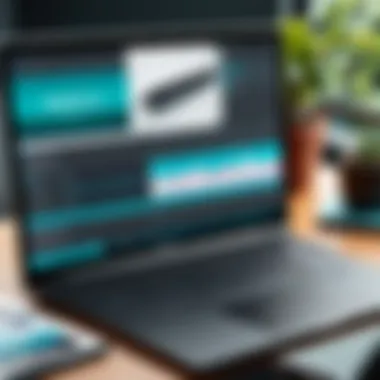
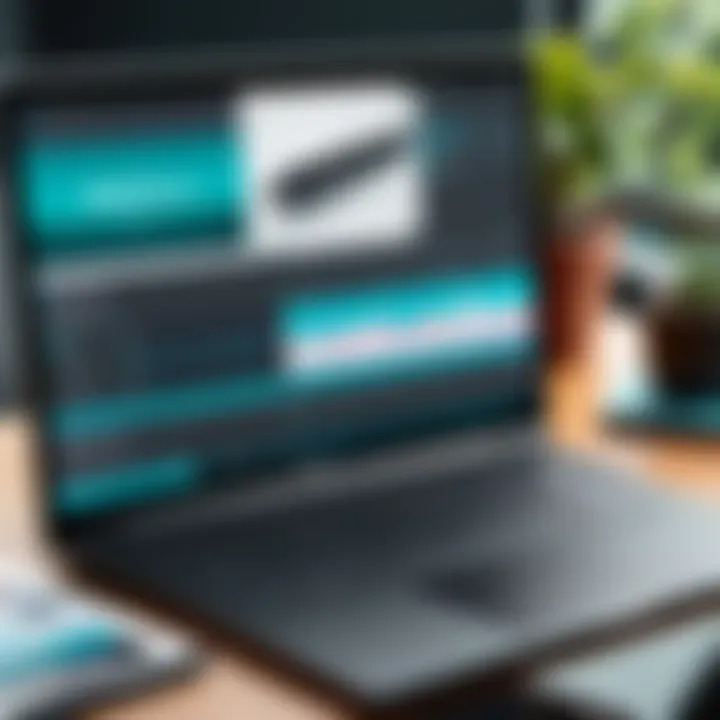
Intro
Wondershare Filmora is a popular video editing software aimed at both novices and professionals. It seeks to simplify the editing process while offering a range of features that cater to diverse user needs. This software is particularly compatible with Windows 10, making it accessible to a large audience. In this analysis, we will highlight key aspects of Filmora, including its capabilities, performance, and unique positioning within the competitive landscape of video editing tools.
We will traverse through various elements such as technical specifications, user experience, and common challenges faced by users. This comprehensive guide aims to provide IT professionals and creative practitioners with valuable insights into how Wondershare Filmora can enhance video production efficiency and creativity.
Product Overview
Wondershare Filmora provides an intuitive platform designed for creating and editing videos with ease. With a user-friendly interface, it appeals to both basic users and experienced individuals looking for effective editing solutions. Its range of features ensures that users have access to various tools necessary for professional video production.
Key Features
- Easy Drag-and-Drop: Filmora utilizes a simple drag-and-drop interface, making it accessible for users new to video editing.
- Rich Library of Effects: It comes with an extensive library of built-in effects, transitions, and templates for creative expression.
- Audio Editing Tools: Essential audio editing features like noise reduction, audio equalizer, and voiceover capabilities allow users to create polished videos.
- Export Flexibility: Filmora offers multiple export options, accommodating various needs such as social media sharing, HD formats, and more.
- Speed Control: Users can manipulate video speed, enabling unique storytelling techniques through timelapse or slow-motion effects.
Technical Specifications
Wondershare Filmora has specific system requirements to function optimally on Windows 10. These specifications can influence user experience significantly. Ensure that your system meets or exceeds the following:
- Operating System: Windows 10 or newer
- Processor: Intel i5 or higher
- RAM: 8 GB (16 GB recommended)
- Graphics Card: NVIDIA GeForce GTX 700 or higher
- Hard Disk Space: Minimum 10 GB of free space
Performance Analysis
Performance in any software is crucial for a seamless experience. Wondershare Filmora illustrates remarkable efficiency in handling video editing tasks, especially within the Windows 10 environment.
Benchmark Test Results
In recent performance tests, Filmora demonstrated strong processing capabilities in rendering videos with various effects. Initial tests indicate that the software is capable of processing a 4-minute HD video with multiple effects applied in approximately 3 minutes on an average contemporary computer setup.
Real-World Usage Scenarios
Users have reported varying experiences based on their specific needs, but common scenarios include:
- Social Media Content Creation: Users often appreciate Filmora's ease of use for generating engaging content quickly.
- Educational Video Production: The software serves well for educators looking to create instructional videos, thanks to its straightforward editing tools and export options.
- Personal Projects: Hobbyists enjoy utilizing Filmora for personal video projects, celebrating family events or travels, given its simplistic interface.
Preface to Wondershare Filmora
Wondershare Filmora stands as a notable contender in the realm of video editing software. It simplifies the editing process while providing tools that cater to both novices and experienced editors. As video content consumption continues to surge, an effective software tool becomes essential for producers, businesses, and creatives. This article scrutinizes Filmora's capabilities on Windows 10, providing essential insights that can enhance productivity and creativity in video projects.
What is Wondershare Filmora?
Wondershare Filmora is a multimedia editing software designed for a range of users. From casual users to professionals, it offers a user-friendly interface along with a rich array of features. The application supports various formats and has tools for cutting, merging, and applying effects to video clips. The latest versions include advancements in speed, stability, and editing functions. Moreover, it integrates with platforms like YouTube and Vimeo, making the transition from editing to sharing seamless.
Importance of Video Editing Software
In today's digital age, video editing software like Wondershare Filmora plays a crucial role across many industries. It enables users to create engaging content that captivates audiences. The importance of this software can be outlined as follows:
- Accessibility: Tools like Filmora lower the barrier to entry for video editing. Even those with minimal experience can produce quality content.
- Creative Expression: It provides a canvas for storytellers to express ideas visually.
- Marketing and Communication: Companies leverage video to communicate messages effectively, enhancing marketing strategies throughout various platforms.
- Professional Demand: The rise of video content means professionals often require robust editing tools in their workflows.
With these considerations in mind, Wondershare Filmora emerges as a significant component, catering to a diverse range of video editing needs.
System Requirements for Windows
Understanding the system requirements for Wondershare Filmora on Windows 10 is essential for users aiming to maximize their video editing experience. These requirements dictate not just the software's functionality but also the overall performance. Ensuring that your system meets or exceeds these prerequisites enhances stability and optimizes speed during editing sessions. Without proper specifications, you might face a frustrating experience due to lagging performance or crashing software.
Moreover, for those involved in professional projects, compatibility with Windows 10 is crucial. Video editing often demands substantial computing power, and having the right hardware prevents bottlenecks that can slow down editing tasks or hinder productivity. Knowing what your system needs allows you to make informed decisions about upgrades or necessary changes before diving into an editing project.
Minimum Requirements
To effectively run Wondershare Filmora on Windows 10, meeting the minimum requirements is a fundamental step. The following are the basic specifications needed:
- Operating System: Microsoft Windows 10 (64-bit version is necessary)
- Processor: Intel i3 or equivalent AMD processor
- RAM: 4 GB of RAM or more
- Graphics Card: NVIDIA GeForce GTX 700 or equivalent, DirectX 11 compatible video card
- Hard Disk Space: At least 10 GB of free space for installation
- Screen Resolution: 1280 x 768 or higher
These specifications indicate the bare minimum for Filmora to operate. Using a system that only meets the minimum may yield acceptable results for basic editing. However, the user experience may suffer, leading to limitations in functionality. Therefore, assessing your current setup against these requirements is pivotal before proceeding with installation.
Recommended Specifications
For users who want enhanced performance and improved efficiency when using Wondershare Filmora, the recommended specifications are much higher. These specifications not only ensure the software runs smoothly but also enable the full range of Filmora’s advanced features:
- Operating System: Microsoft Windows 10 (latest version, 64-bit)
- Processor: Intel i5 or higher, or equivalent AMD processor
- RAM: 8 GB or more
- Graphics Card: NVIDIA GeForce GTX 800 or higher, DirectX 12 compatible
- Hard Disk Space: 20 GB or more of free space
- Screen Resolution: 1920 x 1080 or higher
Installation Process
The installation process for Wondershare Filmora on Windows 10 is a critical aspect to ensure optimal functionality and user experience. This phase sets the foundation for all subsequent video editing tasks. Proper installation helps to circumvent common issues that may arise during use and maximizes the software's potential. Understanding this process not only empowers users with the knowledge needed to complete it efficiently but also highlights certain considerations to be aware of before beginning.


Downloading Wondershare Filmora
Downloading Wondershare Filmora is the very first step in the installation process. This task involves navigating to the official Wondershare website to acquire the most recent and secure version of the software.
- Visit the official Wondershare Filmora website.
- Locate the download section usually marked prominently on the page.
- Choose the appropriate version for Windows 10.
- Click the download button and wait for the installer file to complete downloading.
The importance of downloading from the official source cannot be overstated. It ensures that the software is free from malware and other security risks. Additionally, the official version typically has the latest features, improvements, and bug fixes, optimizing your video editing experience.
Step-by-Step Installation
Completing the installation of Wondershare Filmora on Windows 10 can be straightforward if followed correctly. Here’s a concise step-by-step guide to help you through the process:
- Locate the downloaded installer file in your computer’s downloads folder.
- Double-click the file to initiate the installation.
- Follow the on-screen prompts to proceed. You will need to agree to the license agreement and select the installation directory.
- Select additional components if prompted, such as creating a desktop shortcut. This can enhance ease of access once the installation is complete.
- Click through the installation stages. Depending on your PC's speed and resources, this phase could take a few minutes.
- Launch Wondershare Filmora once installation is completed successfully.
Proper installation minimizes errors and enhances performance. Ensure all previous versions are uninstalled if upgrading to avoid conflicts.
Remember, successful installation is crucial for a seamless editing experience. Once installed, users can begin to explore the software's rich features and capabilities.
User Interface Overview
The user interface of Wondershare Filmora plays a critical role in the overall video editing experience on Windows 10. A well-designed interface enhances usability and allows users to focus on their creative tasks without unnecessary distractions. The significance of the interface cannot be overstated, as it impacts how effectively users can navigate through the software, access features, and ultimately execute their video projects. With a streamlined interface, both IT professionals and creative practitioners can leverage their time more efficiently, enabling them to develop content without feeling overwhelmed. This overview provides insights into how users can navigate Filmora and customize the interface to better suit their editing style.
Navigating the Interface
Wondershare Filmora features an intuitive layout that facilitates straightforward navigation. Upon launching the application, users are greeted with a workspace divided into sections that categorize the various tools and functionalities. The timeline at the bottom is where video clips and audio tracks are organized, allowing for precise editing. On the left side, a media library enables users to easily access imported files, transitions, and effects. This organization minimizes clutter, fostering a productive environment.
Users can switch between different modes like media, audio, transition, and title by simply clicking on the respective tabs. Each category hosts a range of tools tailored for specific editing tasks, making them easily accessible. Keyboard shortcuts further enhance navigation, enabling users to execute commands efficiently. The interface is designed to minimize the learning curve, making it more appealing for both novices and advanced users alike.
Customization Options
Customization of the user interface is a feature that adds significant value to Wondershare Filmora. Recognizing that different users have varying preferences, the program allows modifications based on individual needs. Users can rearrange the layout to prioritize tools they use most frequently. This flexibility promotes a personalized workspace that can adapt over time.
Moreover, color themes within the software can be altered. This sets a visual tone that aligns with the user's preference, contributing to a more enjoyable working atmosphere. The customizable workspace ensures that users can focus on their projects without distractions or discomfort.
In summary, the user interface of Wondershare Filmora is designed for functionality and ease of use. Its navigational elements and customization options make it suitable for a broad audience, from beginners to seasoned professionals, ensuring a seamless editing experience that enhances productivity.
Editing Features
In the realm of video editing, the tools provided can significantly influence the final product. Thus, editing features are vital in Wondershare Filmora, as they allow users to craft their videos according to specific vision and purpose. This section delves into both basic tools and advanced capabilities, showcasing the suite of options available to users ranging from beginners to advanced editors.
Basic Editing Tools
Wondershare Filmora offers a suite of basic editing tools that serve as the foundation for video production. These tools typically include trimming, splitting, and merging clips, as well as adjusting the playback speed. Such functions enable users to manage their footage efficiently, resulting in streamlined timelines and coherent narratives. The intuitive user interface simplifies these processes, making it accessible for novices while providing necessary functionality for seasoned editors.
Additionally, basic tools include the ability to add text, titles, and overlays. This is particularly useful for those engaged in content creation, as it allows for the quick annotation of videos. Users can also manipulate transitions to maintain flow between clips, creating a polished look.
Advanced Editing Capabilities
For those seeking to elevate their projects, Wondershare Filmora provides several advanced editing capabilities. These features enhance the visual and audio quality of the final product and cater to a more professional user base.
Color Grading
Color grading is essential in video production, as it impacts the mood and overall aesthetic. In Wondershare Filmora, color grading tools allow users to adjust hue, saturation, and brightness. One key characteristic of Filmora’s color grading is its user-friendly interface, which simplifies what can be a complex process. This makes it a beneficial choice for both professionals and amateurs who want to enhance their visuals without delving into overly complicated software.
The unique feature of Filmora’s color grading is the use of presets alongside manual adjustments. This allows for quick changes while still providing the option for detailed customization. The advantages are clear: users can maintain a consistent color theme across their projects, which is often crucial in branding and storytelling. However, there can be a learning curve for complete beginners who may need some time to understand the nuances.
Audio Editing
Audio editing is another critical component of video production. It involves enhancing dialogue, adding sound effects, and mixing background music. Filmora's audio tools allow for detailed adjustments, including volume control, pitch shifts, and noise reduction. One key characteristic here is the ability to detach audio from video clips, providing flexibility in editing.
For many users, this becomes a popular choice because high-quality audio is essential for professional-looking videos. The unique feature of Filmora’s audio editing is the support for numerous audio files and the ability to create music tracks directly within the software. This offers a significant advantage for creators who want to combine their visual storytelling with custom sound design. Yet, the complexity of audio editing may be daunting for some, requiring additional learning or practice.
Motion Tracking
Motion tracking enables the attachment of visual elements to moving subjects within a video, which can significantly enhance the storytelling experience. In Wondershare Filmora, this feature is designed to be both powerful and straightforward. Its key characteristic is the precision offered in tracking moving objects, allowing users to maintain visual consistency.
This feature becomes a beneficial addition for creators looking to integrate graphics or annotations smoothly over dynamic footage. The unique aspect of Filmora's motion tracking is its automated functionality, which reduces the manual effort typically associated with this task. While highly advantageous for more complex projects, users may find that mastering this capability necessitates a deeper understanding of both the software and motion graphic concepts.
To conclude, the editing features of Wondershare Filmora, ranging from basic to advanced tools, cater to various user needs. Understanding these capabilities can significantly enhance a user's ability to produce high-quality videos.
Effects and Transitions
In video editing, effects and transitions play a crucial role in enhancing the visual appeal of a project. They are not just mere embellishments, but essential tools that elevate storytelling. Wondershare Filmora on Windows 10 provides various effects and transitions that can transform an ordinary clip into something engaging and professional. This section explores both aspects in detail.
Available Effects


Wondershare Filmora offers a diverse set of effects to help users achieve their artistic visions. Users can choose from options like filters, overlays, and animated elements. Each effect serves a unique purpose and can be utilized in different contexts. Here are key types of effects available in Filmora:
- Filters: These can adjust color and brightness, providing mood or tone to scenes. Popular choices include the Vintage and Black and White filters.
- Overlays: These are additional visual elements placed over video clips. Users can incorporate textures or graphics, adding another layer to storytelling.
- Titles and Text Effects: Having the right text can elevate any video. Filmora supports various animated text styles that can bring essential information without reducing visual quality.
Integrating effects not only adds depth to the video but also helps capture the audience's attention. A careful blend of effects creates a polished final product.
Utilizing Transitions Effectively
Transitions connect one scene to another, guiding audience eyes smoothly through the narrative. Wondershare Filmora provides an extensive library of transitions, enabling users to choose styles that suit their project's tone. Effectively utilizing transitions can greatly enhance the storytelling aspect of a video.
Here are a few guidelines for utilizing transitions:
- Match the Tone: Ensure the transition aligns with the overall feel of the video. Sudden or jarring transitions may confuse viewers.
- Limit Usage: Overusing transitions can clutter the video. It's often better to use them sparingly for maximum impact.
- Timing Matters: The duration of a transition can change the pacing. A slow dissolve may create suspense, while a quick cut might convey urgency.
- Experiment: Filmora's interface allows easy dragging and dropping of transitions. Users should explore combinations to find what works best for specific clips.
Effective transitions create a seamless flow, allowing the story to unfold naturally.
In summary, mastering effects and transitions in Wondershare Filmora can substantially improve the quality of any video project. Whether you are aiming for subtle enhancements or bold visual statements, knowing how to implement these tools effectively is key to captivating your audience.
Output Options
The output options in Wondershare Filmora are critical for any video editing task. They determine how you can share and export your finished projects. The ability to export in various formats can significantly enhance your workflow. It allows users to tailor their final products to meet specific needs of different platforms or audiences.
When working in a professional environment, the final output must fit the intended distribution channel. For instance, marketing materials may require formats optimized for web usage, such as MP4 or MOV. Alternatively, videos destined for broadcast might need higher quality formats. Thus, understanding the range of export formats is essential for maintaining visual quality and ensuring compatibility with different media players and platforms.
Export Formats
Wondershare Filmora supports a plethora of export formats, catering to diverse user needs. Among the commonly used formats are:
- MP4: Known for its compatibility and balance between quality and file size. Ideal for web uploads.
- AVI: Suitable for high-quality needs where file size is not a concern.
- MOV: Preferred for professional-grade video. Easy integration with Apple software.
- GIF: For creating looping videos suited for social media.
- YouTube: Directly export your video in a format optimized for YouTube uploads.
- Facebook: Export in a format that meets platform specifications for optimal playback.
This versatility allows creators to produce videos aligned with industry standards or platform requirements, thereby simplifying the distribution process.
Direct Sharing Capabilities
One of the most appealing aspects of Wondershare Filmora is its direct sharing capabilities, which streamlines the process of publishing content. Users can share their finished videos with minimal hassle. Filmora integrates with various social media platforms, such as YouTube and Facebook, allowing users to publish their content directly from the software.
The benefits of direct sharing include:
- Time Efficiency: Saves time as it eliminates the need for additional uploads or conversions.
- User-Friendly Interface: Sharing is available with just a few clicks, making it accessible to users of all skill levels.
- Real-Time Access: Allows users to see their content live once shared, thus ensuring everything appears as intended.
Overall, output options in Wondershare Filmora are not just about formats but also about how efficiently content can be shared in today's fast-paced digital environment.
Performance on Windows
Evaluating the performance of Wondershare Filmora on Windows 10 is essential for users who want a seamless video editing experience. Performance metrics such as speed and stability significantly impact how effectively users can navigate and manipulate video projects. Understanding these elements allows both IT professionals and creative individuals to assess whether Filmora meets their needs in a competitive software landscape.
Speed and Stability
Speed is a critical factor when using video editing software. Wondershare Filmora provides a user-friendly interface that is generally responsive. Users often notice minimal lag when importing files or applying effects. This responsiveness is important for maintaining a productive workflow, especially during lengthy editing sessions.
Stability becomes equally crucial, particularly when dealing with larger projects or high-resolution files. Filmora tends to handle multiple tracks and effects without crashing. Users have reported fewer disruptions, which can often plague other software options. When reviewing software, system compatibility plays a role in performance as well.
"The overall stability of editing software influences not just productivity but also the user's confidence in executing their creative vision."
Ensuring that your system meets or exceeds the recommended specifications can significantly enhance stability. Proper updates to Windows 10 enhance compatibility. Therefore, users should regularly check for updates on both the Windows operating system and the Filmora software itself.
Rendering Times
Rendering times can vary based on file size, complexity, and system specifications. Wondershare Filmora provides a relatively quick rendering process for most projects, especially when compared to some competitors. Typically, exporting a 1080p video can be done in a matter of minutes, depending on the project.
Users with higher-end systems may find that Filmora takes full advantage of their hardware capabilities. On the other hand, those using older machines might experience longer rendering times.
In most scenarios, users can also preview the rendered project before final export. This feature allows for quick checks, further reducing the time spent making adjustments after rendering has started.
Additionally, Filmora allows users to modify export settings. Options include resolution and format, which can affect rendering speeds. Well-informed choices during the export process can lead to optimal results without unnecessary time delays.
Common Challenges and Solutions
Understanding the common challenges that users face when using Wondershare Filmora on Windows 10 is crucial for both new and experienced users alike. By identifying potential issues early, professionals can mitigate setbacks and enhance their overall video editing experience. Addressing these challenges helps create a smoother workflow and minimizes frustration. In this section, we will focus on common installation errors and performance issues that users may encounter.
Installation Errors
Installation errors can disrupt the setup process and prevent users from utilizing Wondershare Filmora. Such errors may arise due to various reasons, including incompatible system requirements, insufficient storage, or conflicts with existing software. Here are some common installation errors and their solutions:
- Error messages: Sometimes users may see error messages that indicate a problem during installation. It's essential to read these messages carefully as they often give clues about the issue.
- Compatibility issues: Users should ensure that their Windows 10 version meets the minimum requirements for Filmora. Checking the compatibility can save time and effort.
- Space requirements: Ensure that there is enough disk space available before proceeding with the installation. A lack of space can lead to incomplete installations.
- Software conflicts: Other video editing or security software may interfere with the installation. Temporarily disabling such programs can help complete the setup.
- Administrative rights: Running the installation as an administrator can bypass certain permissions issues that may stop the process.


By managing these areas, users can often resolve installation issues efficiently, leading to a successful setup of Wondershare Filmora.
Performance Issues
Once Wondershare Filmora is installed, users may experience performance issues that can hinder their editing tasks. These issues can manifest in various ways, including sluggish response times, lagging playback, and rendering delays. It’s important to pinpoint the causes to improve performance effectively:
- System resources: Running multiple applications simultaneously can consume significant CPU and RAM. Closing unnecessary programs can free up resources for Filmora, enhancing its responsiveness.
- Project complexity: High-resolution video files or extensive effects can overload system capabilities. Simplifying the project can help maintain performance.
- Graphics driver updates: Outdated graphics drivers can lead to inefficiencies. Regularly updating these drivers can significantly improve performance and stability.
- Render settings: Adjusting render settings and ensuring video codecs align with the project can influence smooth playback and rendering times.
- Background processes: Checking for background applications that may be consuming resources is vital. Users can utilize task manager in Windows 10 to identify and terminate any intensive processes.
"Performance optimization not only enhances functionality but also elevates user satisfaction when working with film projects."
By addressing these performance issues proactively, users can create a more efficient and effective editing environment with Wondershare Filmora. Identifying and solving these common challenges allows IT professionals and creatives to utilize the software to its fullest potential.
Comparison with Competitors
In a saturated market of video editing software, understanding how Wondershare Filmora stacks up against its competitors is crucial for users aiming to refine their workflow. This section examines two prominent rivals: Adobe Premiere Pro and DaVinci Resolve. By comparing these platforms on factors like usability, features, and performance, users can make informed decisions regarding which software aligns best with their needs and expertise.
Wondershare Filmora vs. Adobe Premiere Pro
Wondershare Filmora presents an appealing user interface, catering to beginners and casual users. In contrast, Adobe Premiere Pro is the industry standard, catering predominantly to professionals. Filmora’s intuitive workflow allows for easier navigation and more straightforward editing compared to the vast array of options available in Premiere Pro.
- Ease of Use: Filmora’s user-friendly layout enables new users to quickly grasp basic functions, making it suitable for quick projects. Premiere Pro, however, has a steeper learning curve, ideal for professional videographers willing to invest time in mastering complex tools.
- Cost Factor: Filmora offers a more affordable subscription model compared to Adobe, which is geared towards a monthly or annual commitment that can be steep for casual users. This pricing may deter individuals who only require basic editing capabilities.
- Feature Set: Premiere Pro offers extensive features for color correction, audio editing, and multi-camera editing. Filmora includes essential features, but more advanced users might find it lacking in high-end capabilities.
In essence, for casual users or those new to video editing, Filmora represents a manageable option. However, serious professionals might lean more toward the sophisticated features and integrations that Adobe Premiere Pro offers.
Wondershare Filmora vs. DaVinci Resolve
When comparing Wondershare Filmora to DaVinci Resolve, the distinctions largely revolve around the target user base and capabilities. DaVinci Resolve is renowned for its powerful color grading and audio post-production features, making it a favorite among professionals.
- Color Grading: DaVinci Resolve excels particularly in its color grading tools. Filmora has basic color adjustments, which may not satisfy professionals needing intricate color work. Users in need of extensive color correction might favor Resolve over Filmora.
- Pricing Structure: Unlike Filmora, which requires payment for full features, DaVinci Resolve offers a free version with substantial capabilities. This advantage makes it a standout choice for users looking for quality without financial commitment.
- Performance and Stability: Both platforms generally perform well, but Resolve can handle more demanding projects due to its robust architecture designed for professional video editing tasks.
In summary, while Wondershare Filmora remains a viable choice for novice editors, those requiring advanced features, particularly in color work, might find DaVinci Resolve more fitting for their serious projects. Balancing usability, features, and cost provides clarity on their advantages based on user needs.
User Reviews and Feedback
User reviews and feedback play a crucial role in evaluating Wondershare Filmora on Windows 10, providing insights into the real-world performance and user experience of the software. Analysis of these reviews enables prospective users to make informed decisions based on the collective experiences of others. This section discusses key elements such as the reliability of the software, its ease of use, and overall satisfaction to paint a clearer picture of Filmora’s capabilities.
General Consensus
The general consensus among users is favorable. Most reviewers appreciate Wondershare Filmora's user-friendly interface, which simplifies the video editing process, especially for novices. Many users highlight the software’s efficient functionalities, like drag-and-drop editing and a wide array of built-in effects.
However, some feedback points out limitations, particularly regarding advanced features. While basic editing tools shine, higher-level options face scrutiny. Users often mention that professional editors may find Filmora lacking when compared to more robust software like Adobe Premiere Pro. Overall, the sentiment leans toward positive, with numerous users expressing satisfaction with their editing experience.
Highlighted Features
User reviews frequently emphasize several standout features of Wondershare Filmora that enhance its appeal:
- Intuitive Interface: Users appreciate how easy it is to navigate through the software, making the editing process smoother for new users.
- Rich Effects Library: The diverse collection of transitions and effects is often praised, providing ample creative options.
- Speed and Efficiency: Many reviewers note the quick rendering times and stable performance, which enables an efficient workflow.
- Regular Updates: Feedback also highlights the software’s commitment to improvements and updates, which keeps it current with user needs.
- Direct Sharing Options: Users find the capacity to export projects directly to popular platforms such as YouTube and Facebook very convenient.
Updates and Future Developments
The realm of video editing continues to evolve rapidly. As such, it is critical for software like Wondershare Filmora to remain not only relevant but also ahead of the curve. Keeping track of updates and future developments ensures that users are equipped with the latest tools and features. This section sheds light on recent improvements made to Filmora and outlines anticipated features, illustrating Wondershare’s commitment to enhancing user experience and functionality.
Recent Enhancements
Wondershare Filmora has introduced several notable enhancements in its recent updates. These improvements cater to user demands while also streamlining the editing process. Key additions include:
- Enhanced Performance: The latest updates have optimized the software’s performance. Users report faster rendering times and improved stability. This is particularly beneficial for those working on high-resolution projects.
- New Effects and Filters: Filmora now offers a wider selection of effects and filters. This diversification allows for greater creative expression and can significantly elevate project quality.
- Improved User Interface: Subtle refinements in the UI make navigation more intuitive. New icons and layouts enhance overall clarity, making it easier for users to access tools.
Reflecting on user feedback, these enhancements demonstrate Wondershare's responsiveness to its audience. Access to new features not only meets current industry standards but also motivates users to explore more complex editing techniques.
Planned Features
Looking ahead, Wondershare Filmora’s roadmap includes a variety of exciting features aimed at elevating the editing experience further. Planned features focus on:
- Increased Collaboration Tools: As remote work becomes more common, planned collaboration options will allow users to share projects seamlessly with teams.
- AI-Assisted Editing: Incorporating artificial intelligence into the editing workflow can automate various tasks. This could include automatic cutting based on user-defined criteria or suggesting filters based on the content of the footage.
- More Export Options: With the rise of new platforms, the ability to export in various formats will be crucial. Planned improvements might include better integration with social media platforms and enhanced compatibility with different devices.
The evolution of software like Filmora highlights the importance of adapting to technological advancements and user needs.
Ultimately, updates and future developments benefit both novice and professional users. By focusing on these aspects, Wondershare Filmora continues to position itself as a top choice in video editing software.
End
The conclusion of this analysis serves as a critical reflection on the role of Wondershare Filmora within the domain of video editing on Windows 10. Understanding the implications of using this software is essential for professionals and enthusiasts alike who aim to enhance their video projects. The comprehensive examination of Filmora encompasses various aspects, such as system requirements, installation, user interface, editing features, performance, and common challenges.
Wondershare Filmora stands out as an accessible tool that balances functionality with user-friendliness. For IT professionals, using such software can streamline workflow and improve the efficiency of video production. Filmora presents a diverse set of editing capabilities that cater to a wide audience. Whether one needs basic editing tools or advanced features like color grading and motion tracking, Filmora offers a solid solution.
Considerations about Filmora's updates and future developments also highlight its commitment to evolving alongside user needs and industry trends. This is particularly of interest to creative practitioners who seek tools that align with contemporary demands.
Moreover, potential challenges and their solutions discussed earlier reveal the necessity of a proactive approach when using this software. Acknowledging these pitfalls can significantly enhance the user experience and result in more efficient production times.
In summarizing these elements, it is clear that Wondershare Filmora serves a relevant purpose in the landscape of video editing software. Its capabilities present an opportunity for improvement in production quality and workflow efficiency, essential for today’s digital creators.



